What Does the Registration Process Look Like for All Users?
This article will show you what your users will go through when registering for your programs.
- The first step is for users to log into their Playbook account (front end/user end/live site). You can do this by navigating from your website or by selecting live site in the top right corner of your Playbook account.

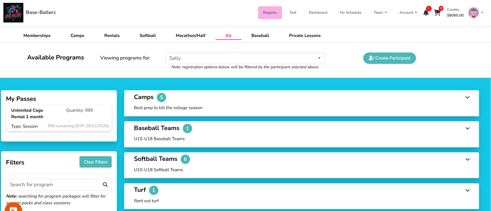
3. You will have the option to add to cart or buy now:
- If you add to cart you will be able to keep browsing registrations you are interested in.
- If you "Buy Now" you will be directed to checkout

4. Program Registration Options:
- Create new participant or select existing participant from the dropdown menu
- When creating new participant you will be prompted to fill in the following details + any custom details: First Name, Last Name, Gender, Date of Birth
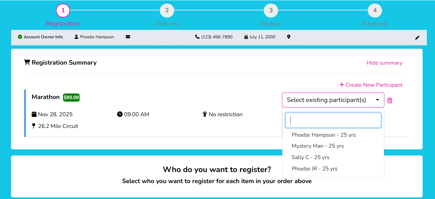
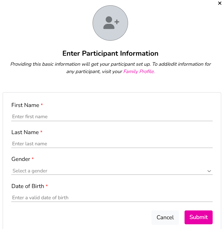
- Select any Add-Ons and apply any Coupon Codes you may have here then select "Register"

5. Waiver Signing
- After entering the participant's information, the next step is signing the waiver. There are two options for waiver signing: "Draw it in"and "type it in"
- The participant must also click the checkbox stating they have read and agree to the Health & Safety requirements and select accept waiver at the bottom of the screen.

![]()
6. Review purchase and select continue to payment

- Have the option to pay with any credits their account has
- Pay with Credit/Debit or Bank Account
- Select "Pay with ... (chosen payment method image)" to complete the payment

- Payment Confirmation
After clicking to Pay, users will receive a payment confirmation and will be able to view their invoice:

