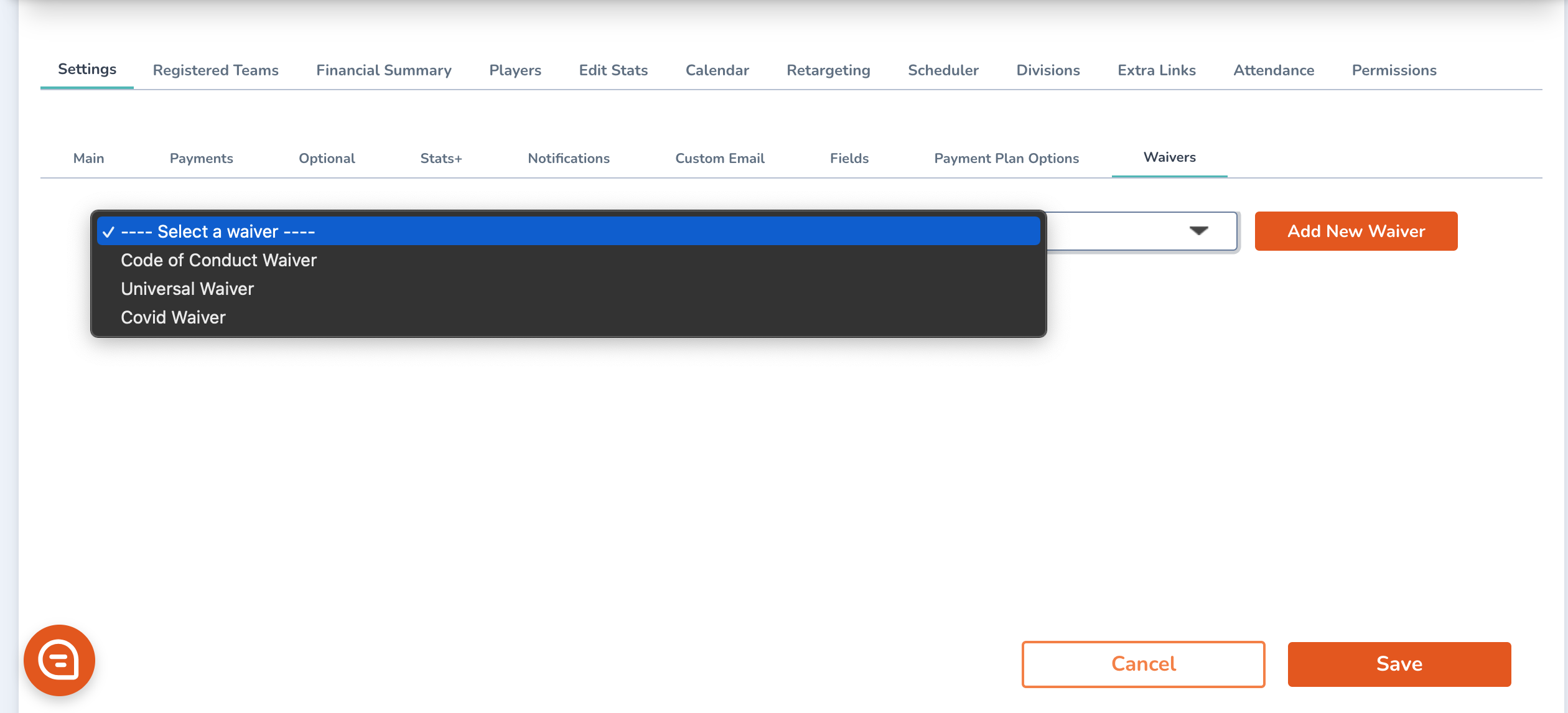How Do I Create Waivers?
Waivers are necessary for any sports/recreational organization. This article shows you how to add waivers to specific programs as well as create Universal Waivers
Access Site Settings:
- Click the gear icon at the top right of the back-end page (mywebsite.playbookapi.com/control_panel/site_settings)
- From the left menu, select Registration Settings and then click Waivers
Add a New Waiver:
- You'll see a list of current waivers. To create a new one, click Add New Waiver in the top-right corner
- A pop-up window will appear where you can:
- Name your waiver.
- Provide a description.
- Upload the waiver as a PDF

- Once done, click Save to make the waiver available for future registrations
Adding Waivers to Specific Programs:
- To apply a waiver to a specific program, go to the Activity Card of the desired program.
- In the Settings tab (default tab on load), click the Waivers tab.
- Select the waiver from the dropdown box.
- Click the orange Add New Waiver button, then click Save to ensure the waiver is added to the program’s registration process.