How to Change Payment Fee Descriptions
In this guide, you will learn how to modify payment fee descriptions in the front end.
1. You can choose to change what this appears as
The default description will be "Payment Fees & Taxes"
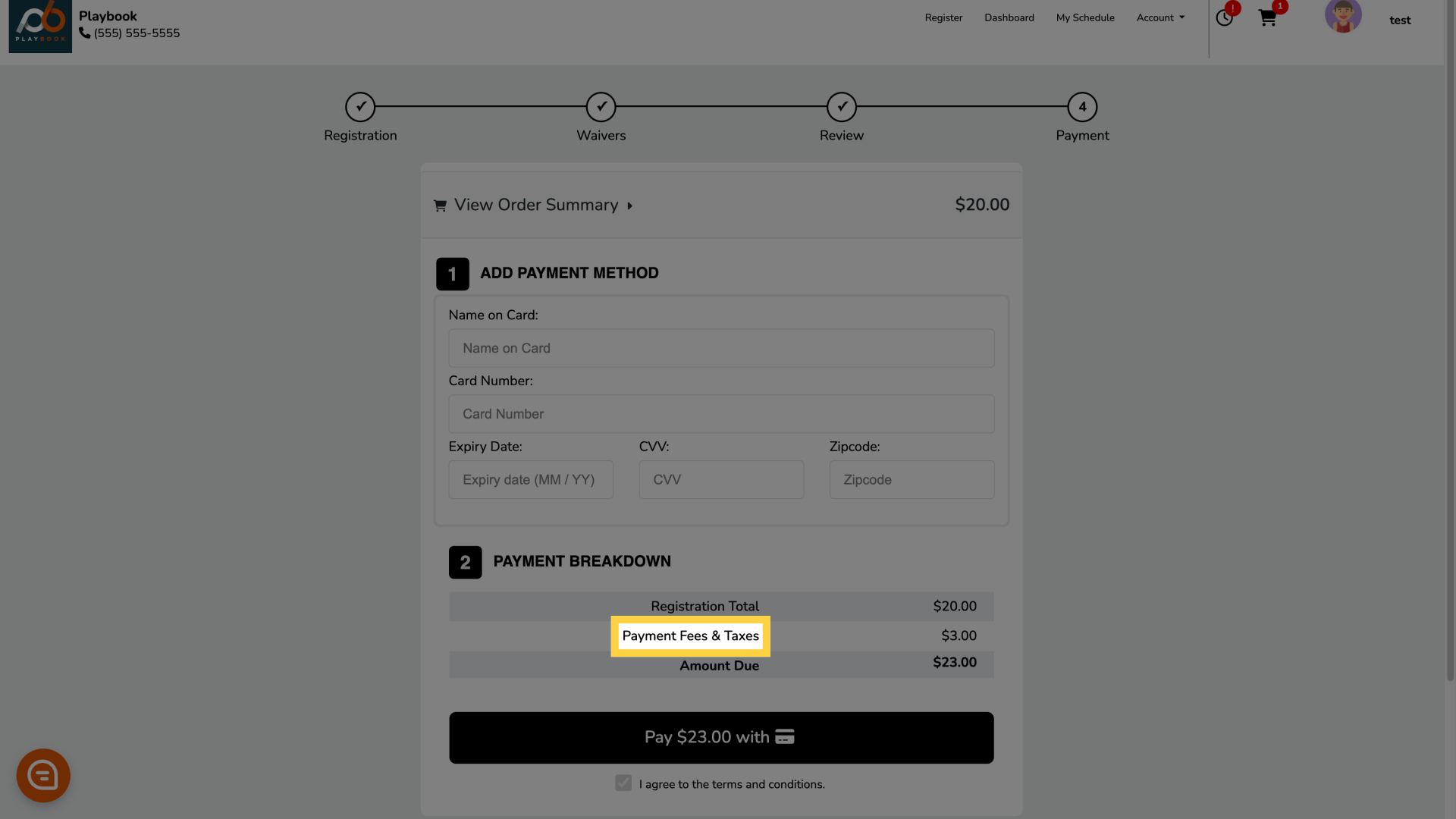
2. To change this description head over to Site Settings
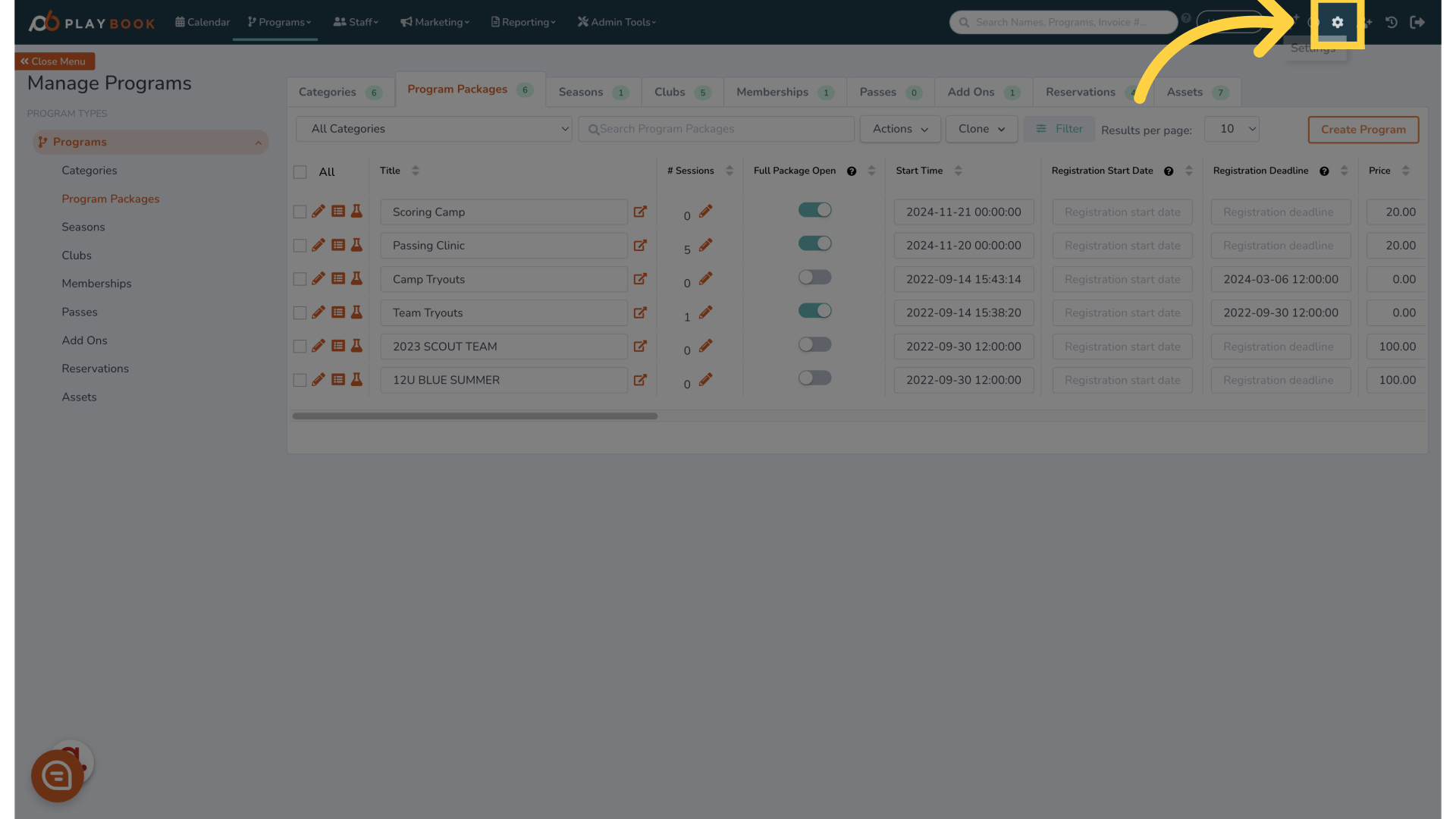
3. Click "Transaction Fees"
Access the transaction fees settings.
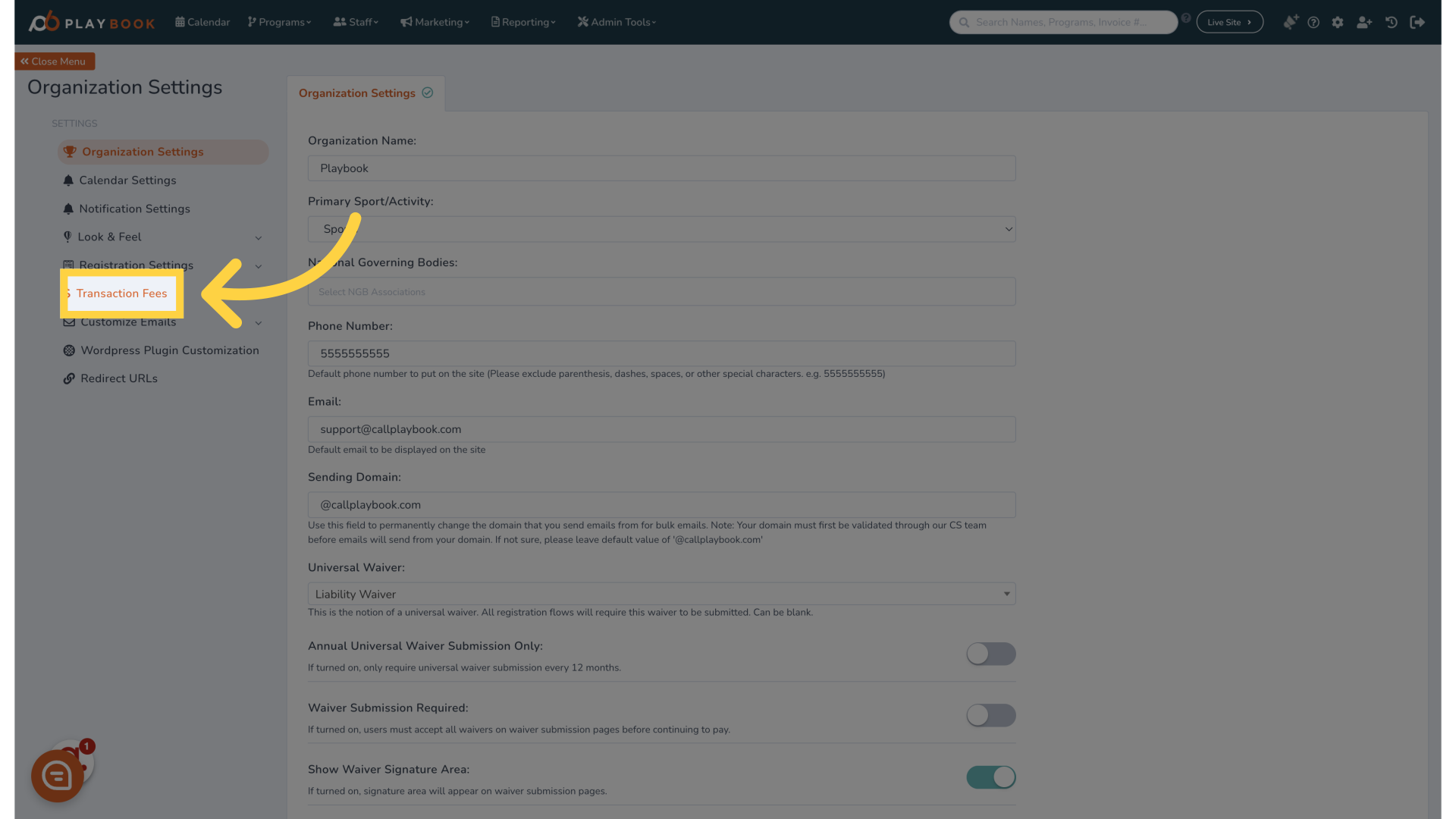
4. Click "Payment Fees"
Select the payment fees option.
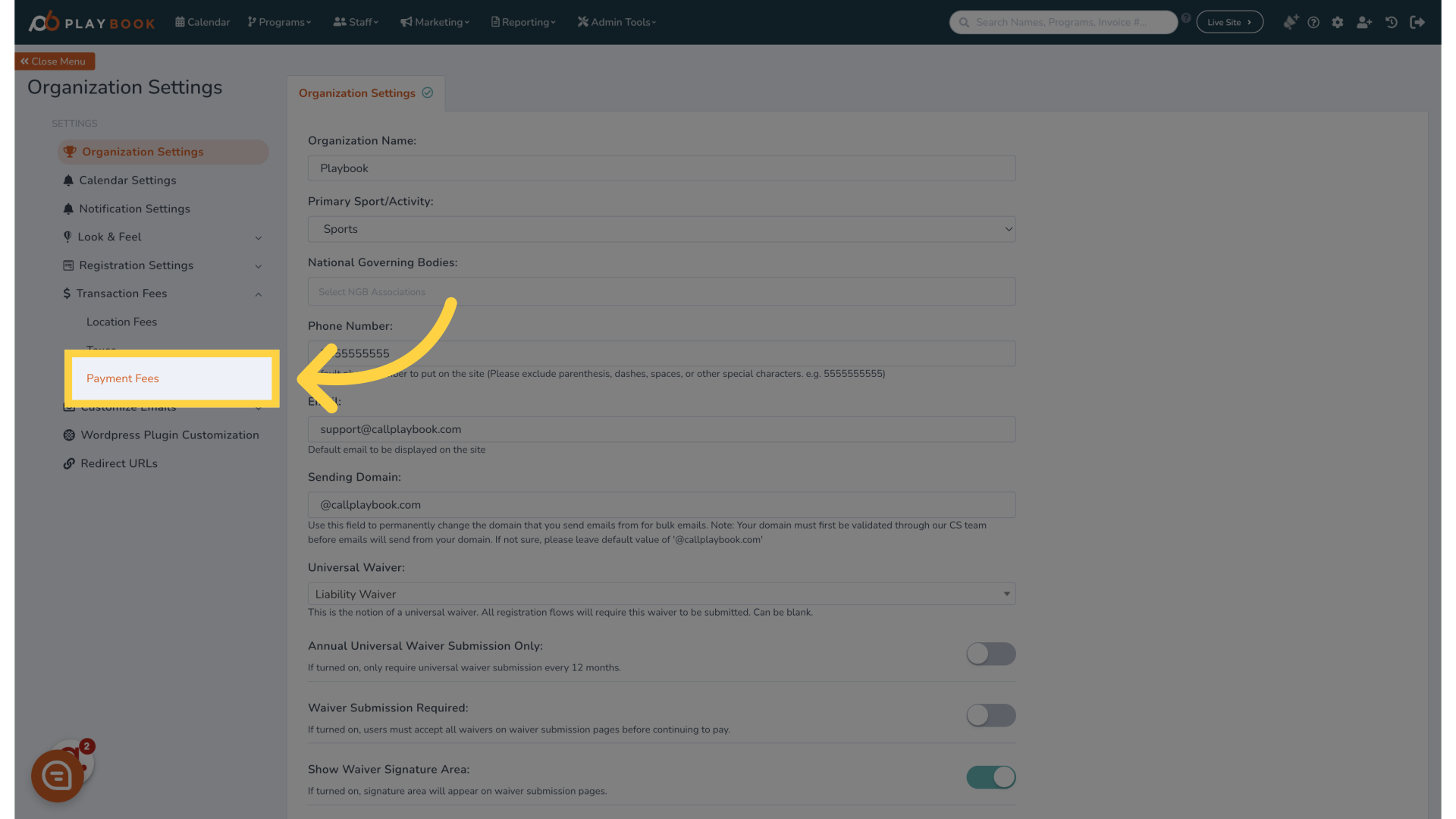
5. Click "Edit here"
Initiate the editing process.
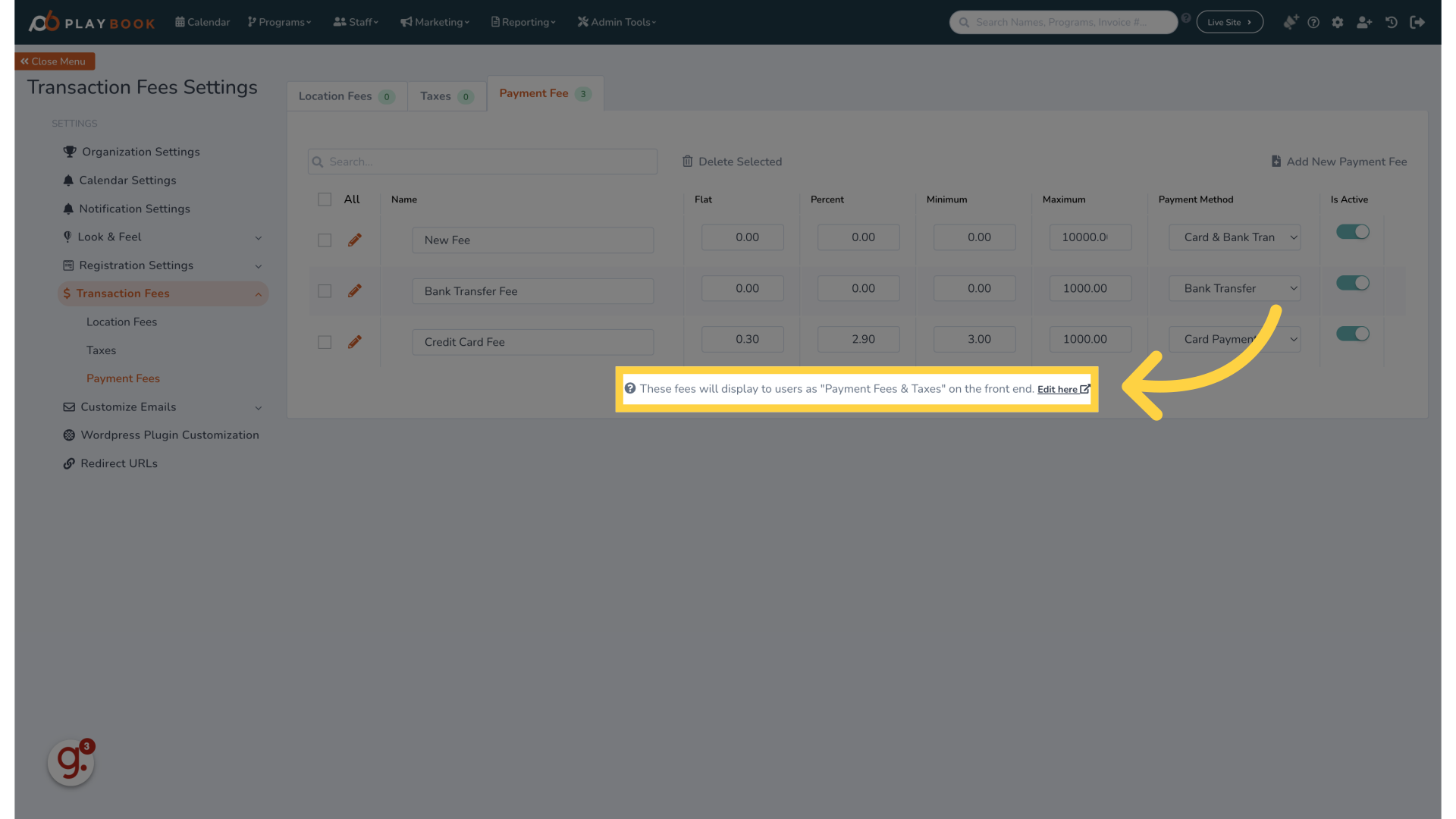
6. Click "Payment Fees & Taxes"
Proceed to payment fees and taxes settings.
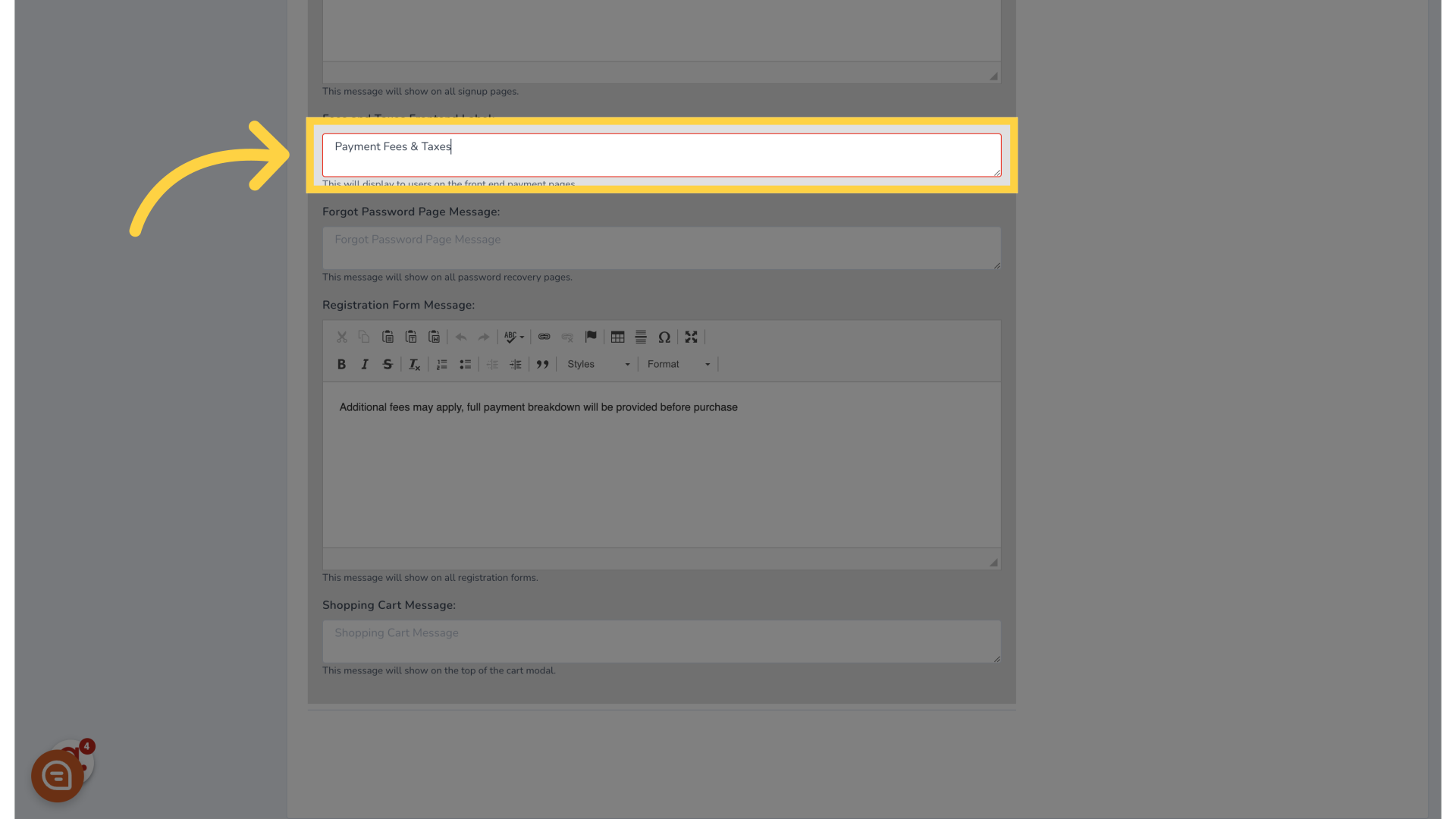
7. Fill "Fees"
Enter the desired fee information.
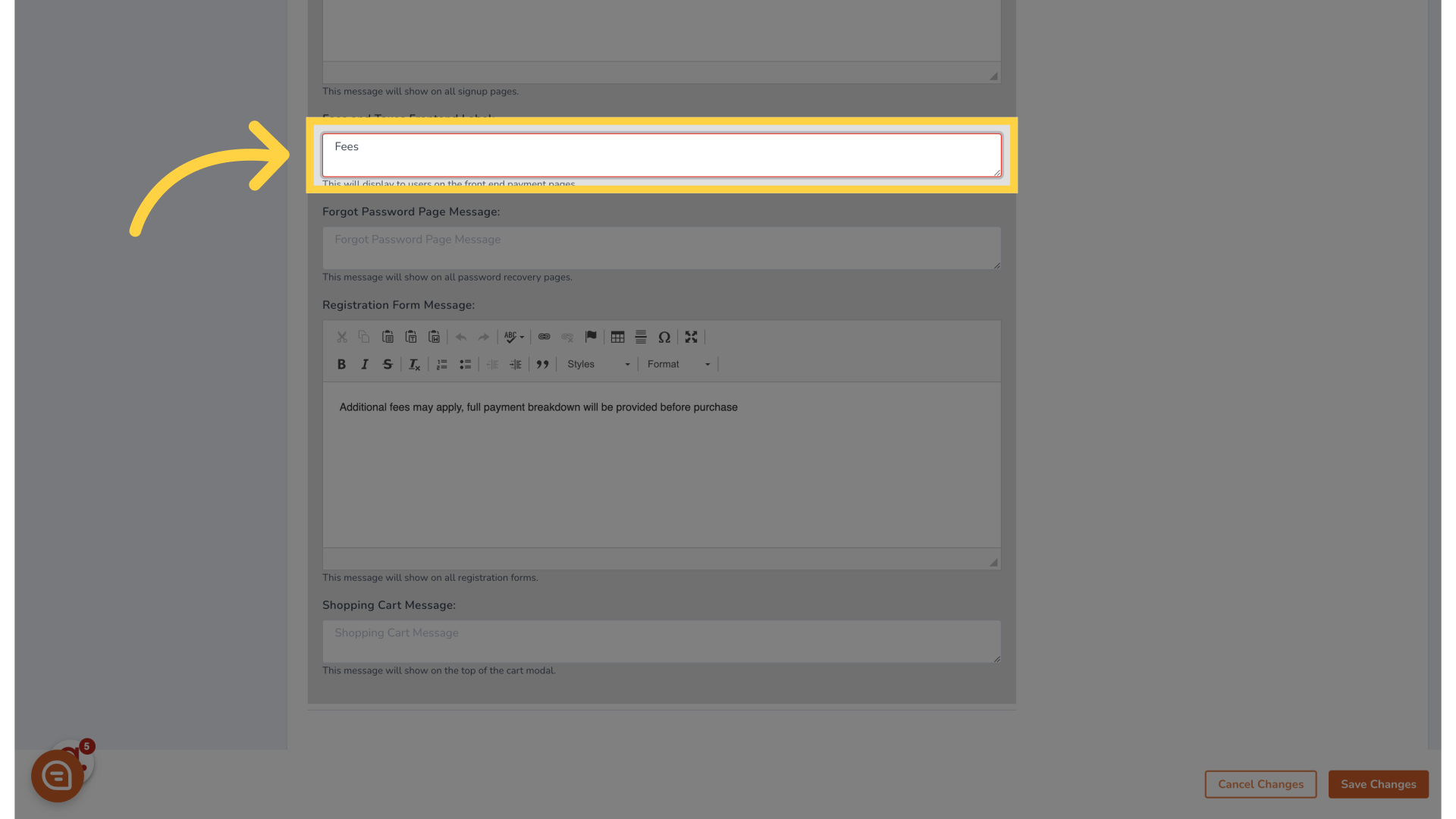
8. Click "Cancel Changes Save Changes"
Choose to either cancel or save changes.
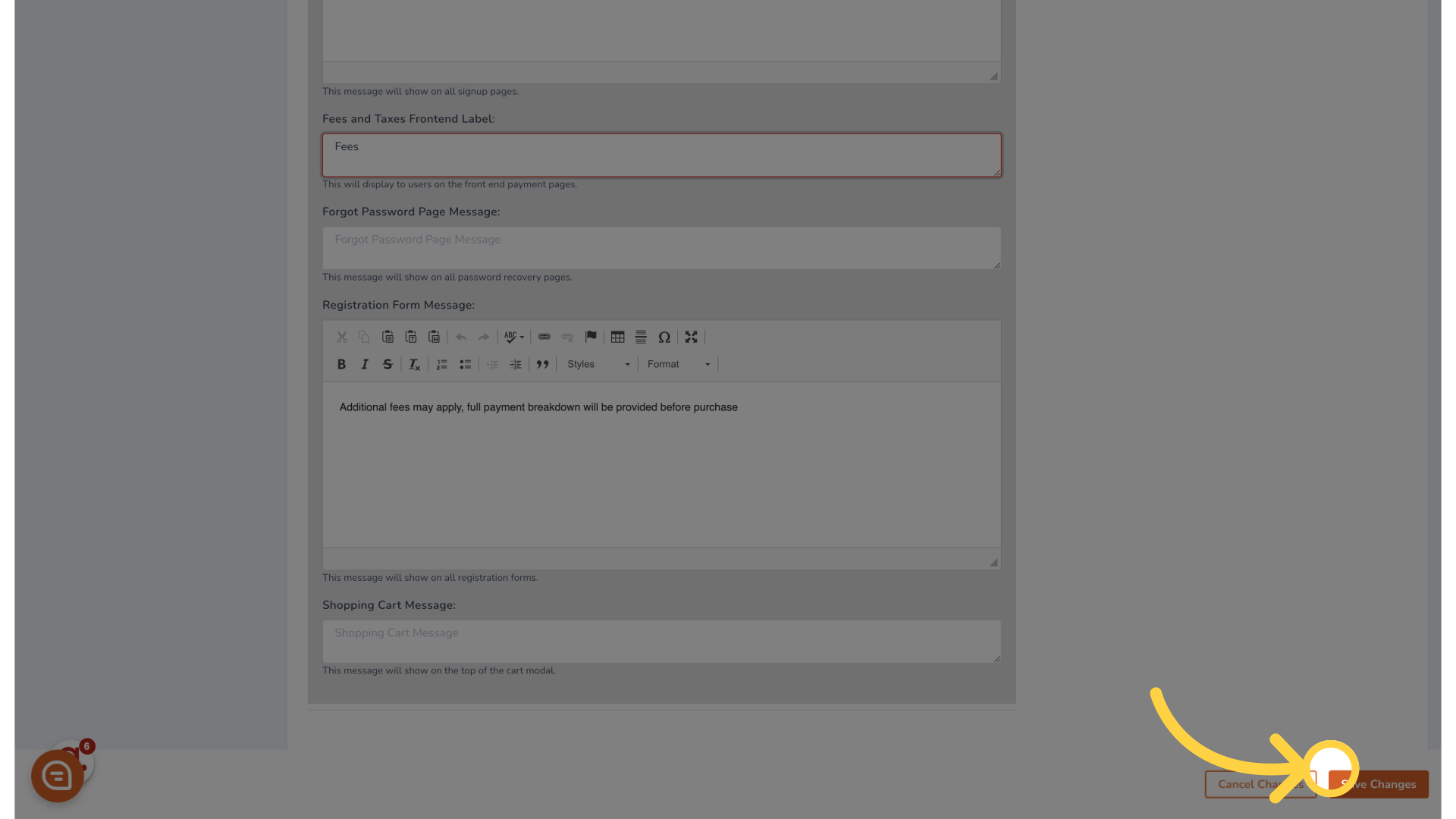
9. Click "Save Changes"
Finalize and save the updated payment fee descriptions.
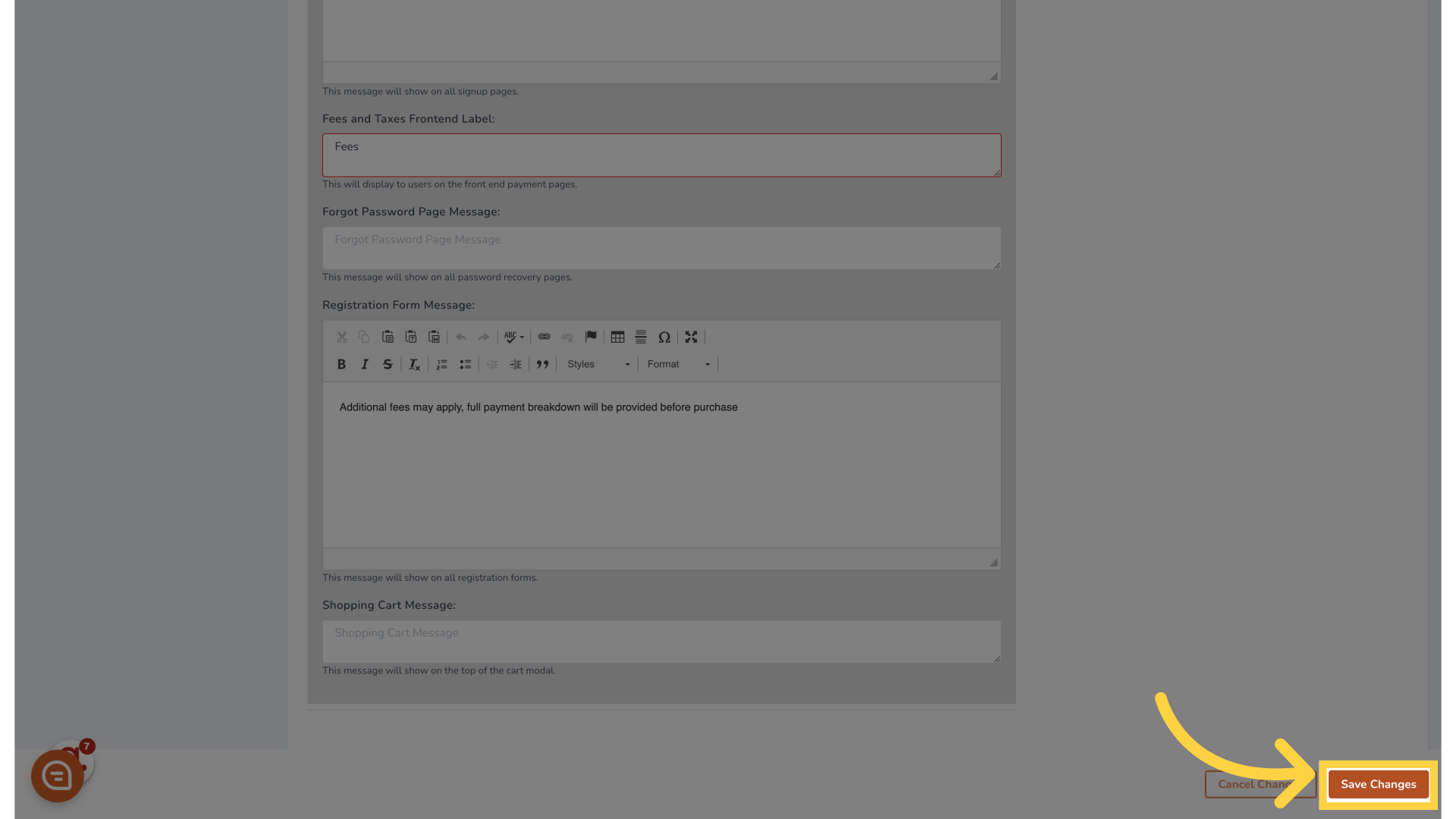
10. The description will now be updated in the front end
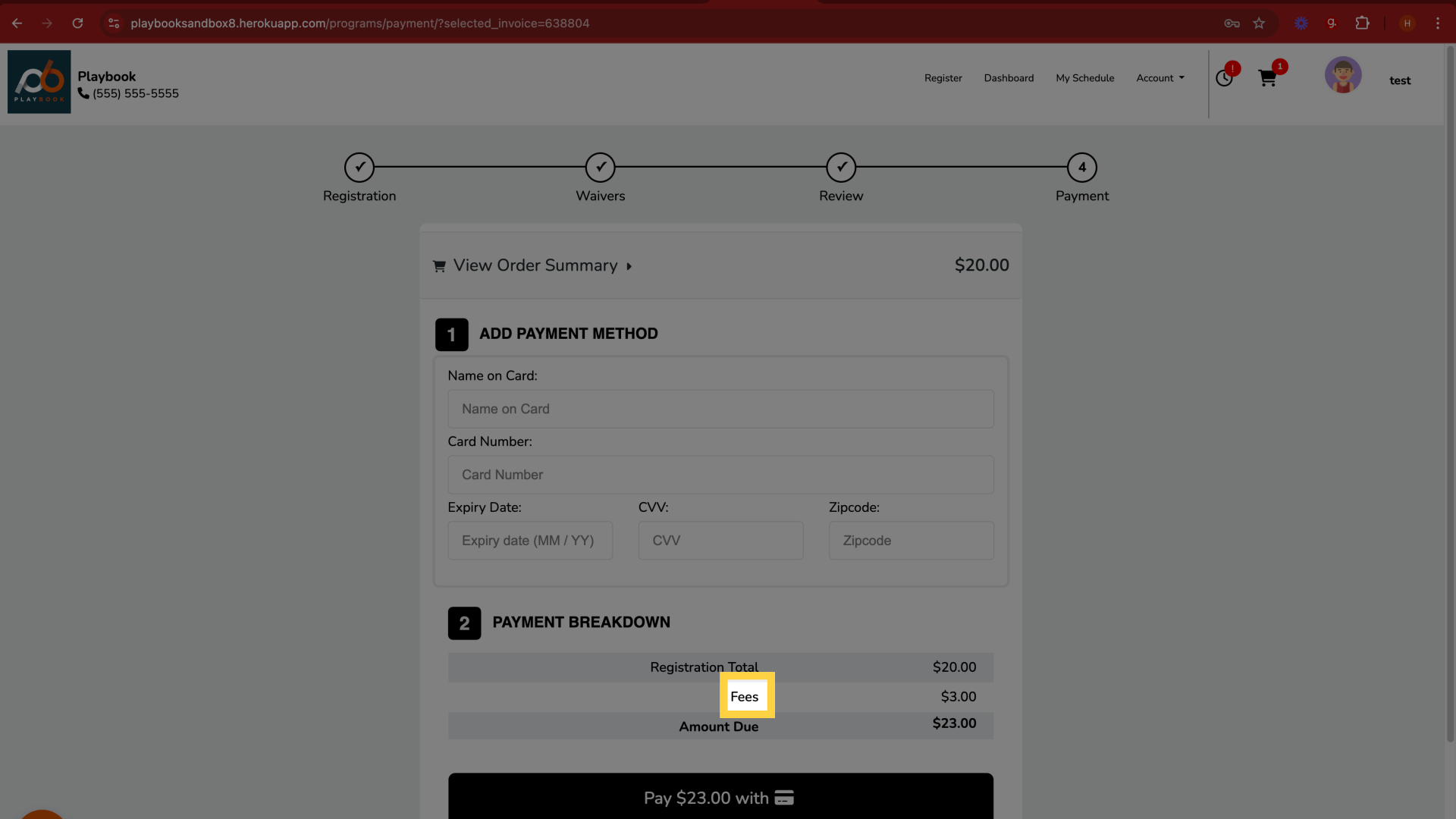
This guide covers the process of changing payment fee descriptions in Playbooksandbox8. By navigating through the settings, editing fees, and saving changes, you can easily manage and update your payment fee information.
