How Do I Set Deletion Timers?
Deletion timers serve as a valuable tool to automatically remove a registration and associated invoice if a payment has not been made within a specified timeframe.
You can set deletion timers to be site-wide, category specific and activity specific
Site Wide Deletion Timer
- To set a site-wide deletion timer, you will need to log in to the Playbook Back End of your website. (mywebsite.playbookapi.com/control_panel/site_settings). Click the gear icon on the top right from any page on the Playbook Back End to be taken to the Site Settings
- Make sure you are on the Organization Settings tab, and scroll down to ‘Advanced Registration Options’
- Click to expand the Advanced Registration Options and scroll down to Allow Deletion Timer and toggle it on
- Enter the amount of hours you’d like to set the timer for within the Default Deletion Hours box
- Once you click Save Change all registrations made on the platform will now be associated with a deletion timer
Category Specific Deletion Timer
- To get started setting a deletion timer, you will need to log in to the Playbook Back End of your website. (mywebsite.playbookapi.com/control_panel/events)
- From the top navigation bar select Programs then Categories
- Click the pencil icon next to the category you would like to add a deletion timer to
- Once the Edit Category pop-up window will appear, head over to the Registration Options tab
- You will see a text window under # Hours to Pay Before Reg Expires, where you should input your desired period of time in hours
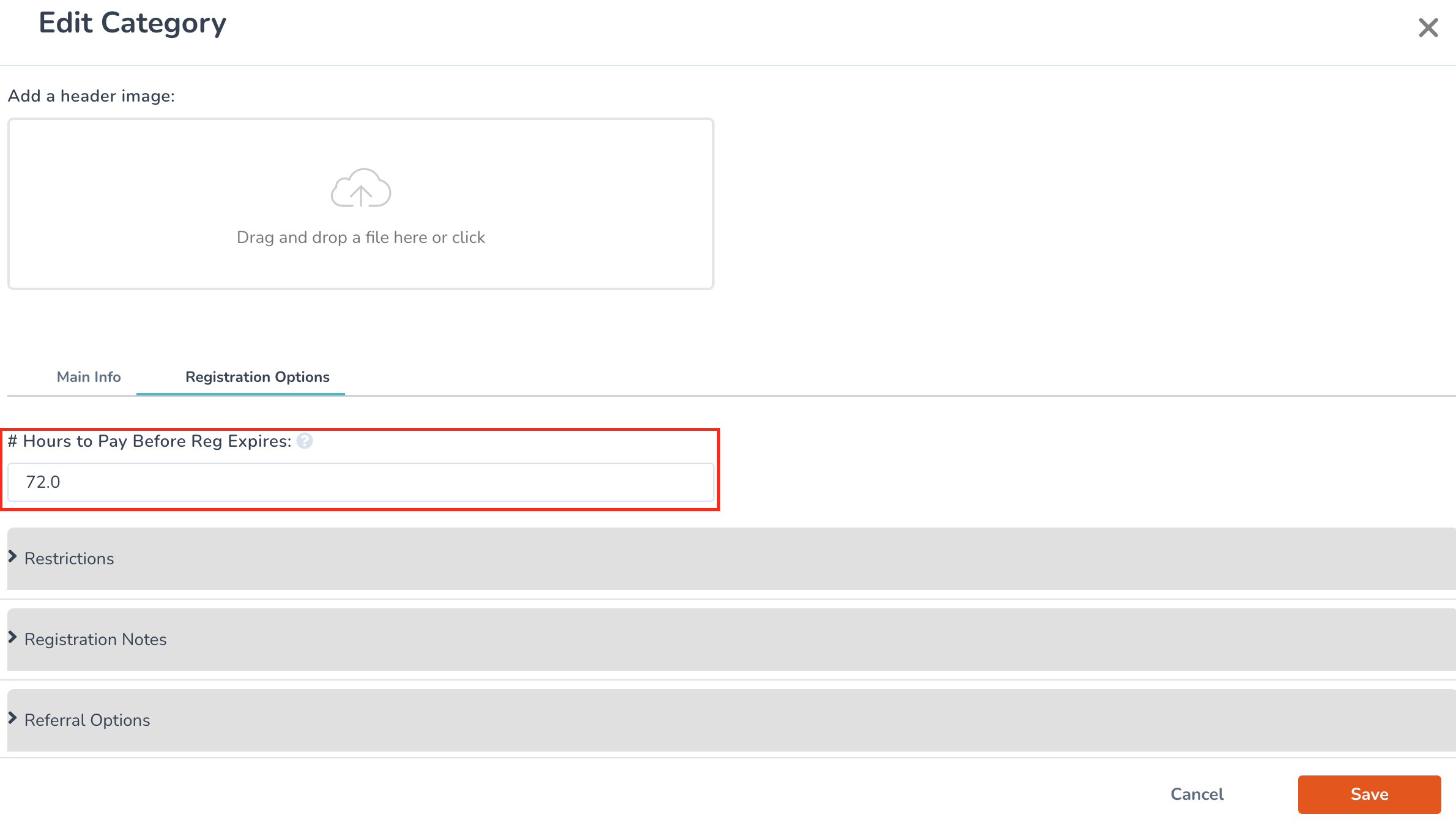
- Once you are done, click save to make sure the deletion timer is turned on. Now all future registrations made in this category will be associated with a deletion timer
Activity Specific Deletion Timer
You will find the deletion timer in slightly different places for each type of Activity
Program Package - You can find it under the ‘Settings’ tab -> ‘Main Info’ ->(Advanced) Main Info Settings
Seasons - You can find it under the ‘Settings’ tab -> ‘Optional’ -> (Advanced) Optional Settings
Clubs - You can find it under the ‘Settings’ tab -> ‘Payments’
Memberships - You can find it under the ‘Main Info’ tab -> Scroll down to ‘Advanced’
Rentals - You can find it under the ‘Reservation Settings’ tab -> ‘Payment Info’
