How Do I Change My Refund Policy?
- To edit your Refund Policy, start by navigating to the site settings. Click the gear icon at the top right of the back-end page (mywebsite.playbookapi.com/control_panel/site_settings)
- In the left-hand menu, select Look & Feel, then choose Branding
- Scroll to the bottom of the page, where you’ll find the Refund Policy section. You can enter or modify your policy in the textbox, which allows for text formatting and layout adjustments
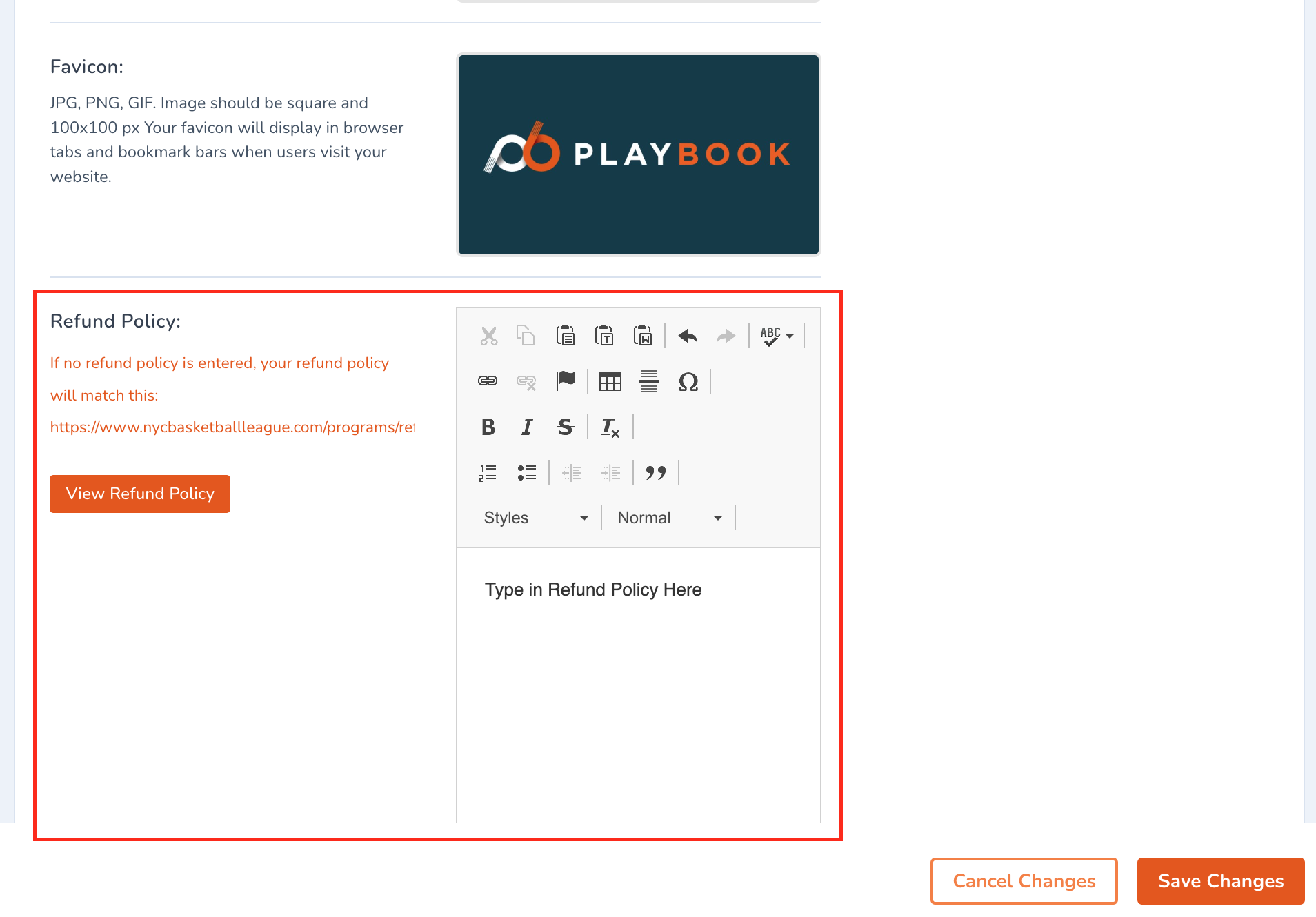
- Once you've made your changes, simply click Save Changes to apply them
