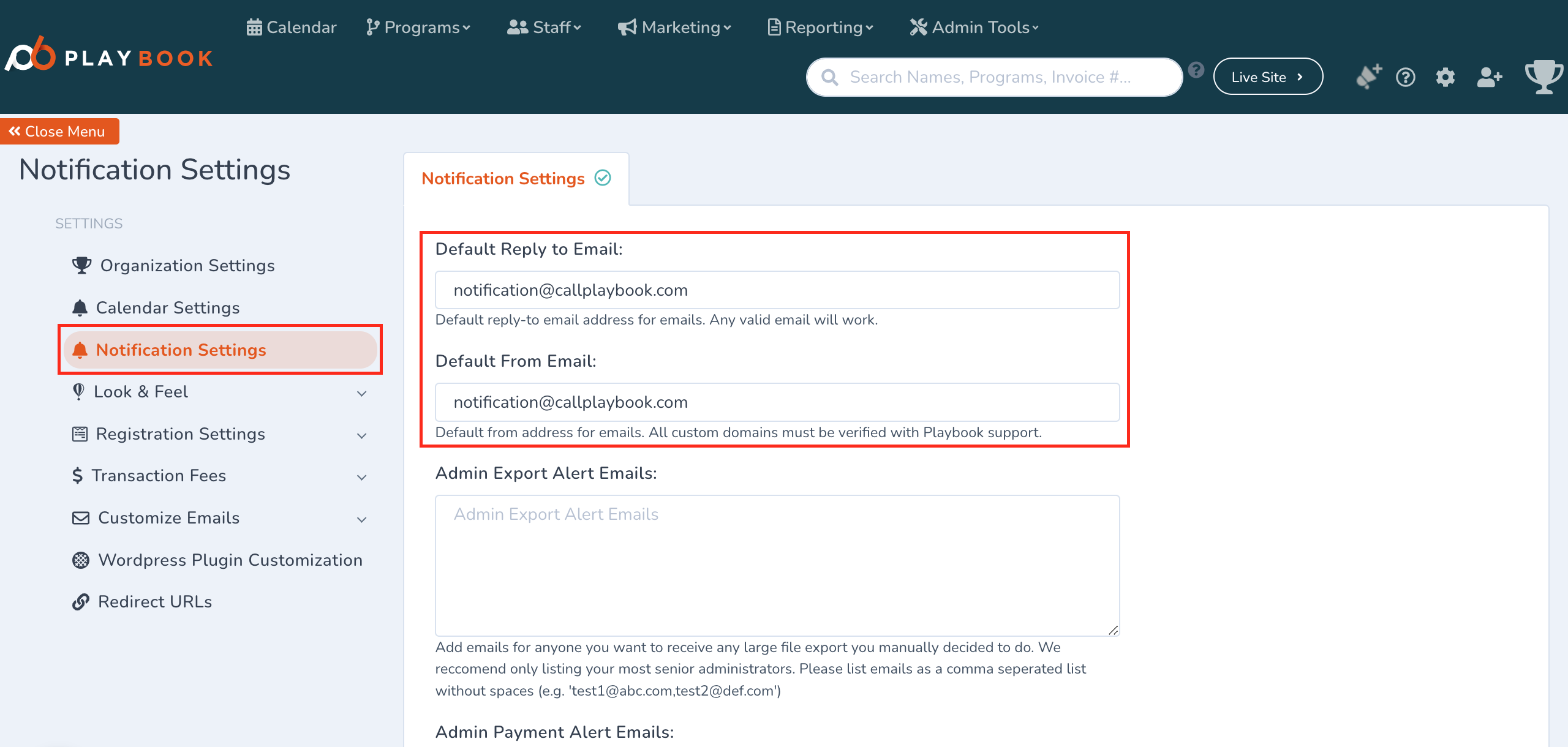How Do I Change Default Email Addresses?
You can customize the default emails that are used across your website and platform
To edit the default emails across your platform, follow these steps:
- Go to Site Settings by clicking the gear icon in the top-right corner of the back-end page (mywebsite.playbookapi.com/control_panel/site_settings)
- In the left-hand menu, select Organization Settings
You'll see the following options:
- Email: This is the email address displayed to users on the front end
- Sending Domain: This is the domain used to send bulk emails from the system. If you wish to change the domain from @callplaybook.com, you'll need to validate the new domain with our CS Team
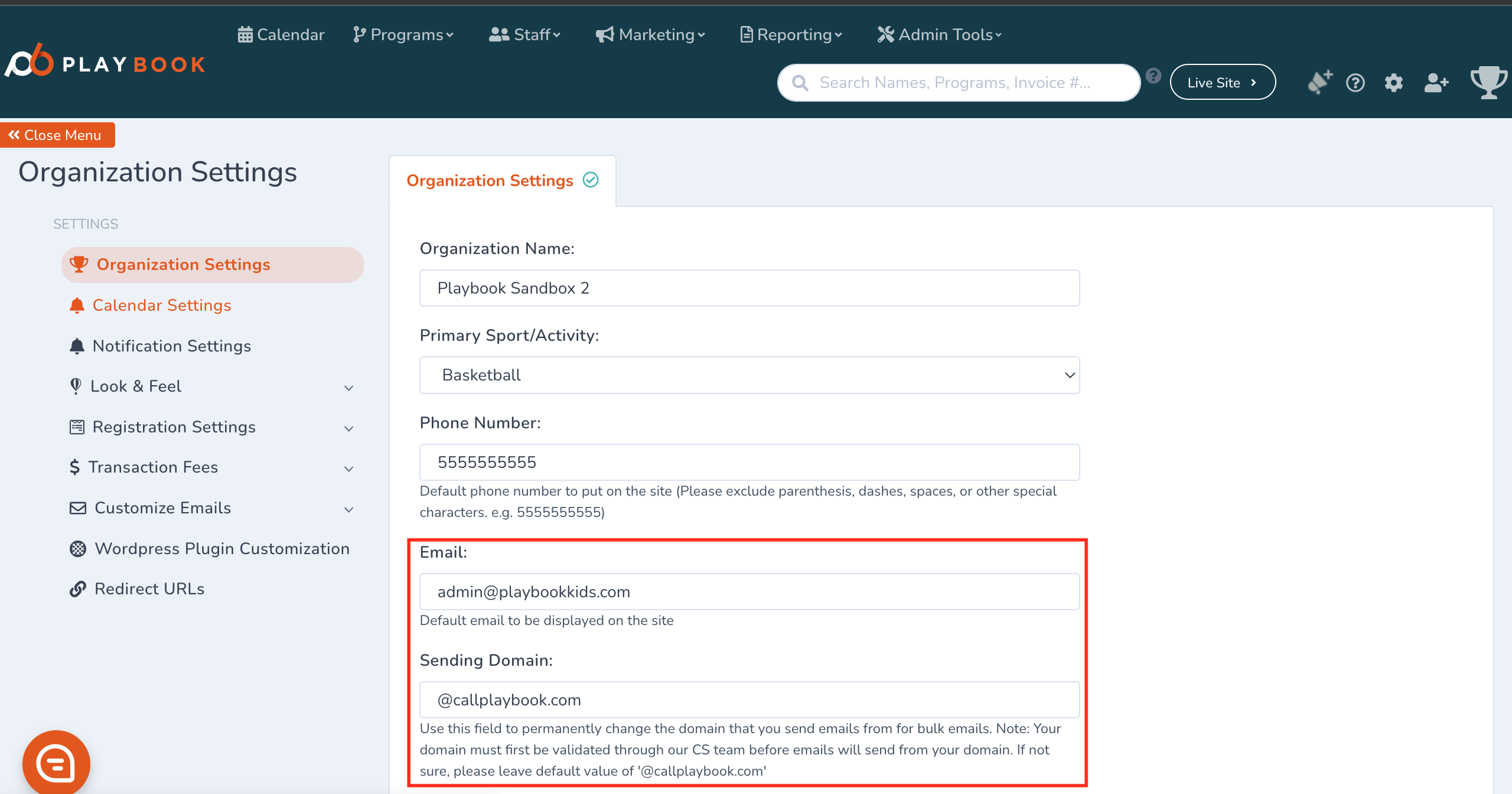
- To further customize email settings:
- Go to the Notification Settings tab
- Default Reply-to Email: Here, you can enter any valid email address where replies will be directed. It doesn't need to be verified by our CS Team
- Default From Email: This is the email address that will appear to users when emails are sent. Any custom domains used here must be verified by our CS Team