Customizing Your Playbook App Colors & Links
Learn how to customize the colors of your portal in Playbooksandbox8. Follow these instructions to tailor the appearance to your preference, ensuring a personalized and engaging experience for users.
Go to playbooksandbox8.herokuapp.com
1. Go to Site Settings -> Look & Feel -> Branding
Click on the specified color code.

2.
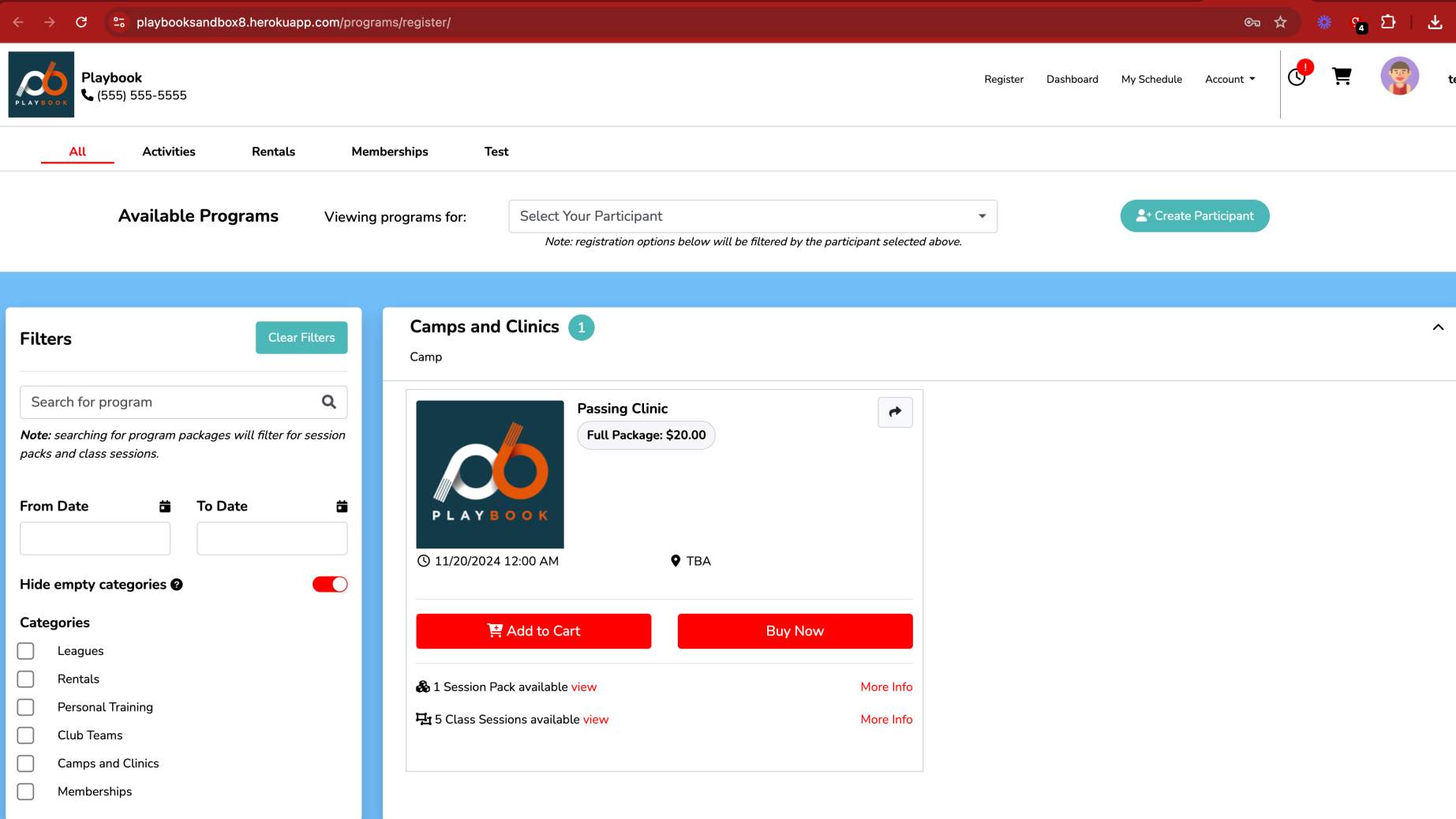
3. Click the square
Enter the provided color code.
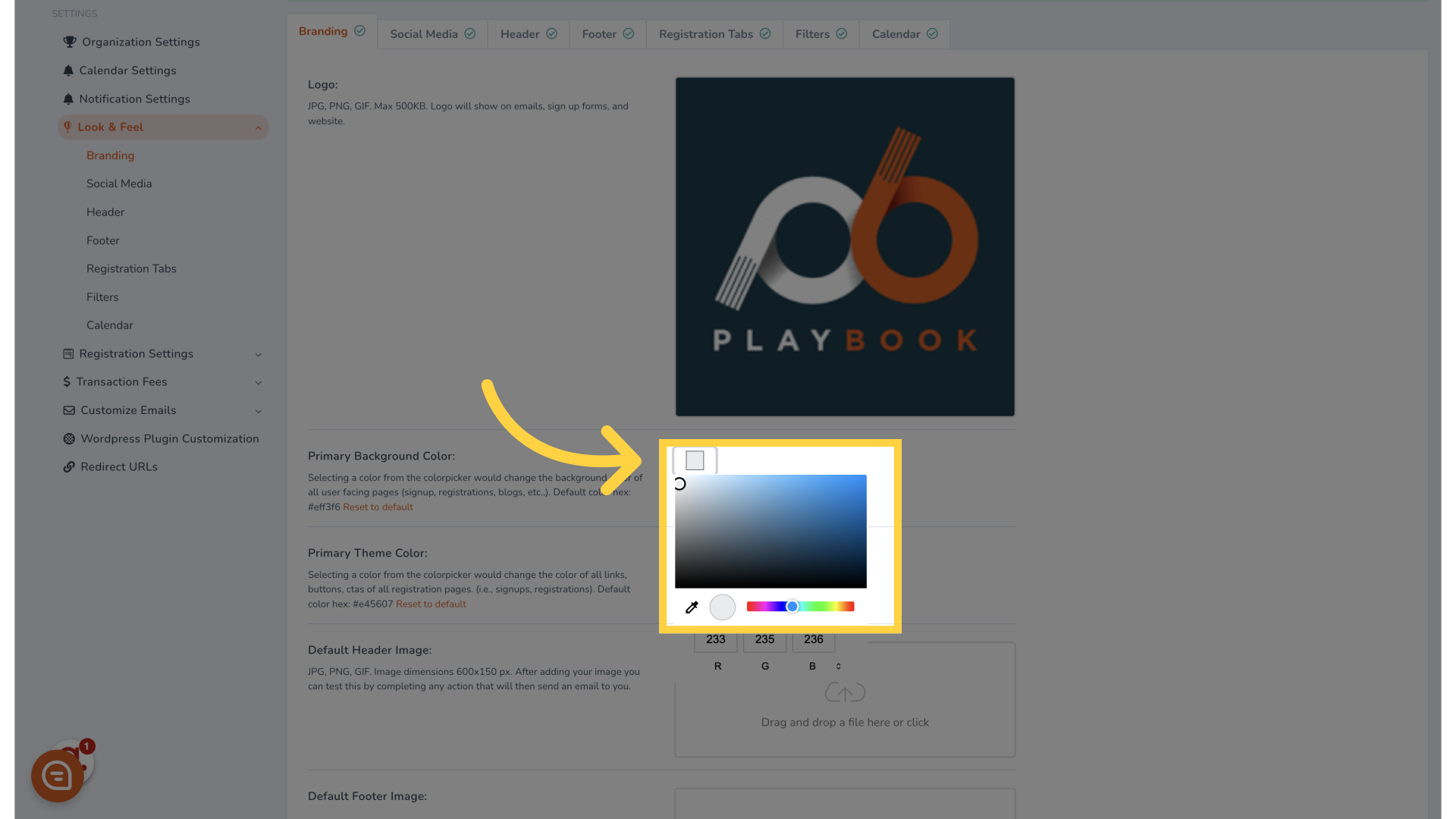
4. Click "Live Site"
Navigate to the live site section.

5.
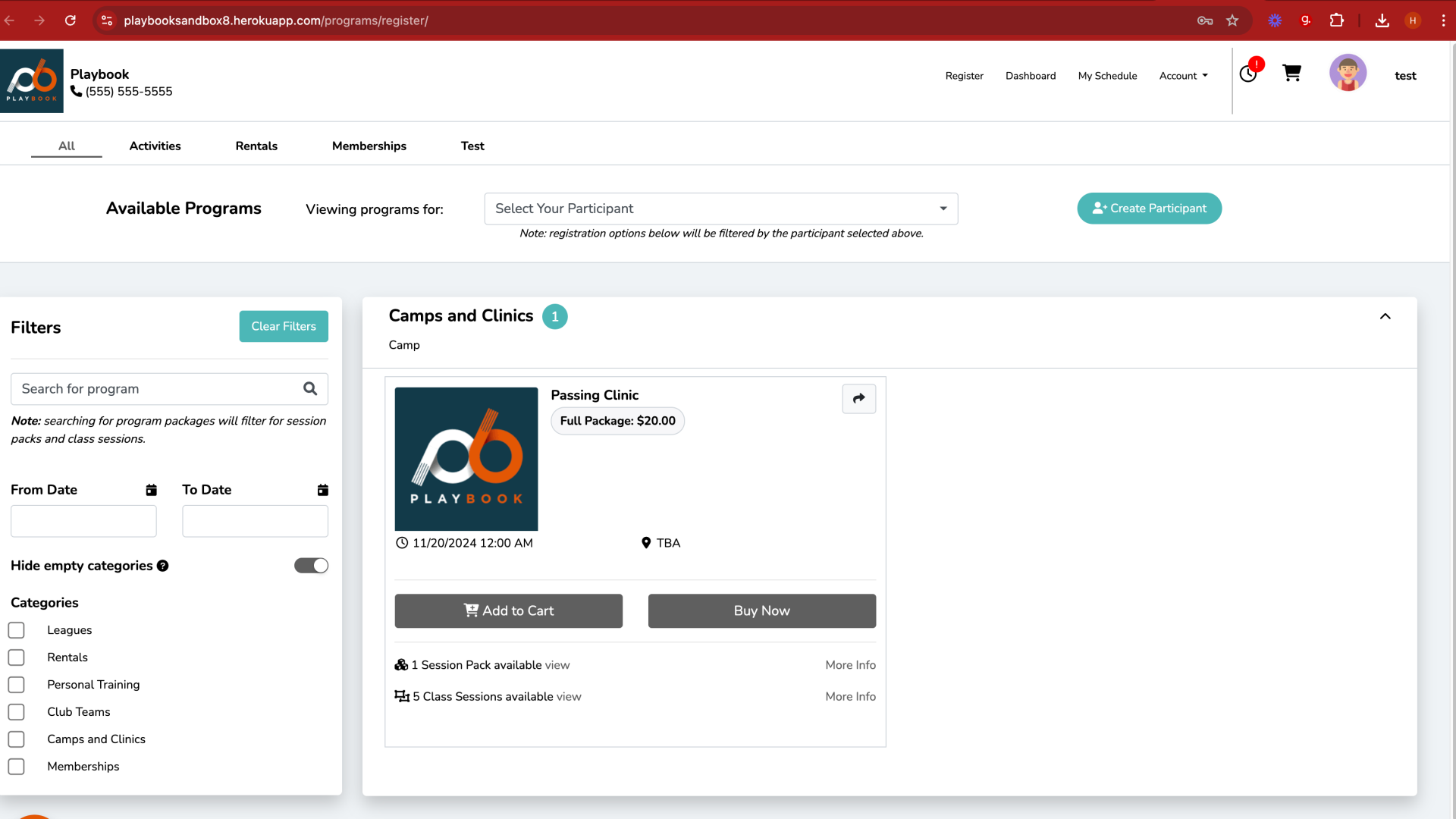
This guide covered customizing the colors of your Playbooksandbox8 portal by clicking specific color codes, filling in color values, selecting logos, and navigating various site sections to enhance user engagement.
