Customize Your Filters
This guide will walk you through customizing registration filters in Playbookapi for employee training
1. Click on the gear icon
This will take you to the Site Settings
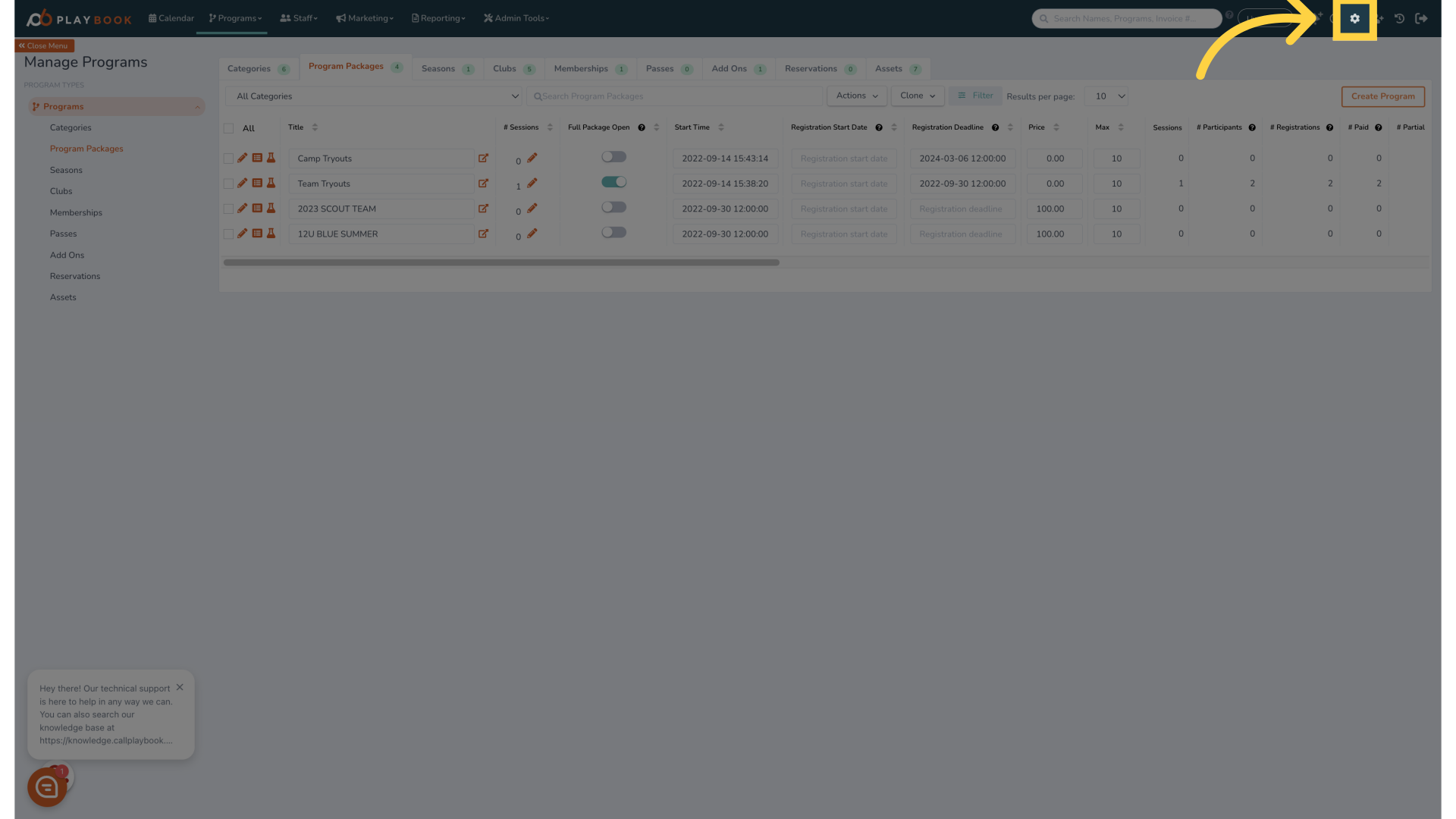
2. Click "Look & Feel"
Navigate to the "Look & Feel" section in the settings
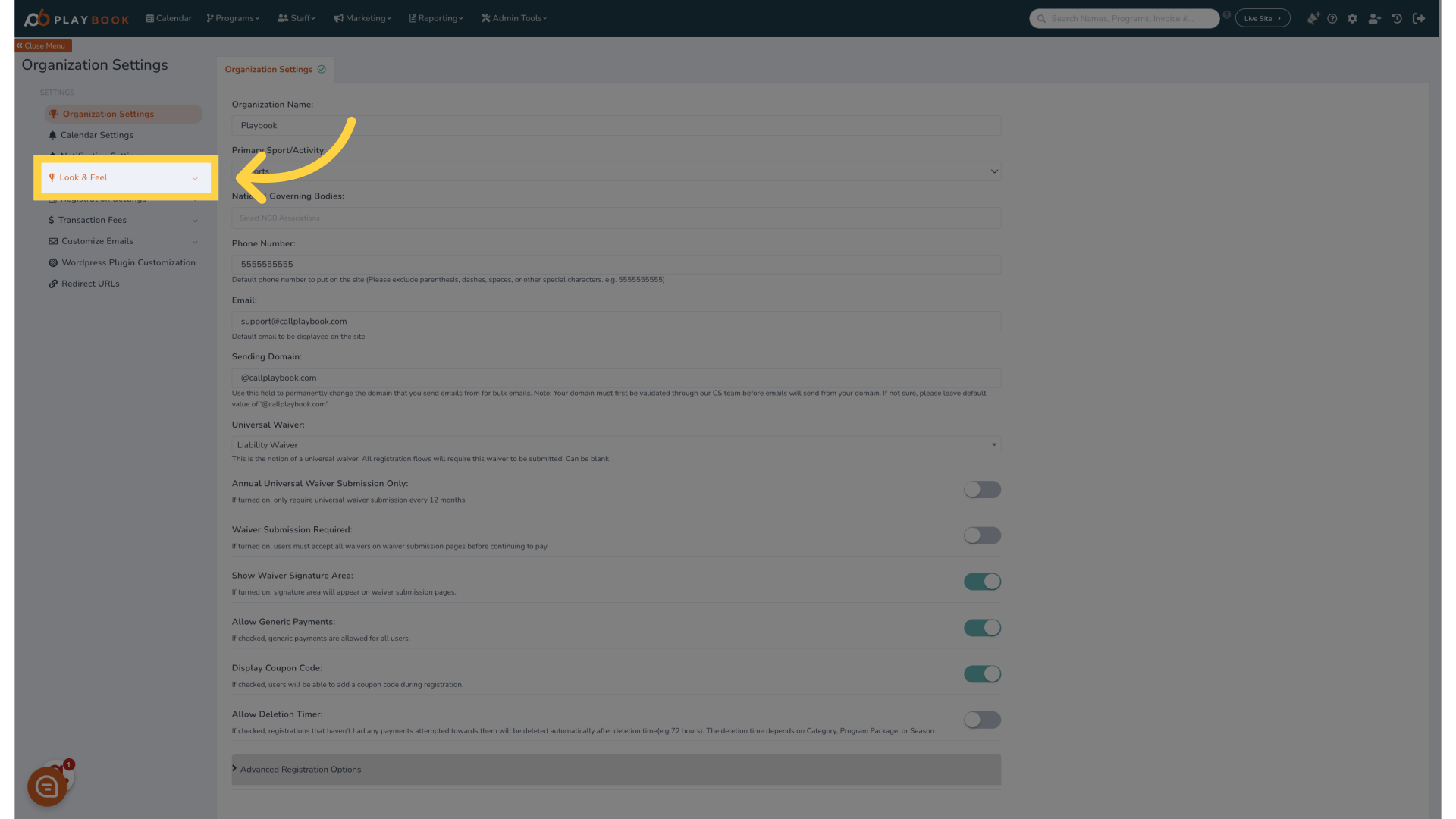
3. Click "Filters"
Access the "Filters" option in the settings menu
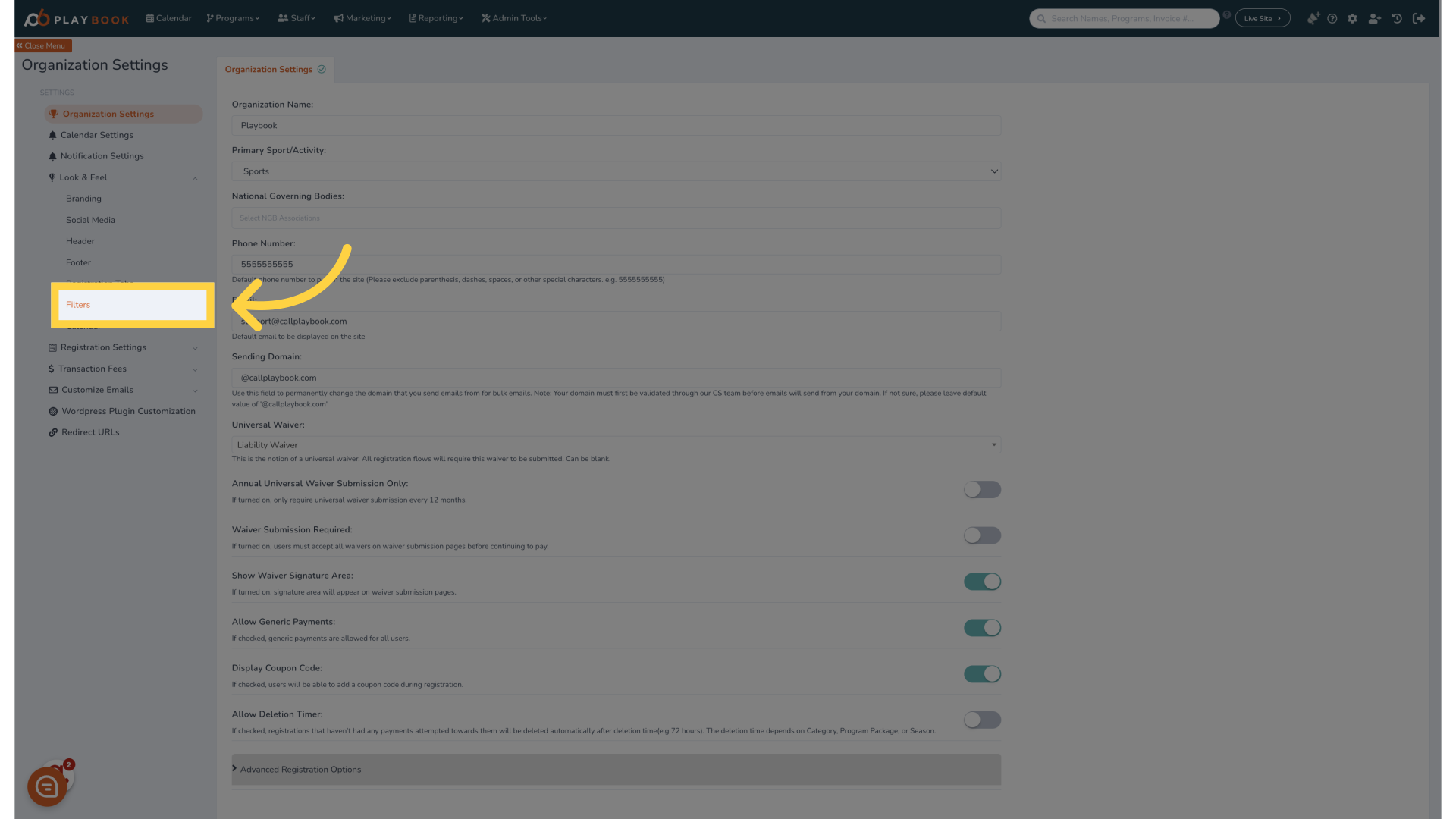
4. You will see all the filters available to use on the front end
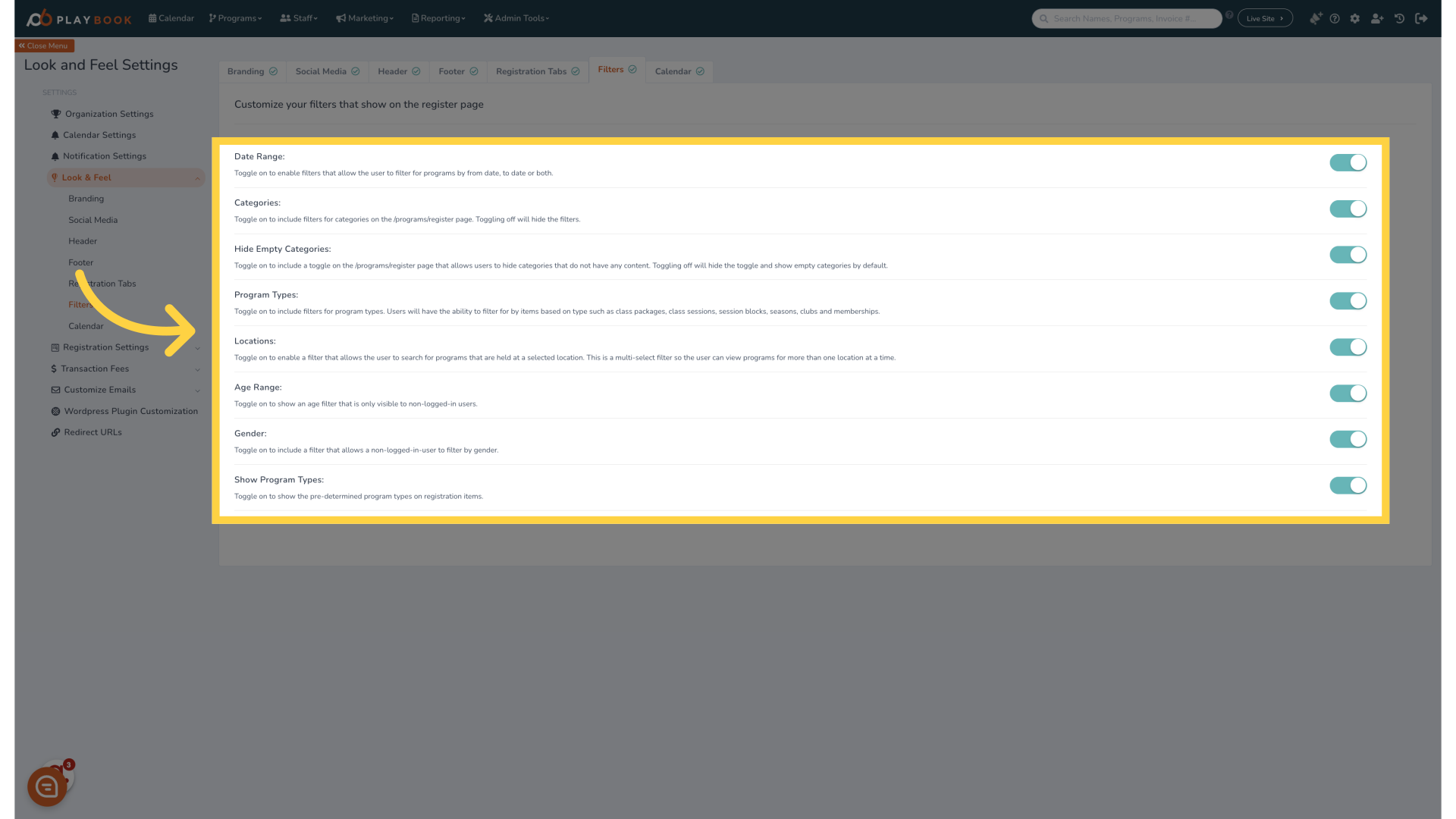
5.
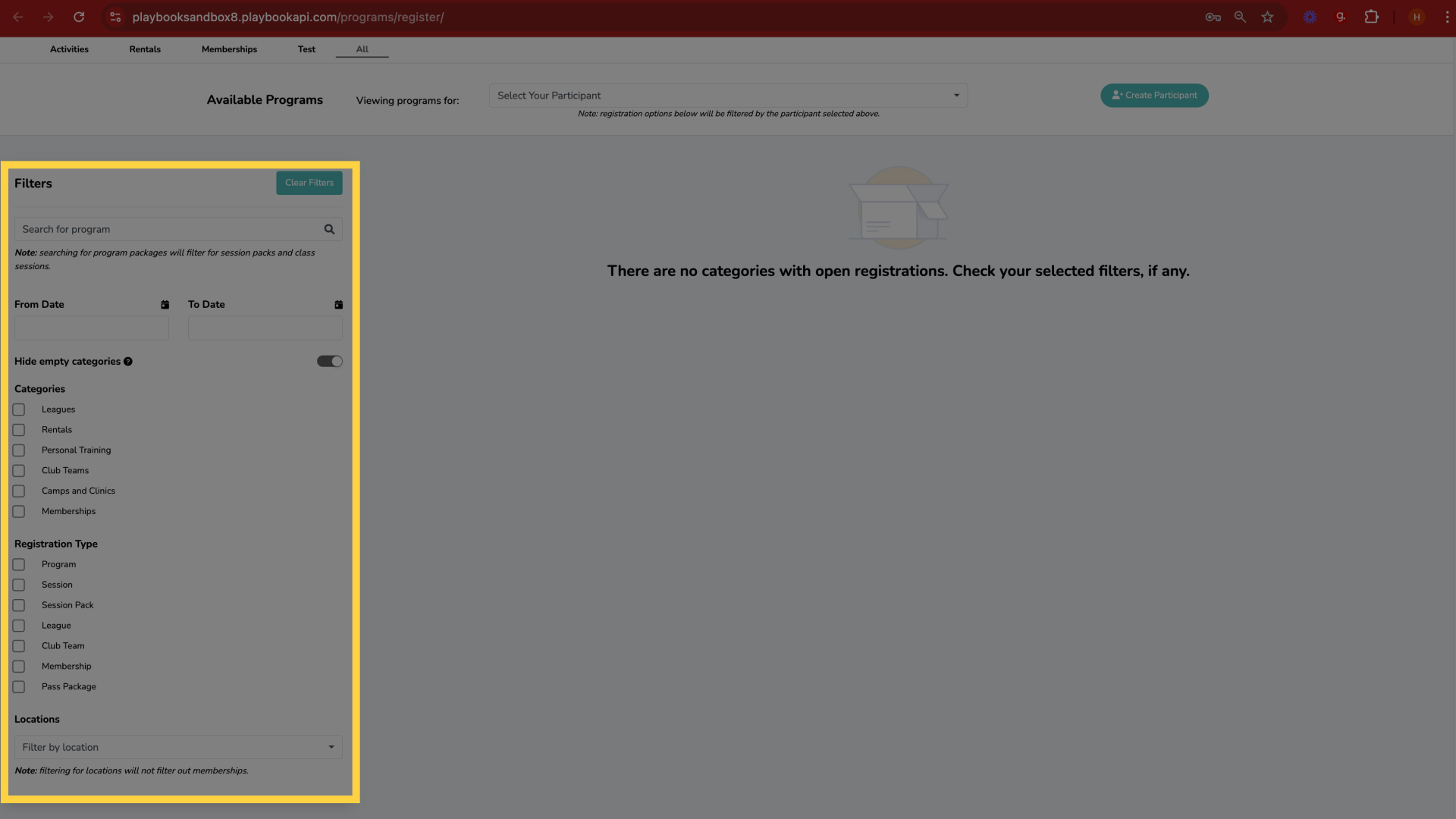
6. You can choose to hide any default filter
Click the toggle to turn it on/off
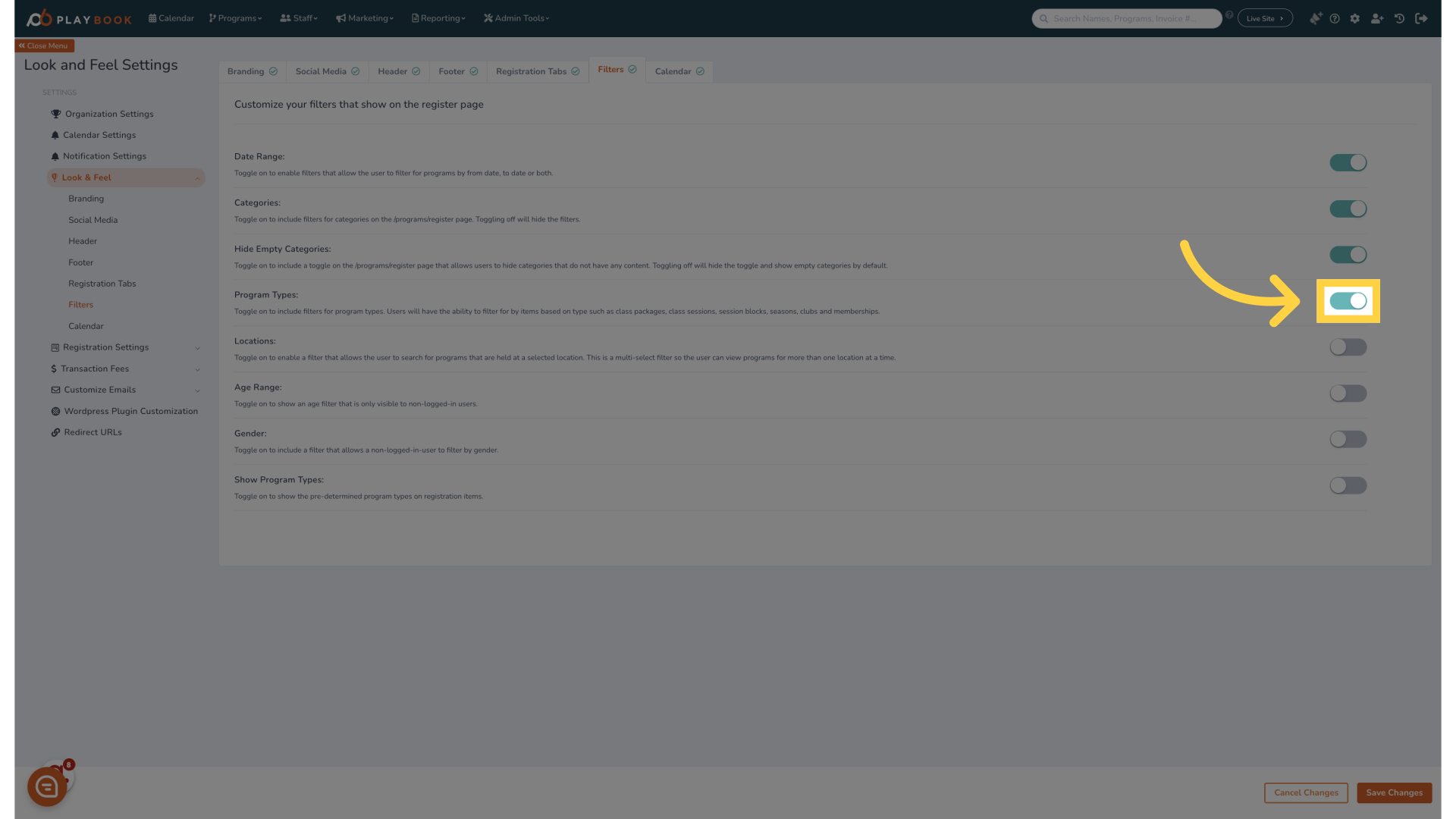
7. Click "Save Changes"
Save the adjustments made
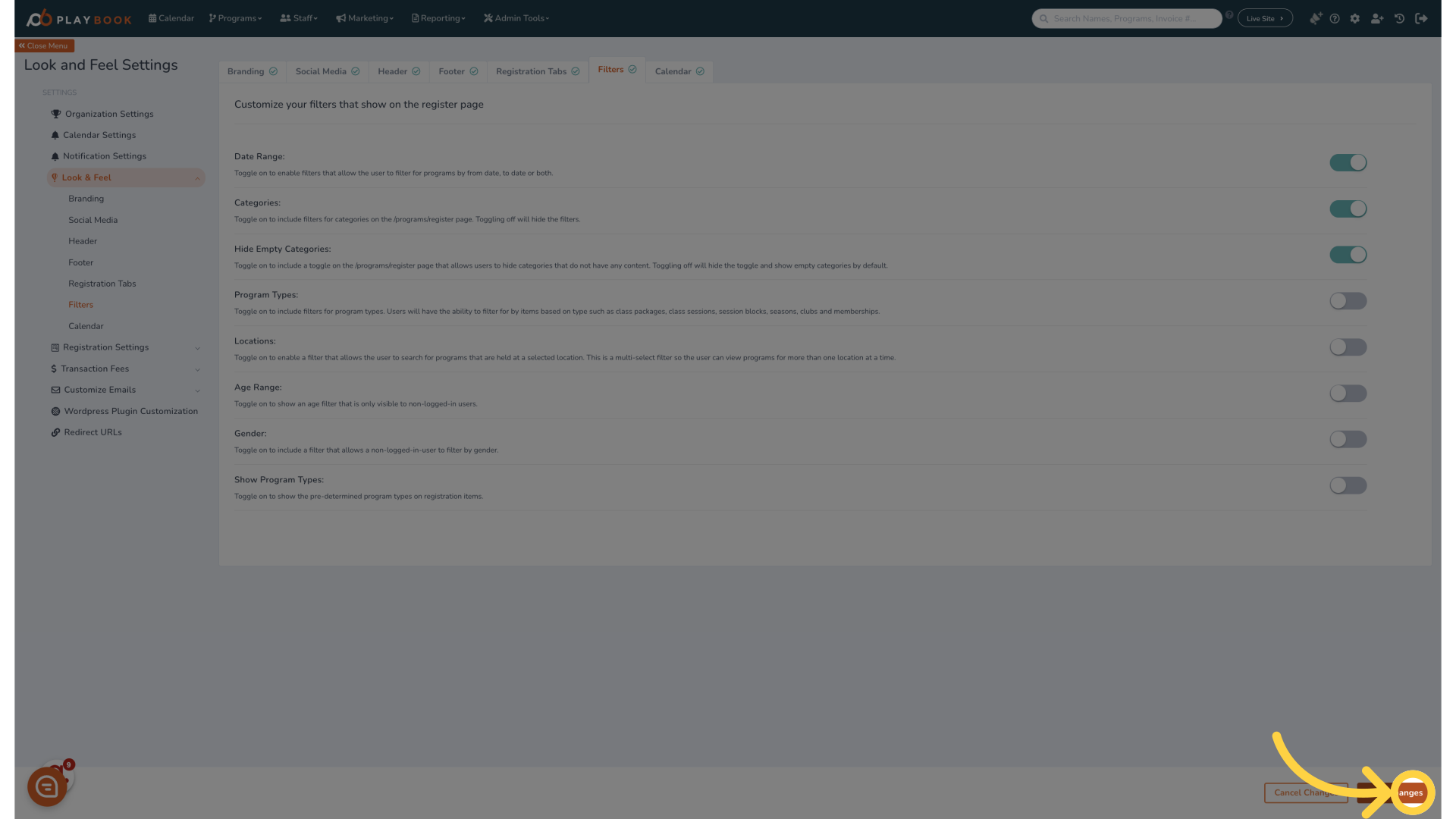
8. Click "Live Site"
Navigate to the "Live Site" view to see changes
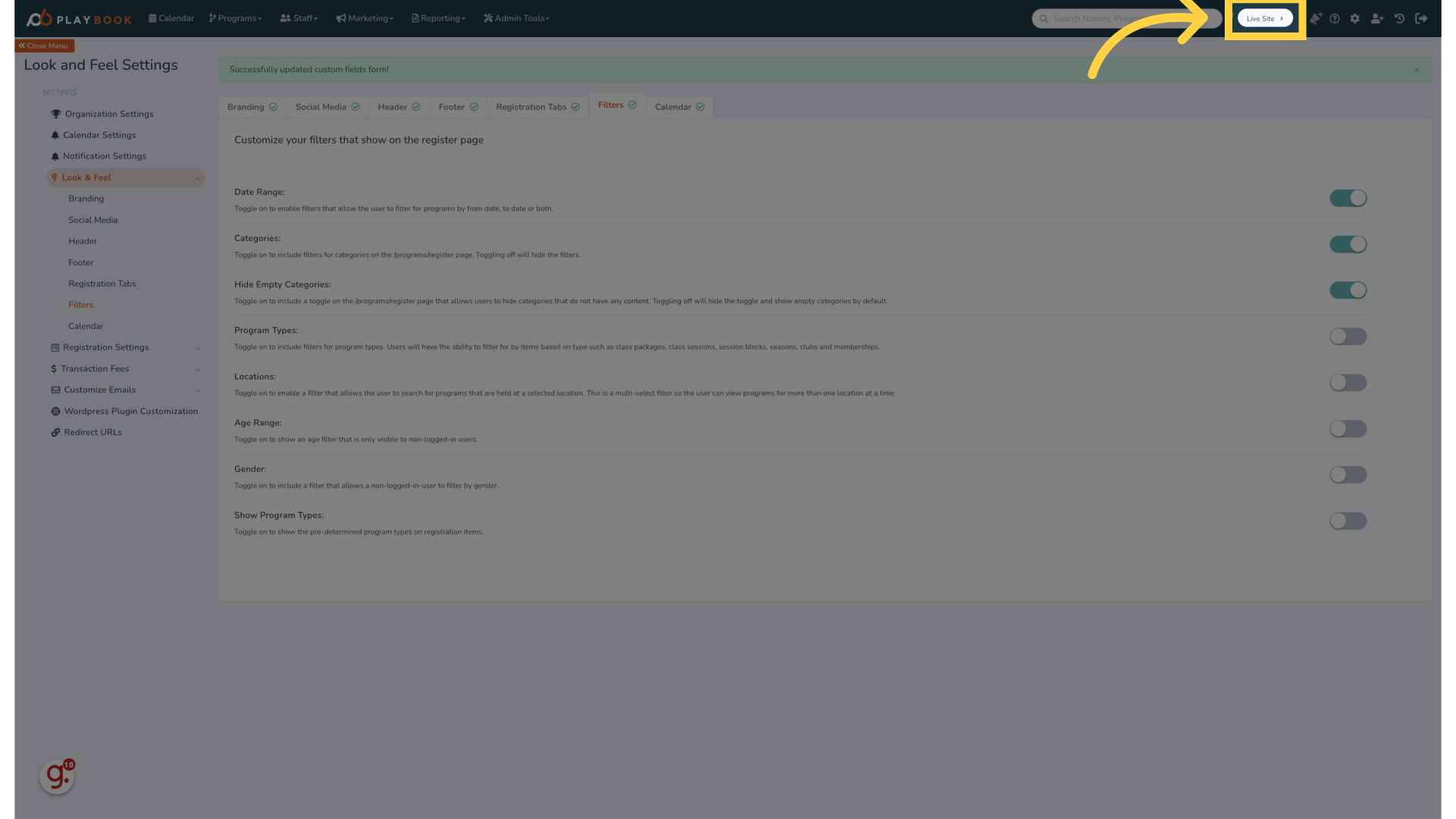
9.
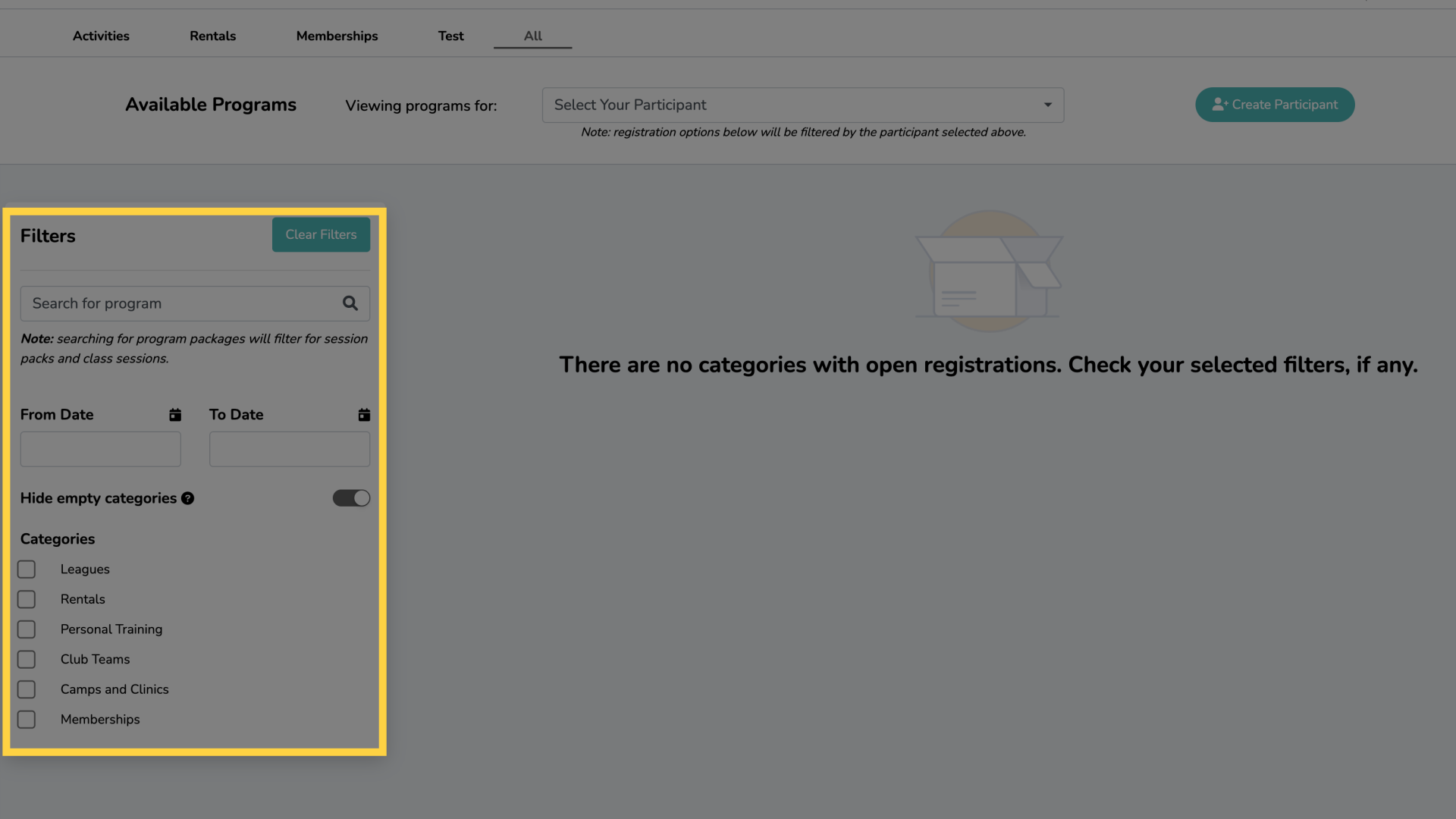
This guide covered the process of customizing registration filters in Playbookapi for employee training
