How Do I Create Availability or Blackout Dates on My Calendar?
Display dates and times when your facility is available OR blacked out dates when your facility is not available.
To access and manage your calendar, follow these steps:
- Log in to the Playbook Back End at (https://mywebsite.com/control_panel/site_settings/)
- On the Control Panel page, click the Calendar icon located in the top left corner
- Click the Create button on the left side of the screen, then select Create Blackout from the dropdown menu
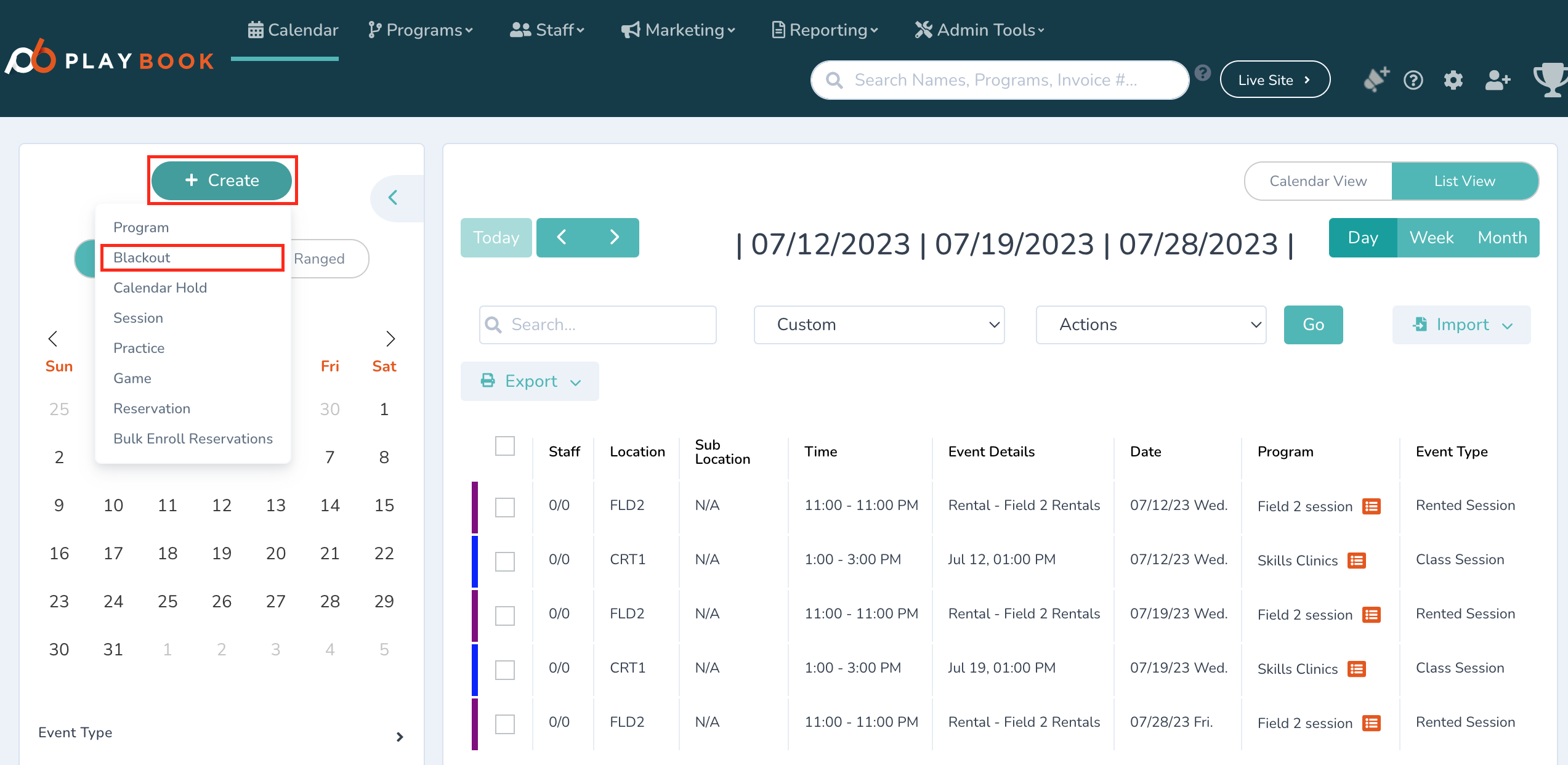
- A pop-up window will appear, where you can set up your availability or blackout session:
- Facility: Select the facility and sub-facility (e.g., a specific gym) if applicable
- Availability: Choose whether the facility is generally available or blacked out
- Date: Select the start date for the listing:
- If the facility is usually available, the listing will reflect blackout times
- If the facility is usually blacked out, the listing will reflect available times
- Start and End Times: Set the start and end times for the listing
- Recurring: To make this a recurring listing, select a frequency from the Recurs dropdown, and specify an end date
- Review Dates: All proposed dates within the date range will appear at the bottom of the page. You can remove specific occurrences (e.g., remove availability for holidays)
- Once you're satisfied with the settings, click Add Blackouts to save the listing
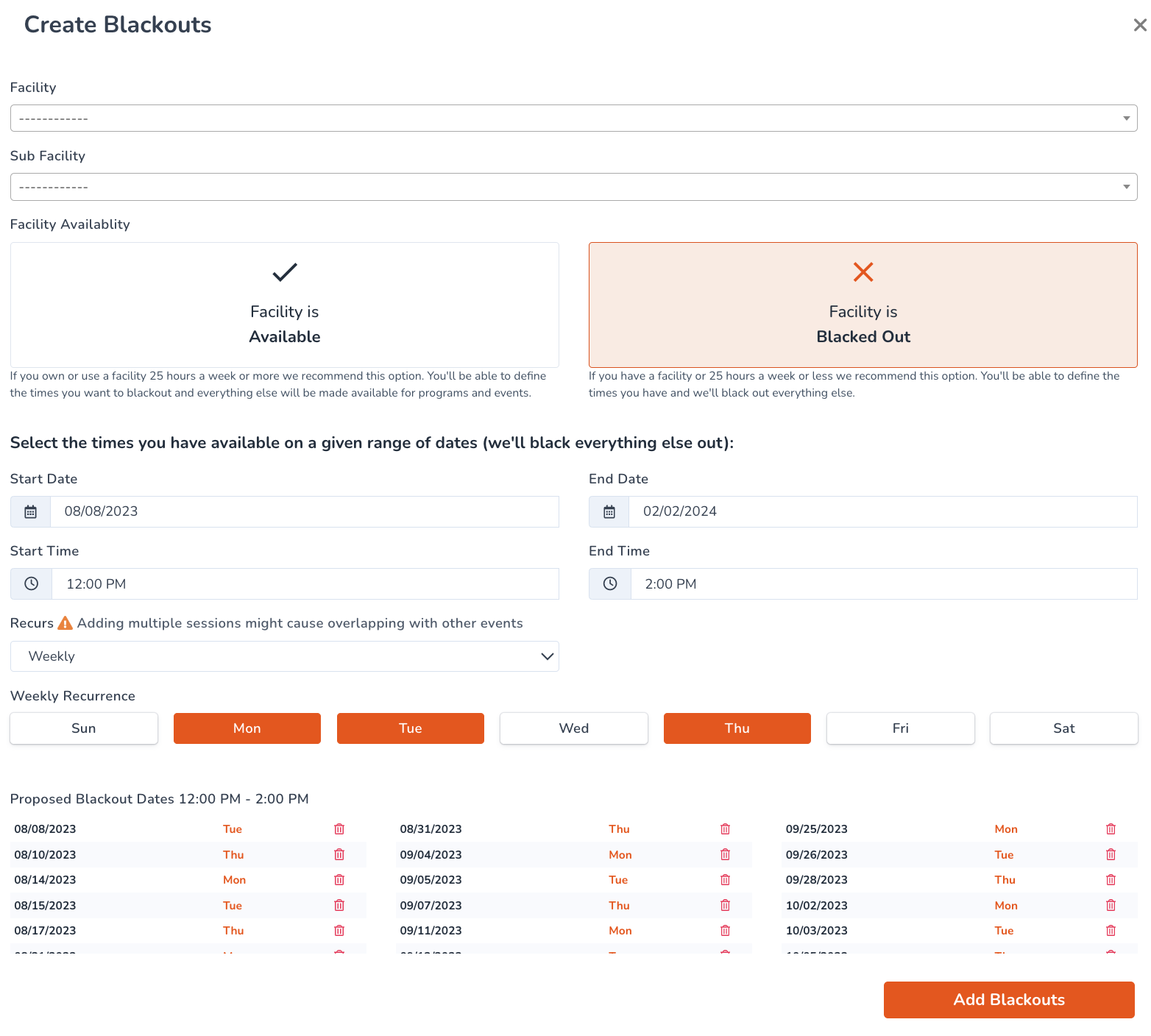
Your blackout or availability schedule is now set!
