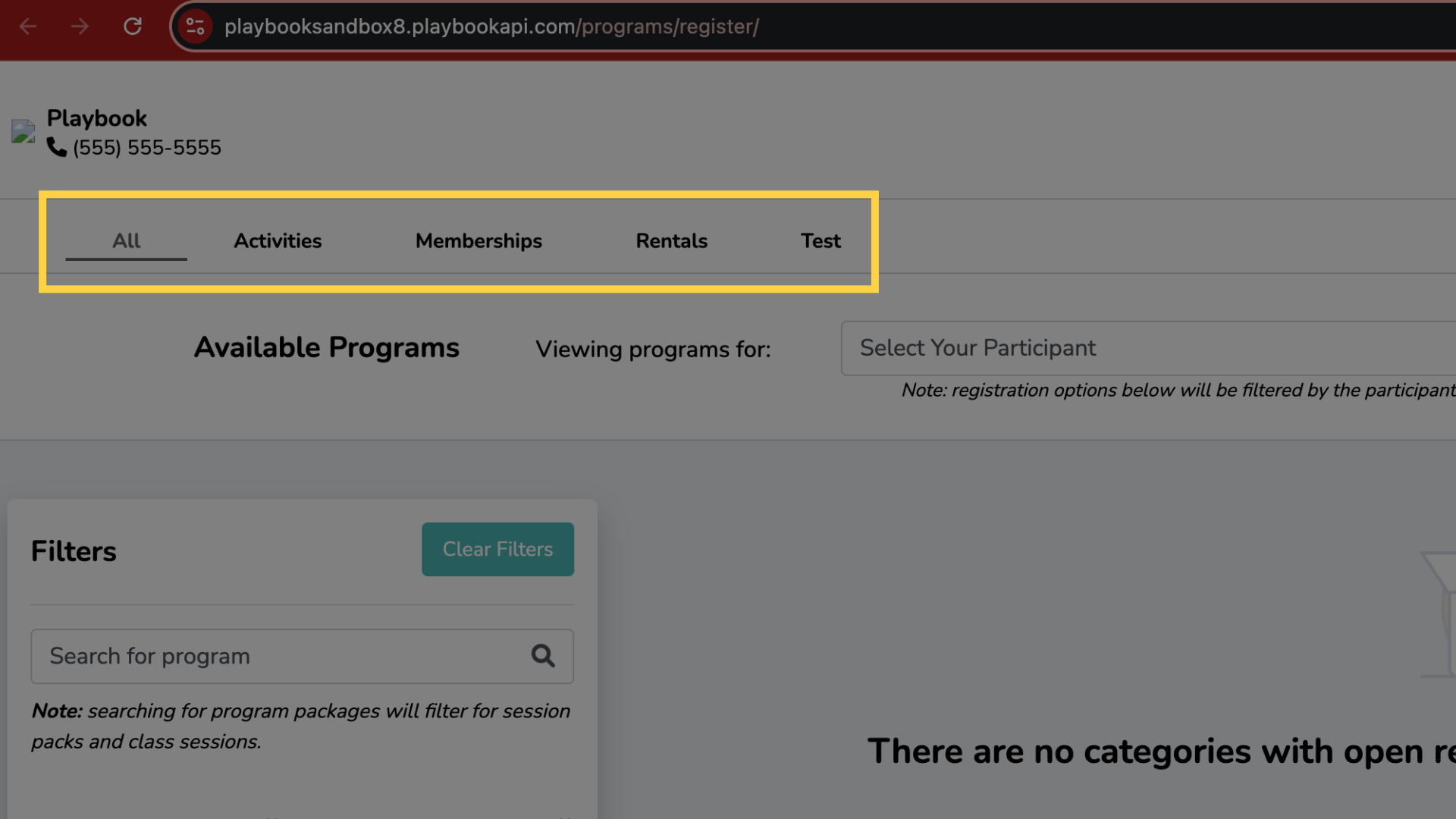Adding Registration Tabs
In this guide, you will learn how to customize registration tabs in Playbookapi. From adding new custom tabs to selecting program categories, this walkthrough will help you tailor the registration experience for your users efficiently.
1.
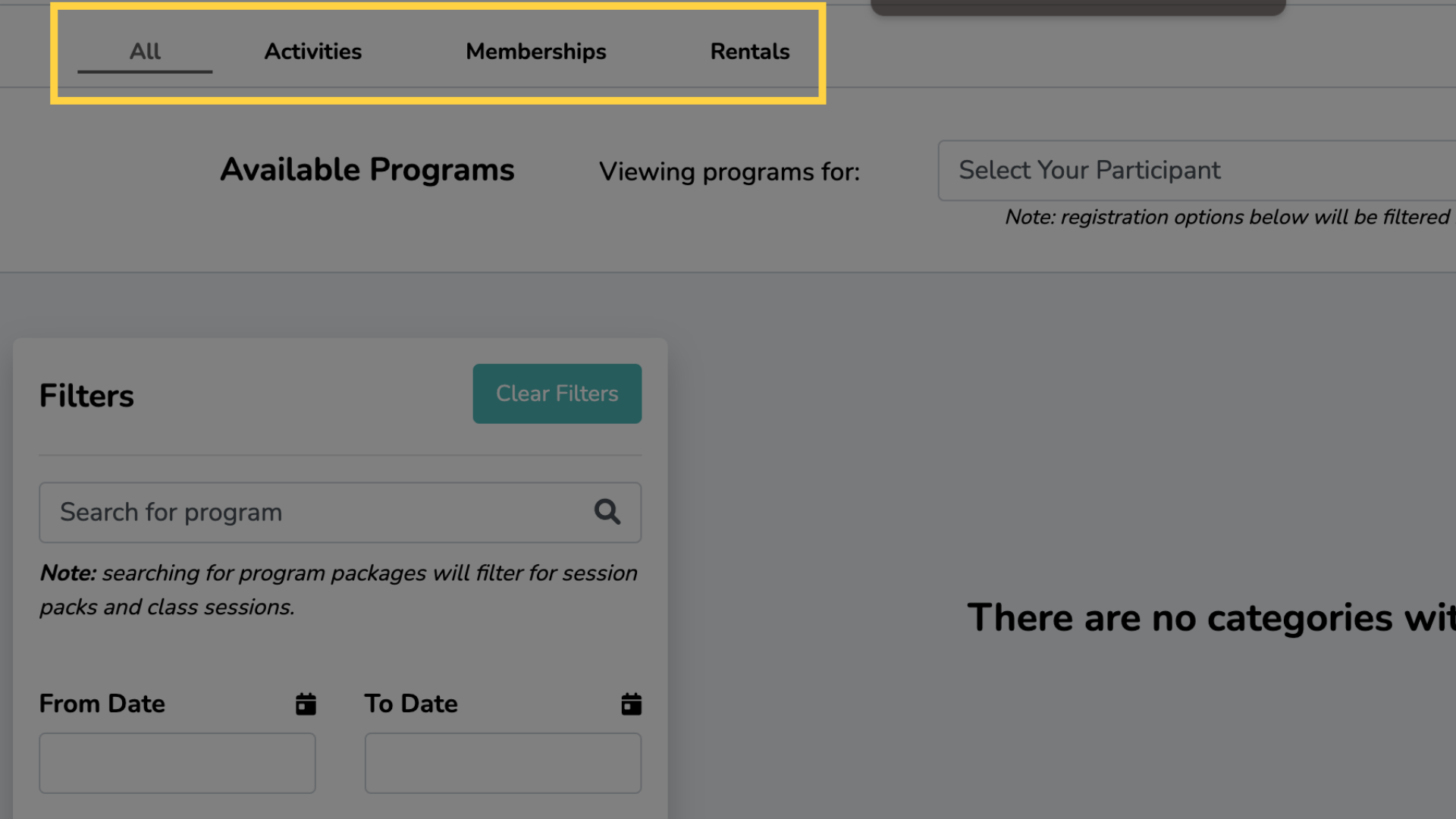
2. Click "Add New Custom Tab"
Create a new custom tab.
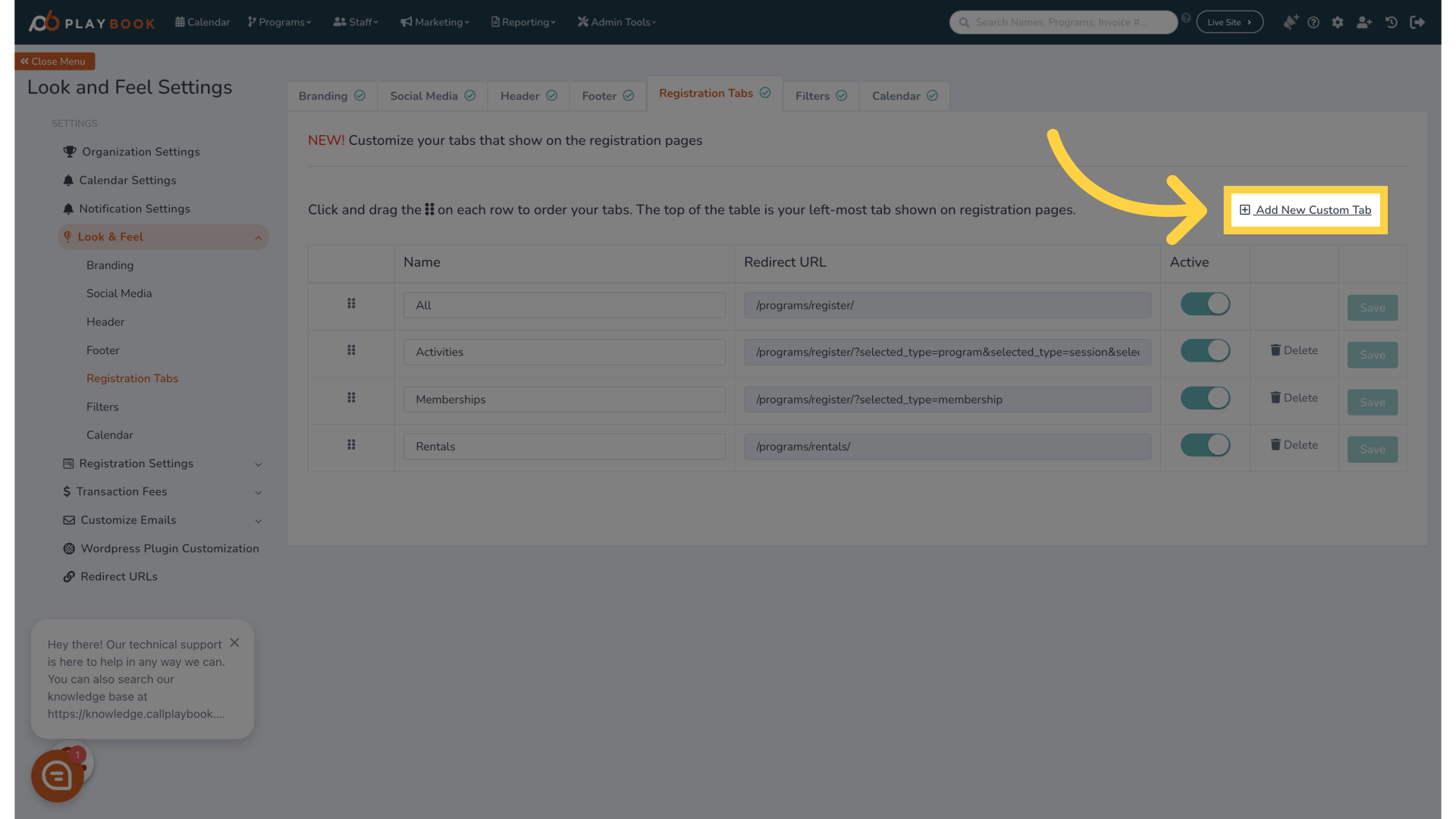
3. You will be taken to a pop-up screen

4. Enter Name
Provide the desired content for the custom tab.
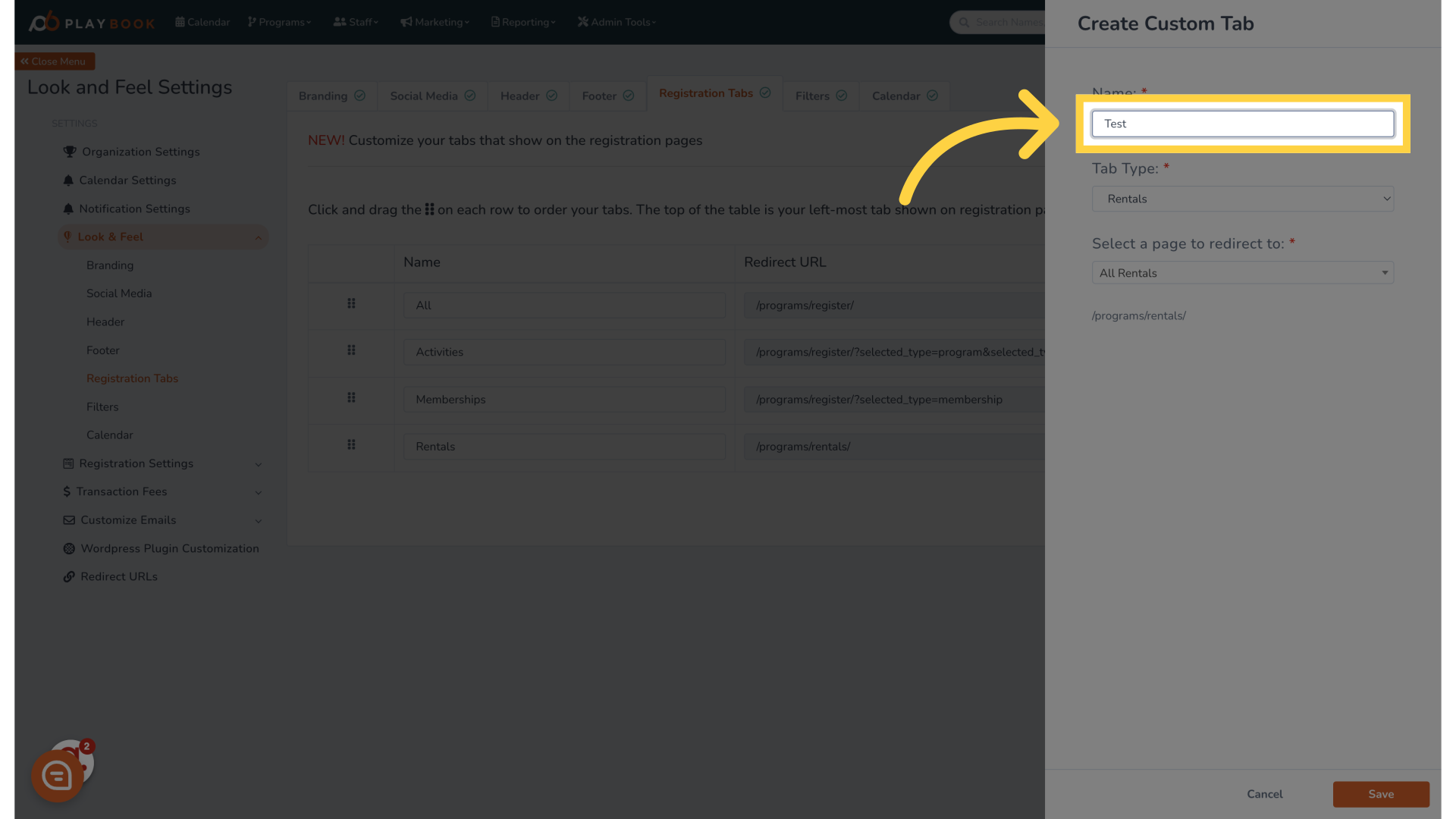
5. You can create a tab for a specific rental type
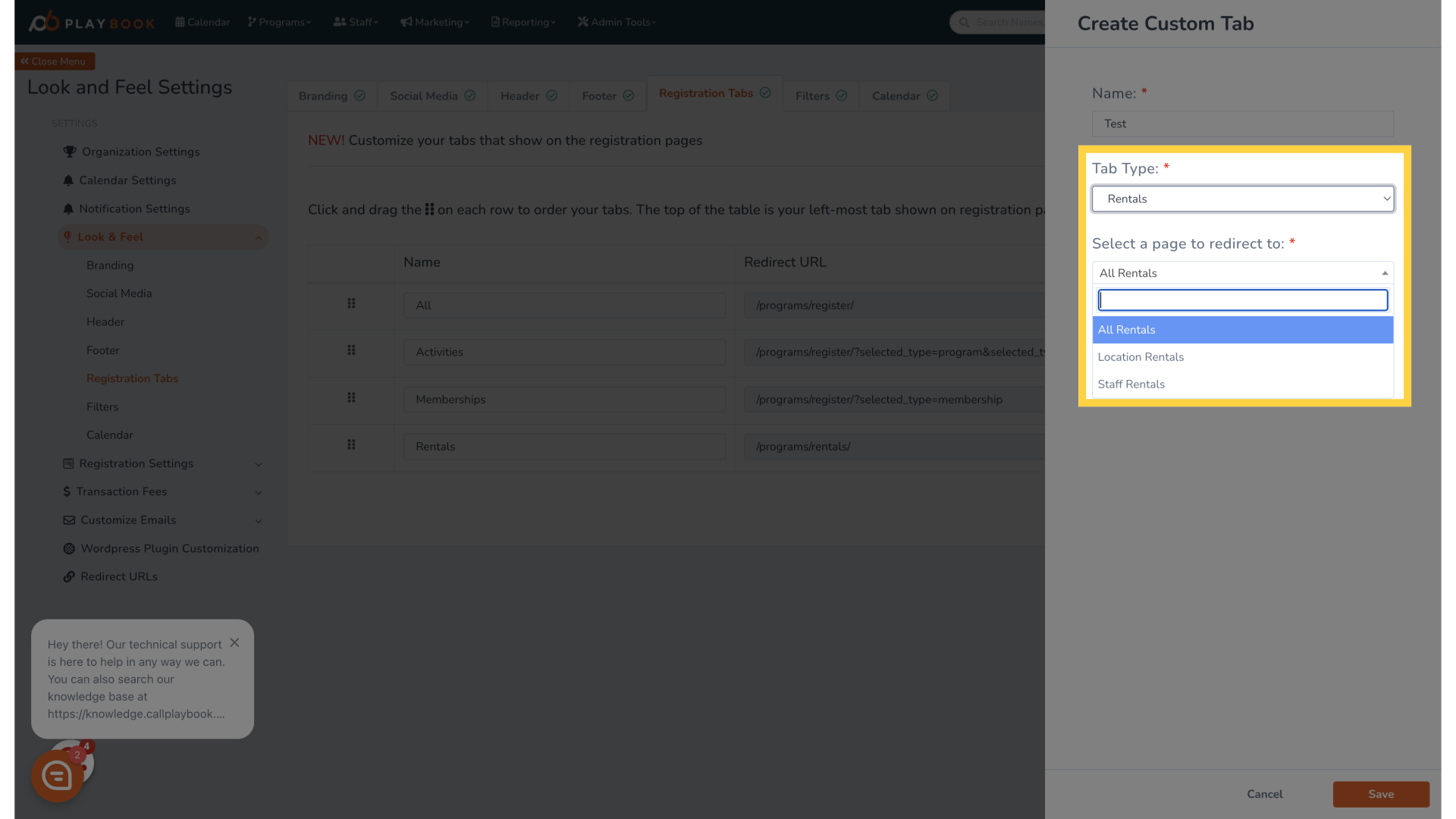
6. You can also create a category-specific tab
You will be presented with a drop-down that contains all the categories you have created
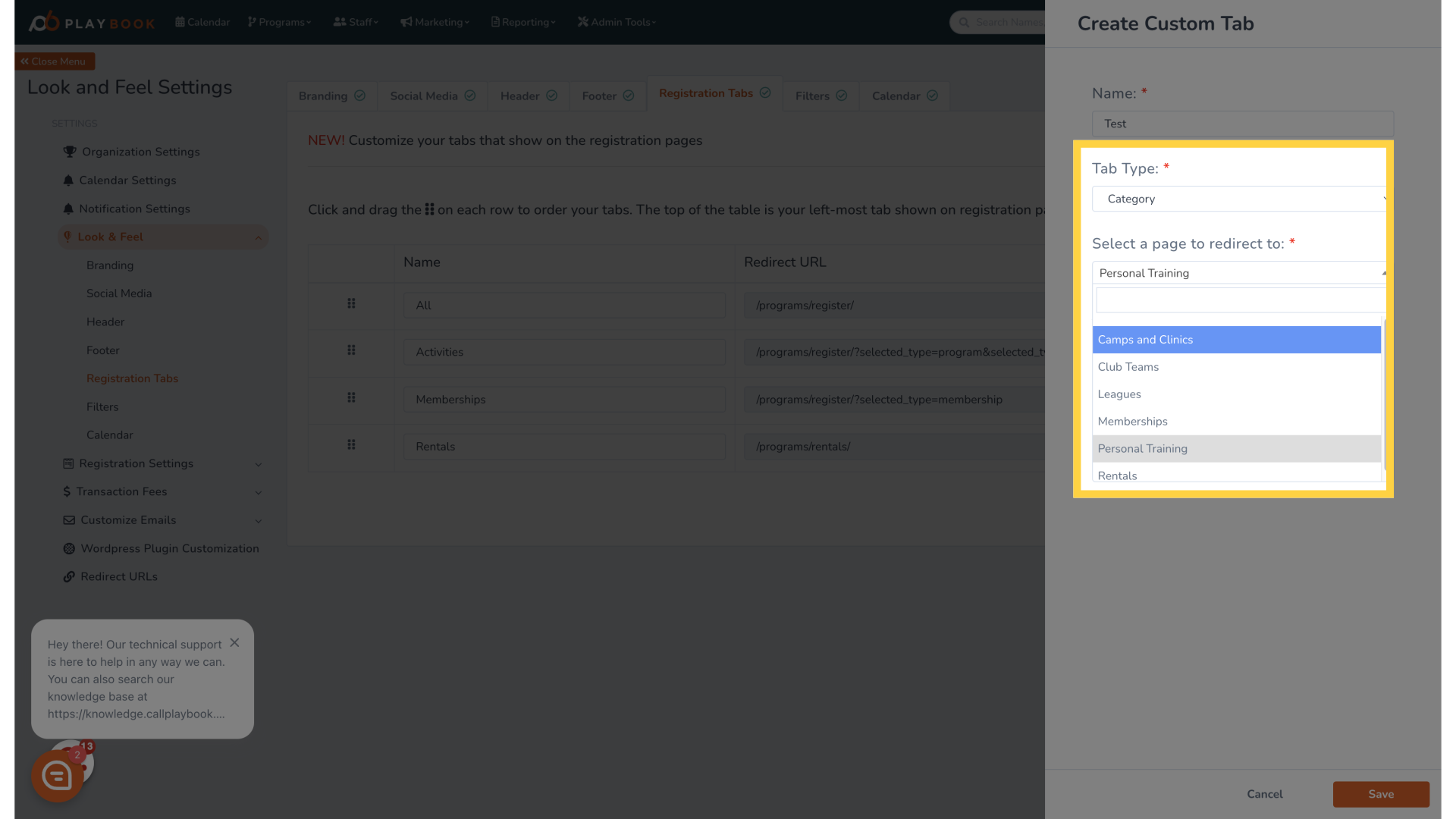
7. You can also create tabs based on program types
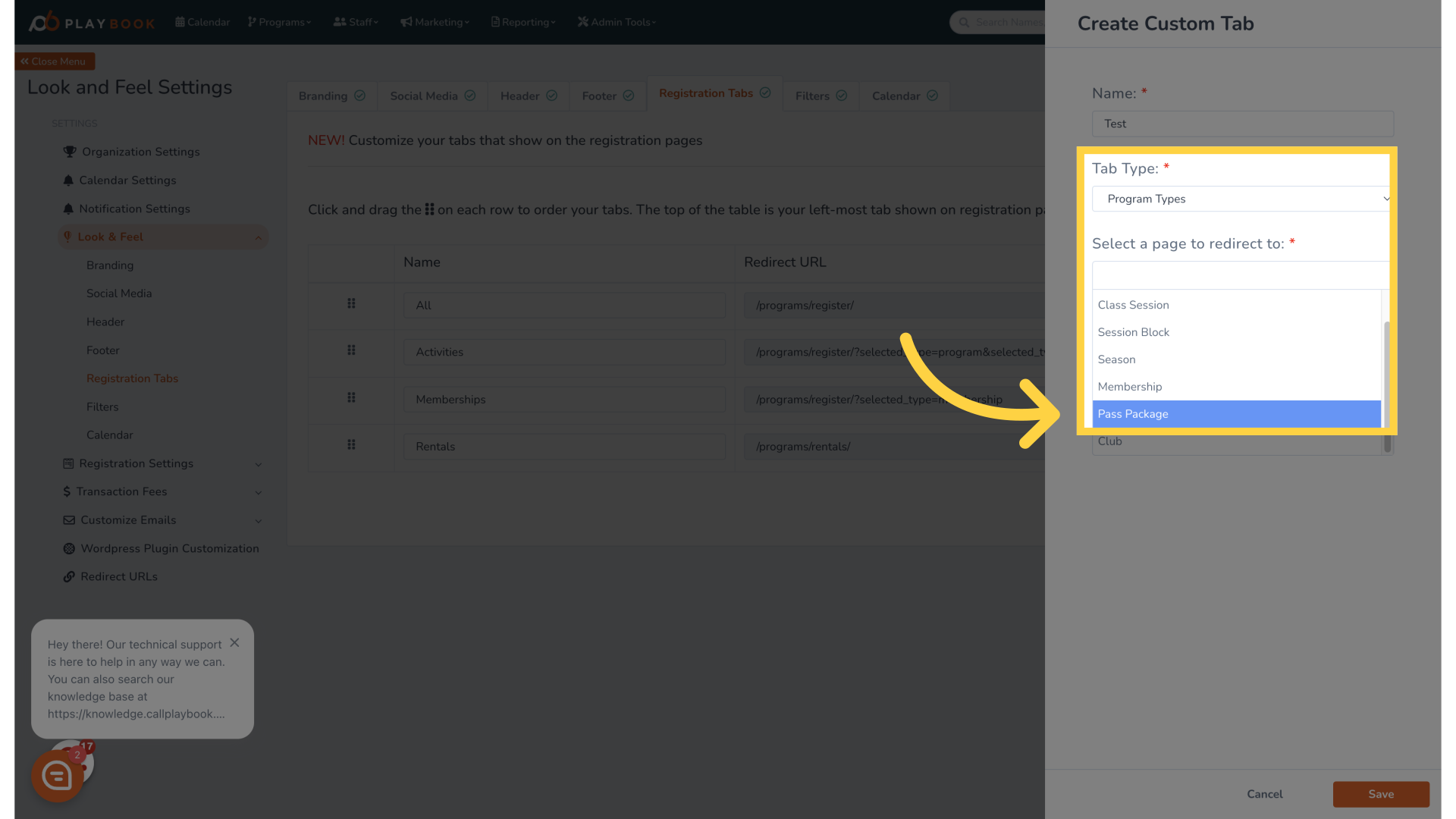
8. Once you click save your registration tab will appear on the front end