Setting up recurring email and sms reminders for your customers
Learn how to set up recurring email and SMS reminders for customers with detailed instructions for configuring reminders, notifications, and schedules. Enhance customer communication and engagement efficiently.
Go to playbooksandbox8.herokuapp.com
1. Click "Admin Tools"
Access the administrative tools.

2. Click "Event Automation"
Navigate to the event automation settings.

3. Click "Event Reminders"
Access the event reminders section.
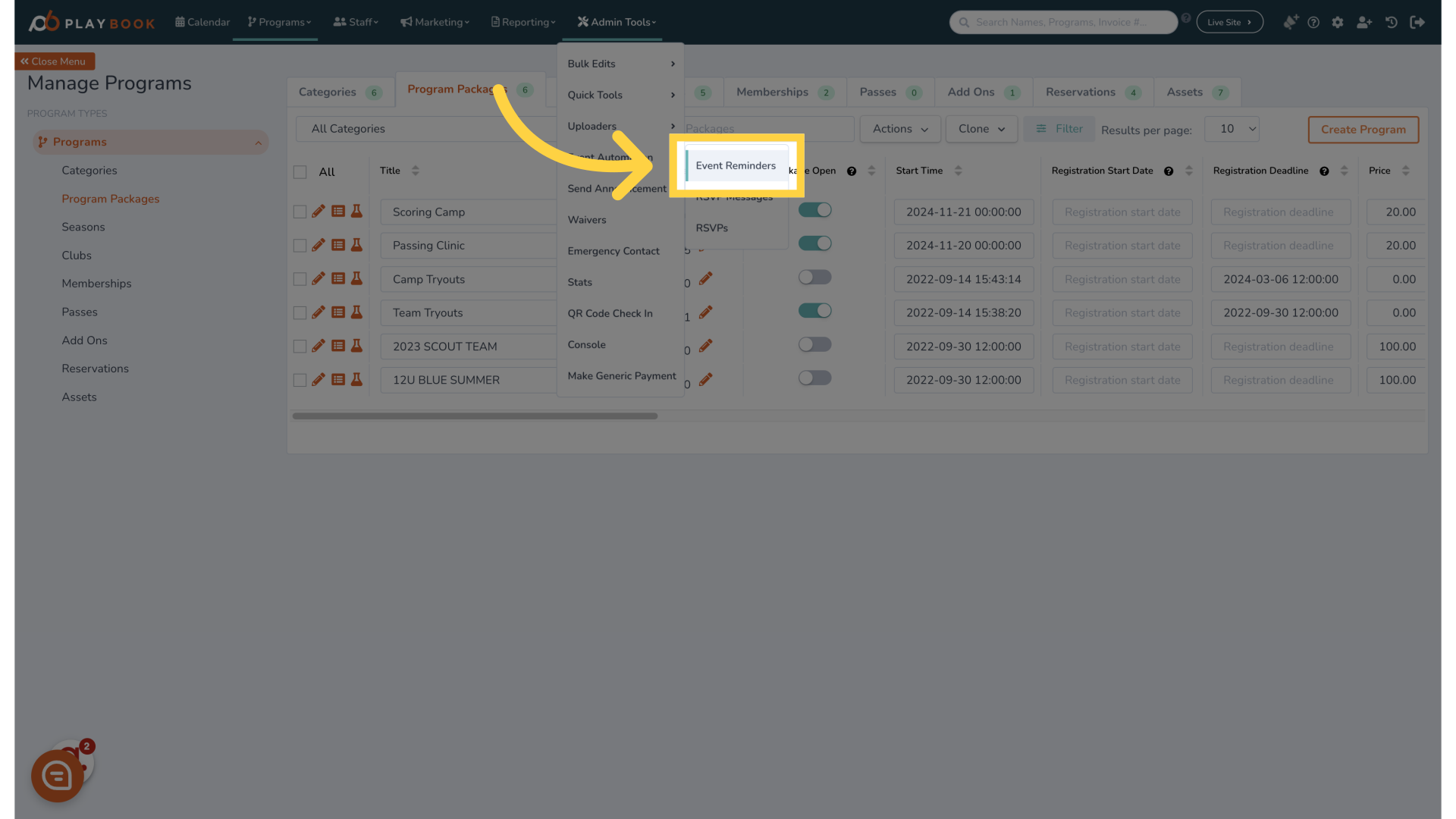
4. Click "Create a new reminder"
Initiate the creation of a new reminder.
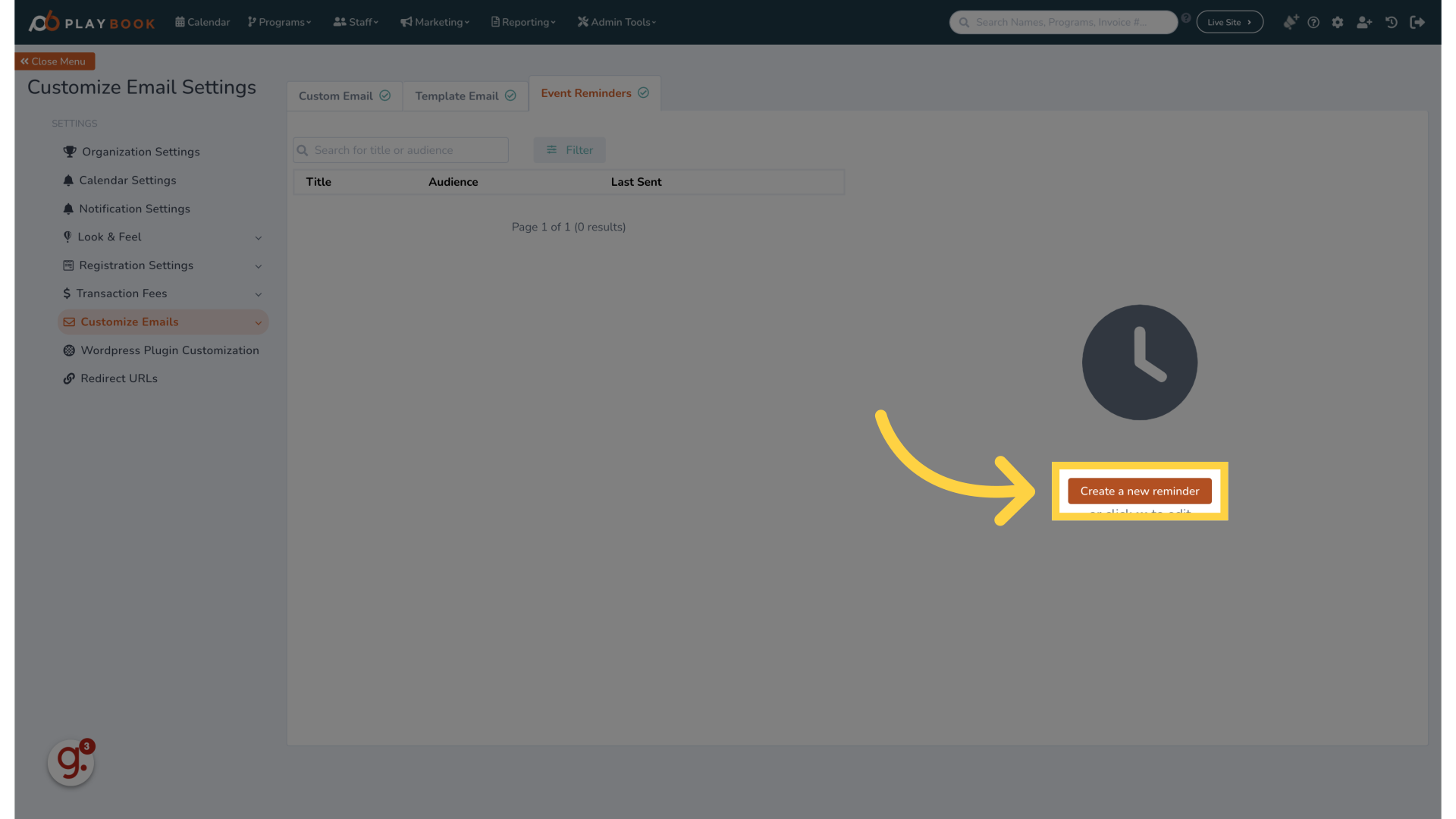
5. You can choose what type of announcement to send
Proceed to the next step.
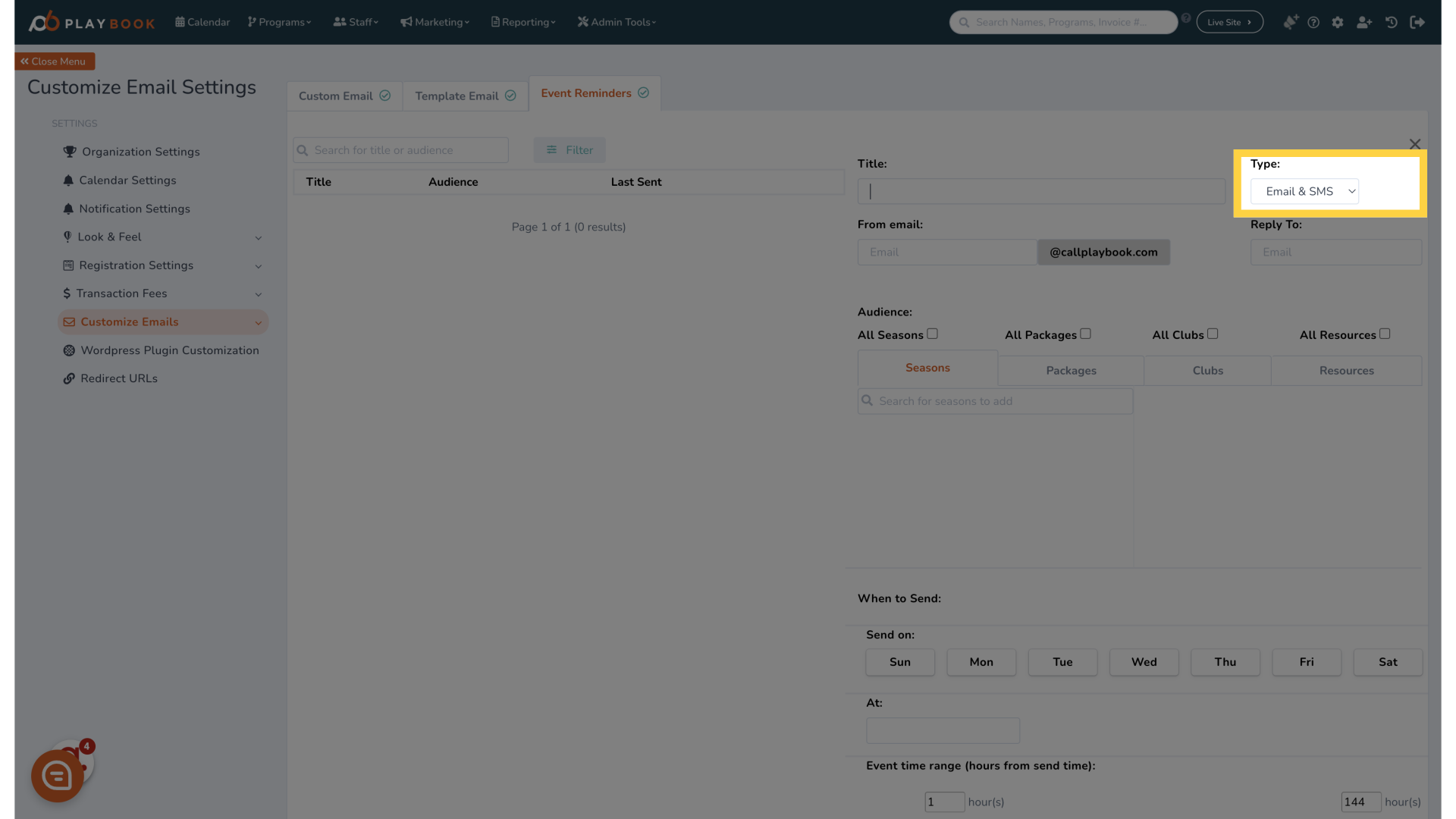
6. Input your announcement to be sent
This is what users will see

7. Input the email you would like the announcement to be sent from

8. Input the email to recieve any responses to users
Both emails and SMS messages will be sent to this email address
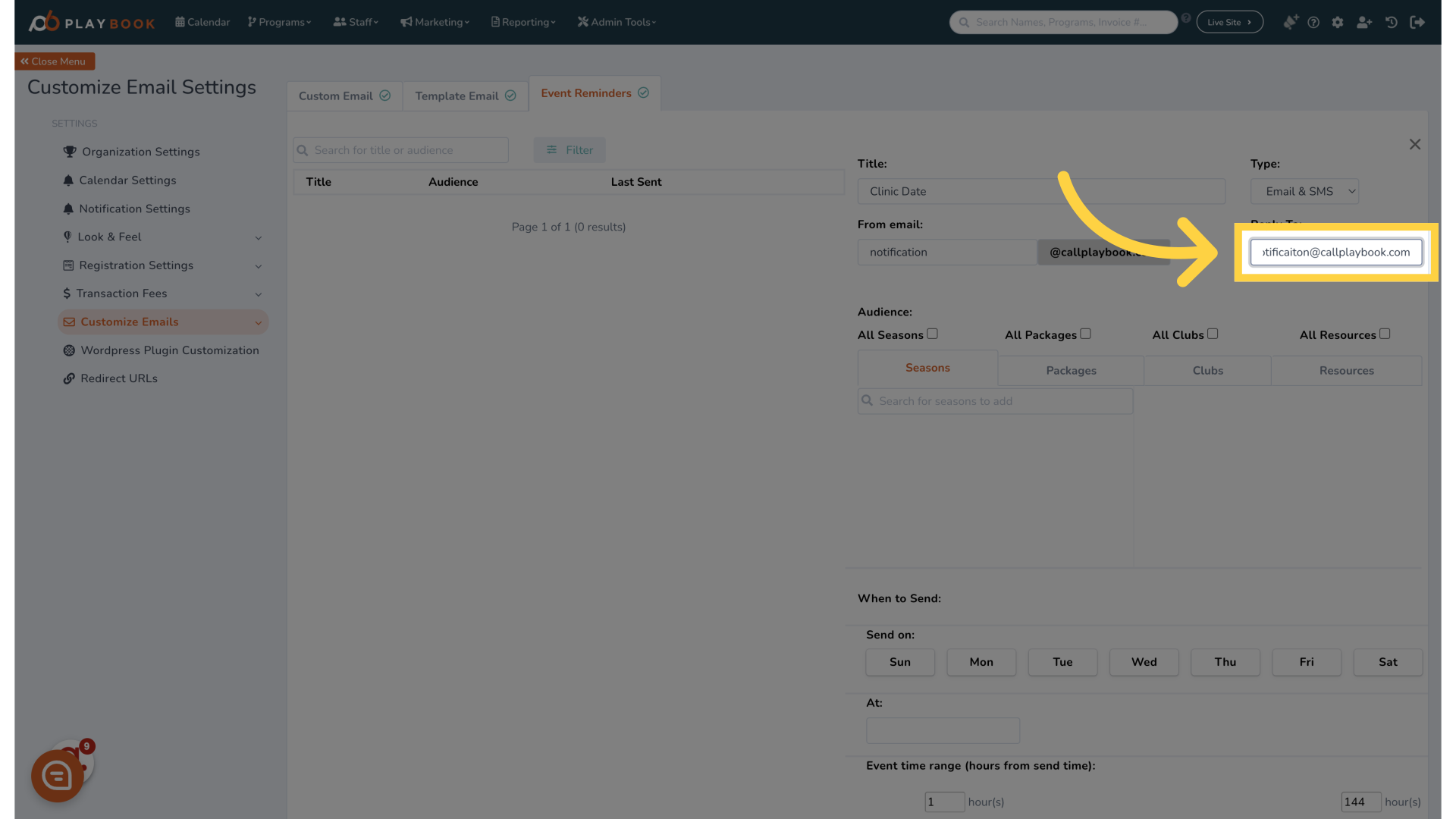
9. You can choose to send notifications to all seasons/programs/clubs/rentals
Enter details for "on".

10. You can also select specific activities to limit the announcements to

11. Click here
Proceed to the next step.
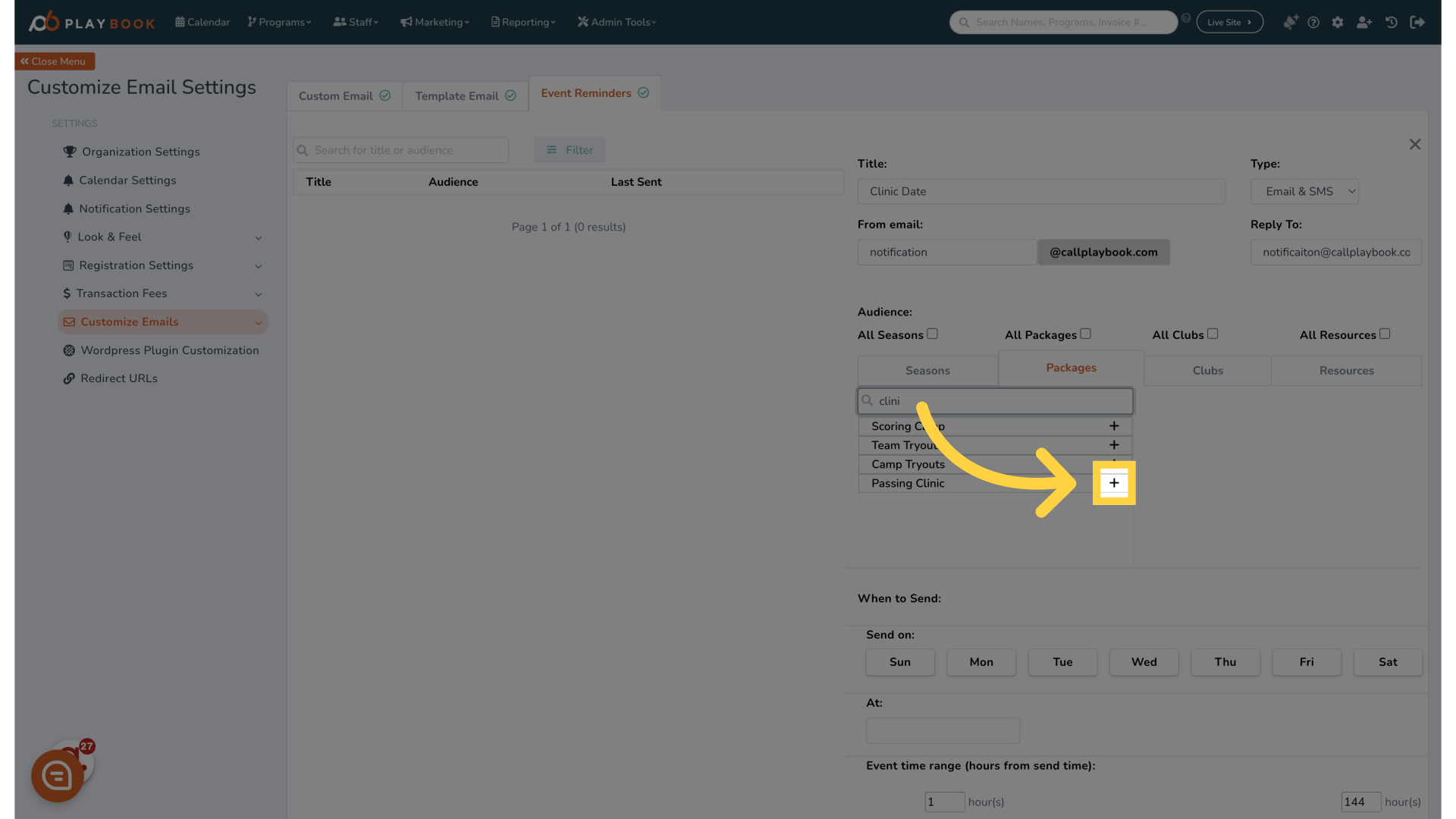
12. The program is now added to the announcement list
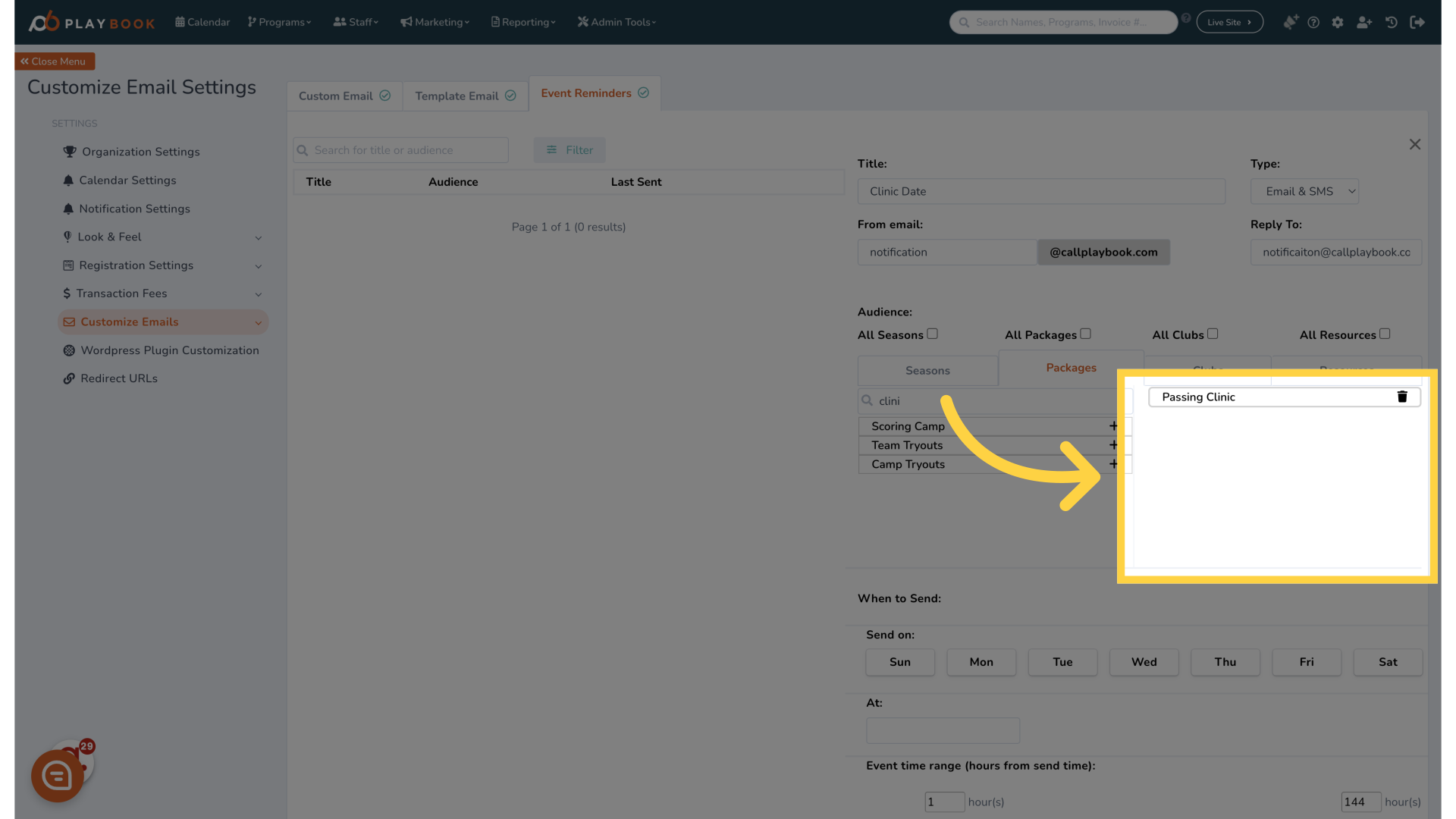
13. Click "Sun"
Choose Sunday for reminders.
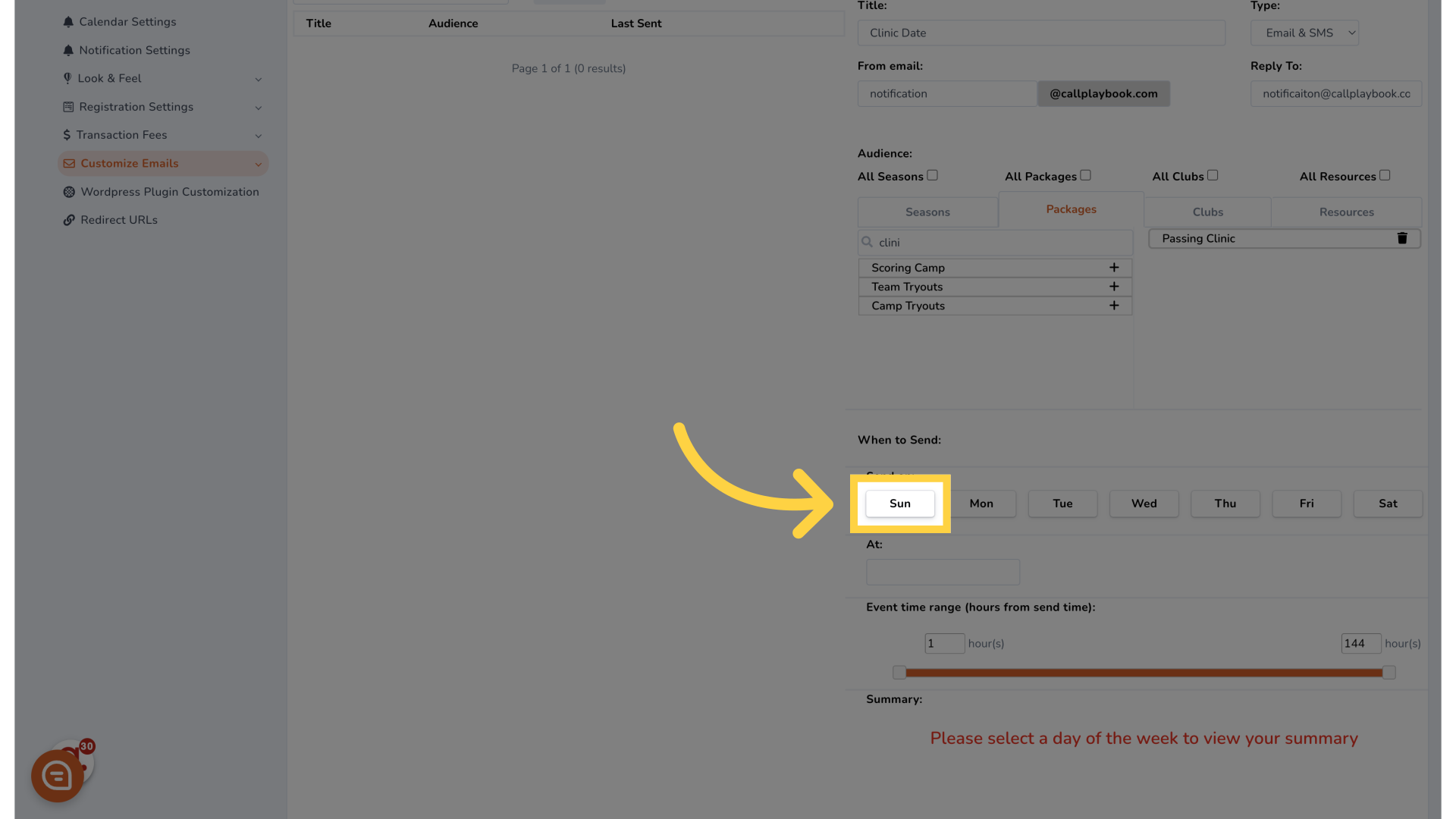
14. Click "Sat"
Choose Saturday for reminders.
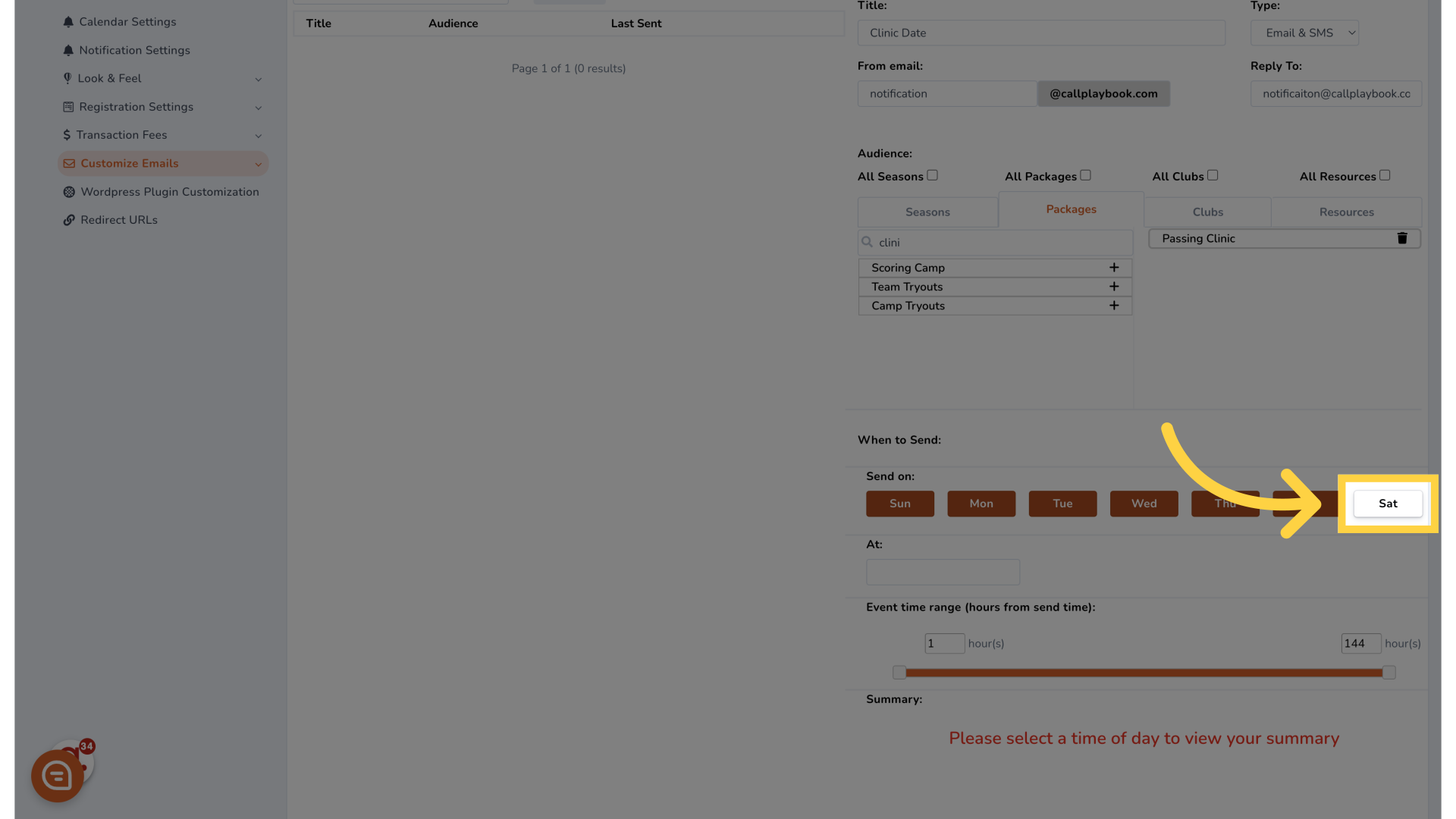
15. Click "At:"
Proceed to the next step.
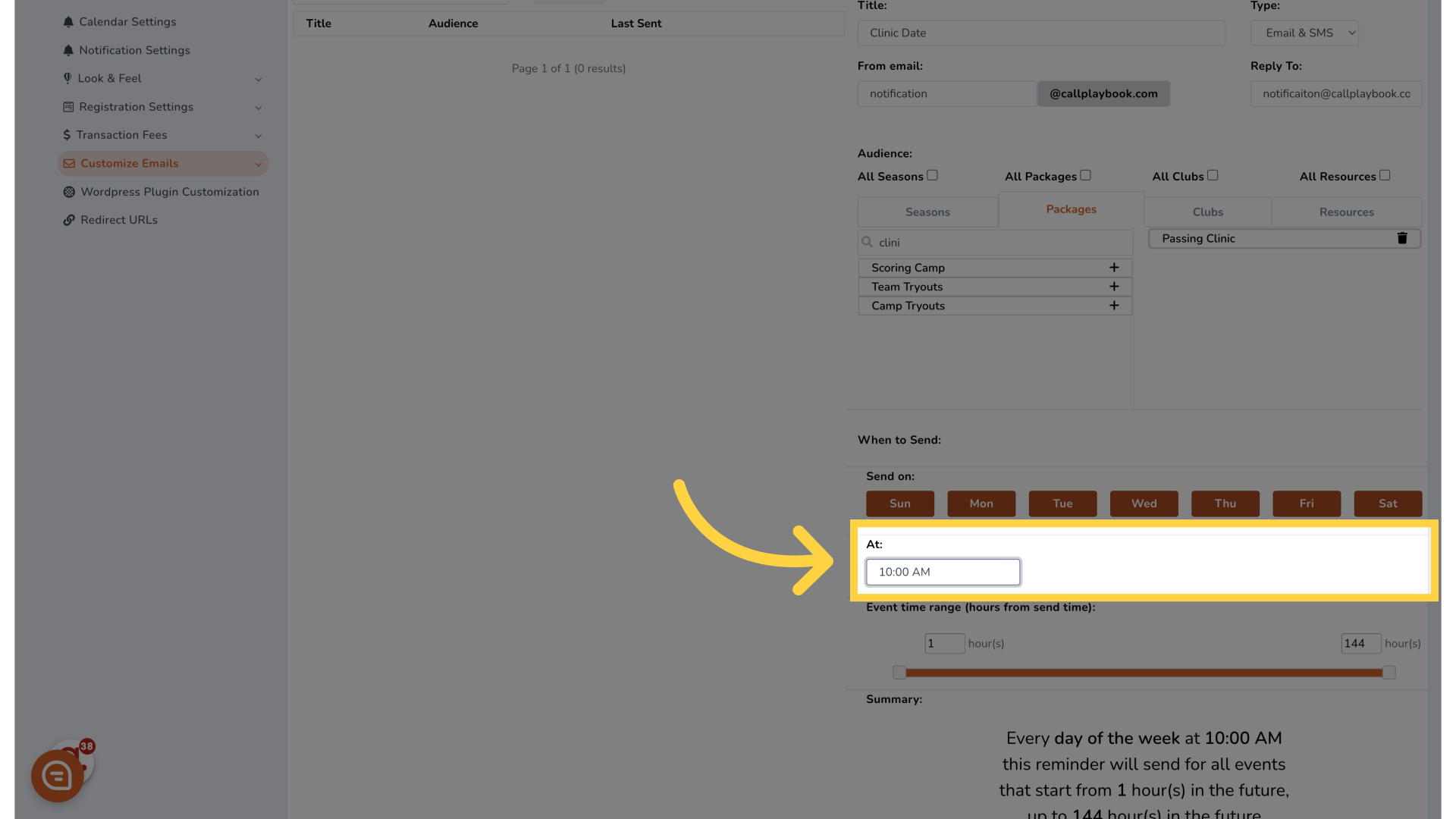
16. Click here
Proceed to the next step.
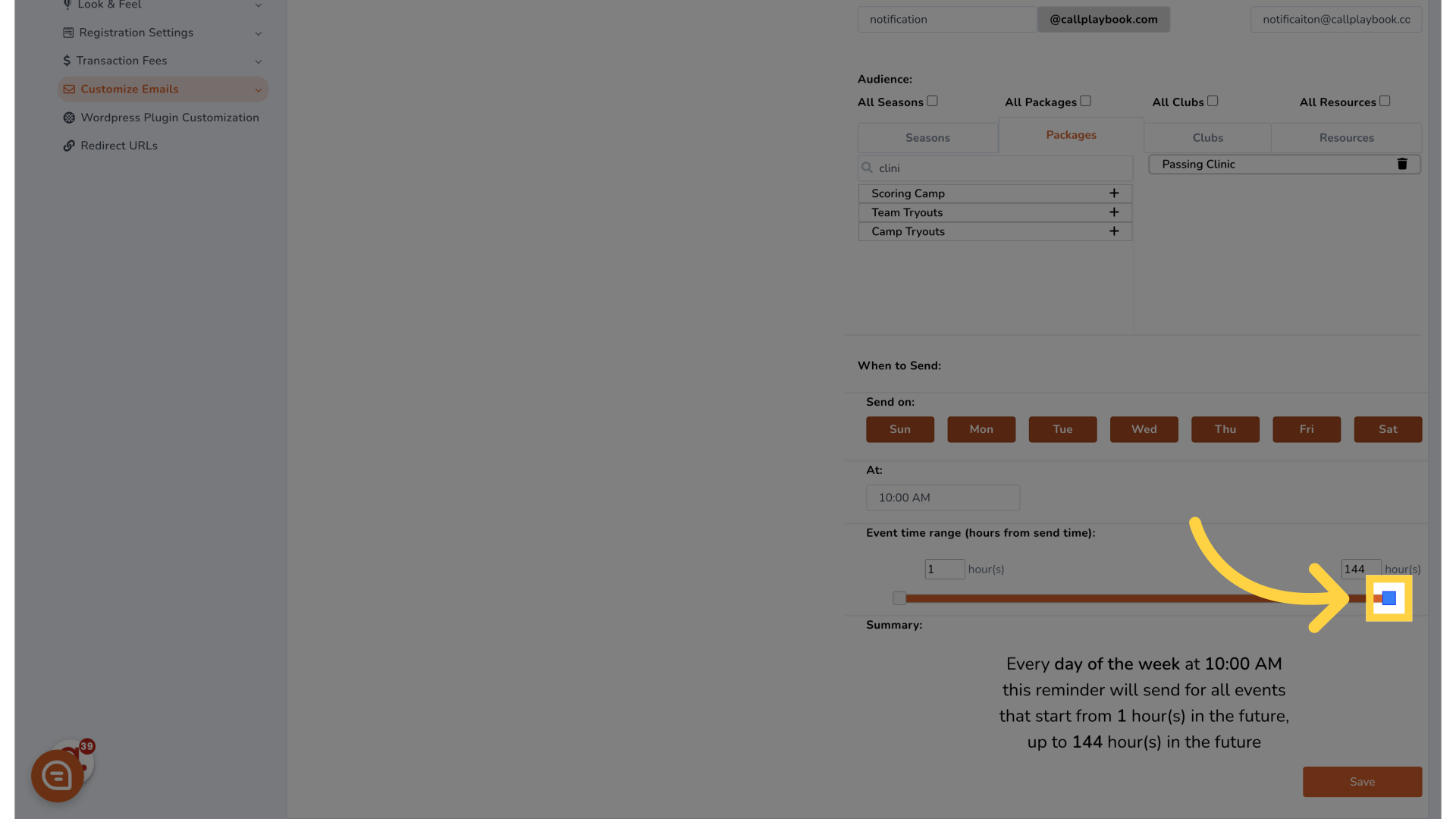
17. Click here
Proceed to the next step.

18. Click here
Proceed to the next step.
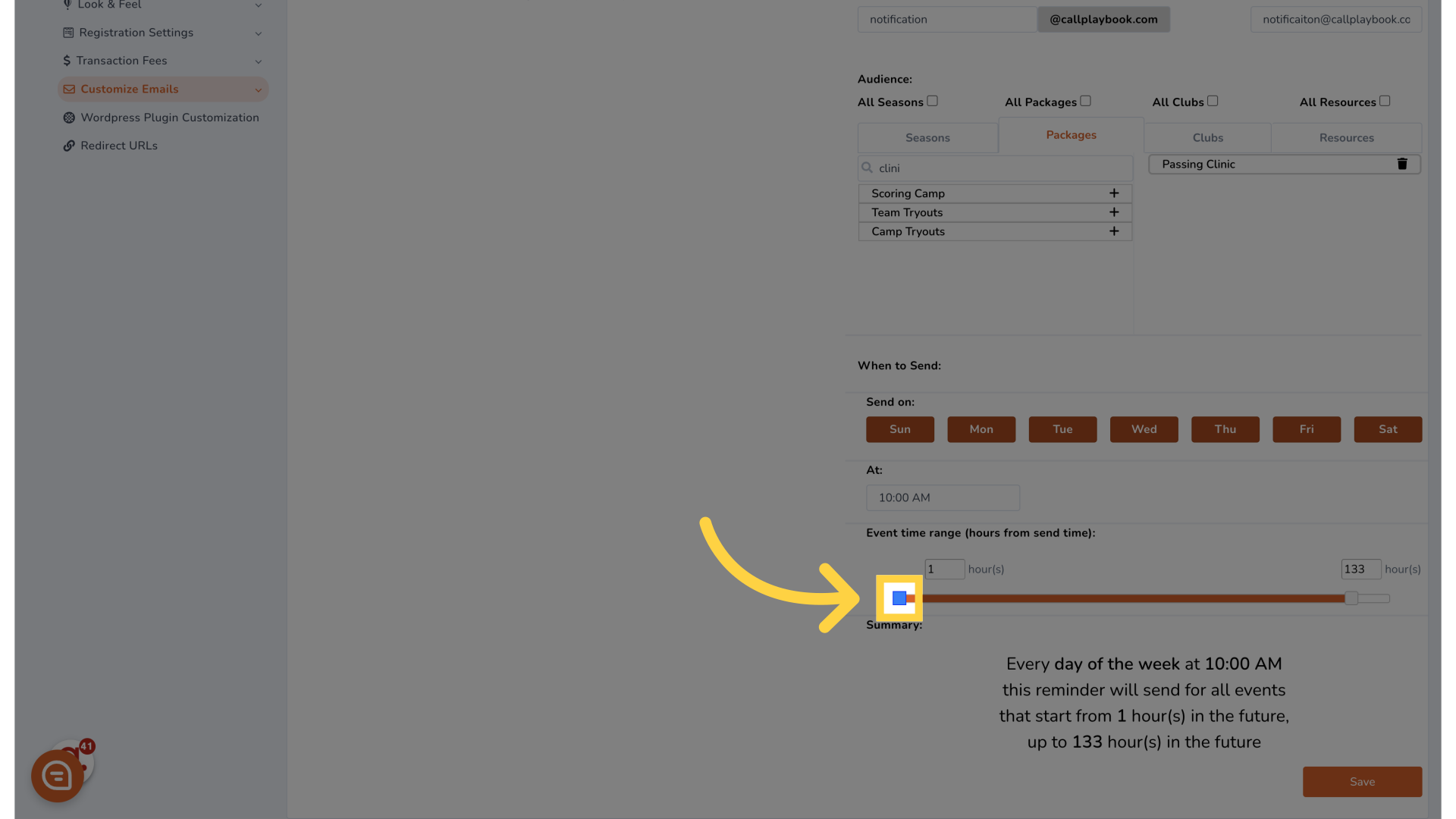
19. Click "Save"
Save the changes made.
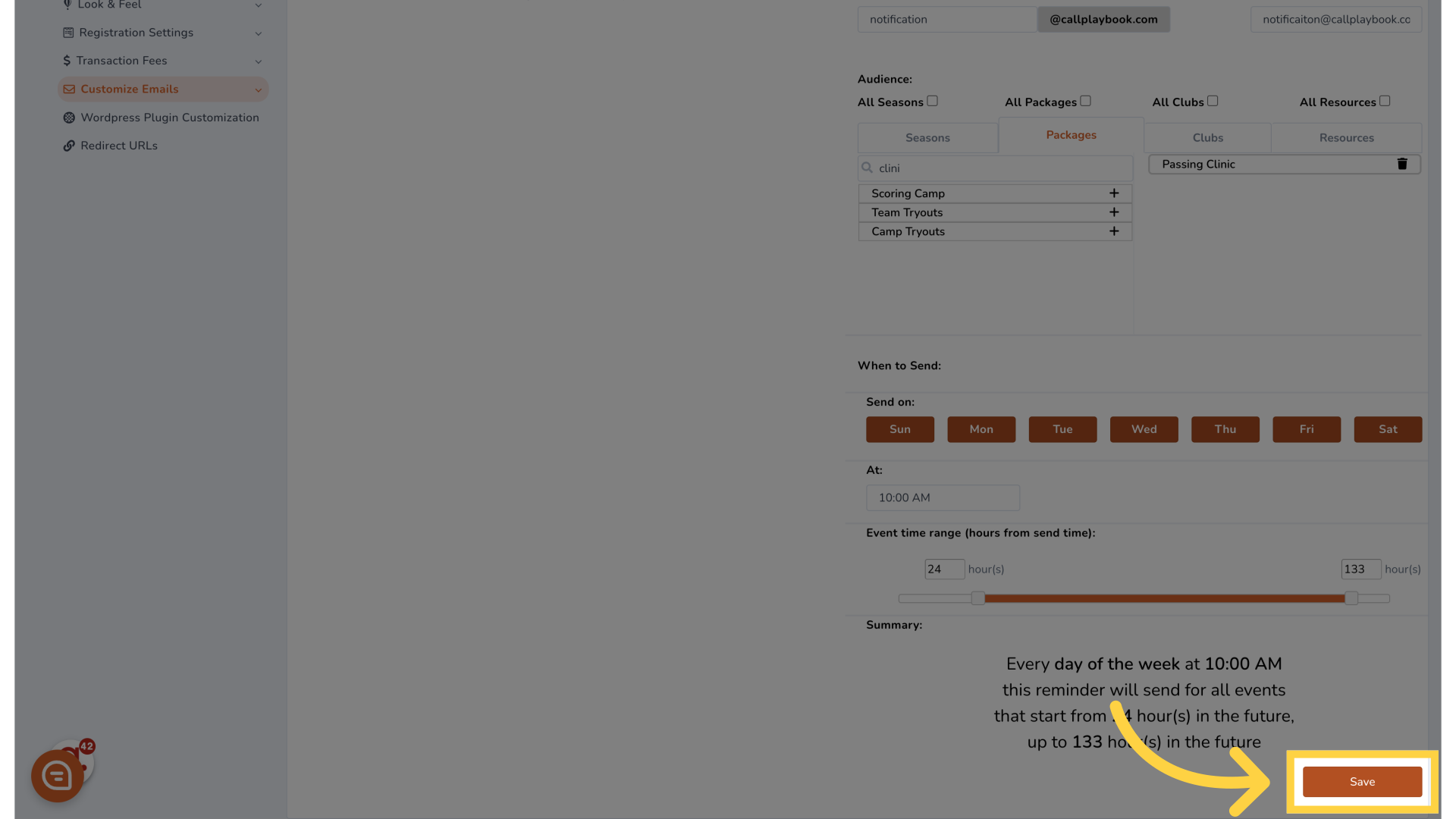
This guide covered the process of configuring recurring email and SMS reminders for customers, including setting up notifications, schedules, and saving changes for effective customer communication.
