Merge Users
This guide will help you navigate the process of merging user accounts efficiently
Go to playbooksandbox10.playbookapi.com
1. Introduction
Each action is designed to ensure that all relevant data is transferred seamlessly, enhancing user management within the application.
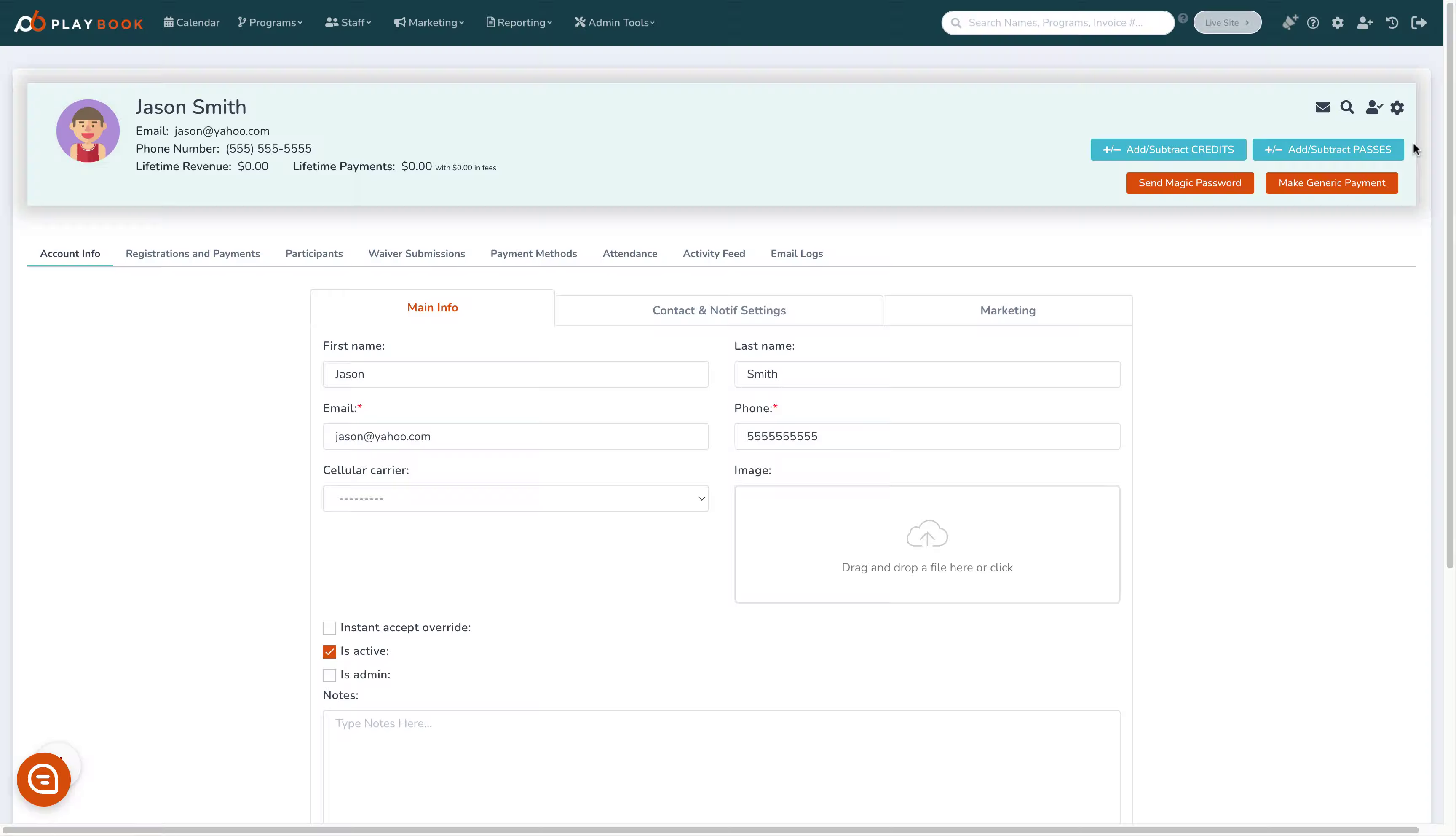
2. Click here
Navigate to the main dashboard to start the process
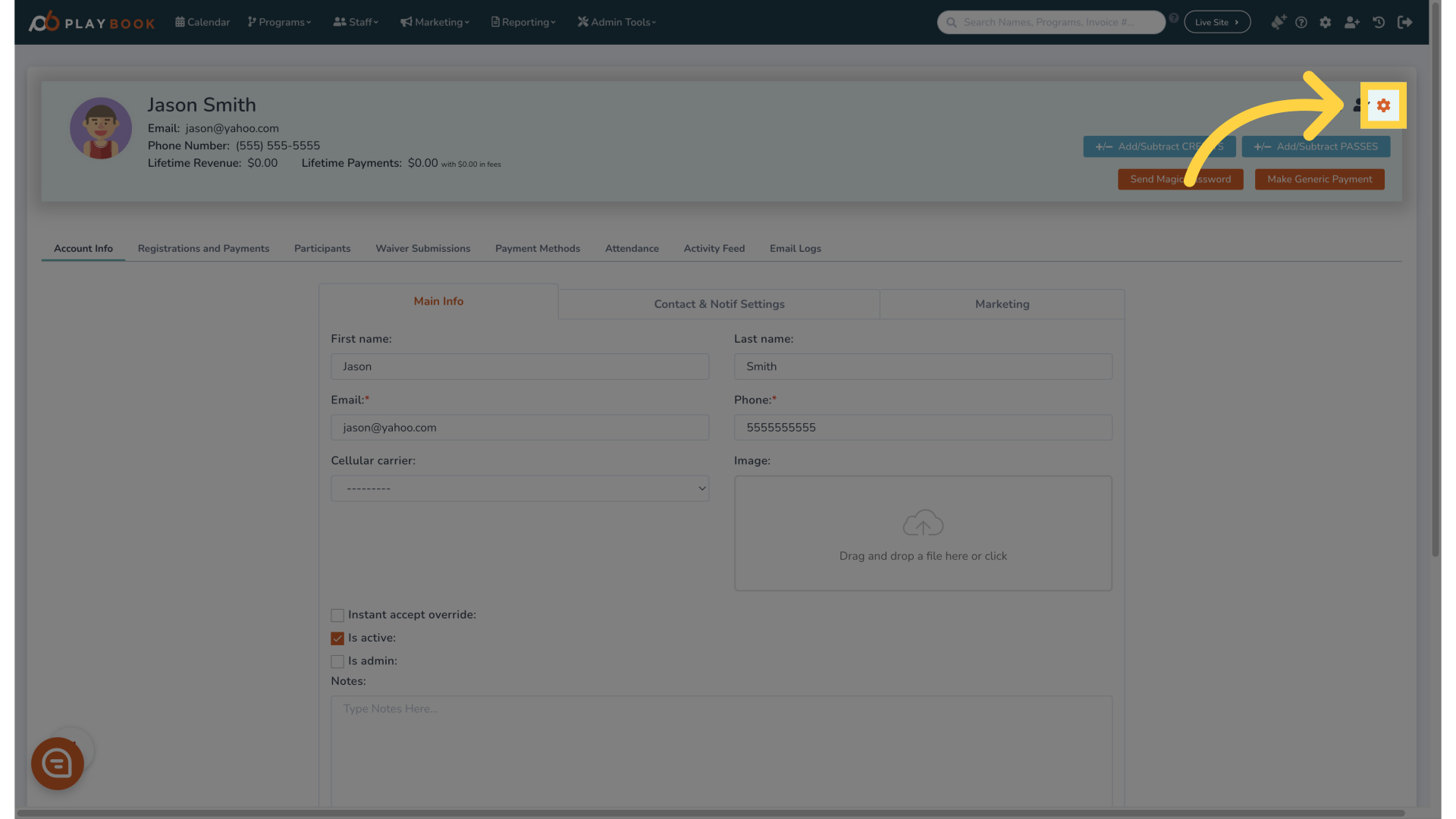
3. Click "Merge Account"
Select the option to combine user accounts effectively
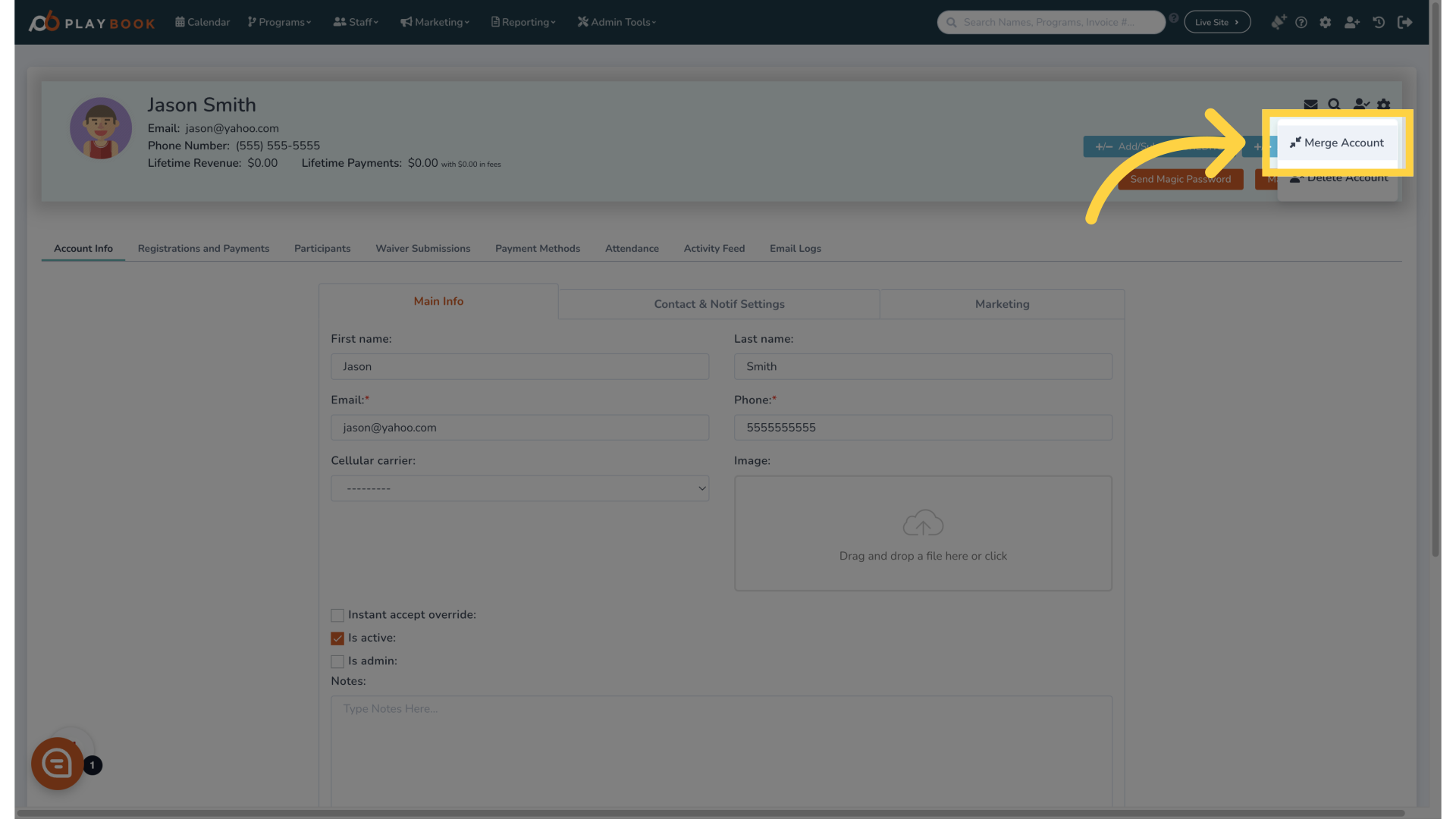
4. Click "Merging accounts will permanently move all account information from one user's account to another. This includes participants, payment methods, registrations and payments. This action cannot be..."
Review the important information regarding the merging process to ensure you understand the implications
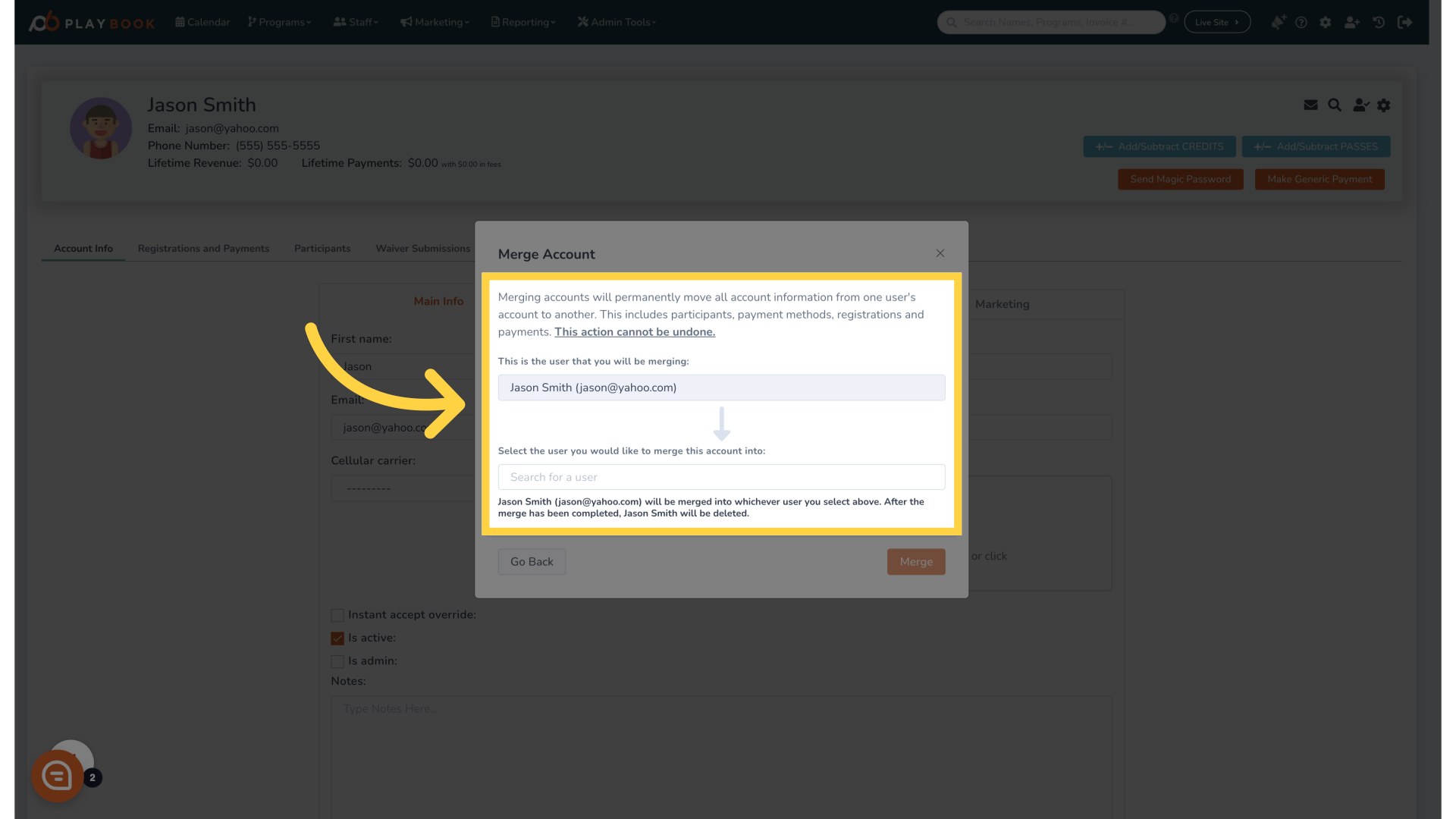
5. Click "Search for a user"
Initiate a search for the account you wish to merge
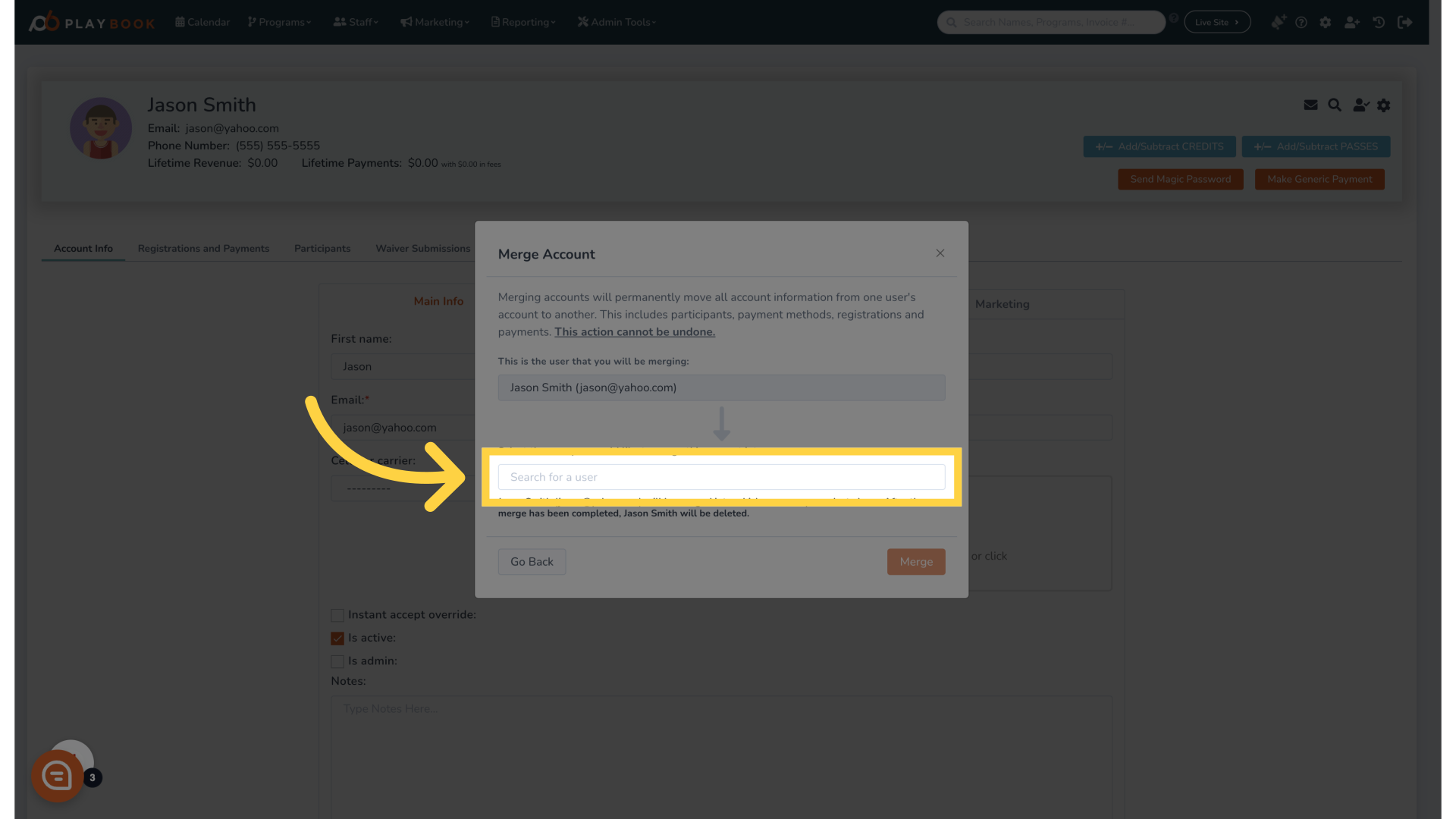
6. Fill "jason smith"
Fill in "jason smith"
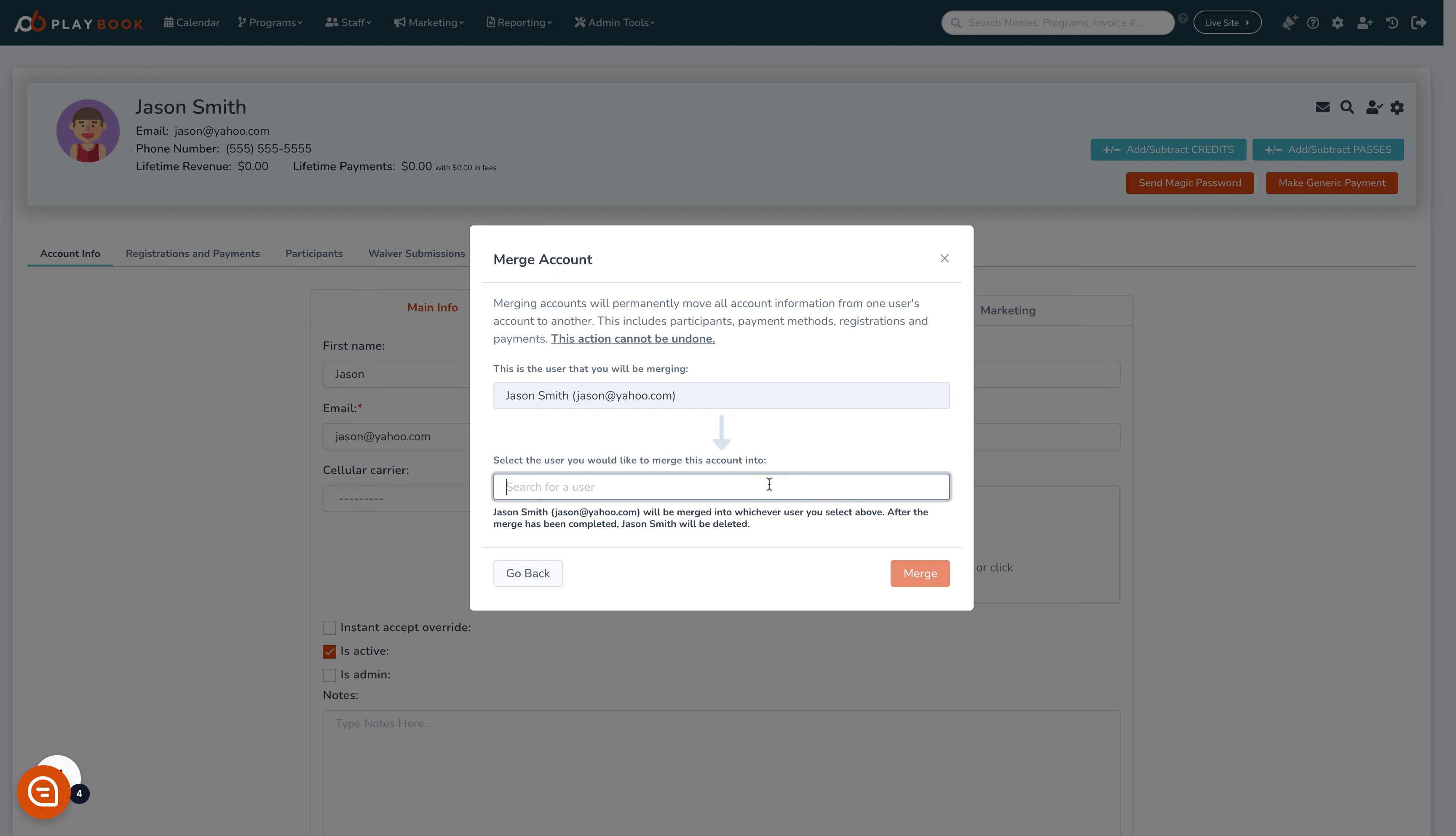
7. Click "Jason Smith (jason@gmail.com)"
Select the specific user whose account will be merged
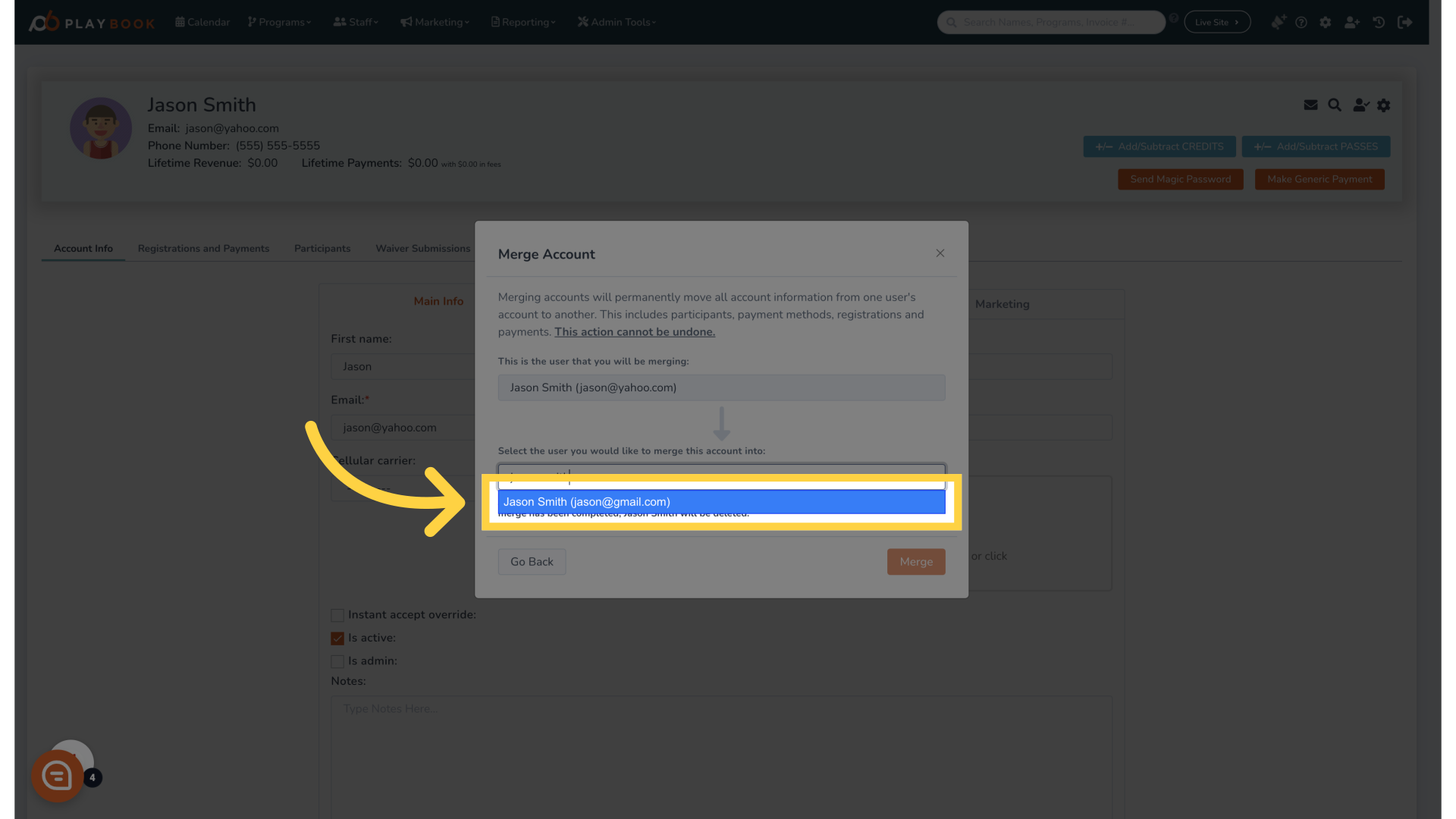
8. Click "Go Back Merge"
Return to the previous menu to finalize your selections
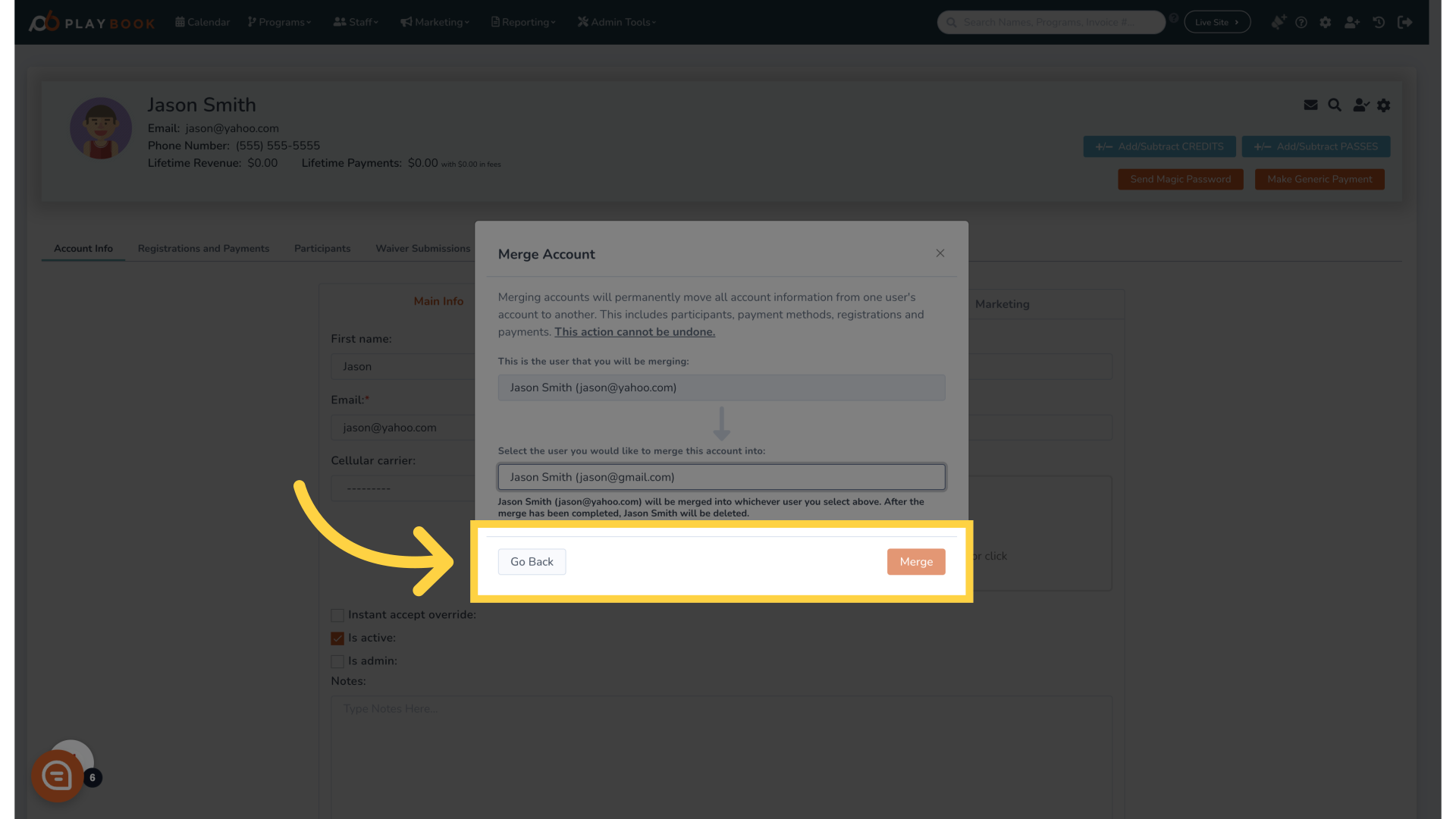
9. Click "Merge"
Confirm the merge to complete the account consolidation
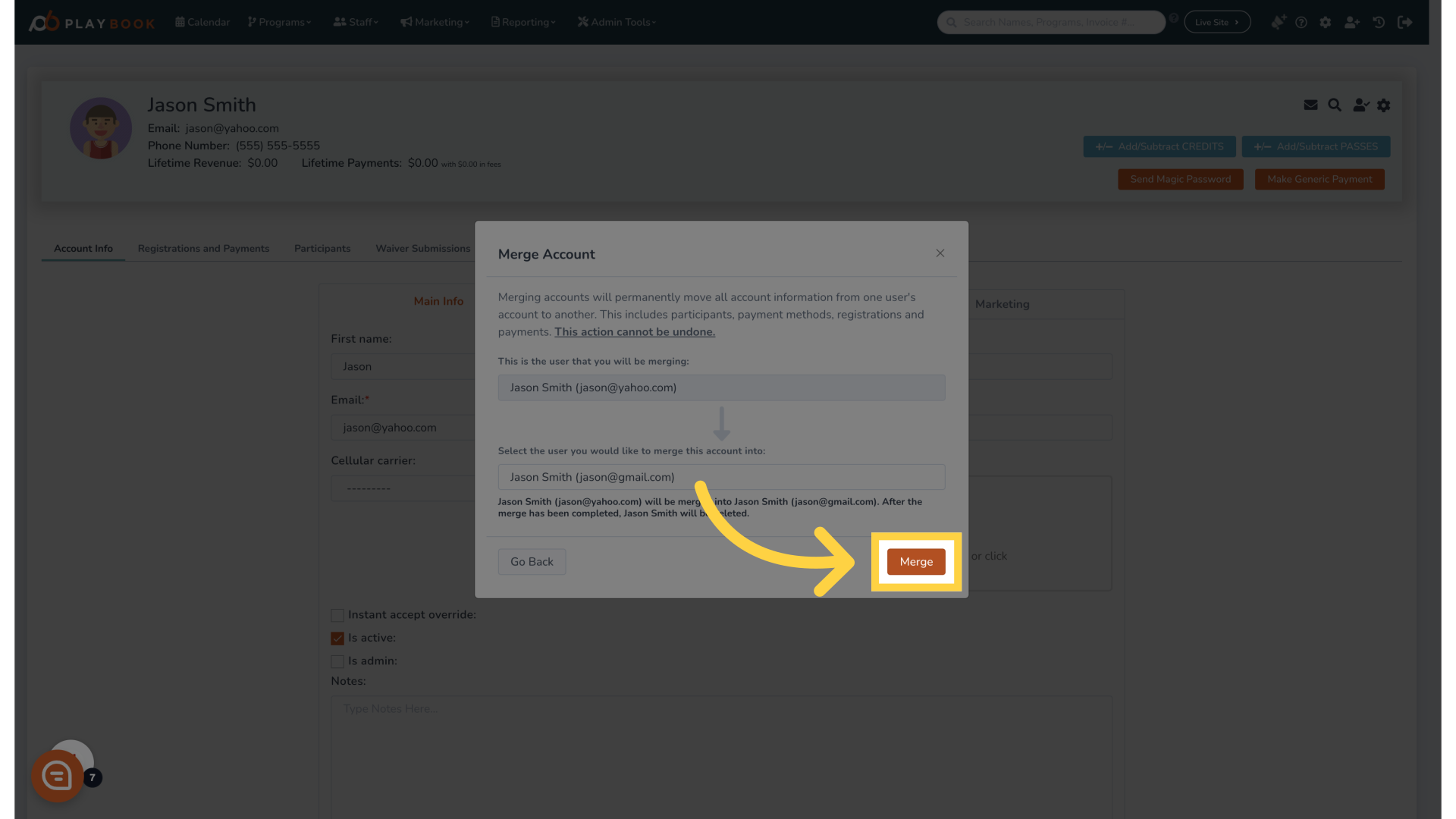
In this guide, we covered how to merge user accounts, from initiating the process to confirming the final merge
