Merge Participants
This guide provides a clear and concise overview of merging participants within a software application
Go to playbooksandbox8.herokuapp.com
1. Introduction
The process included accessing the participant list, selecting entries, and confirming the merge to streamline participant management.
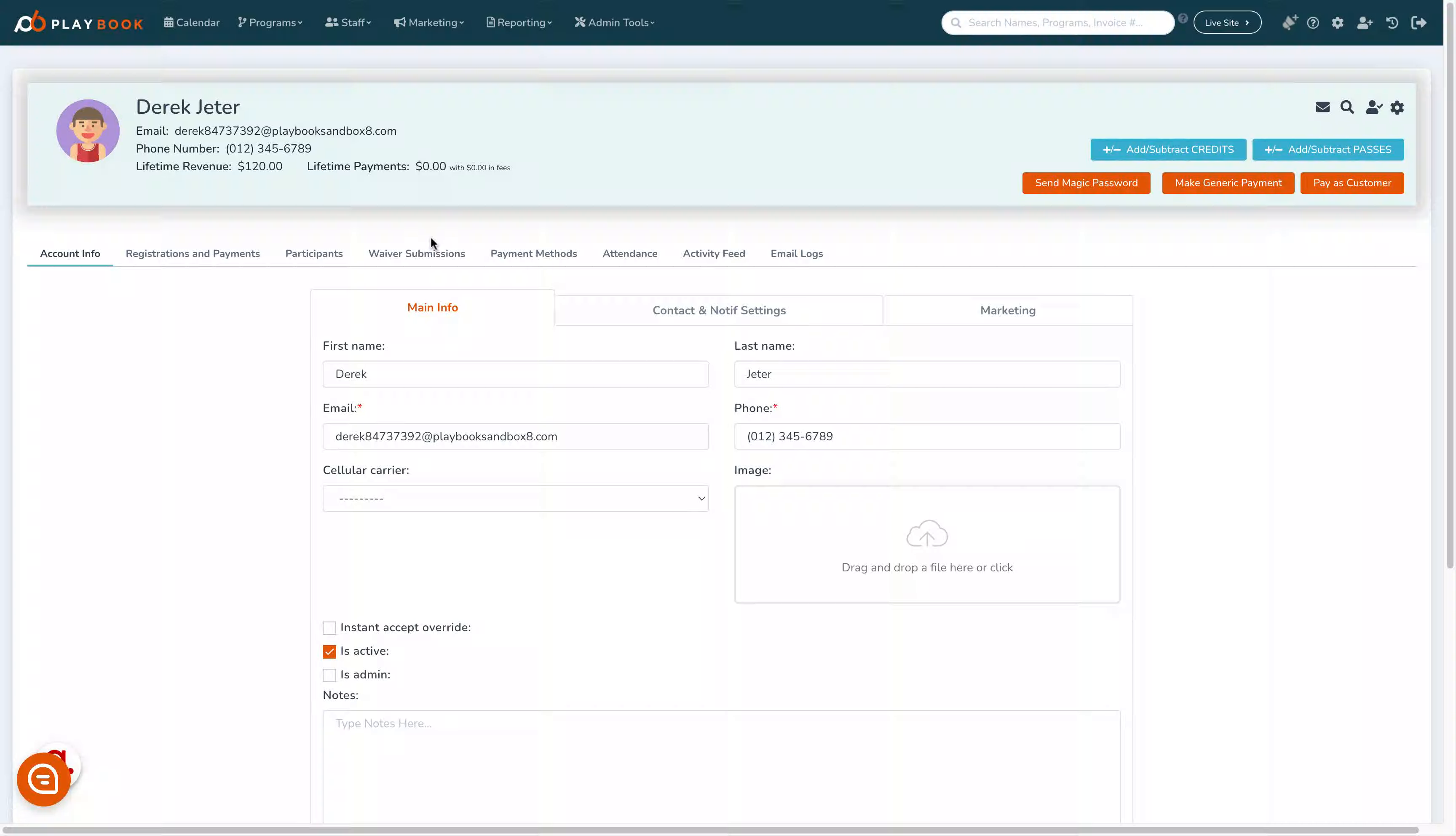
2. Click "Participants"
Access the participant list to view all entries
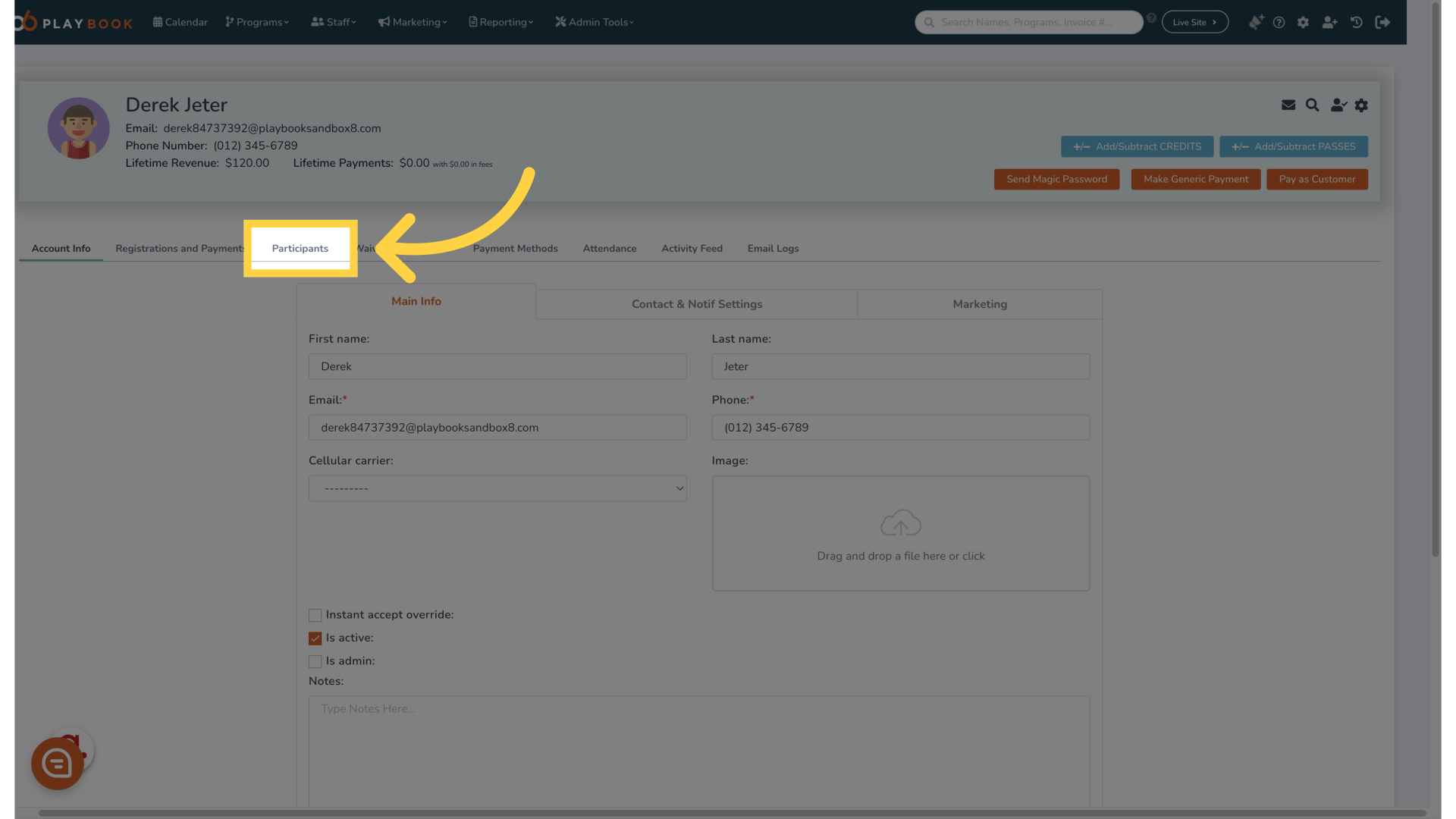
3. Click here
Navigate to the merging feature for participants
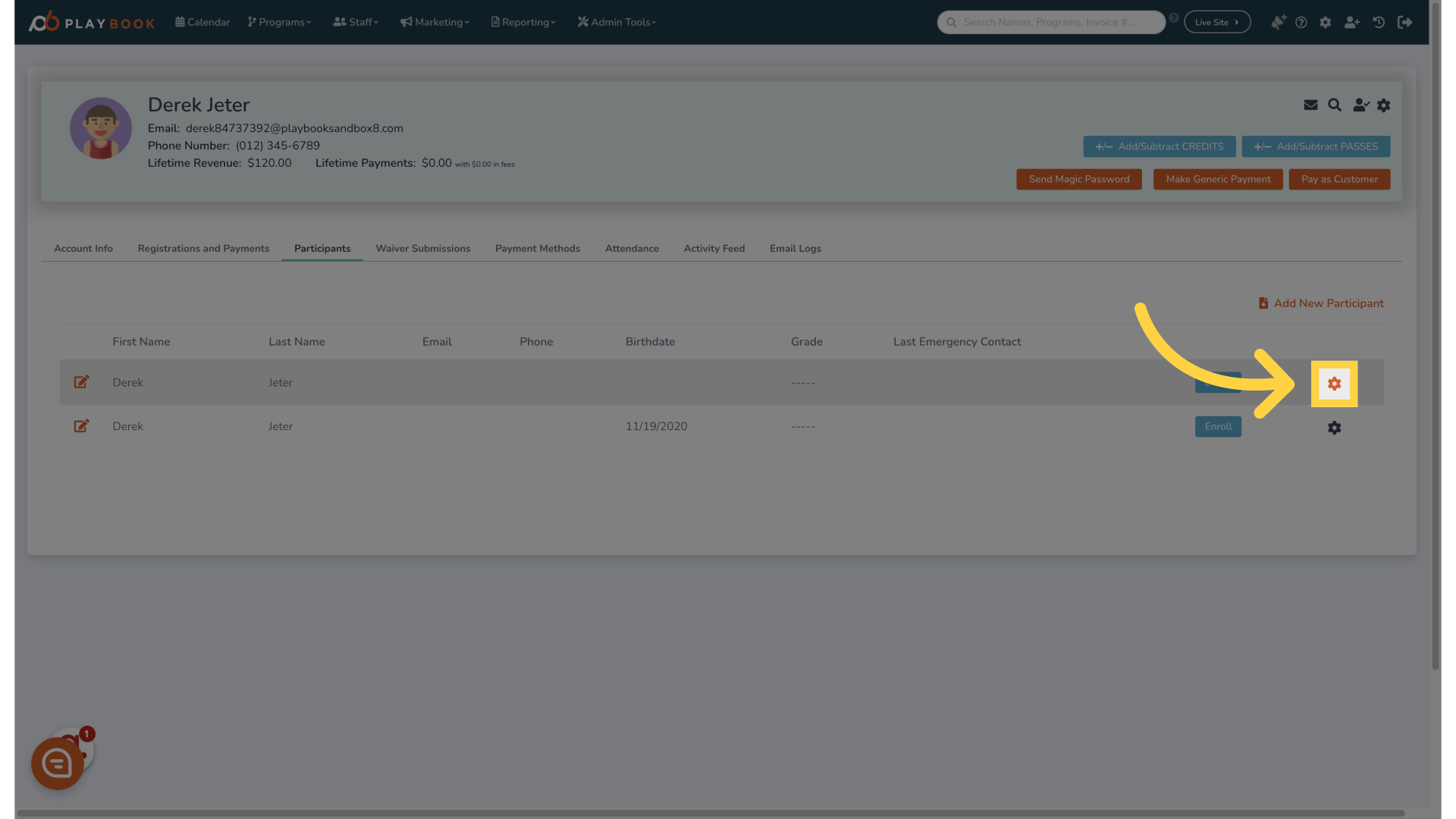
4. Click "Merge Participant"
Initiate the merging process for selected entries
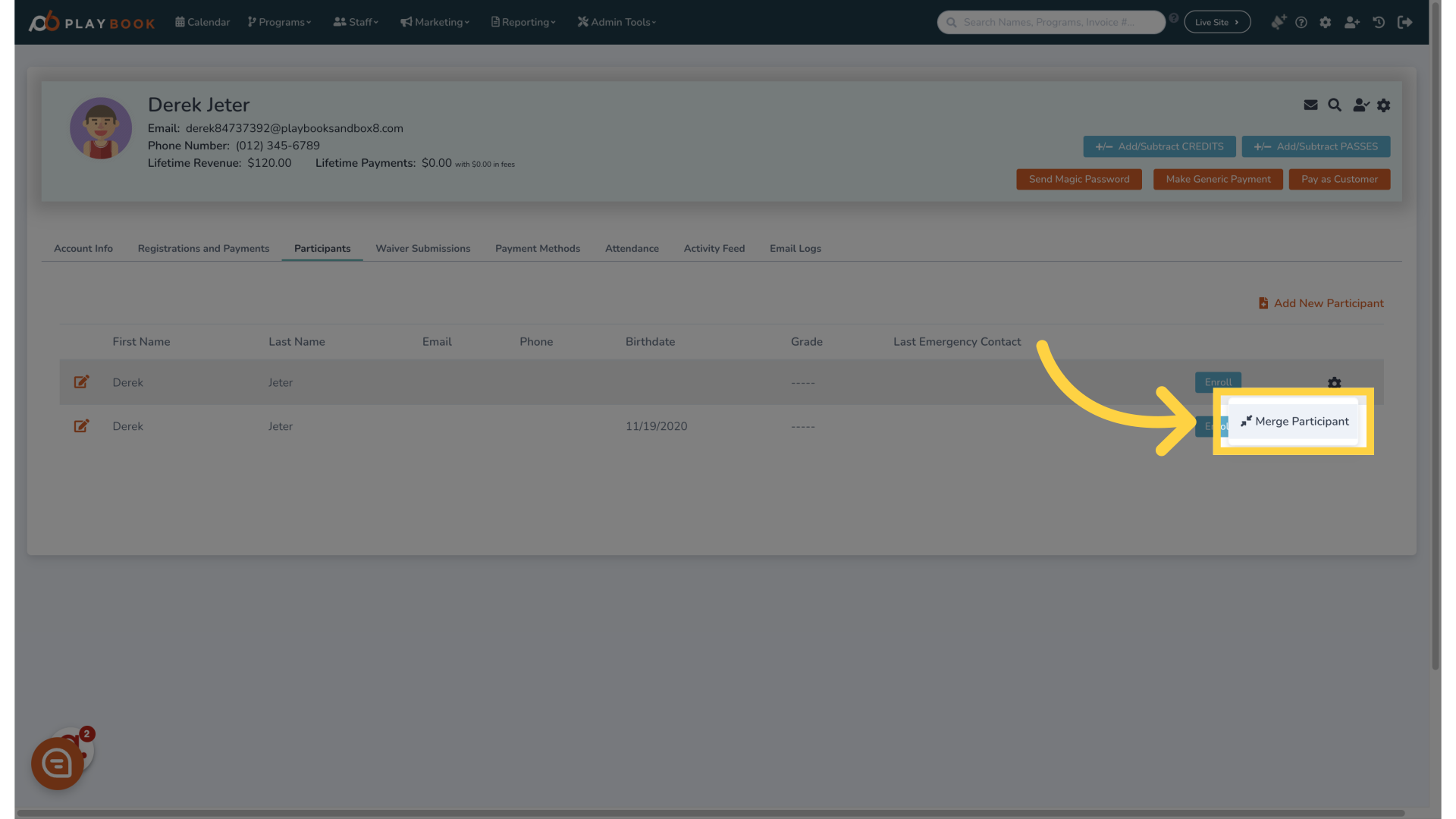
5. Click "Merge Participant"
Proceed to the next step in the merging workflow

6. Click "Select a participant"
Choose the participant you wish to merge
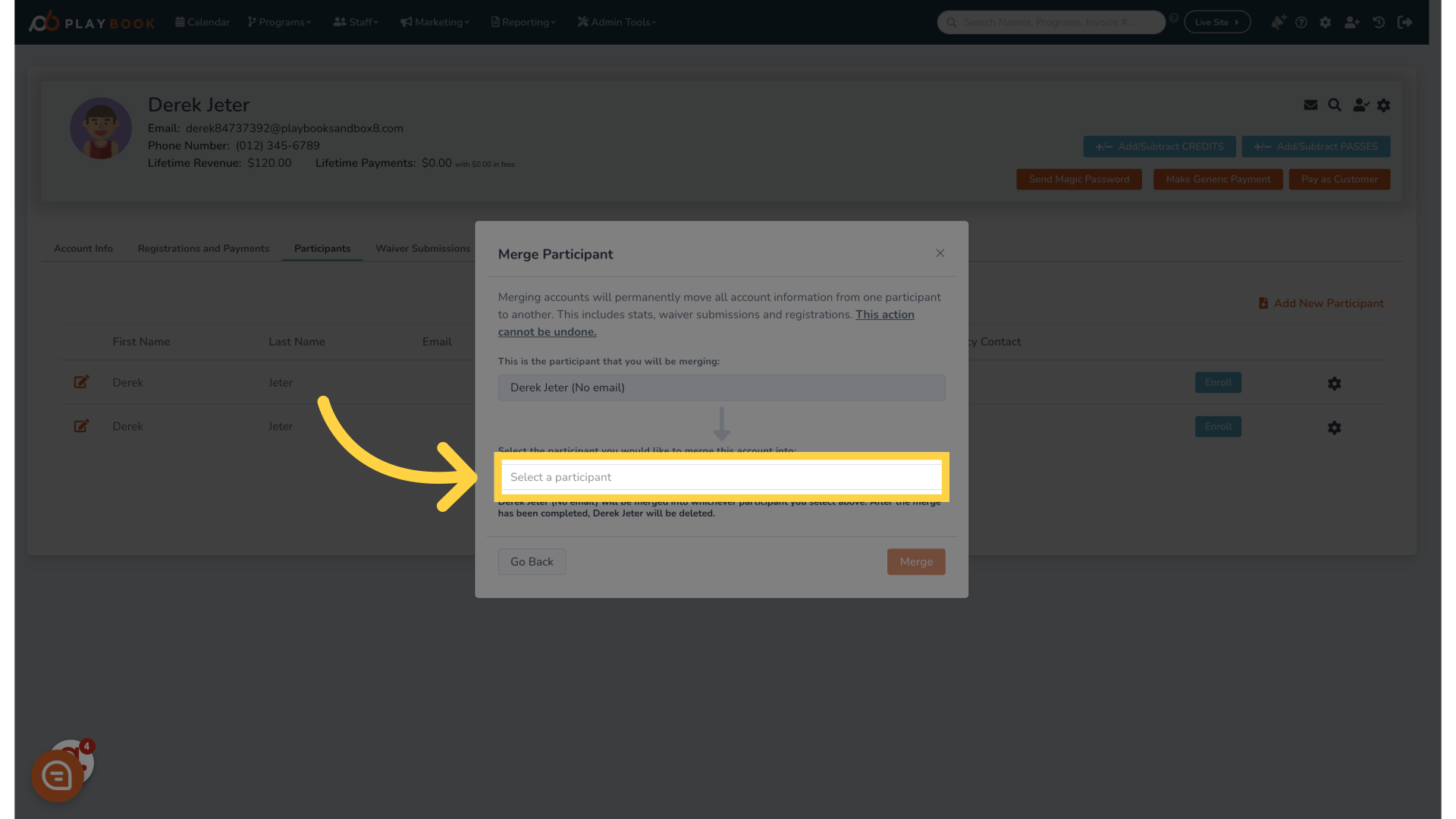
7. Click "Derek Jeter (No email)"
Identify the specific participant you want to merge
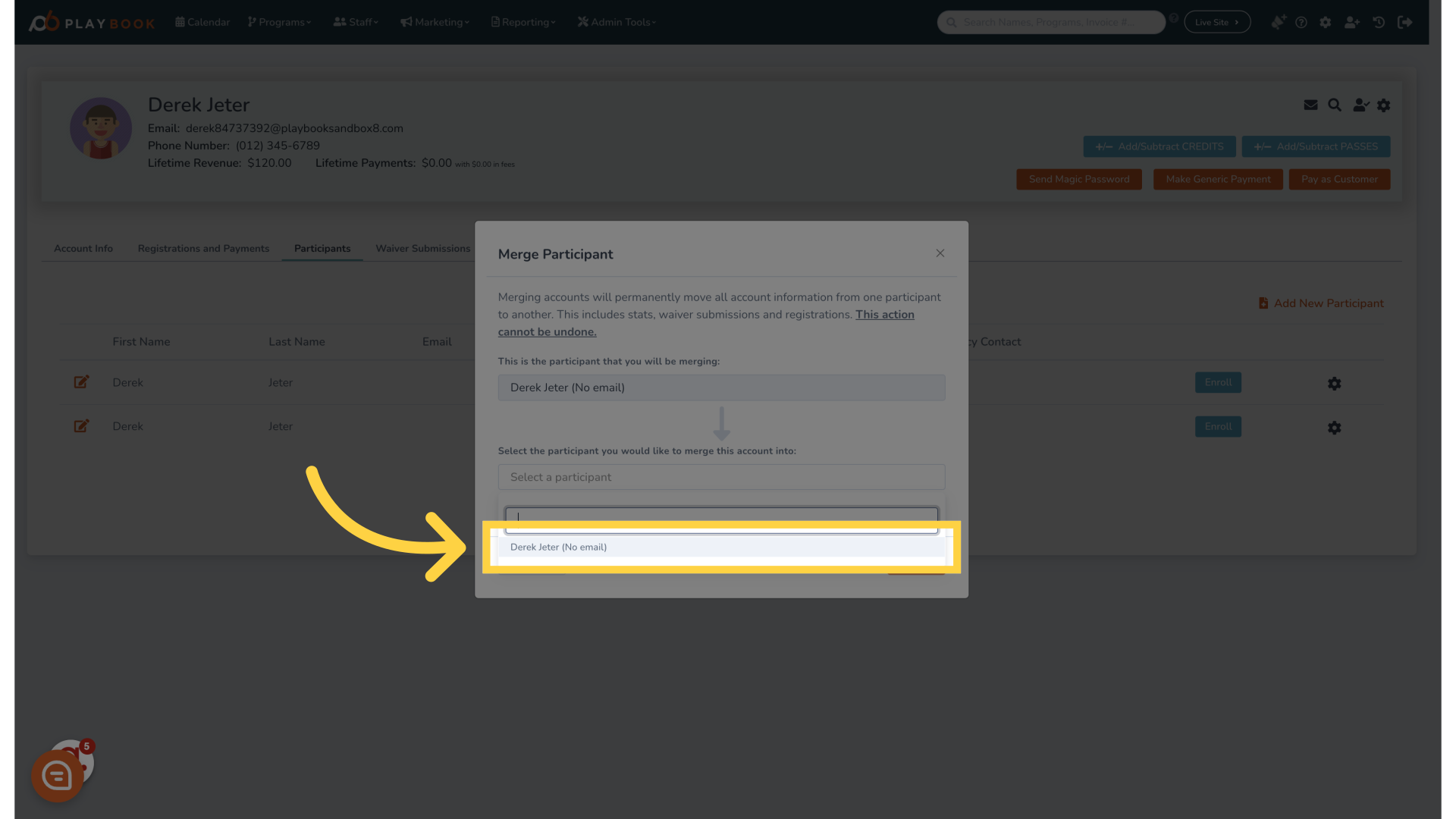
8. Click "Merge"
Finalize the merging of the selected participant
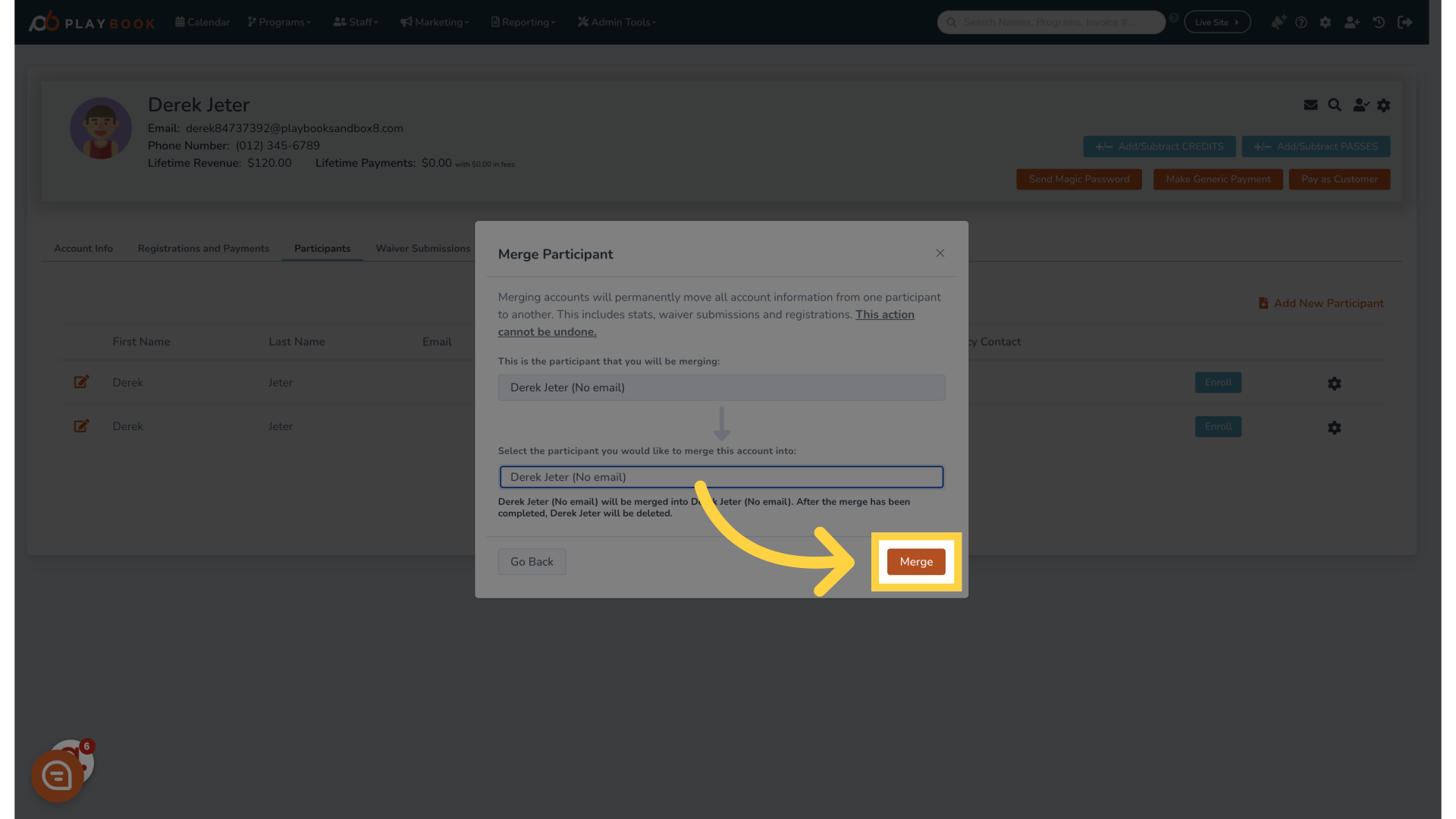
9. Click "Your task will begin shortly 100%"
Confirm that the merging process is underway
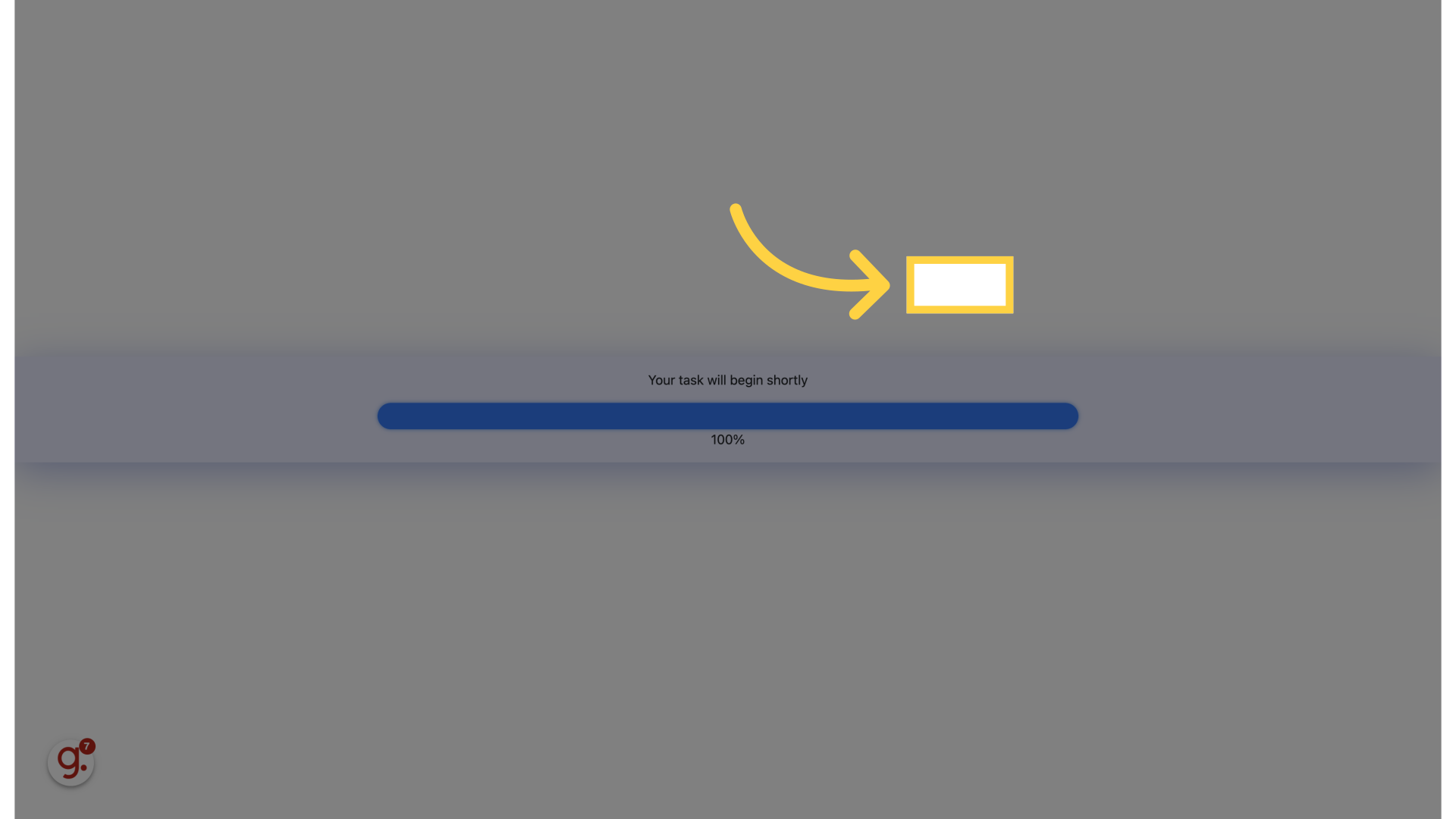
In this guide, users learned how to effectively merge participants by following a series of straightforward instructions
