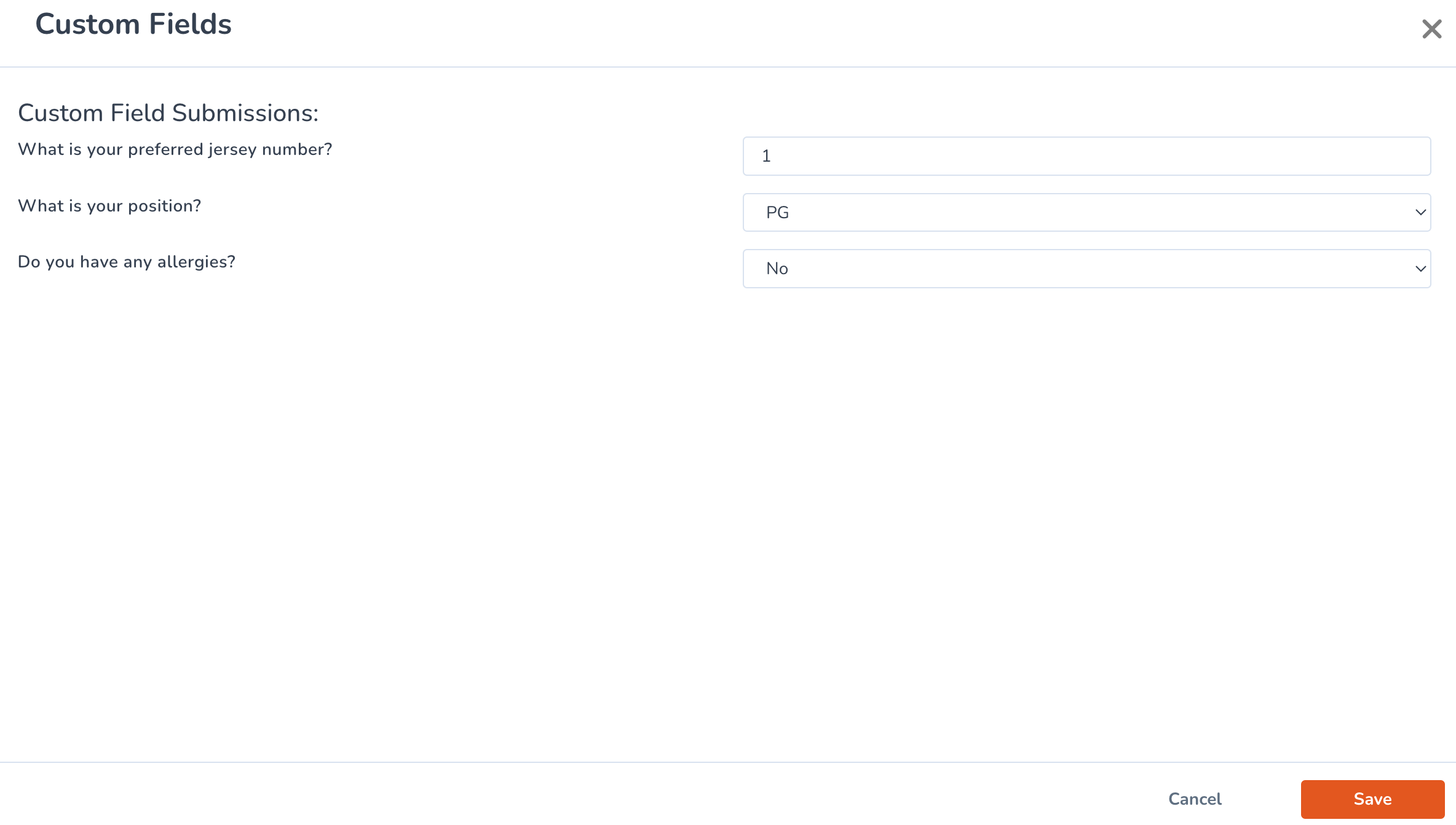How To See and/or Edit Custom Field Answers
Learn how to quickly view all of your custom field answers for your registrations and make any edits if applicable.
- To view or edit custom field responses, go to the Program Card and navigate to the Registrations tab

- Click the Modify Columns button to display all available columns

- A modal will open, showing all column types. Select Custom Field and click Save Table

- This will display the custom field on the General tab

To make any edits to custom field answers:
- In the General tab, click the View button under the Custom Fields column

- Make any necessary changes directly in the text fields and click Save when done