How To Create Announcements
This guide will walk you through sending out announcements
Go to playbooksandbox8.herokuapp.com
1. Introduction
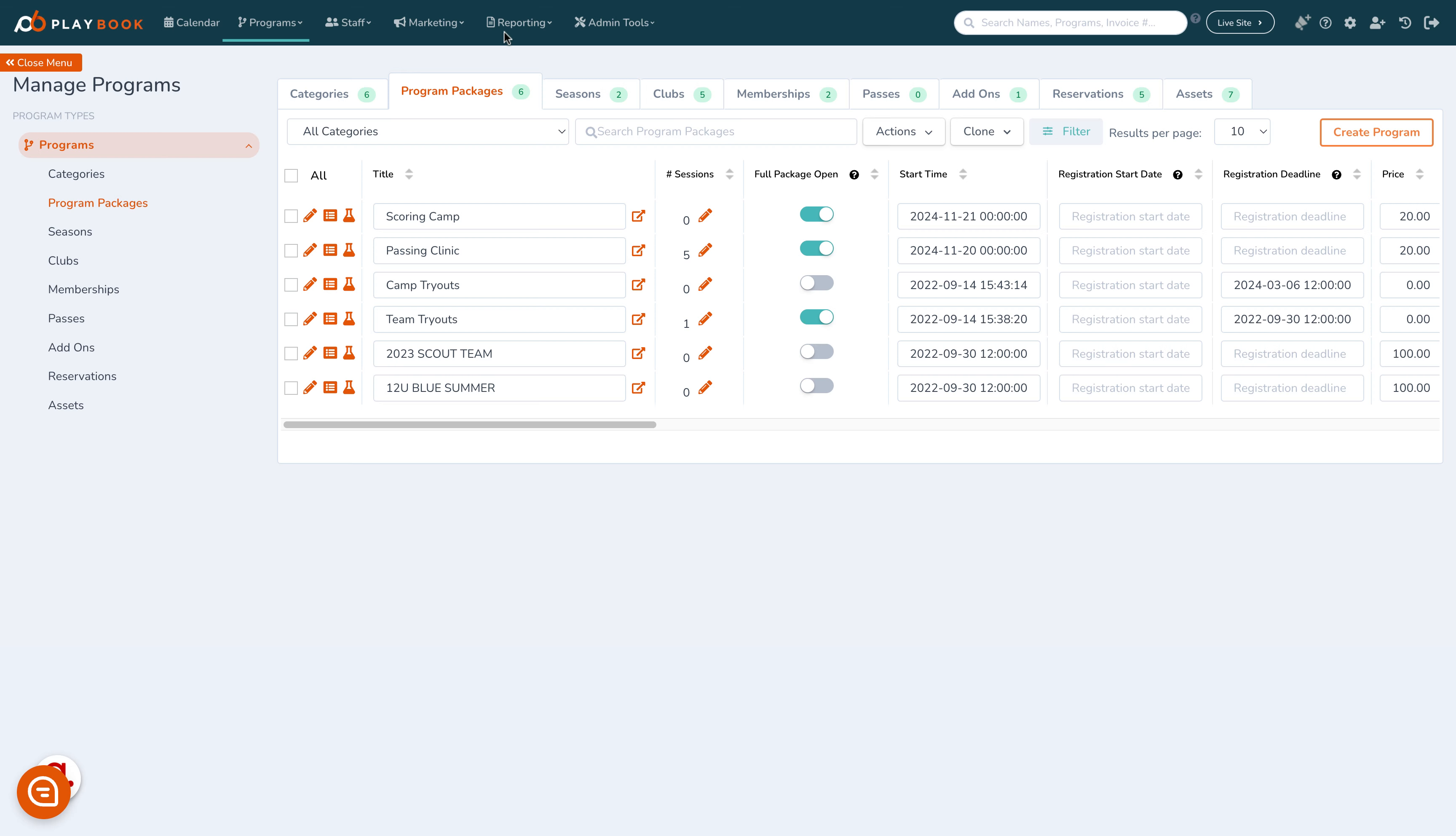
2. Click "Admin Tools"
Navigate to the Admin Tools
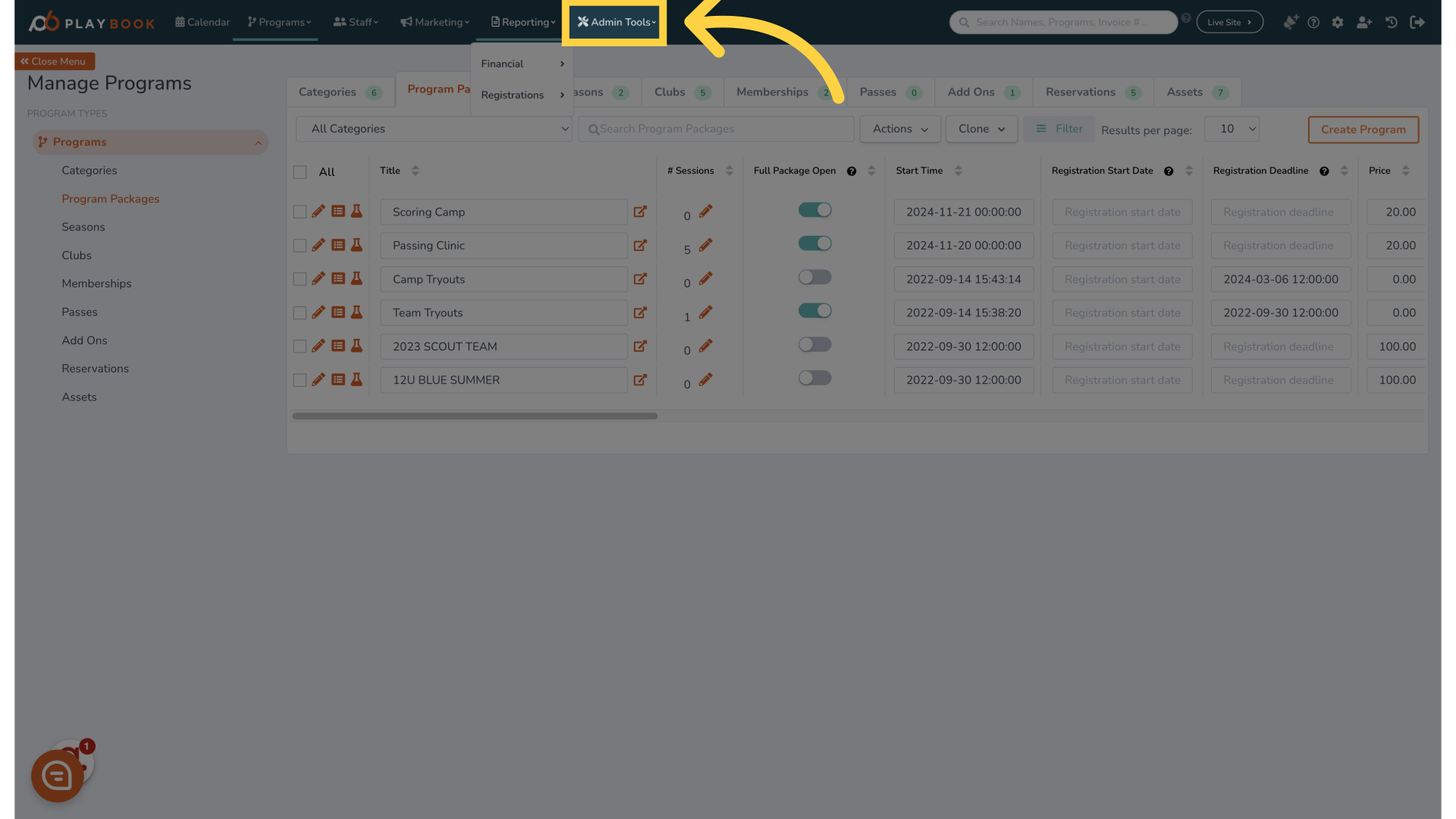
3. Click "Send Announcement"
Initiate sending an announcement
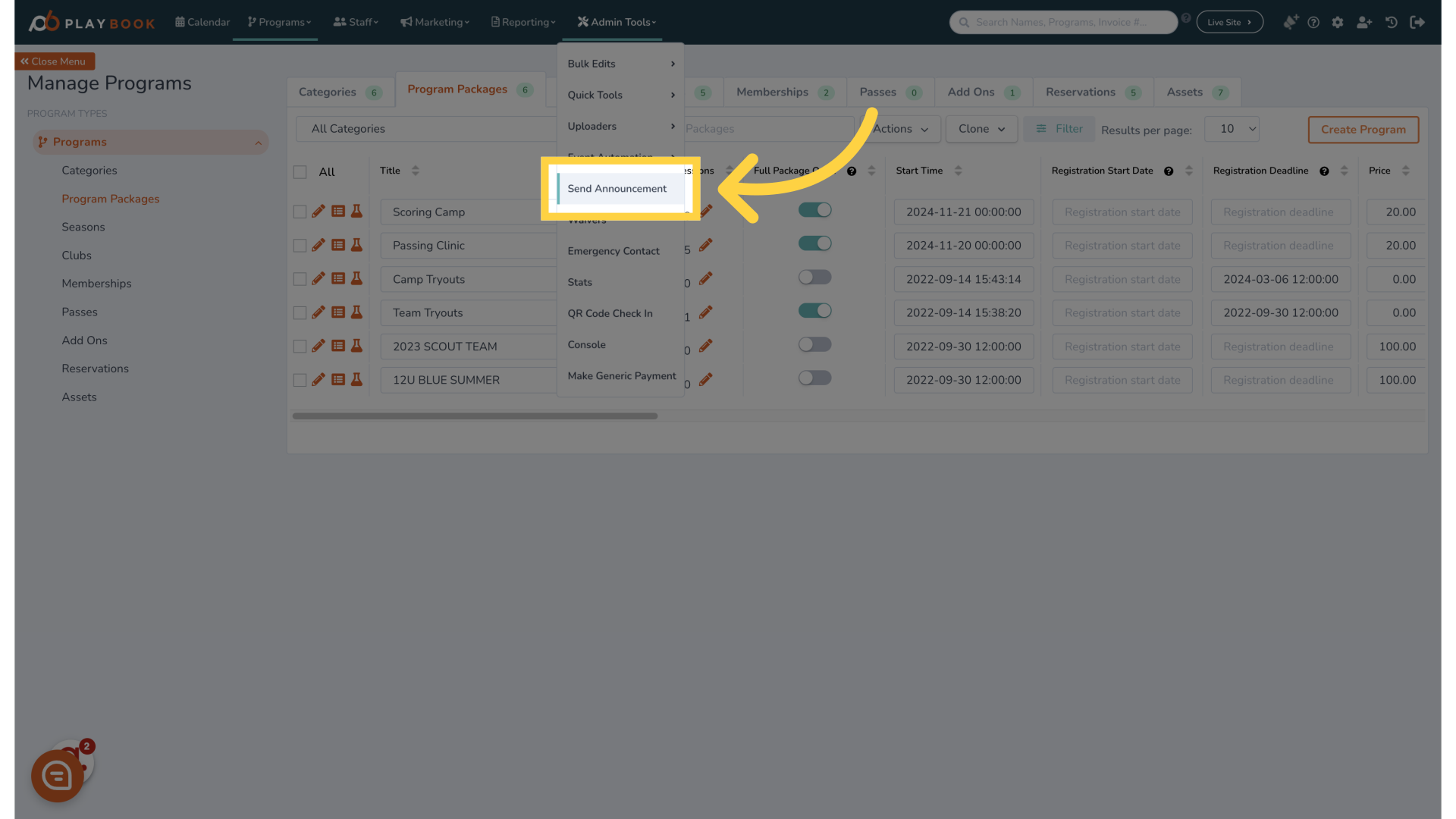
4. Fill the title
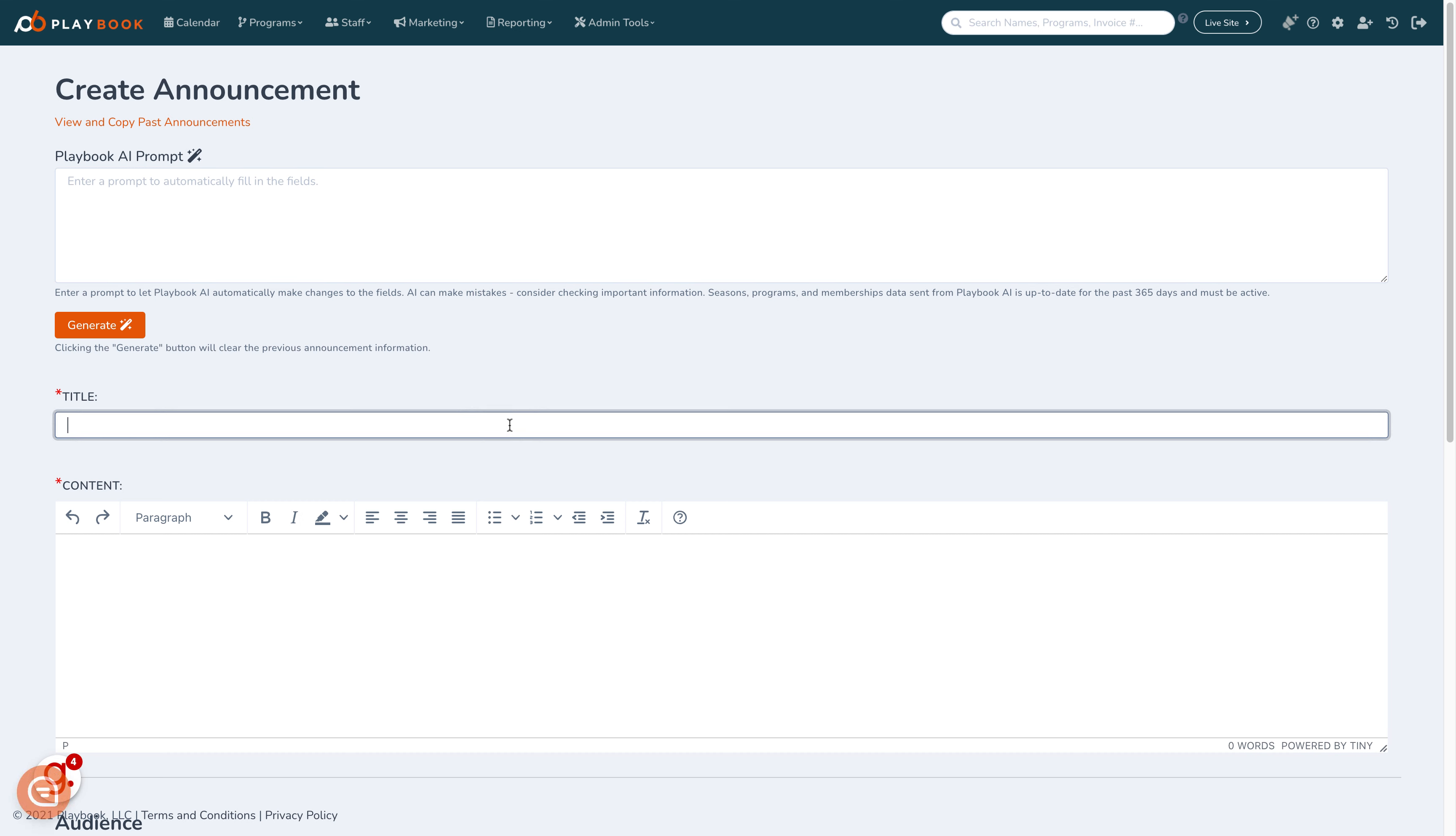
5. Click here
Proceed to the next step
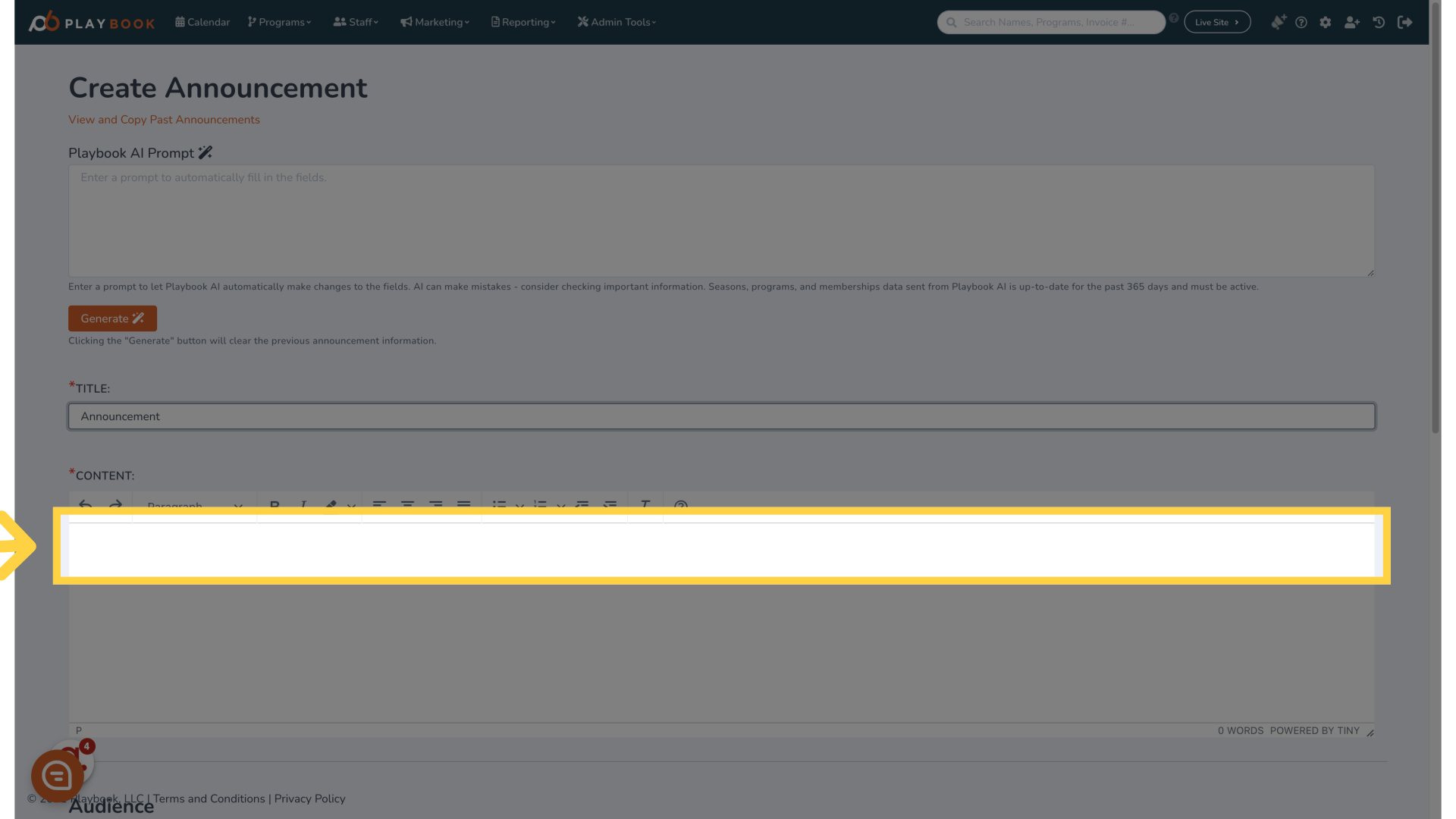
6. Fill "Announcement will appear here"
Enter "Announcement will appear here" in the provided field
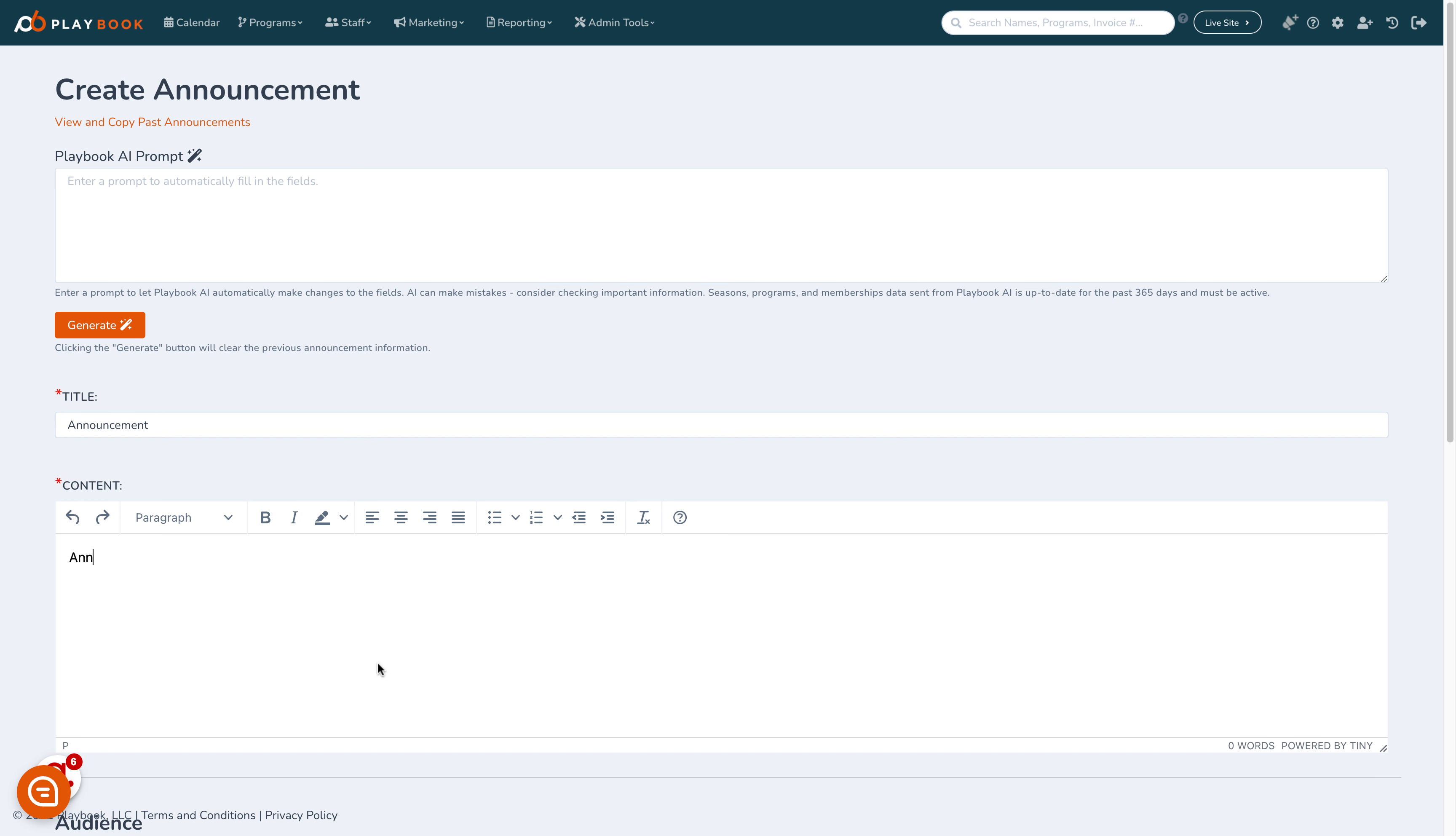
7. Click here
Continue to the next action
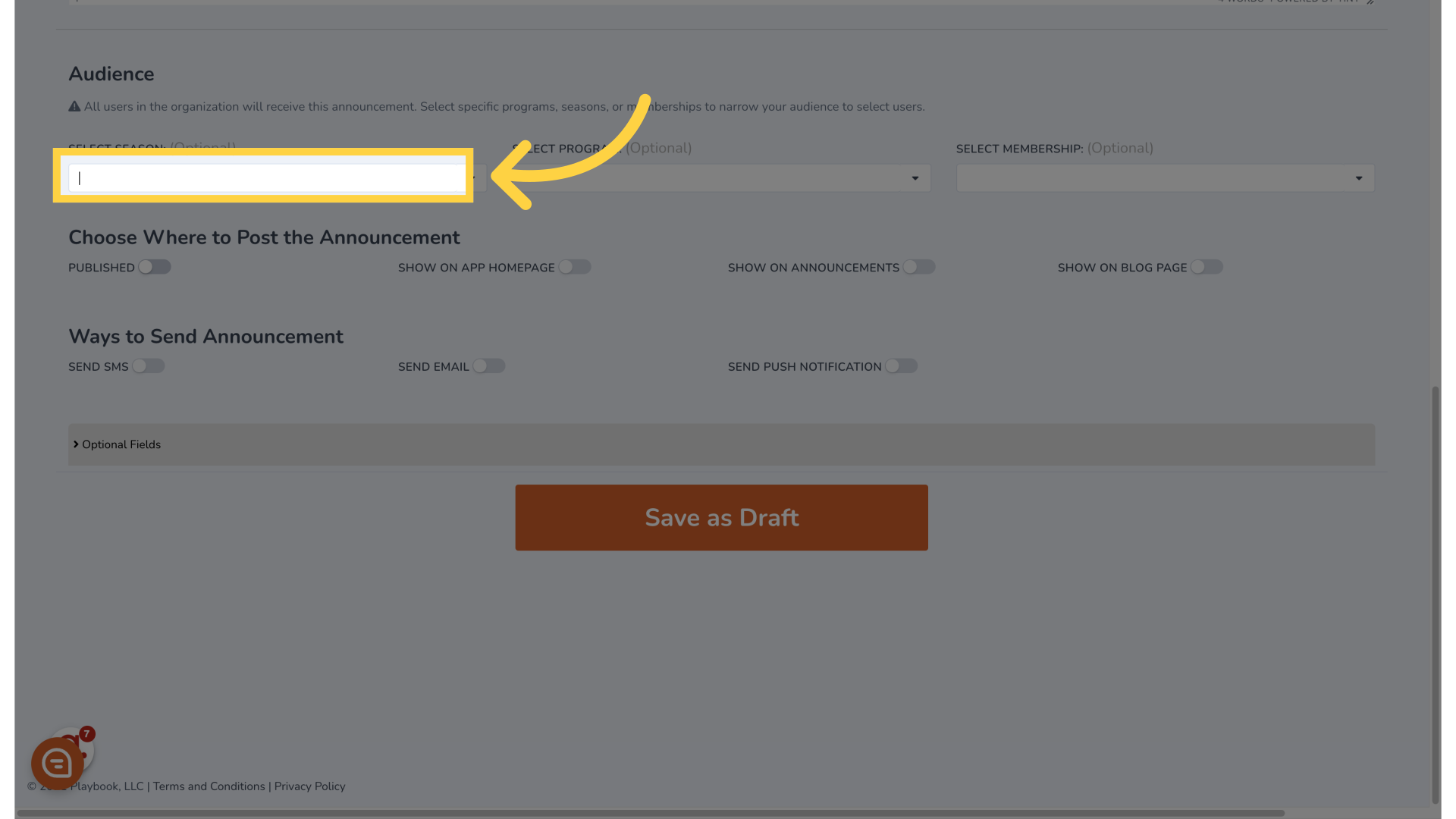
8. Click here
Move on to the next step
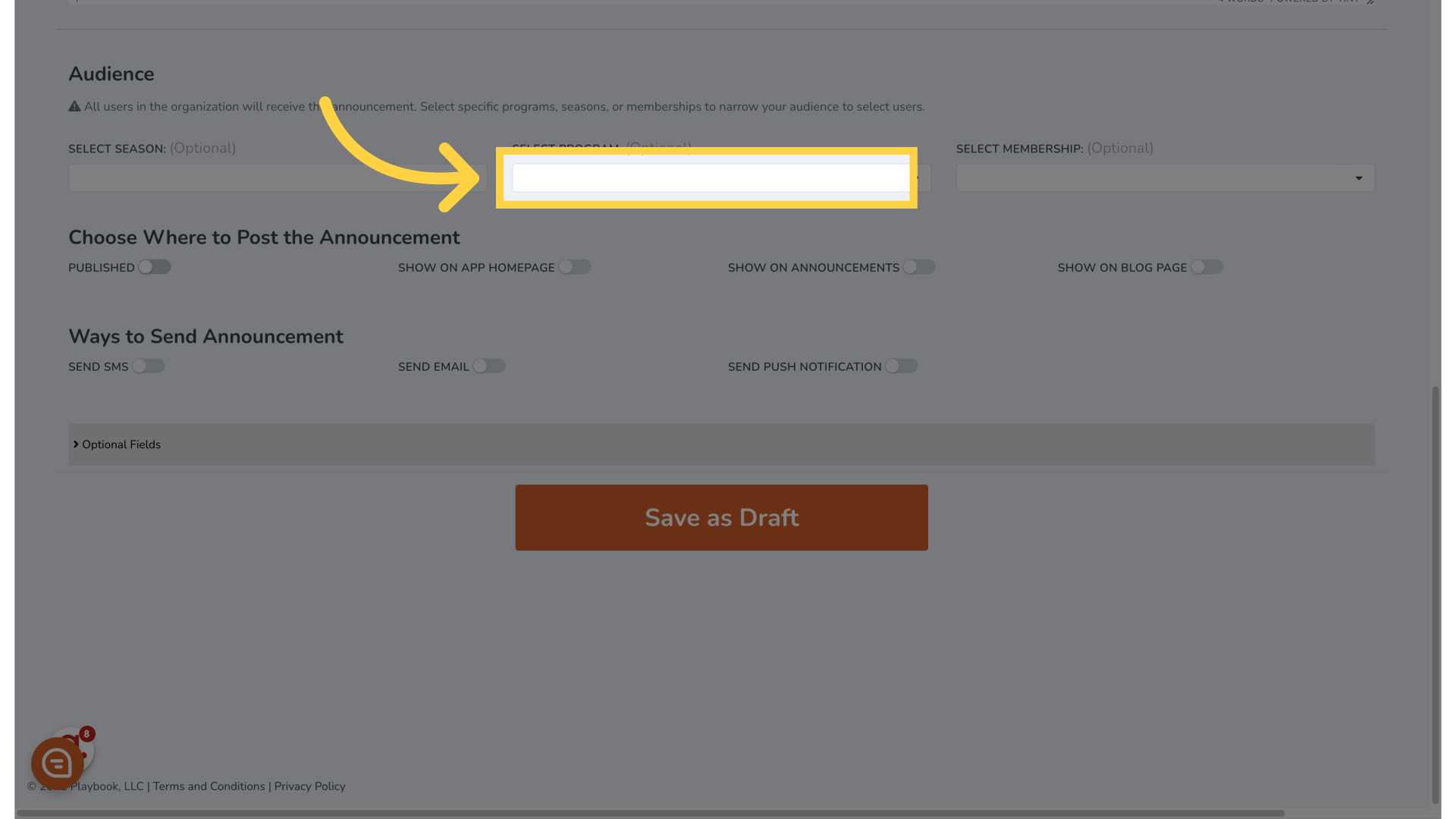
9. Click here
Proceed to the following action
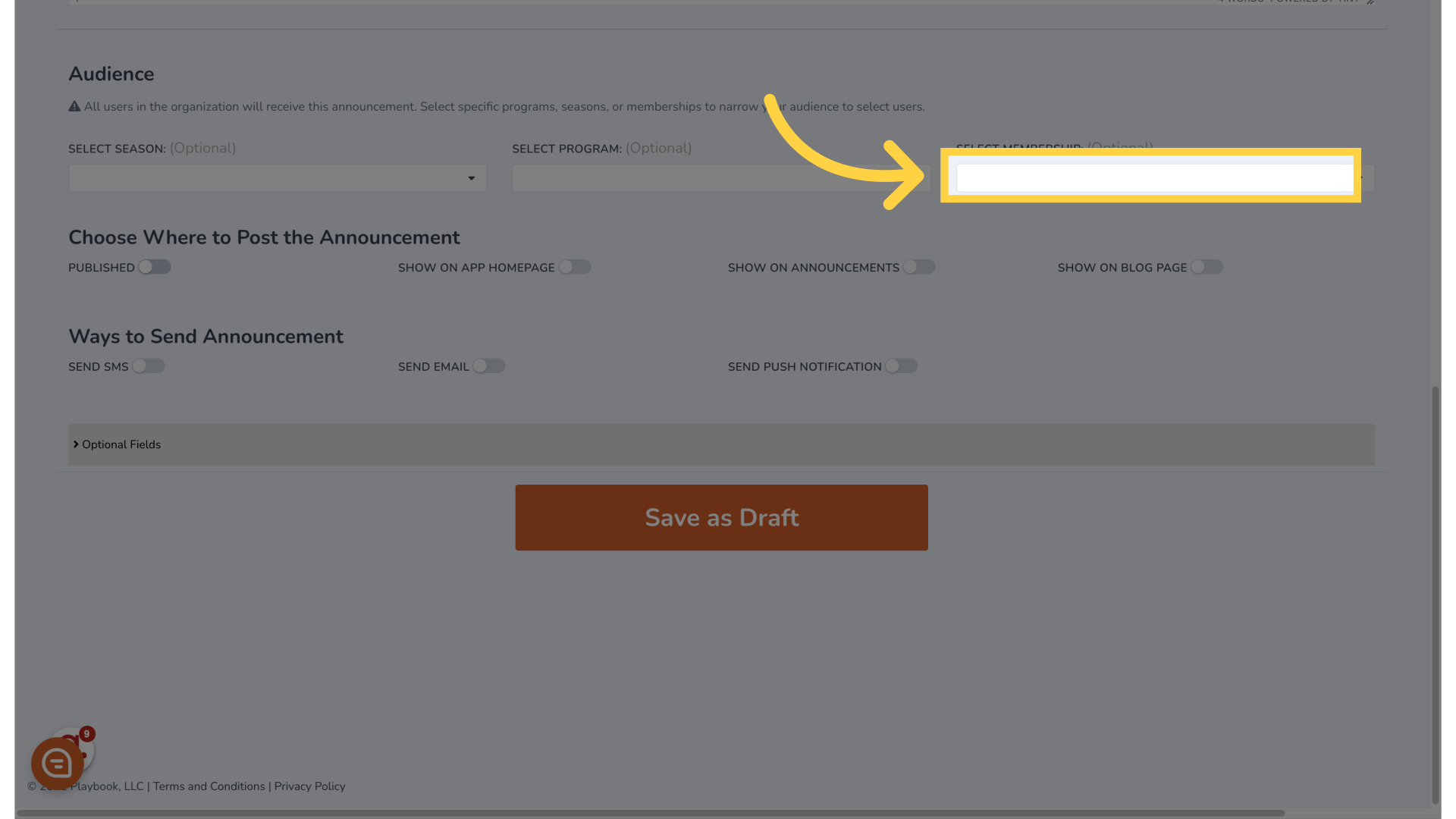
10. Click "Playbook AI Prompt Enter a prompt to let Playbook AI automatically make changes to the fields. AI can make mistakes..."
Utilize Playbook AI to automate field changes by entering a prompt

11. Click here
Advance to the next step
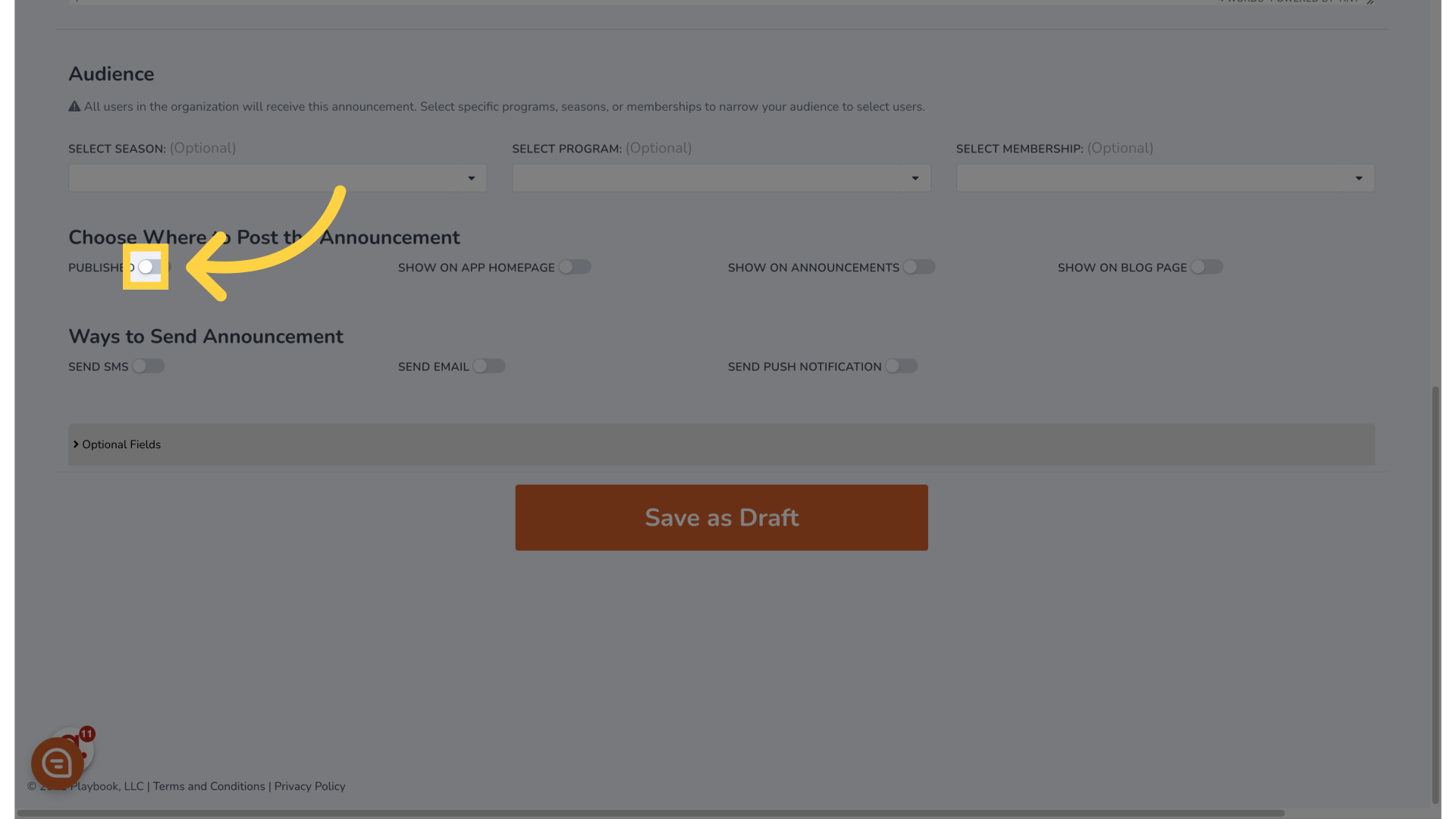
12. Click here
Progress to the next action
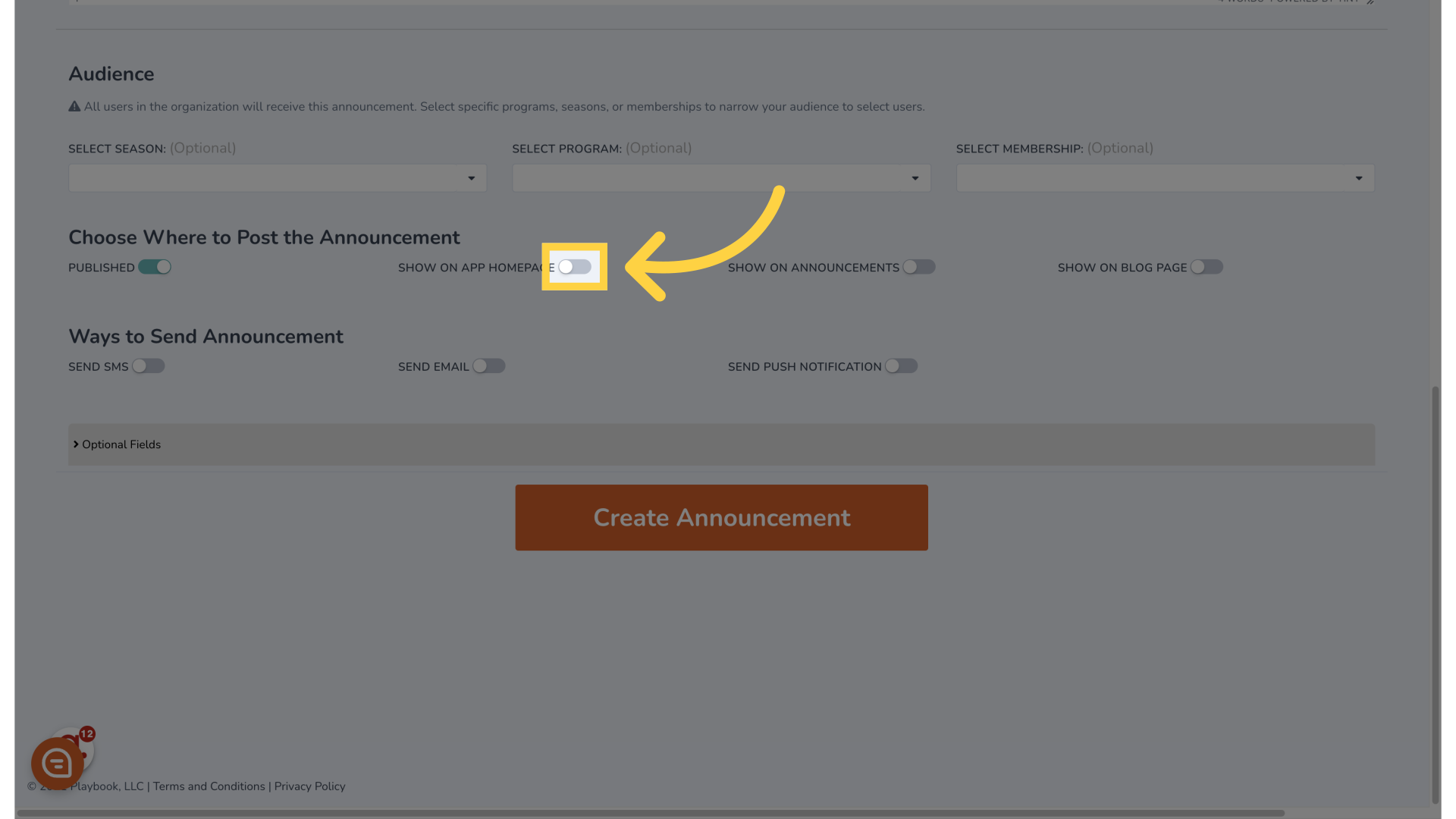
13. Click here
Move on to the next step
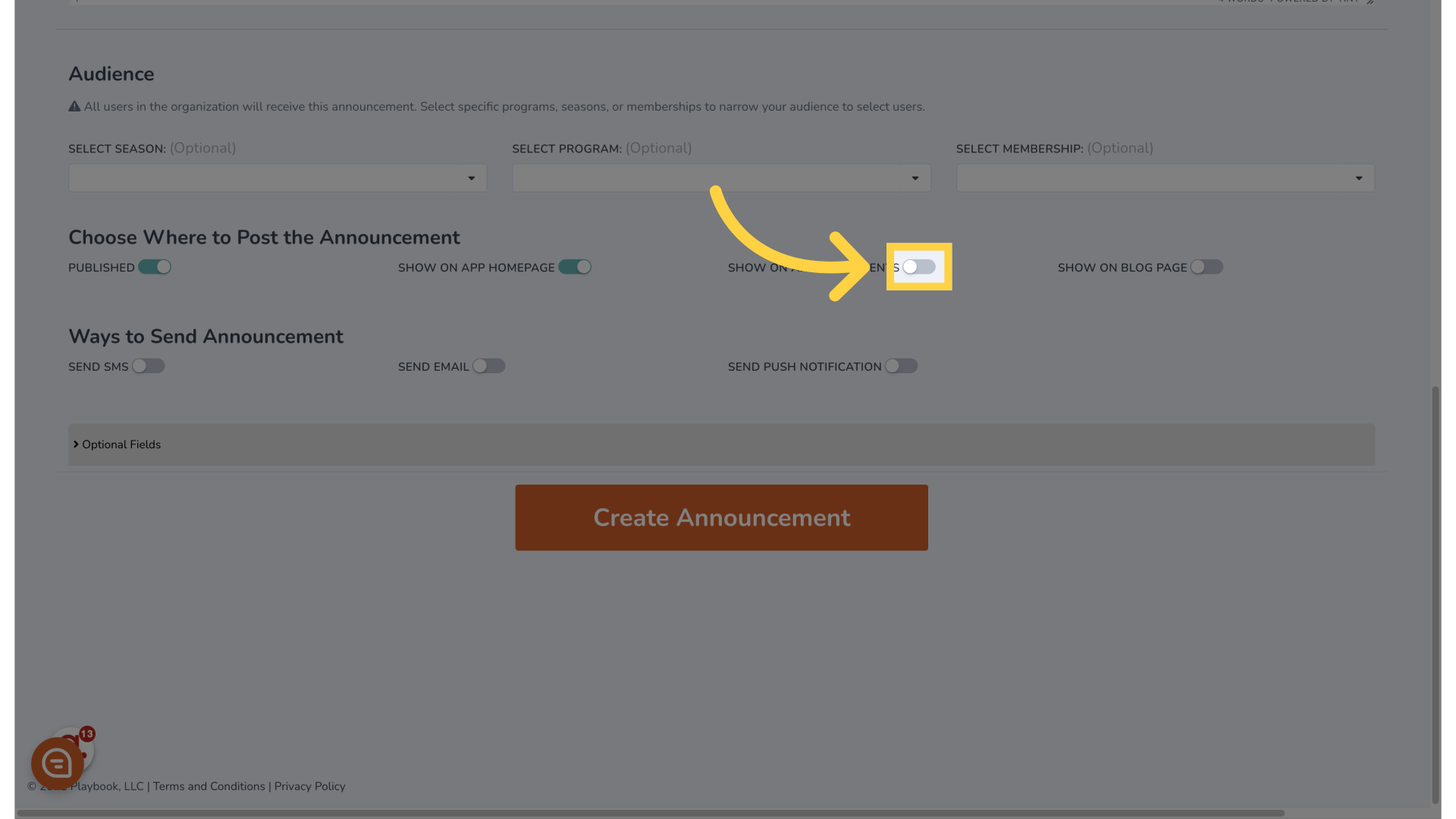
14. Click here
Continue to the next action
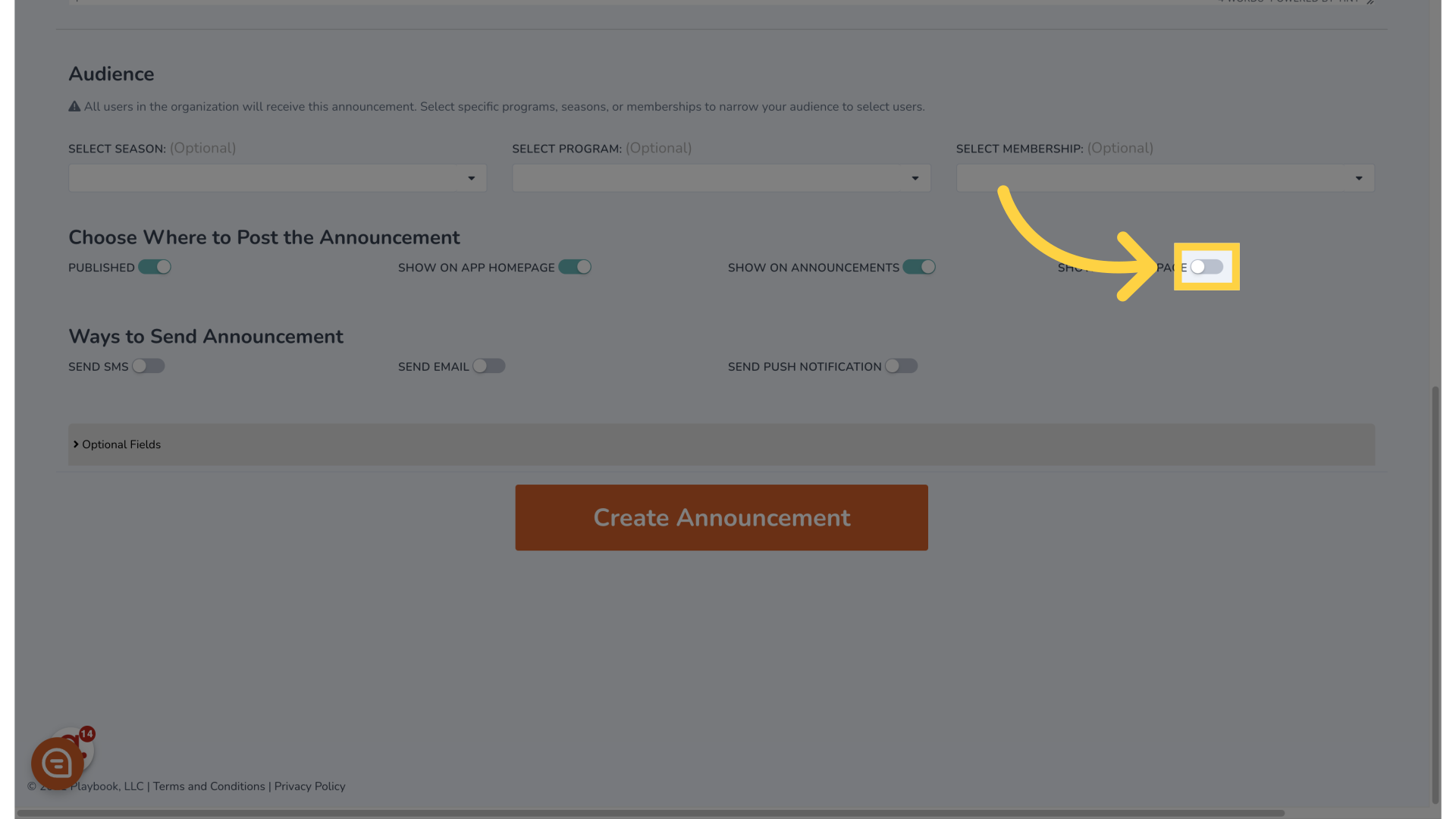
15. Click here
Proceed to the following action
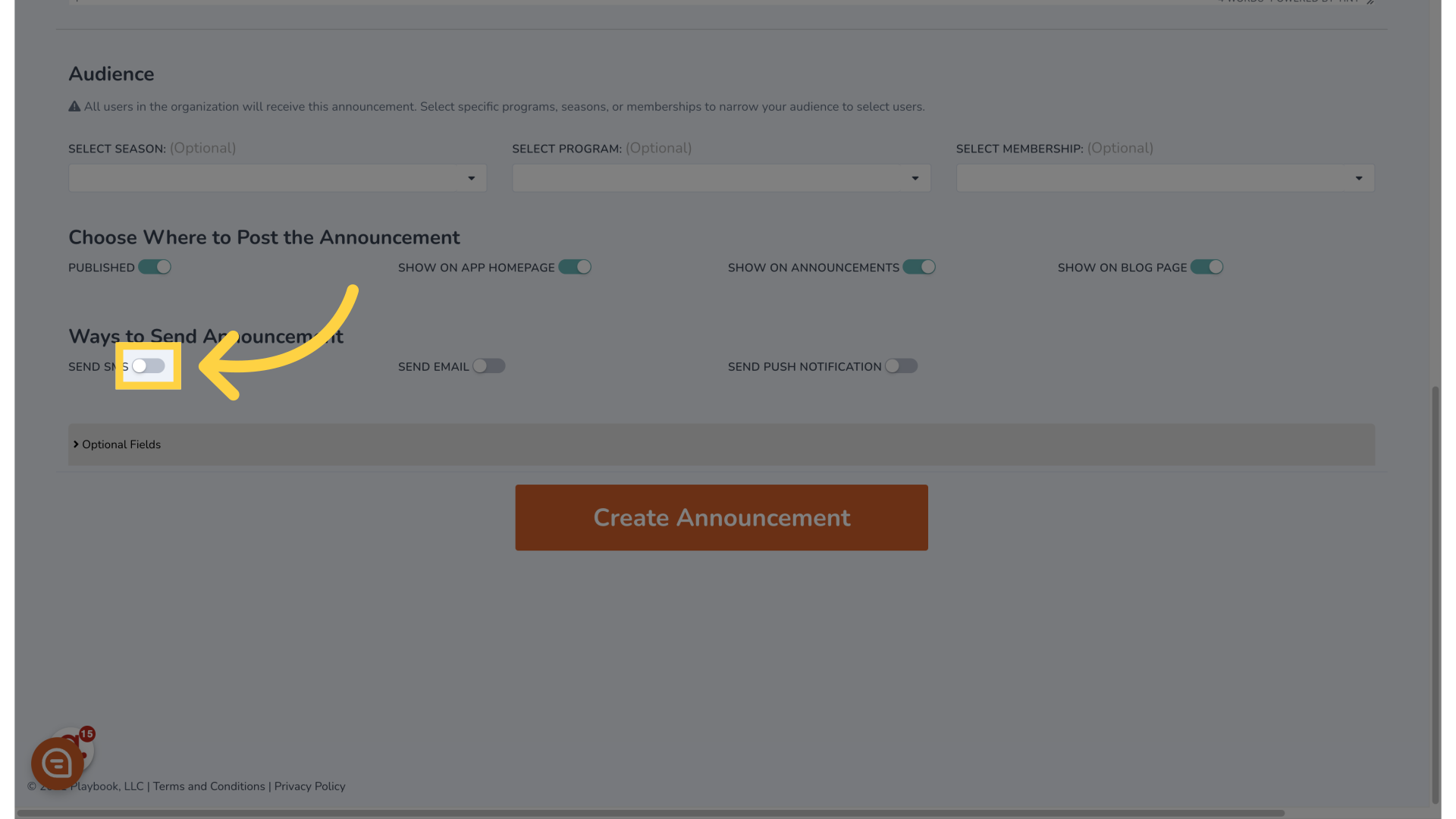
16. Click here
Advance to the next step
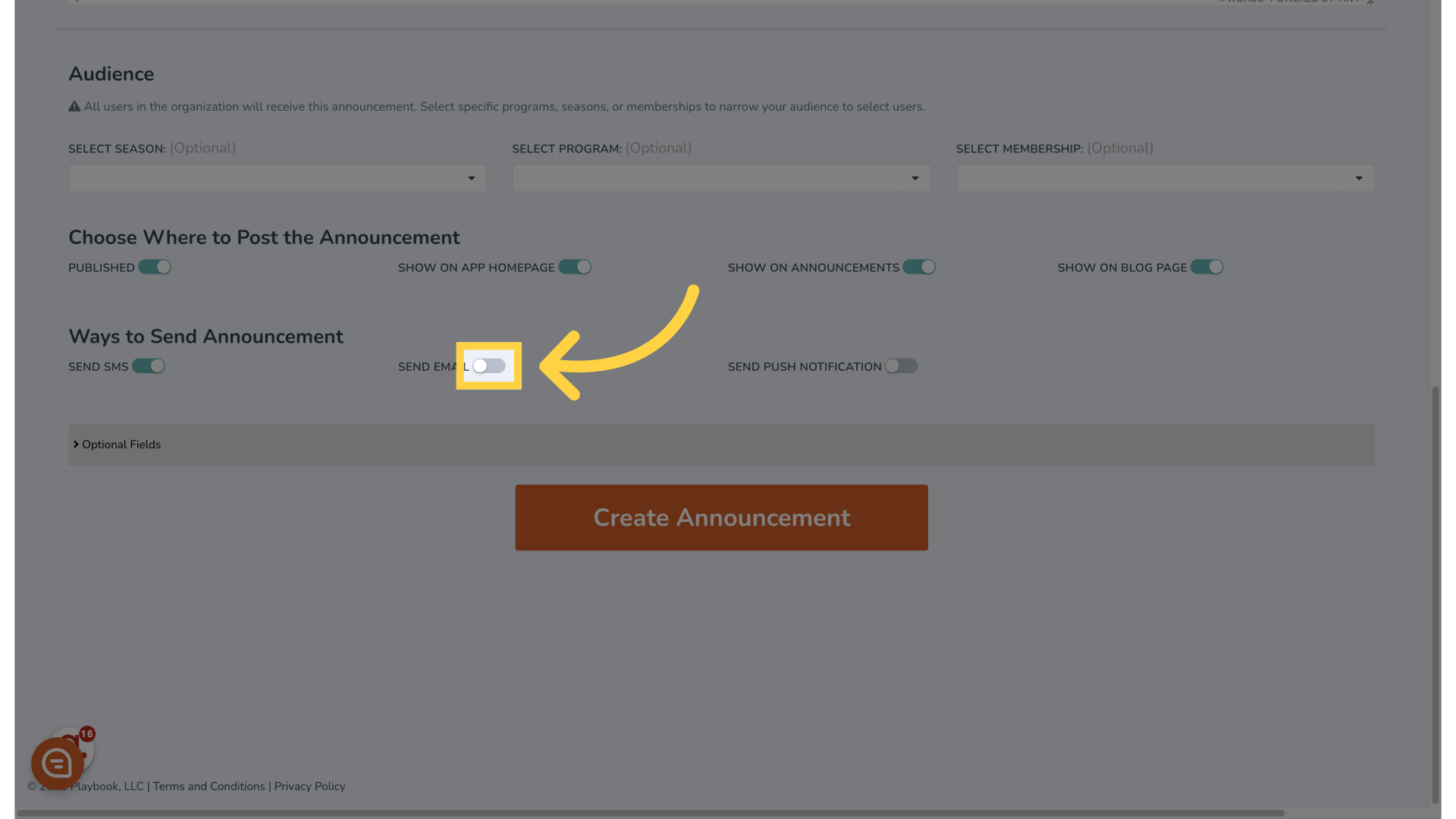
17. Click here
Continue to the next action
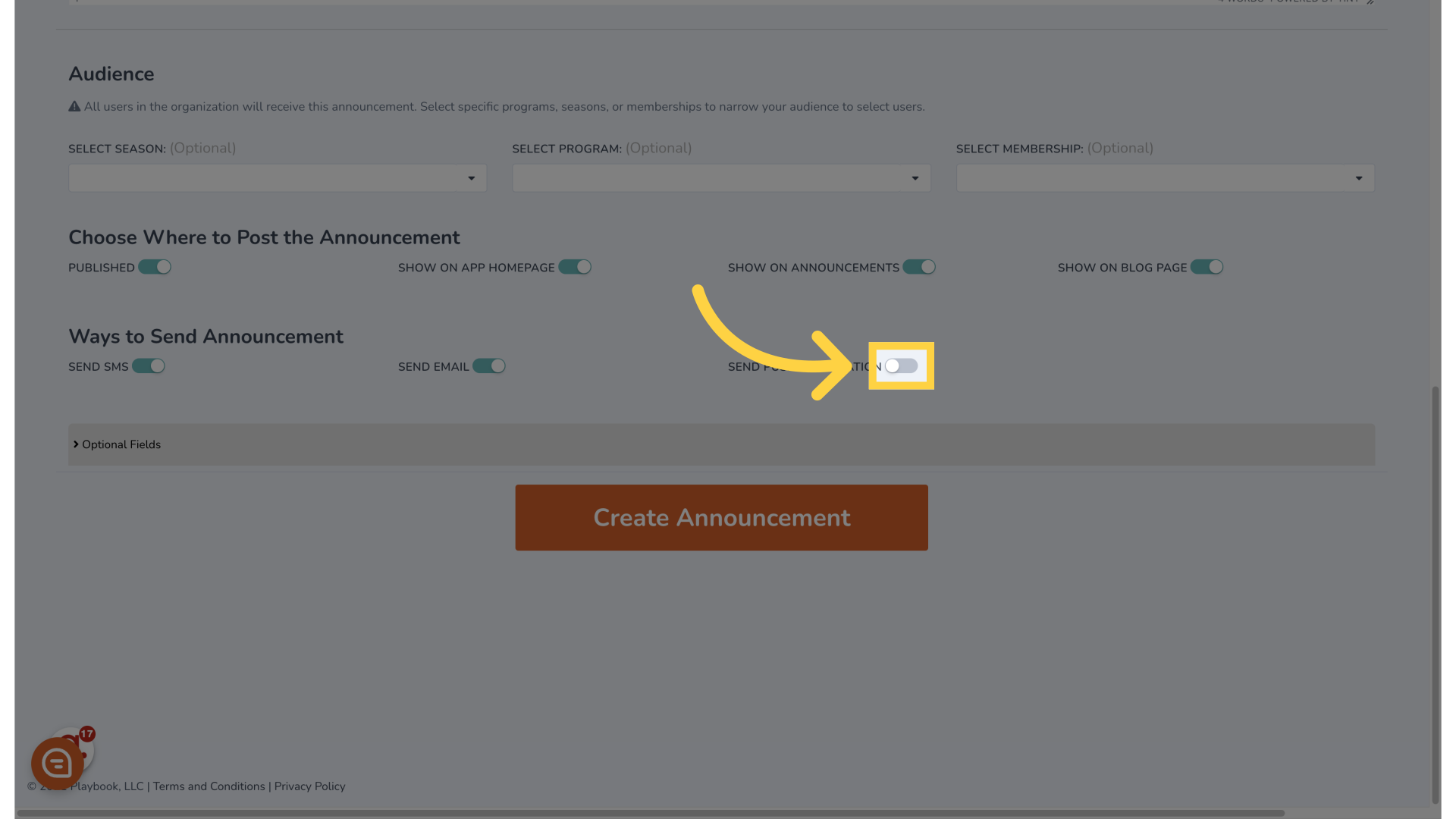
18. Click "Optional Fields"
Access the Optional Fields section
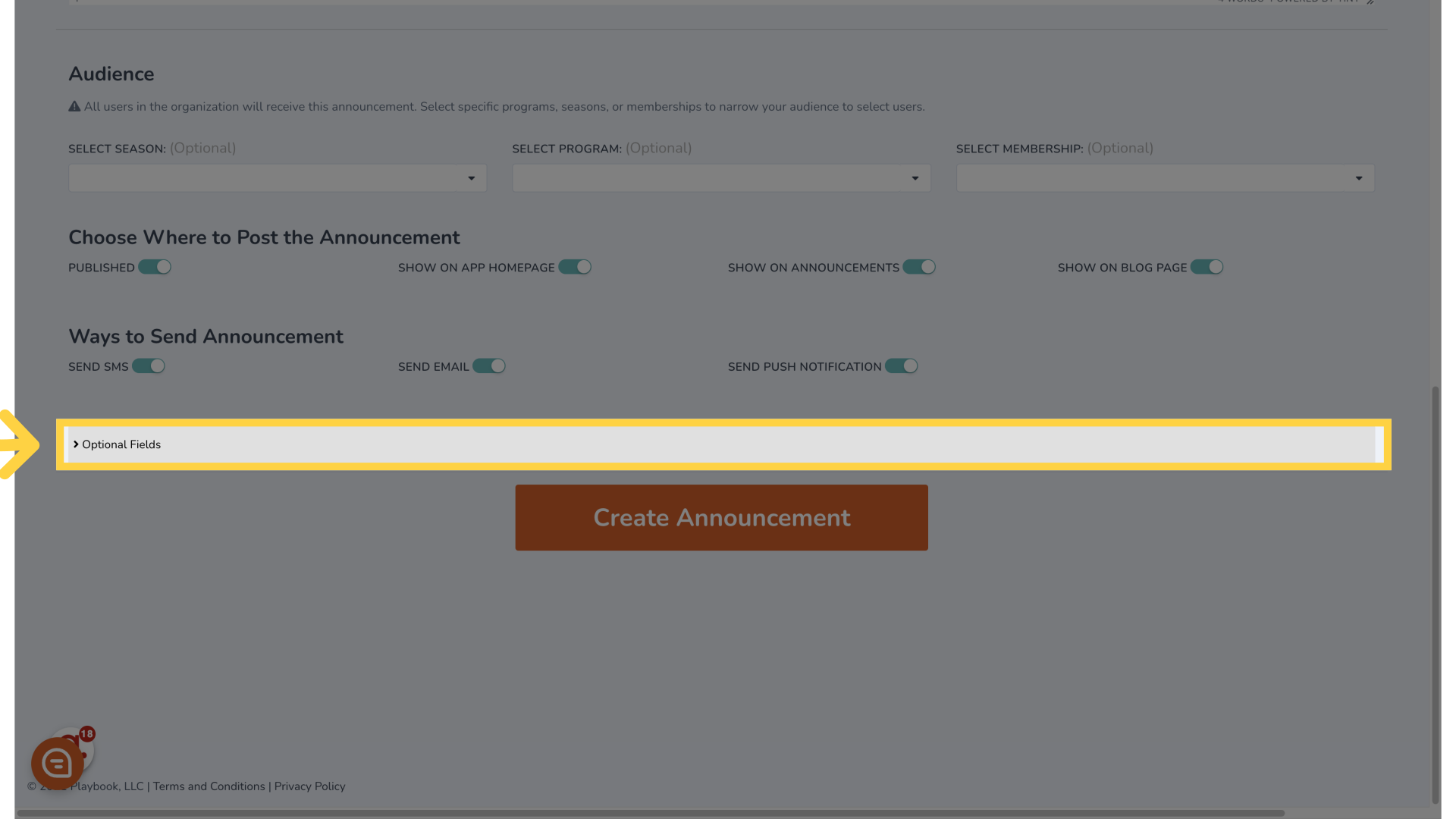
19. Click "Optional Fields"
Navigate to the Optional Fields
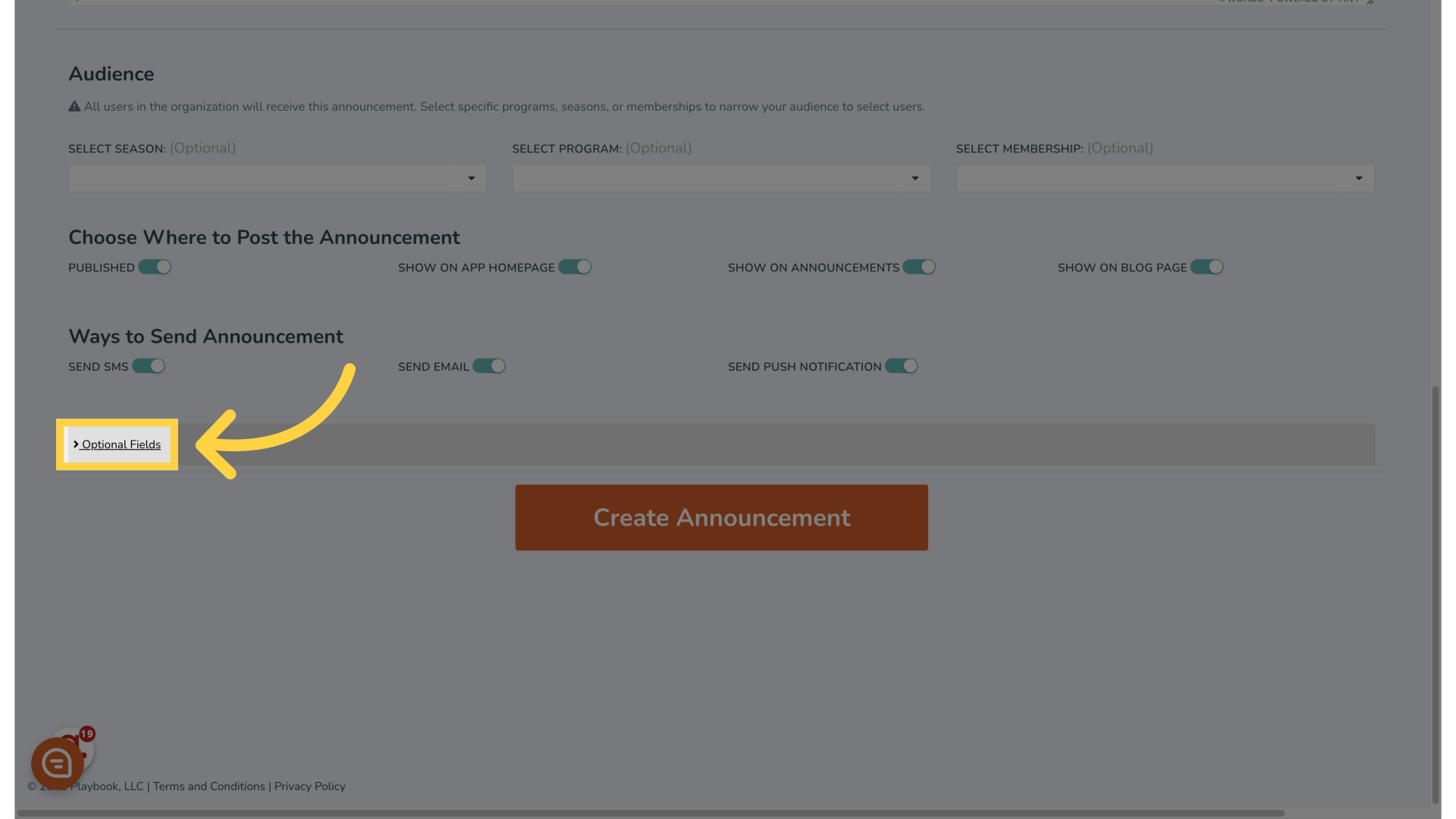
20. Click here
Proceed to the next step
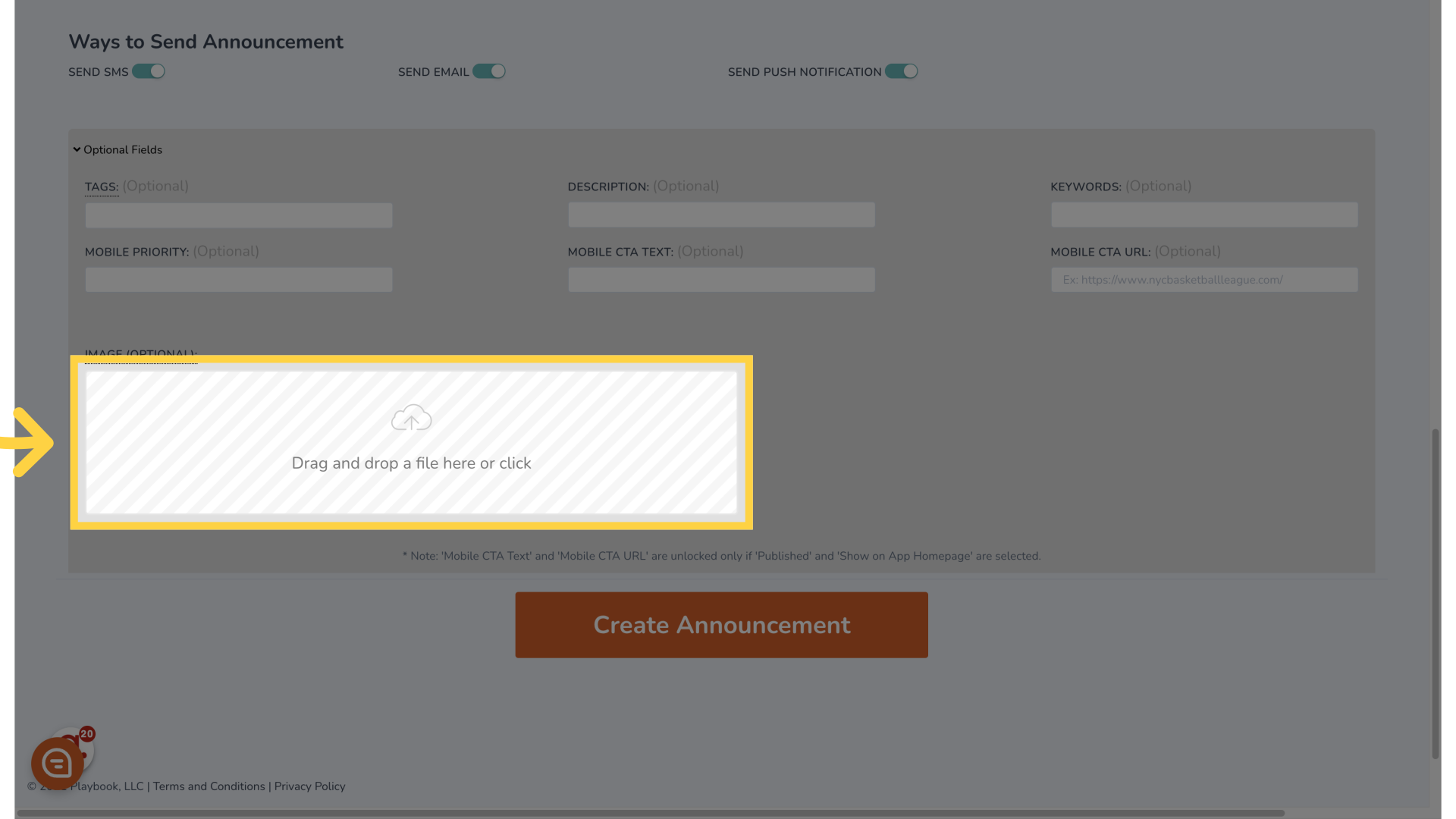
21. Click "Create Announcement"
Finalize and create the announcement
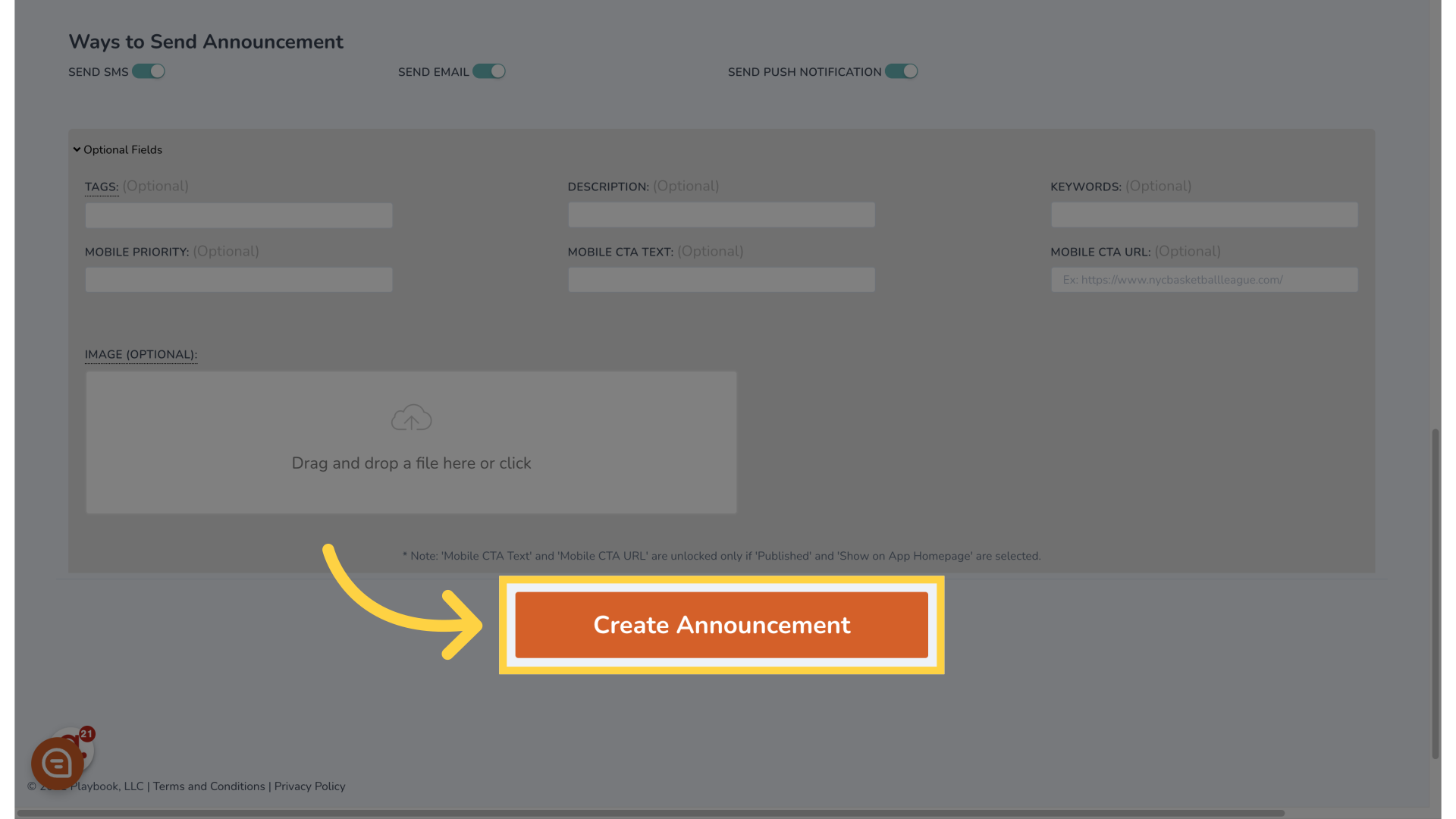
22. Click "Send Announcement"
Send out the announcement
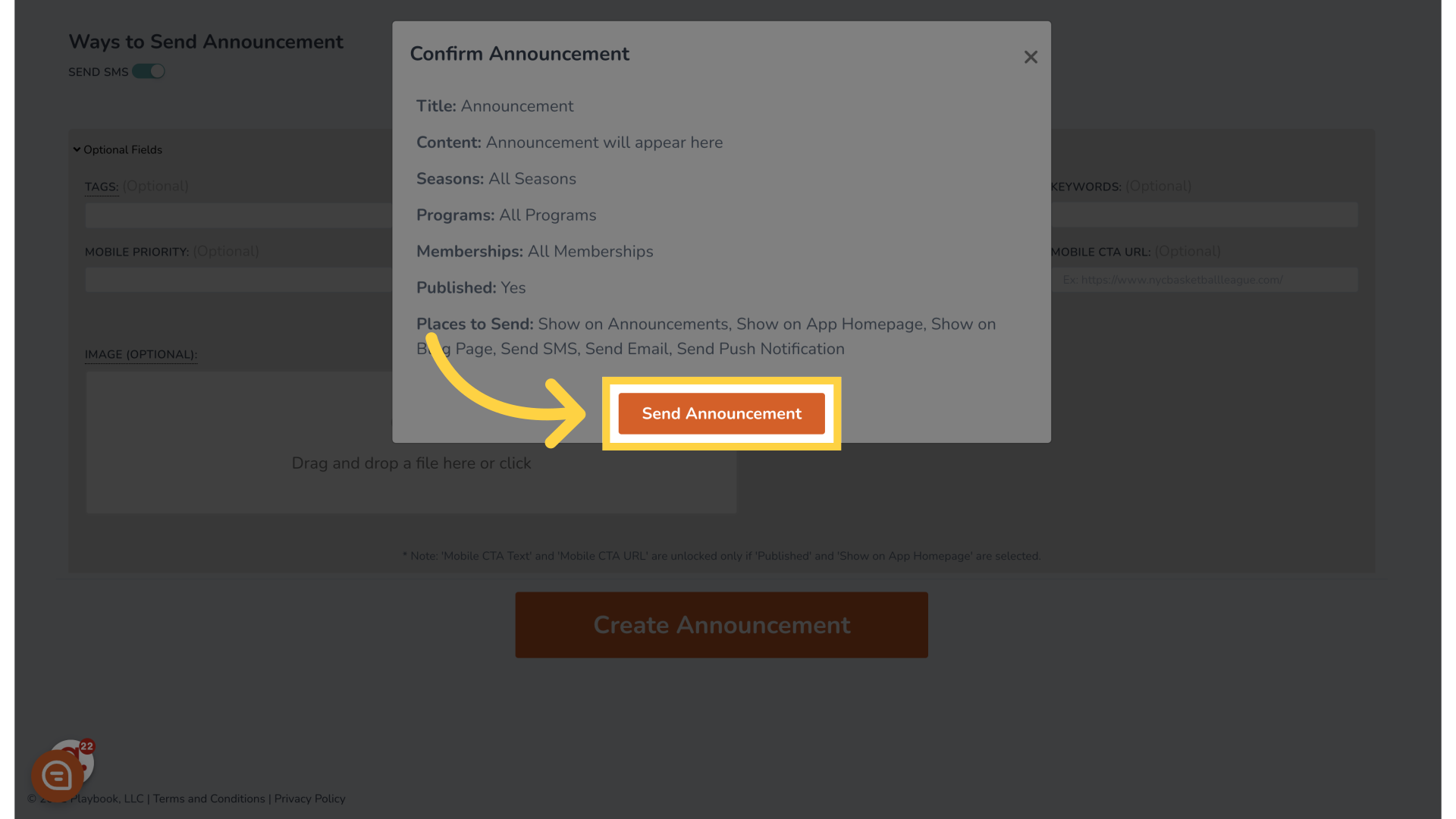
23. Click "Announcement will appear here"
View the announcement in the designated area
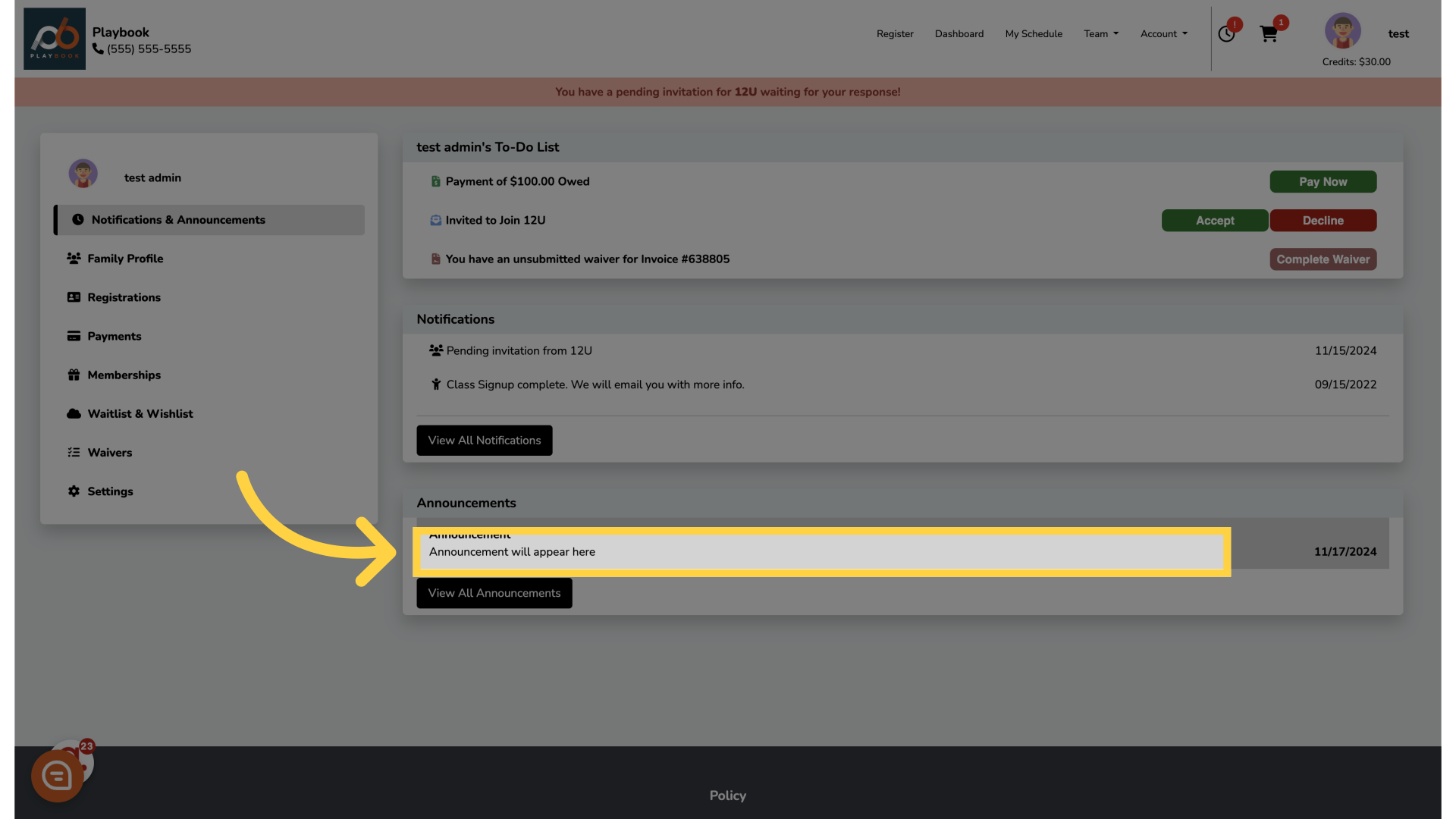
24. Fill "Password"
Enter the password required
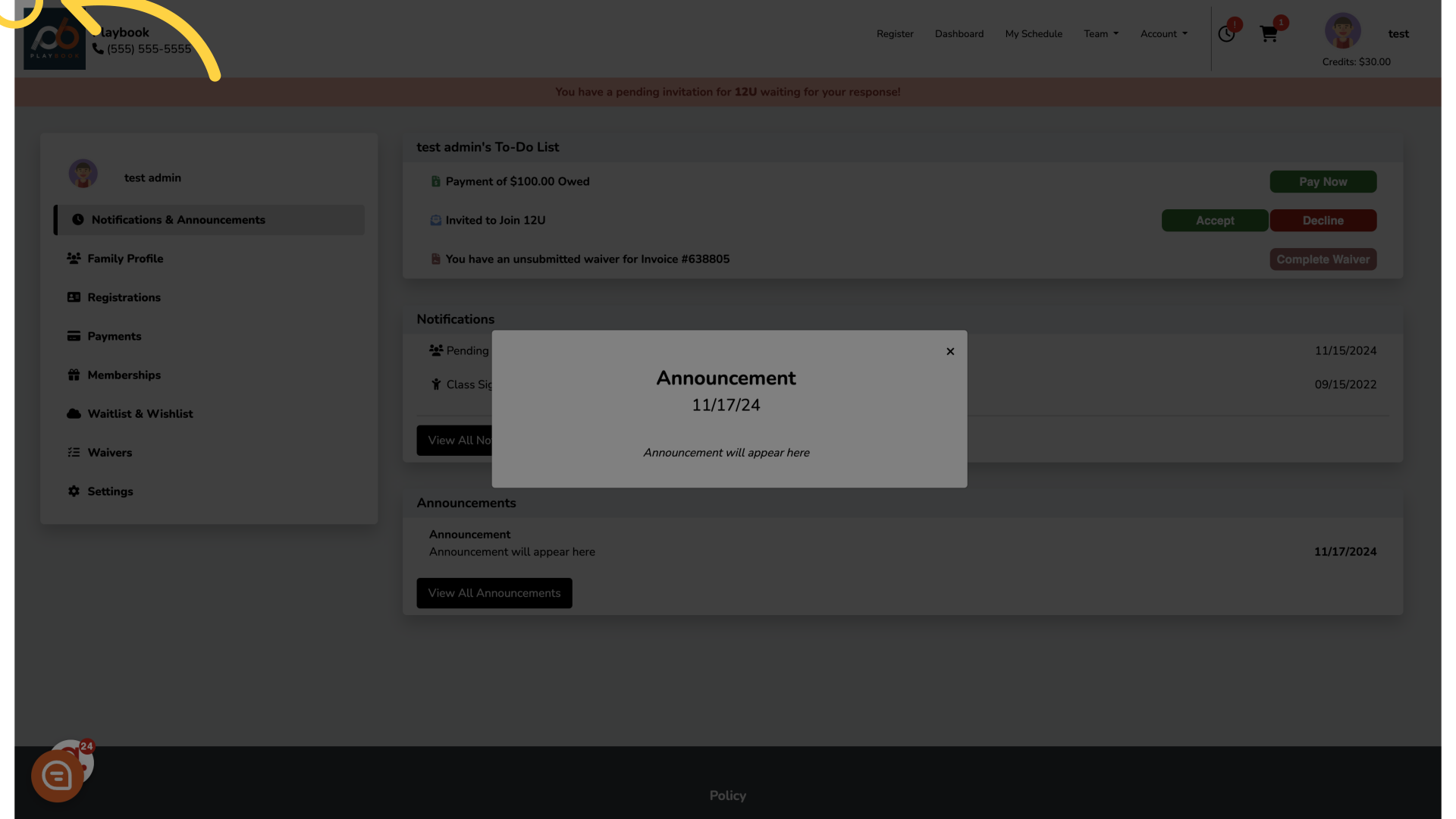
The guide covered the process of sending announcements in Playbooksandbox8, including accessing reporting tools, utilizing Playbook AI for automation, and finalizing the announcement with optional fields before sending it out
