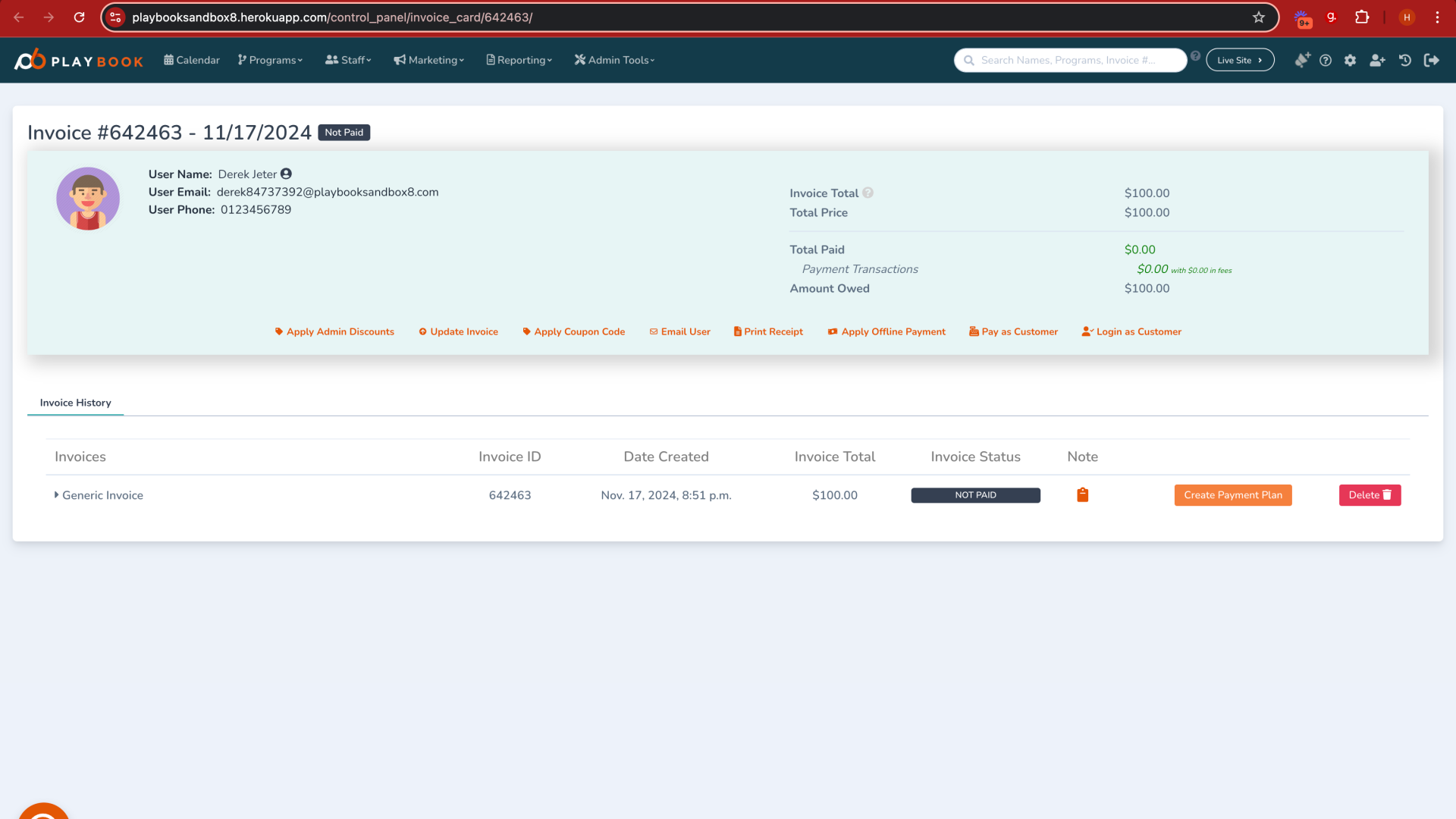Generic Payments
This guide will walk you through the process of making a generic payment using the Playbooksandbox8 application, from accessing the Admin Tools section to sending an invoice for the transaction
Go to playbooksandbox8.herokuapp.com
1. Introduction
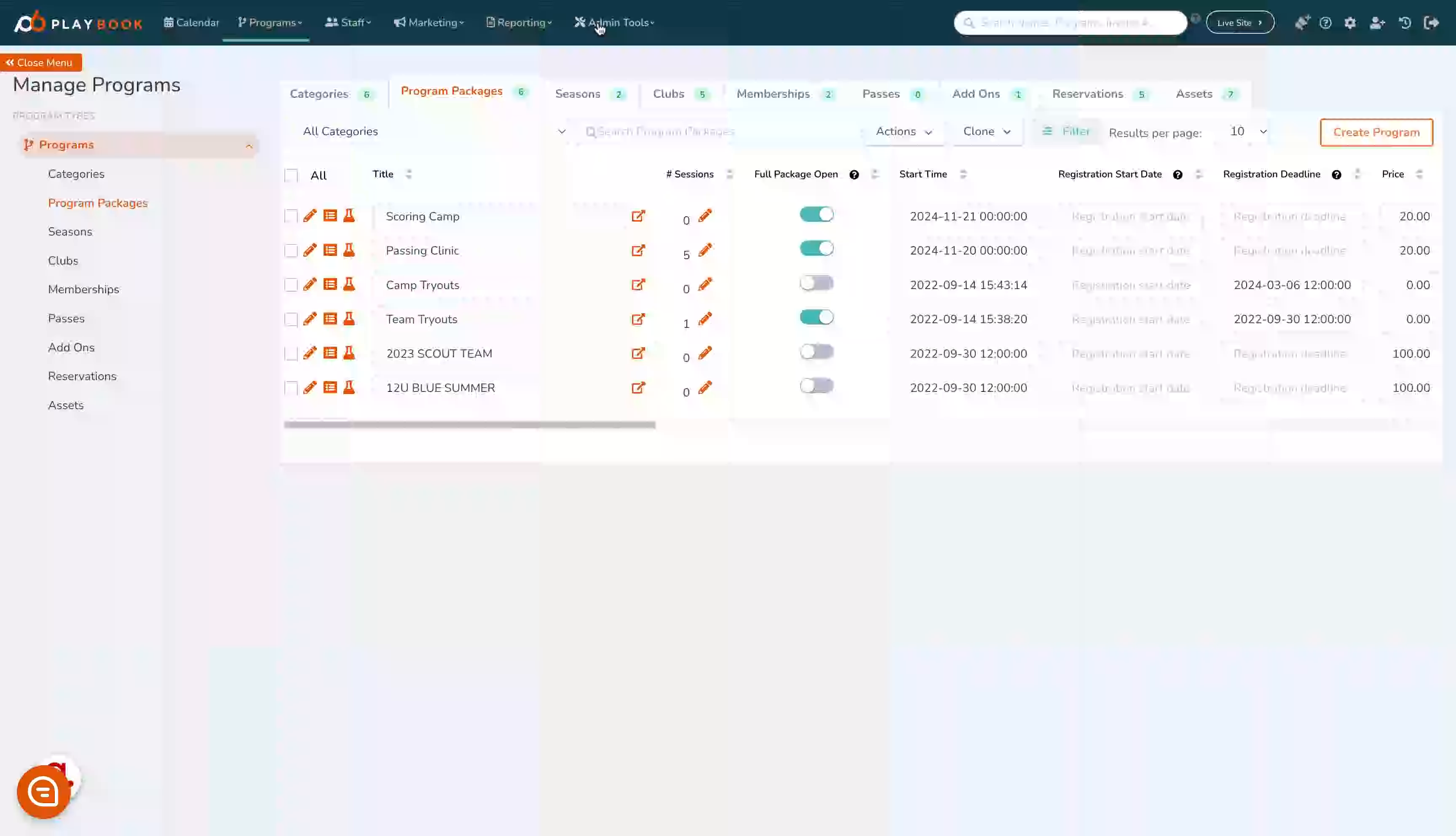
2. Click "Admin Tools"
Access the Admin Tools section
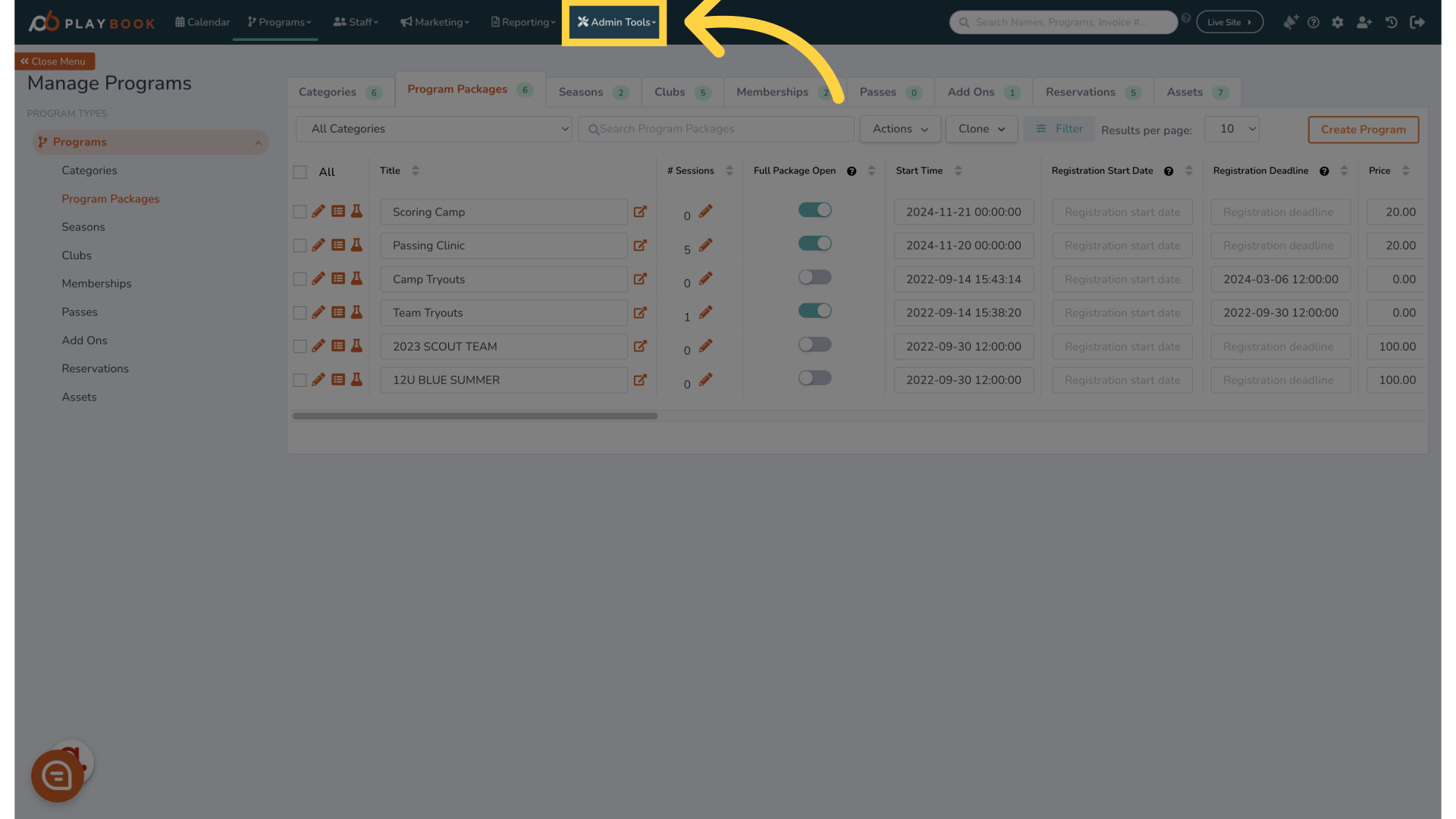
3. Click "Make Generic Payment"
Initiate a Generic Payment
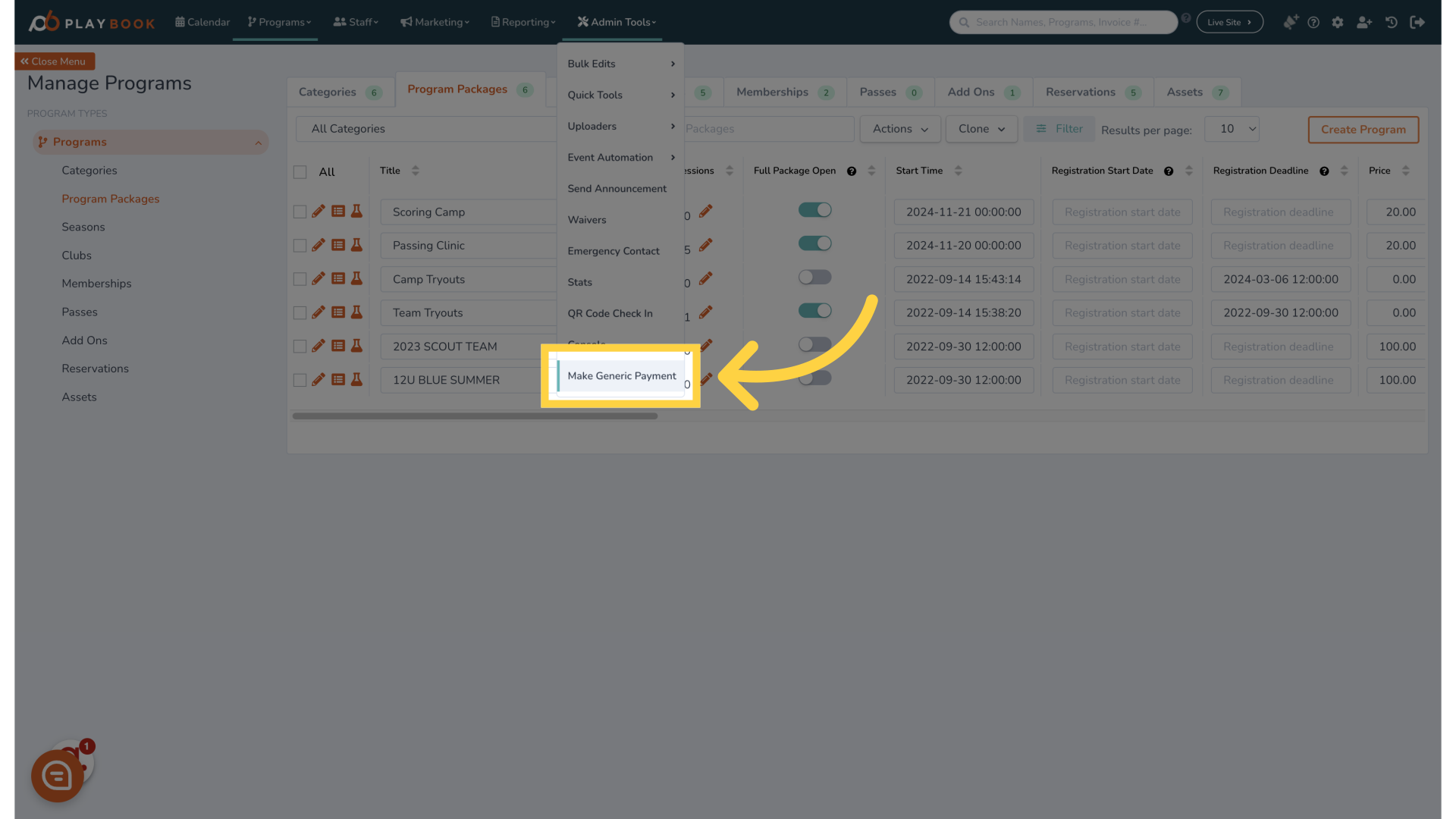
4. Click "Search for an user to send invoice or pay for"
Search for a user to send an invoice or make a payment
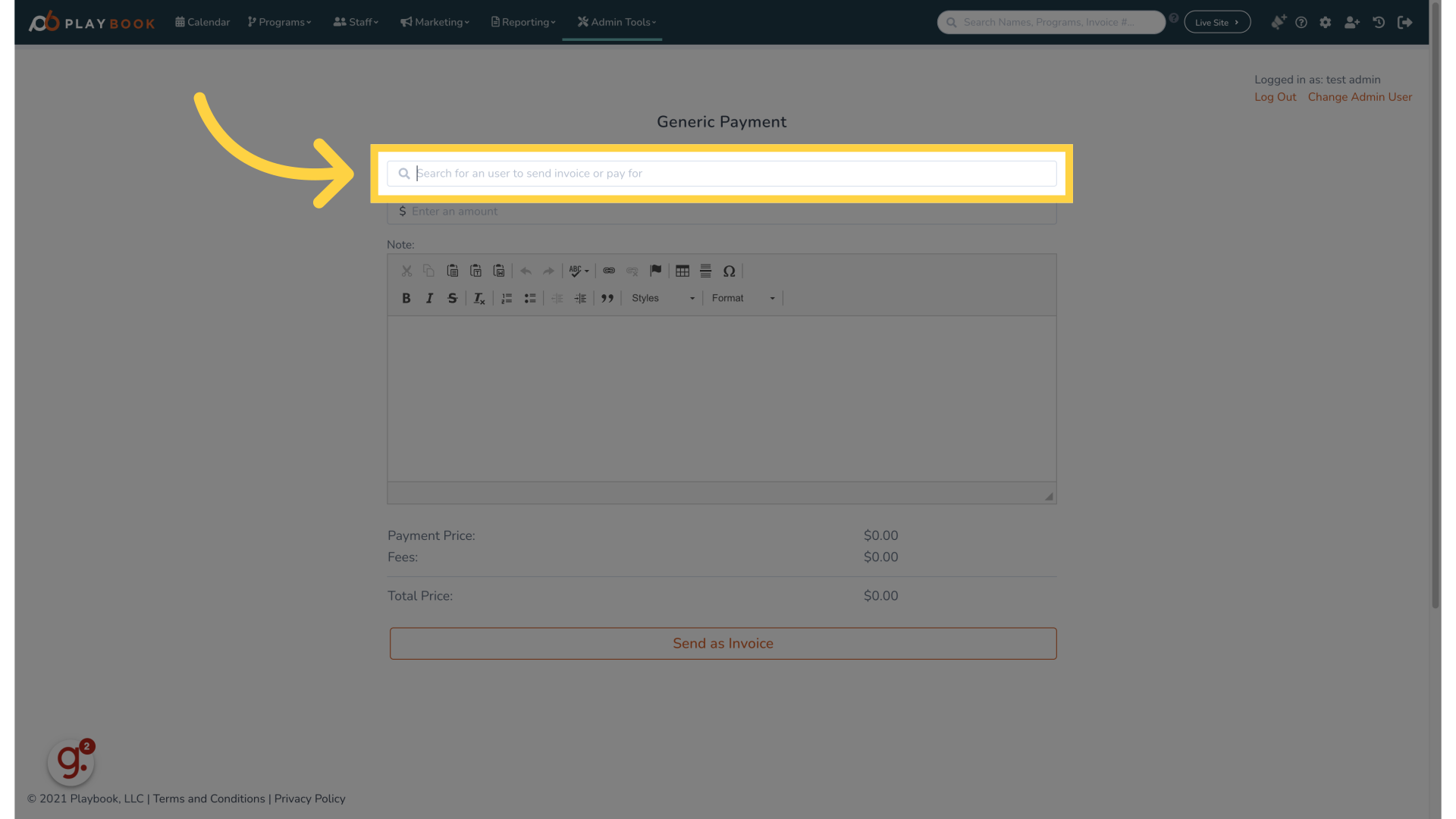
5. Fill "dere"
Fill in "dere"
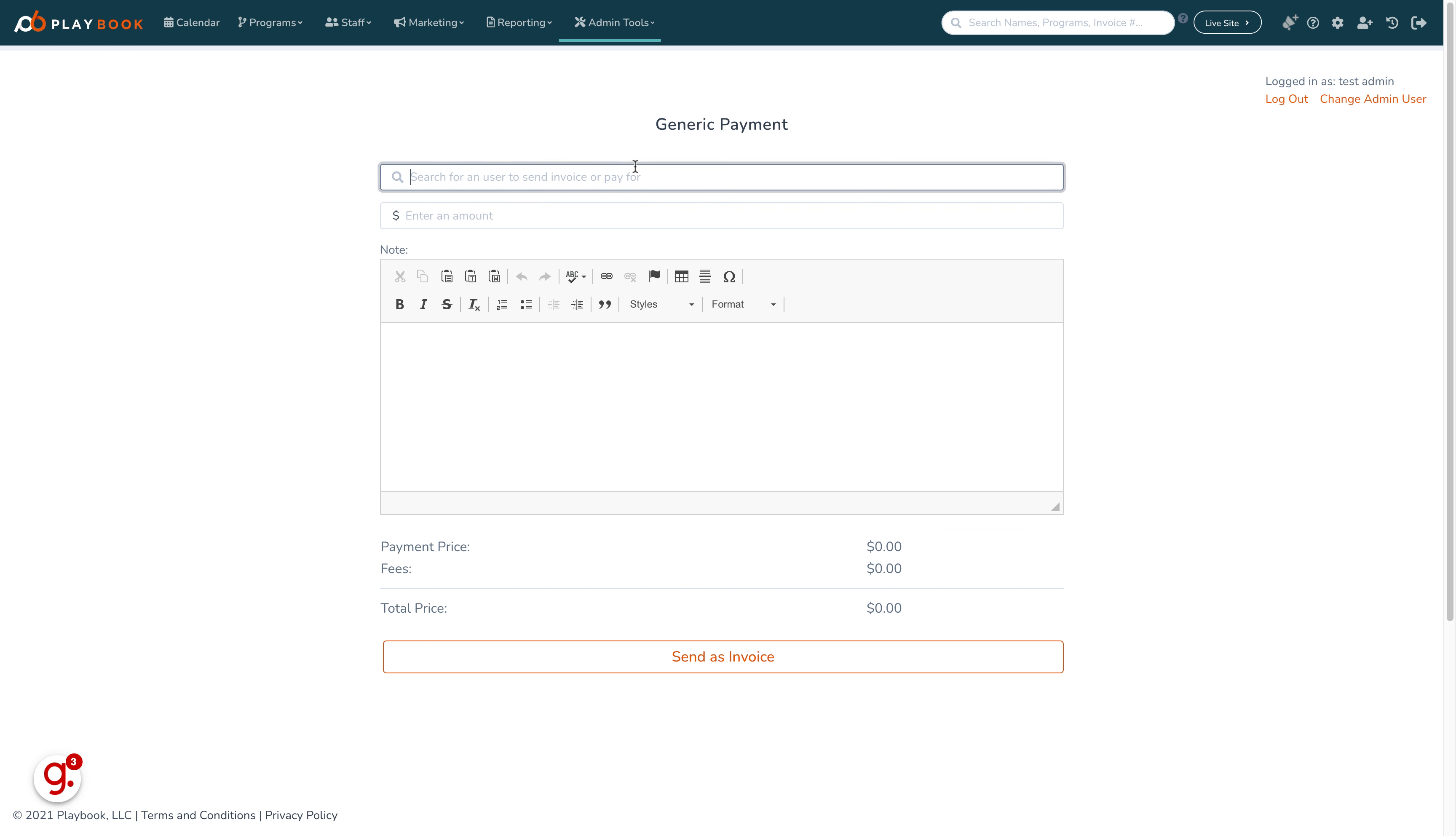
6. Click "derek84737392@playbooksandbox8.com Derek Jeter"
Select the user "Derek Jeter
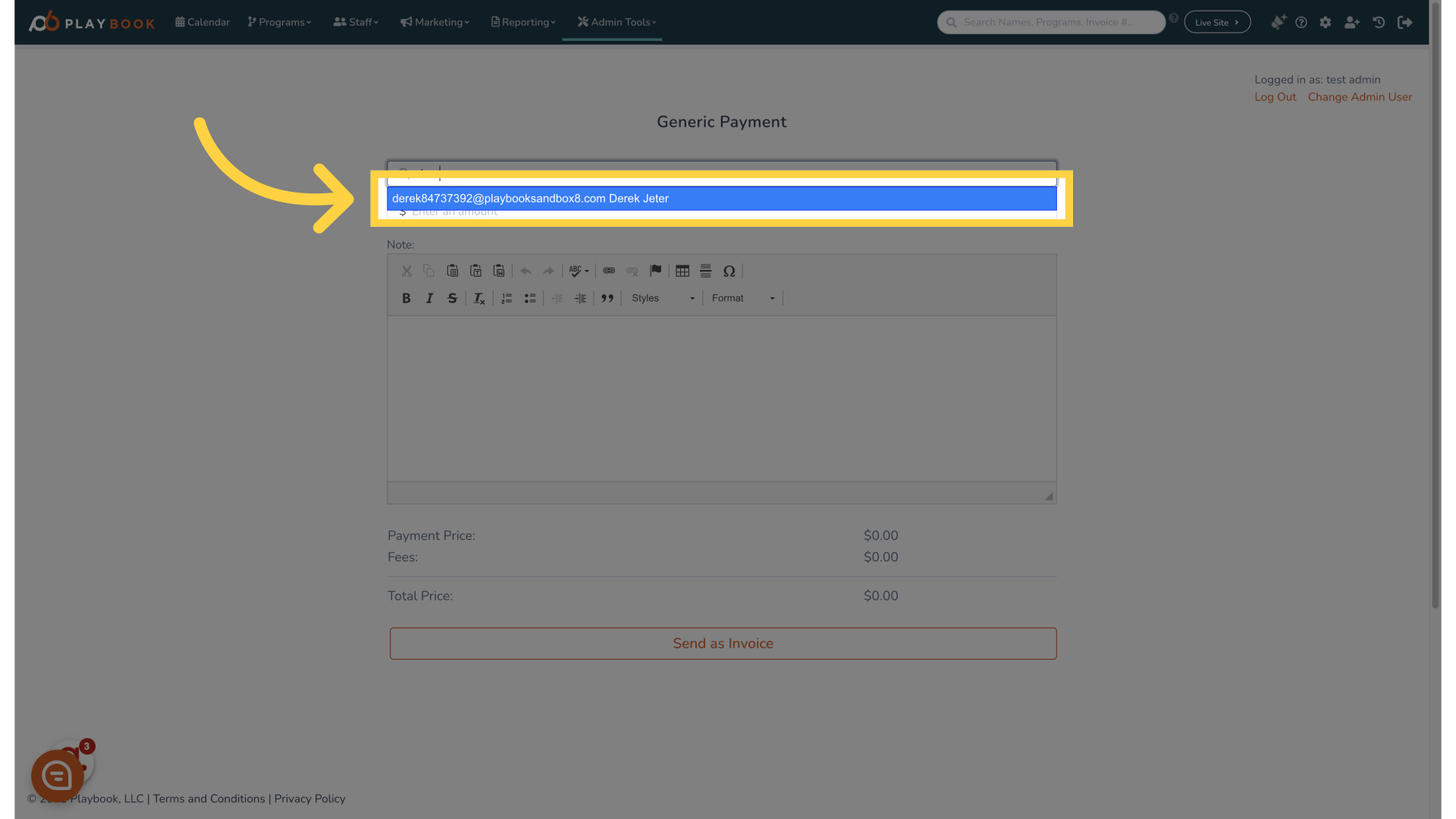
7. Click "0"
Choose the amount "0" for the transaction
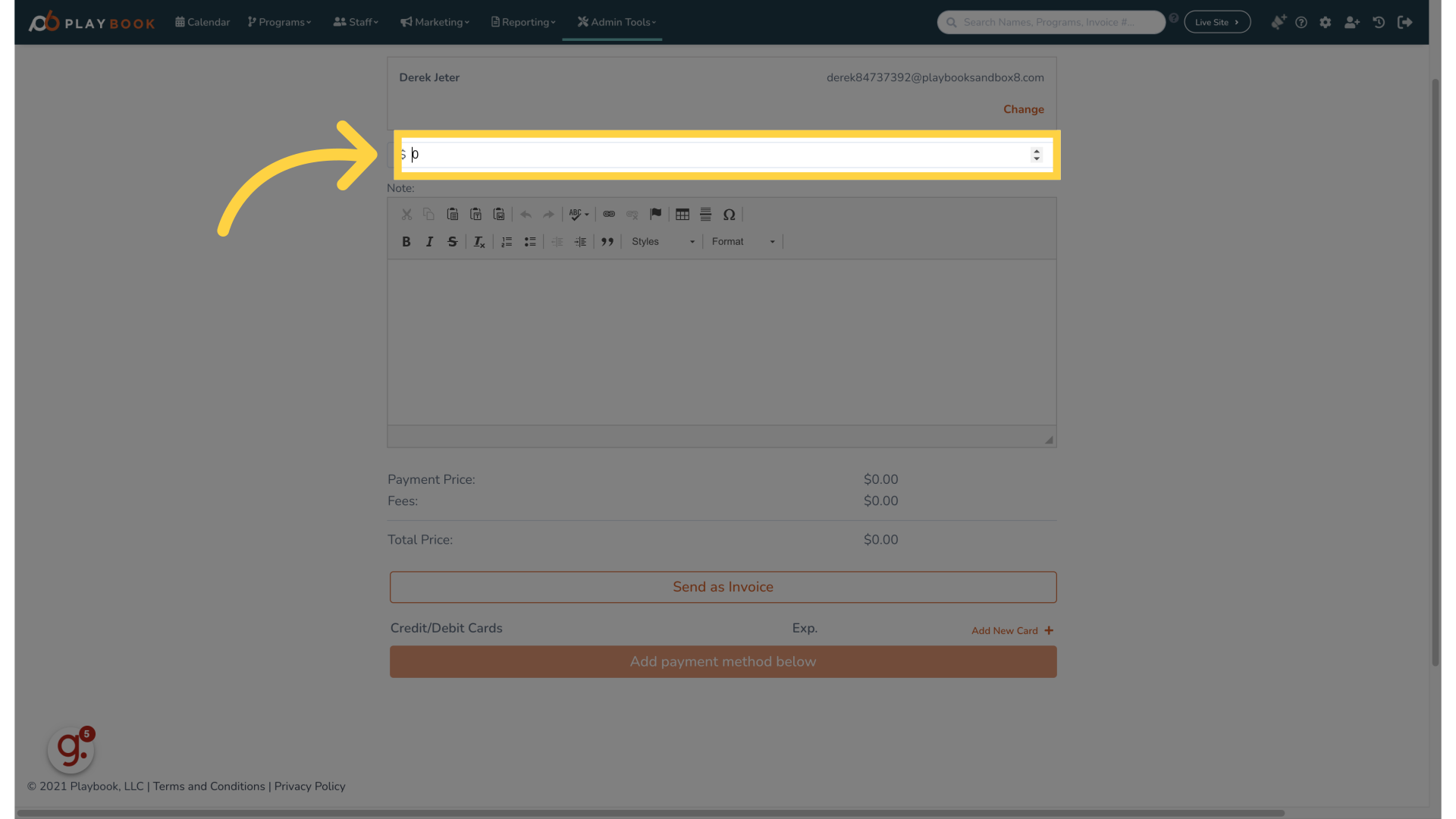
8. Fill "100"
Enter "100" in the provided field
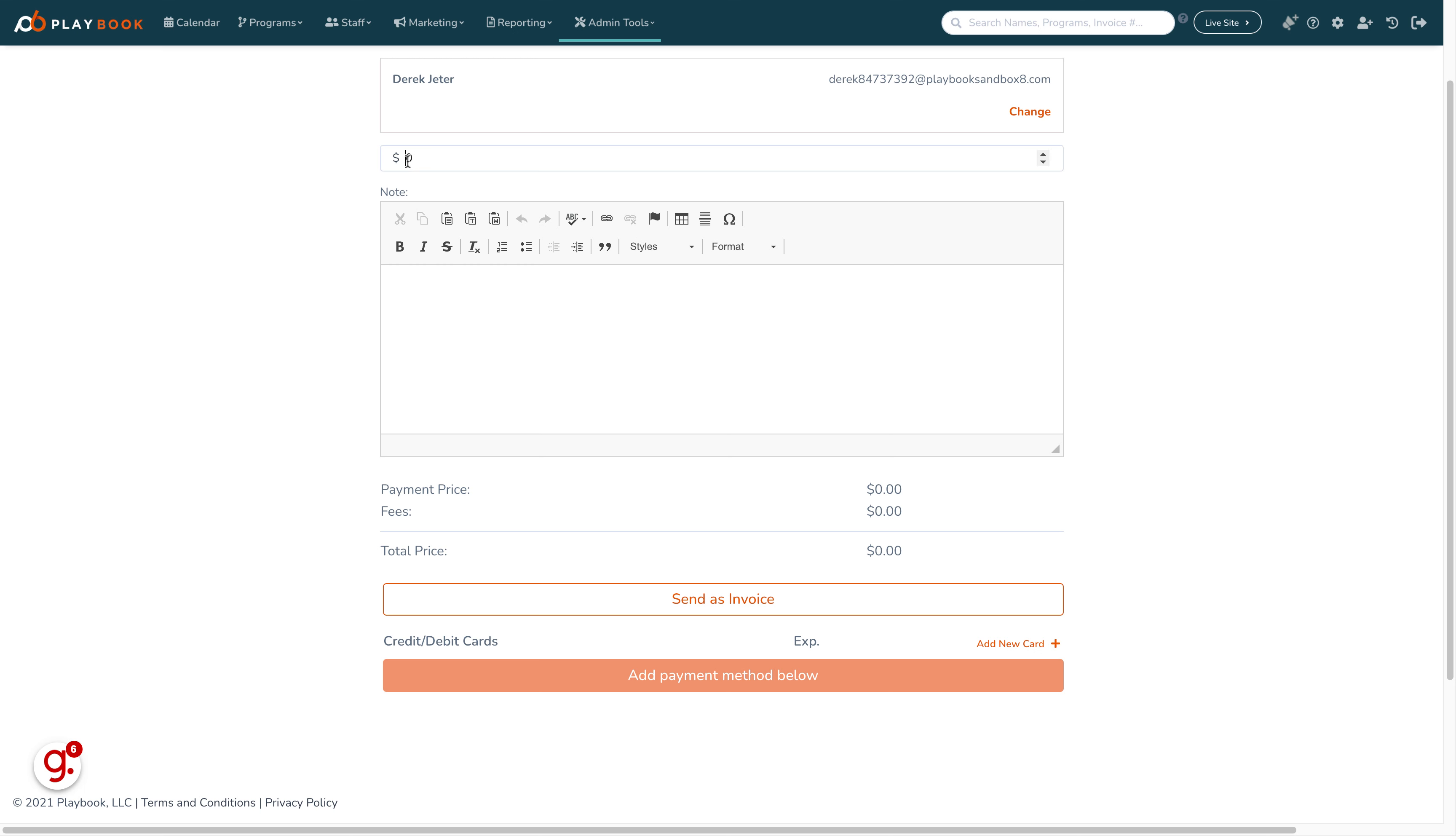
9. Click "nullhtml{cursor:text;*cursor:auto} img,input,textarea{cursor:default}.cke_editable{cursor:text}.cke_editable img,.cke_editable input,.cke_editable..."
Perform the specified action
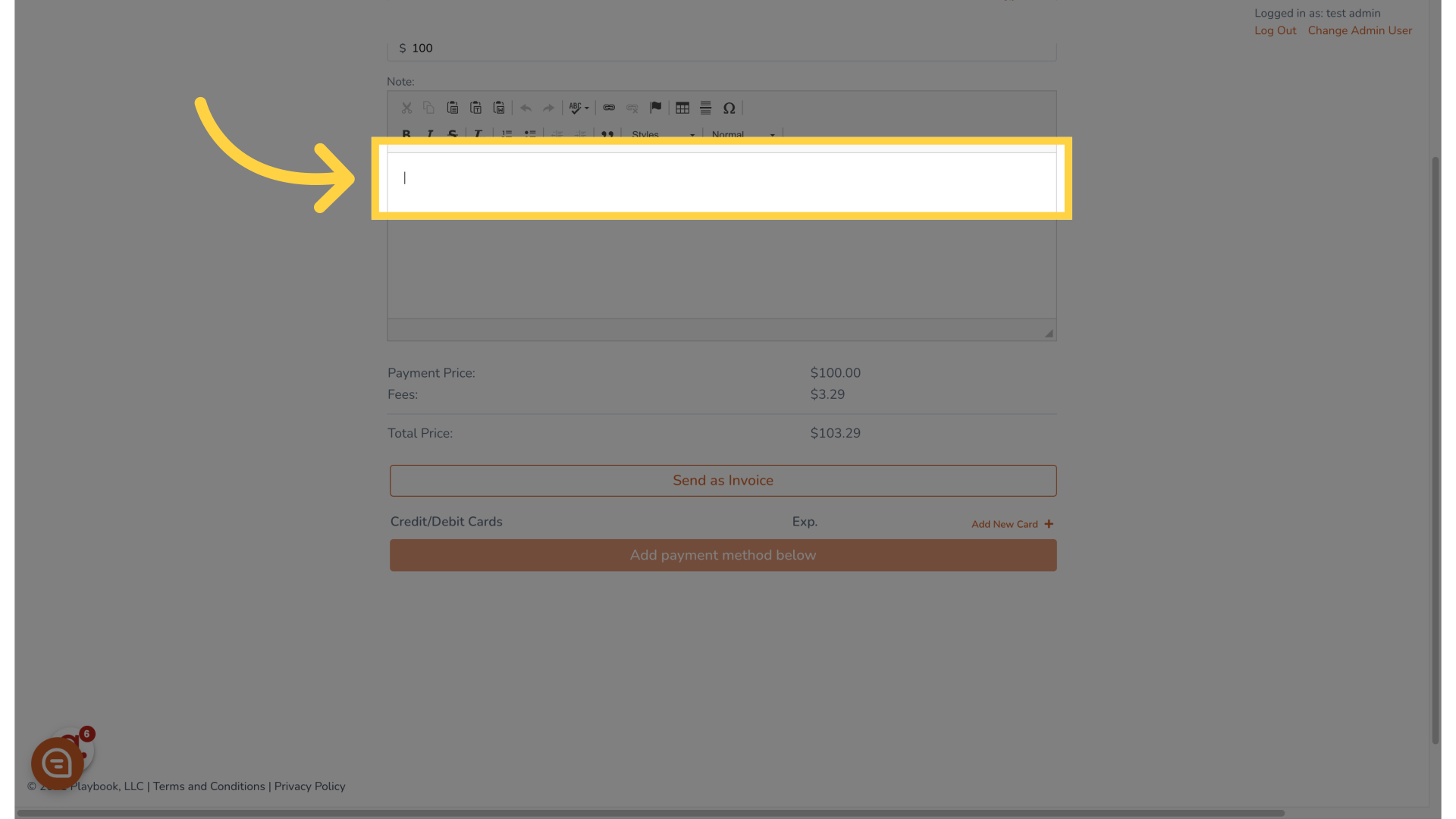
10. Fill "Additional class"
Fill in the text box with "Additional class"
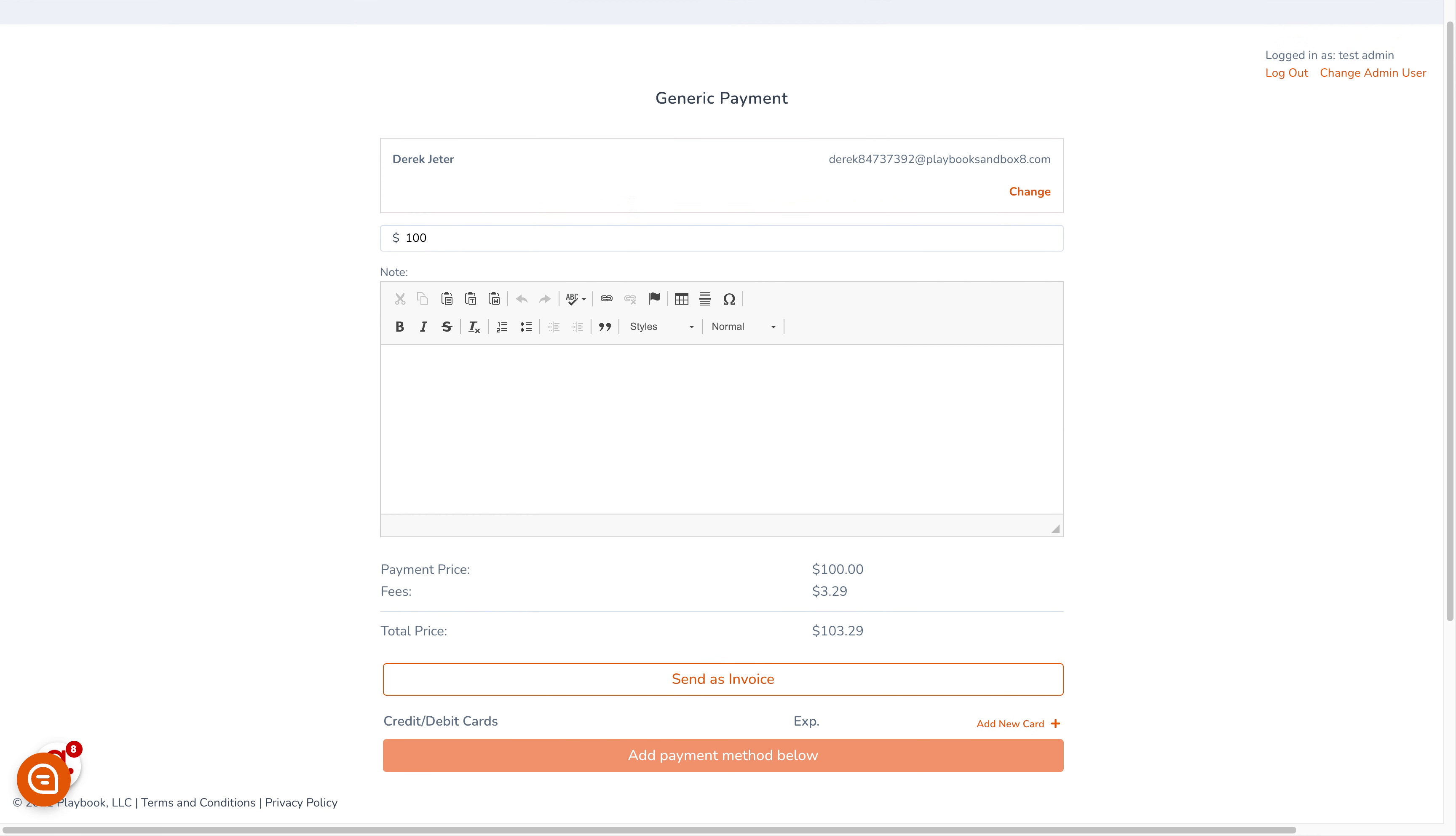
11. Click "Send as Invoice"
Send the transaction as an invoice
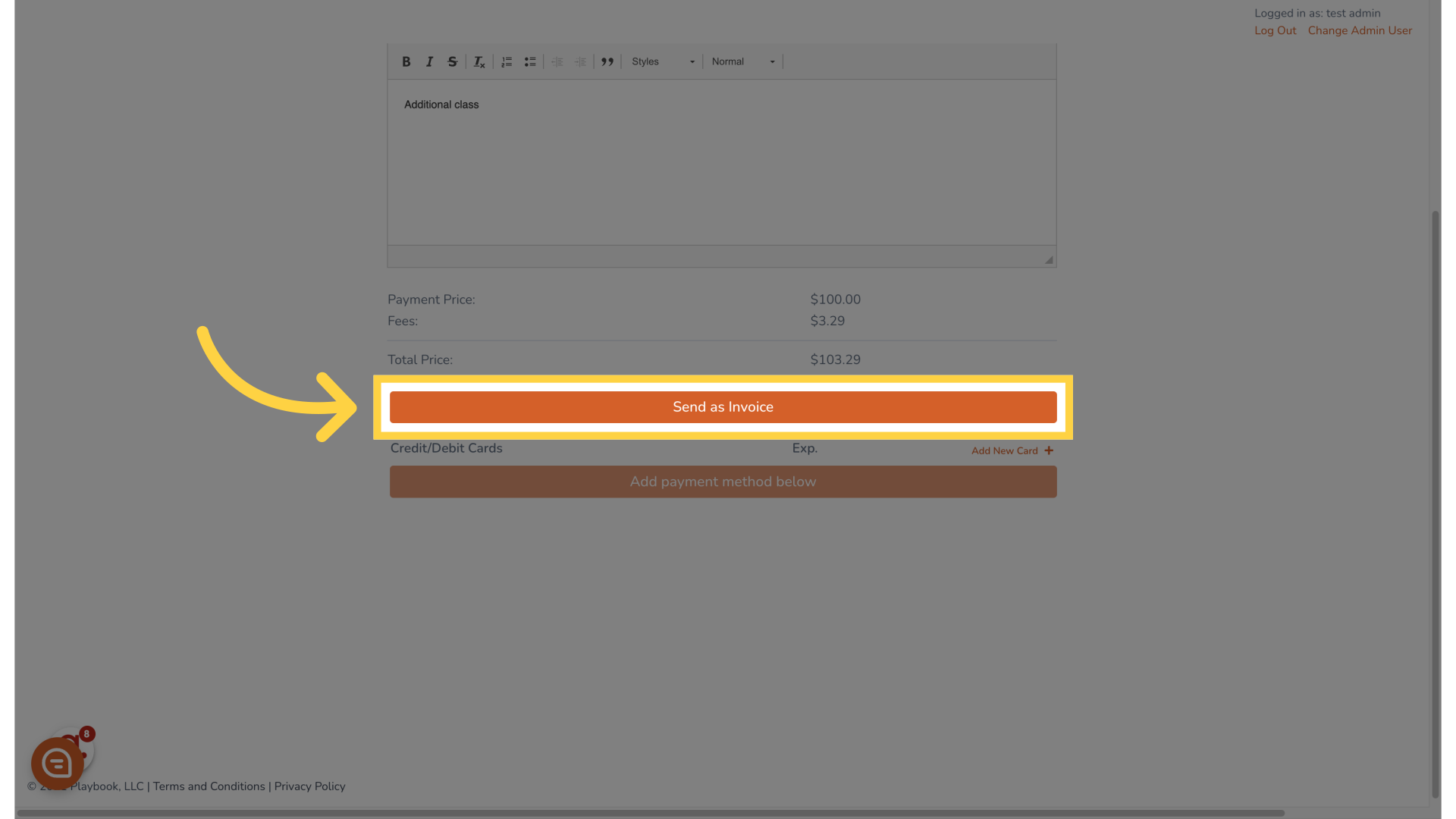
12. Click "Close"
Close the transaction
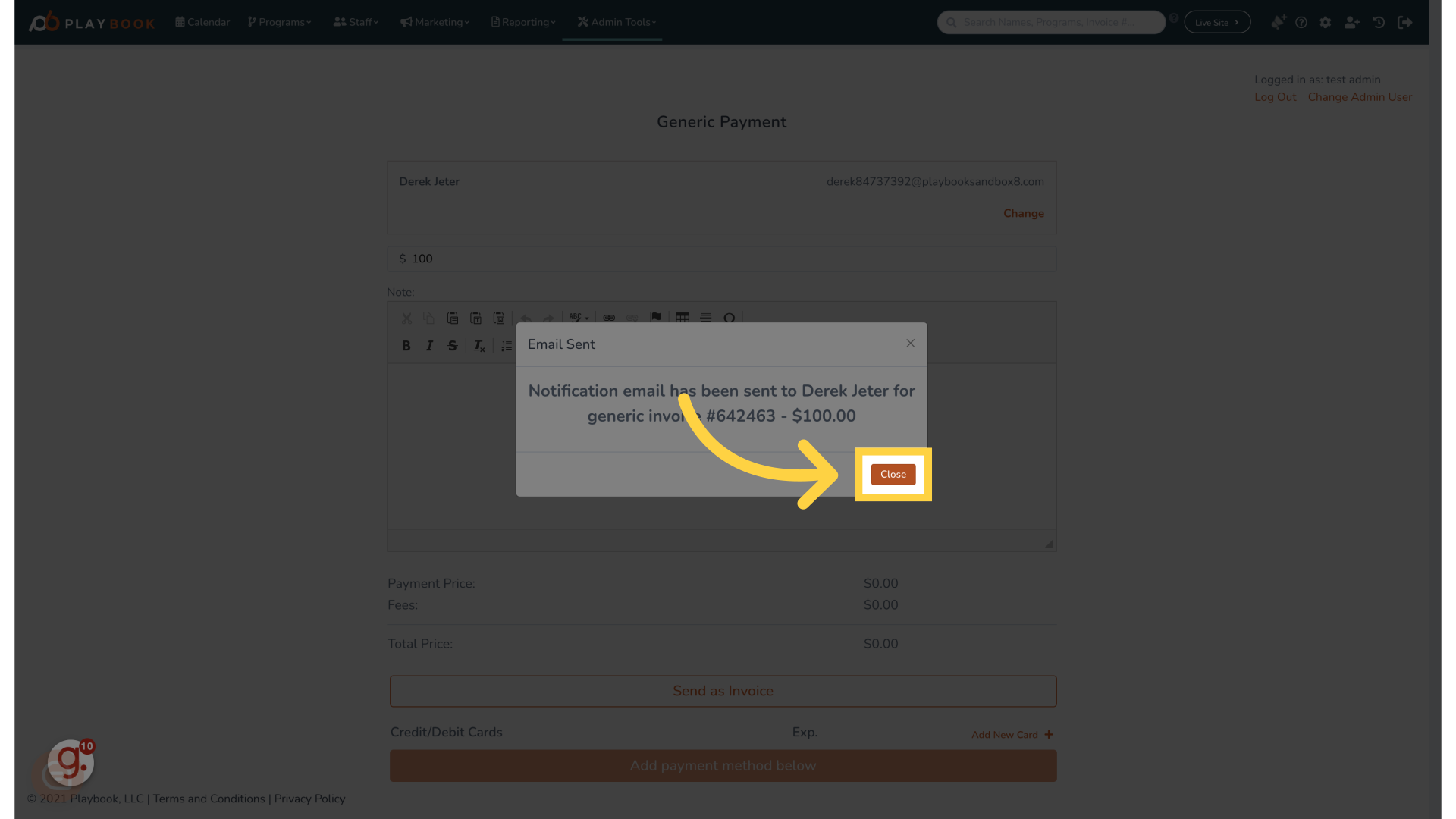
13. Click "Search Names, Programs, Invoice #..."
Access the search bar to find specific transactions
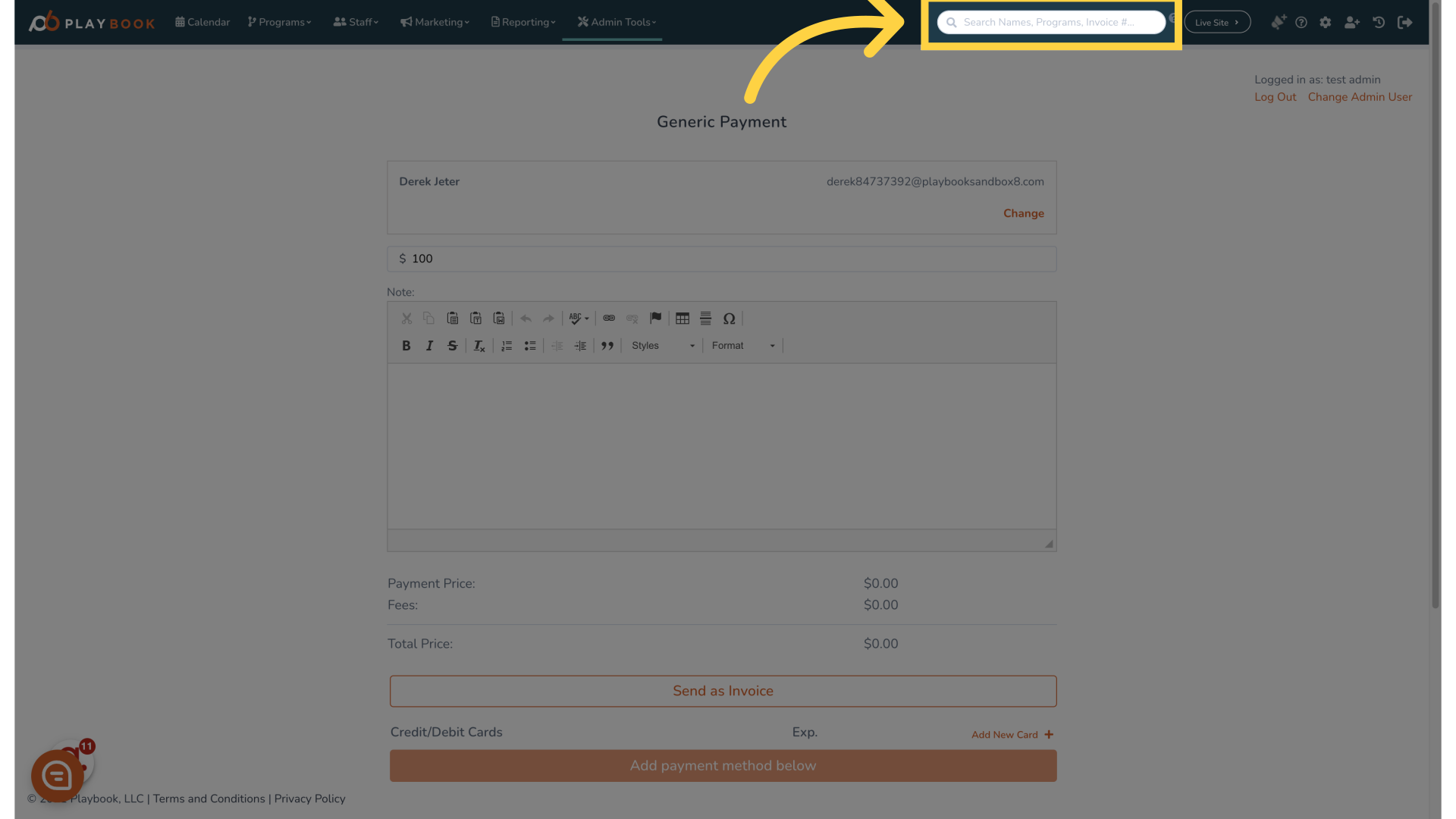
14. Click "Inv # 642463 - Derek Jeter"
Select invoice number 642463 for Derek Jeter
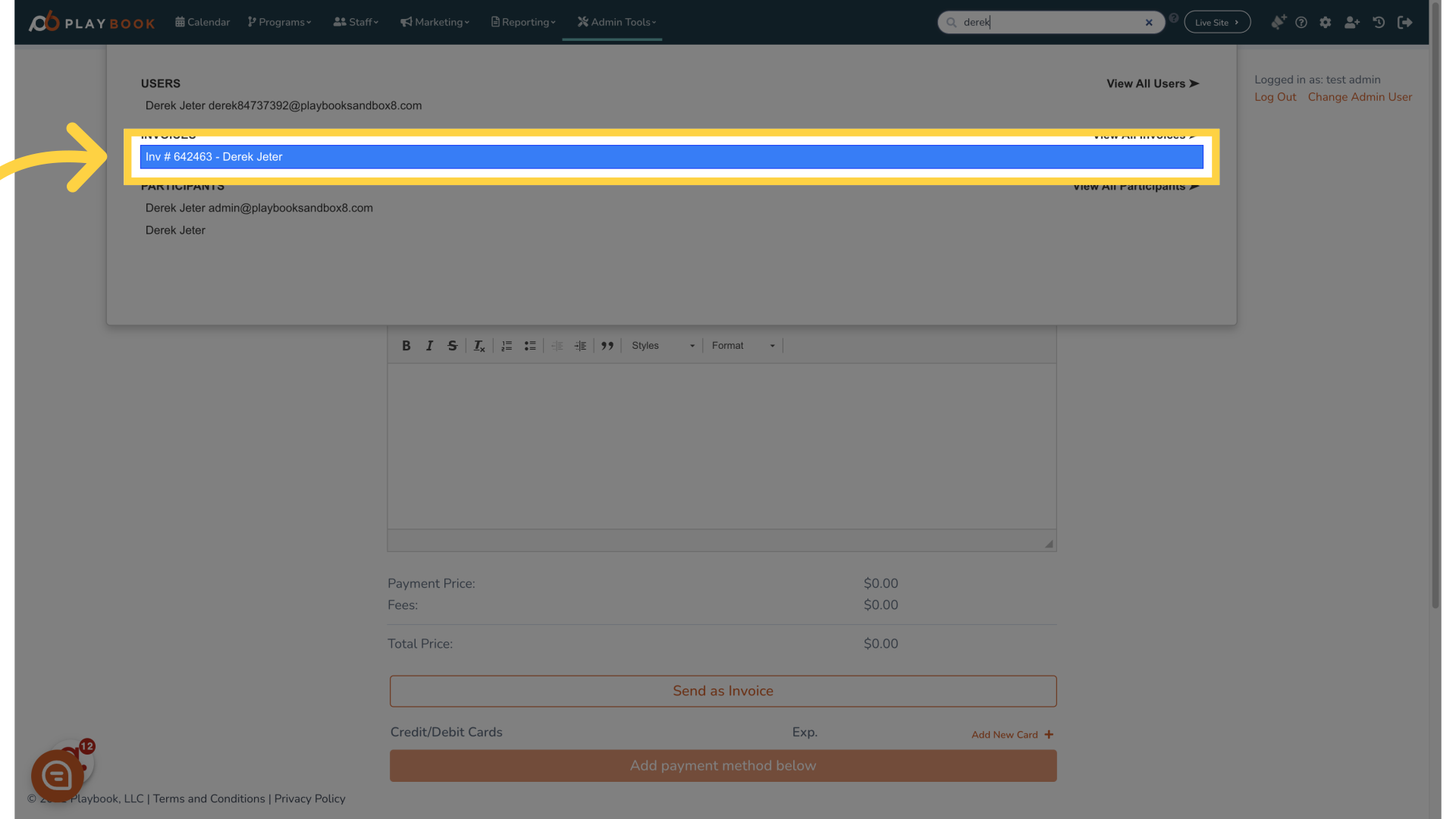
15.