Customizing App Footer Links
This guide will walk you through customizing footer links in Playbooksandbox8
1.
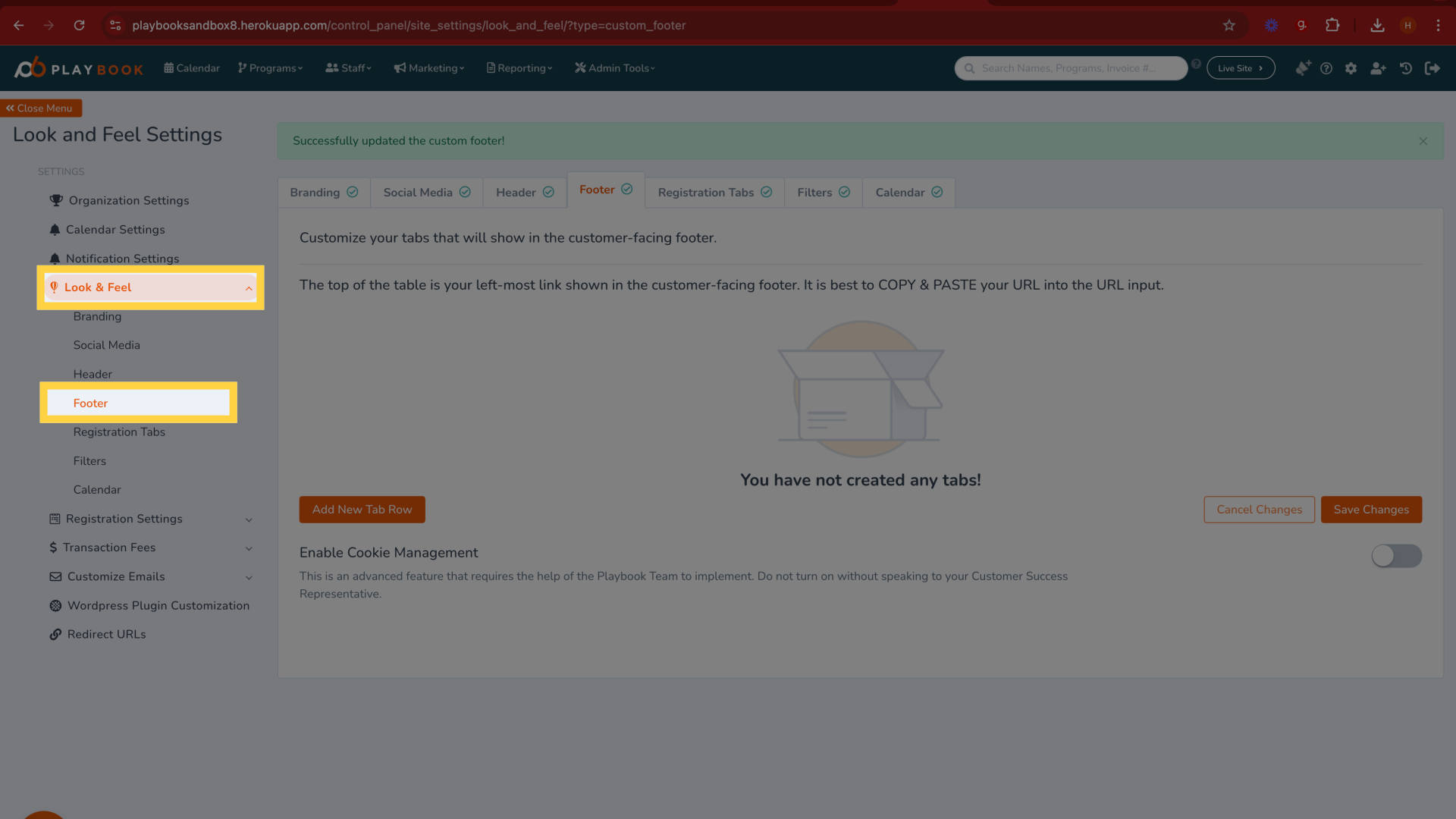
2. Click "Add New Tab Row Save Changes Cancel Changes"
Add a new tab row and then choose to save or cancel changes
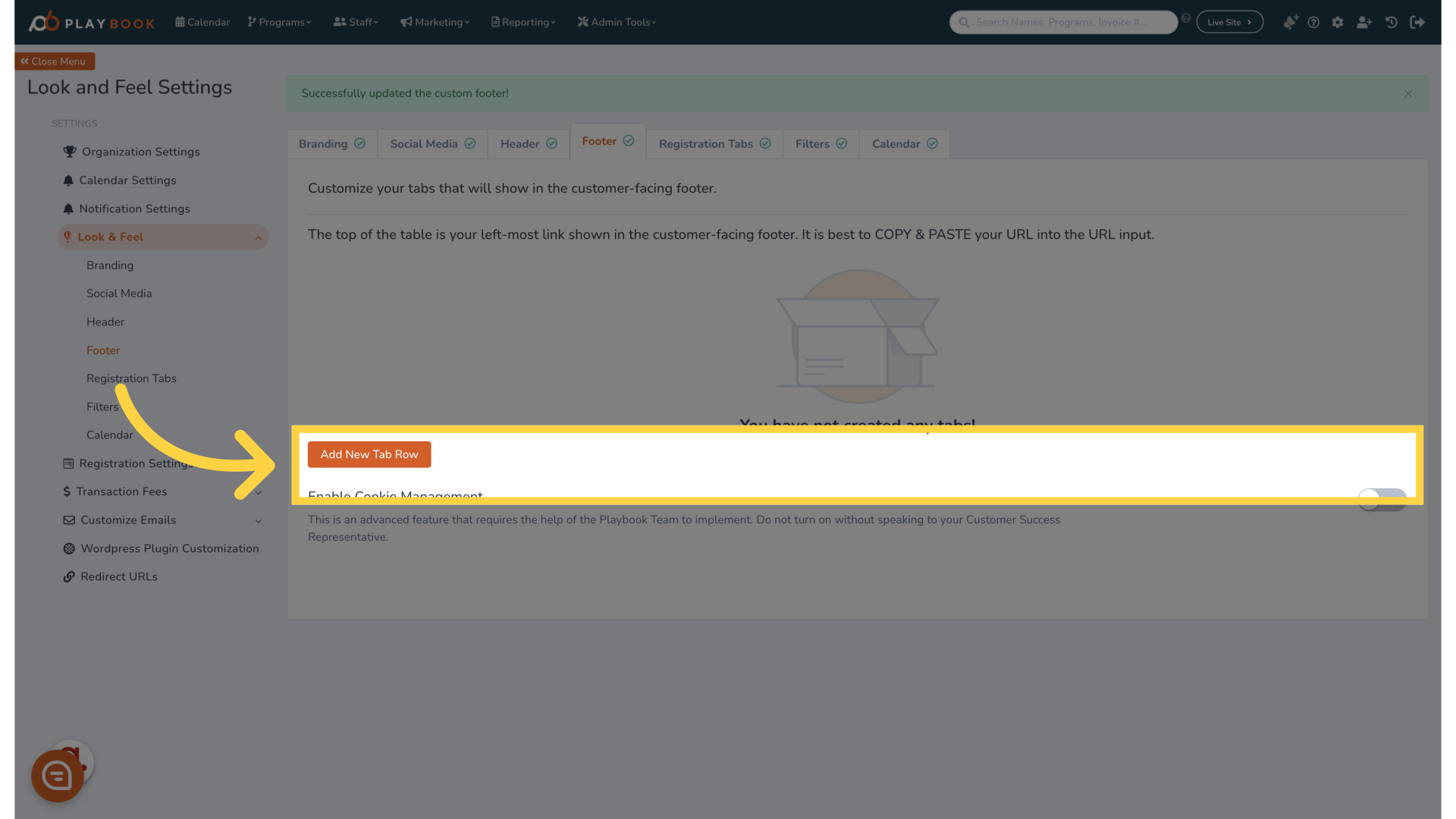
3. Click "Add New Tab Row"
Add a new tab row to the footer links
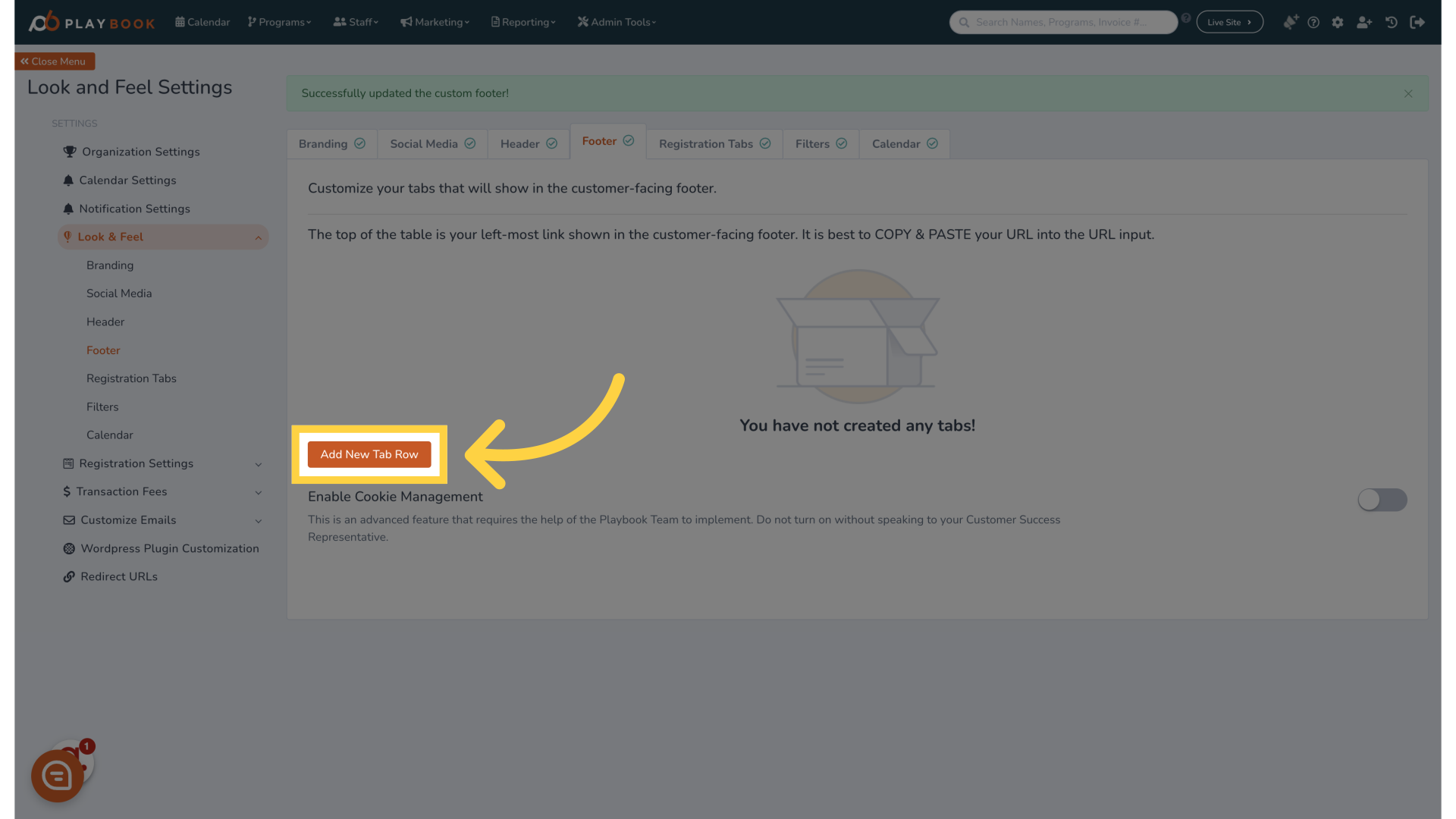
4. Title your footer here
This is what will be displayed on the front-end
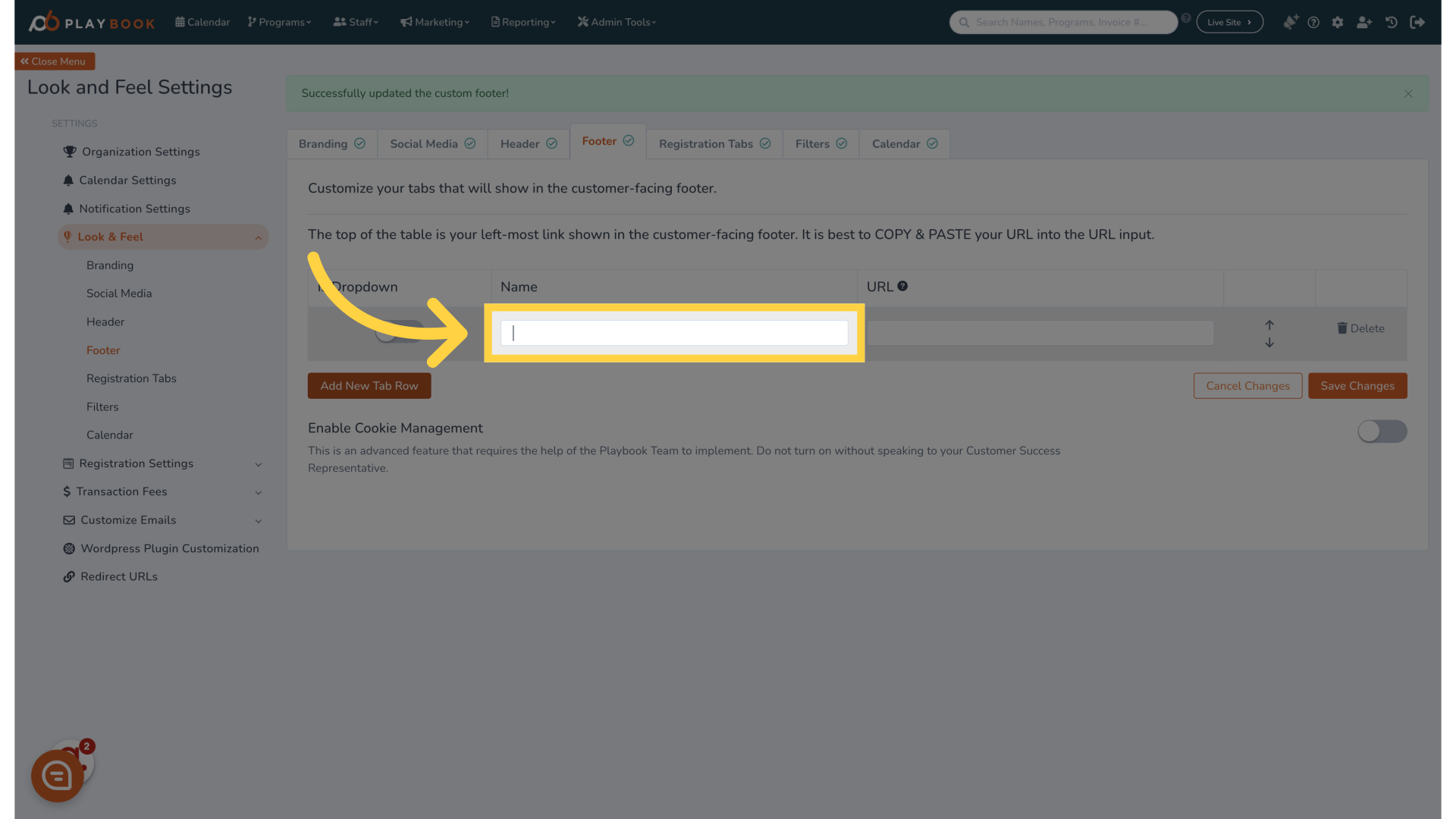
5. Enter your URL here
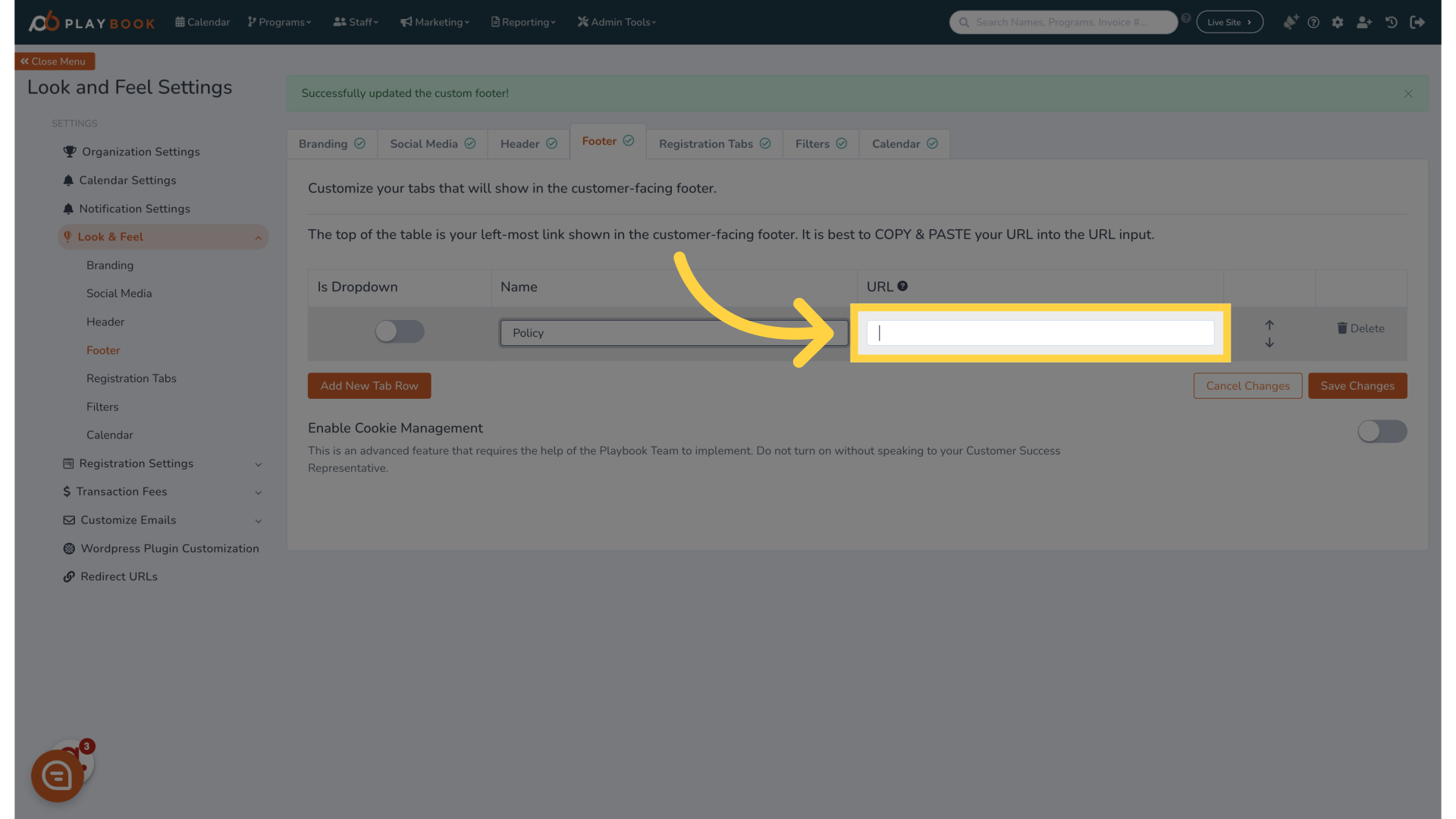
6. Click "Save Changes"
Save the changes made to the footer links
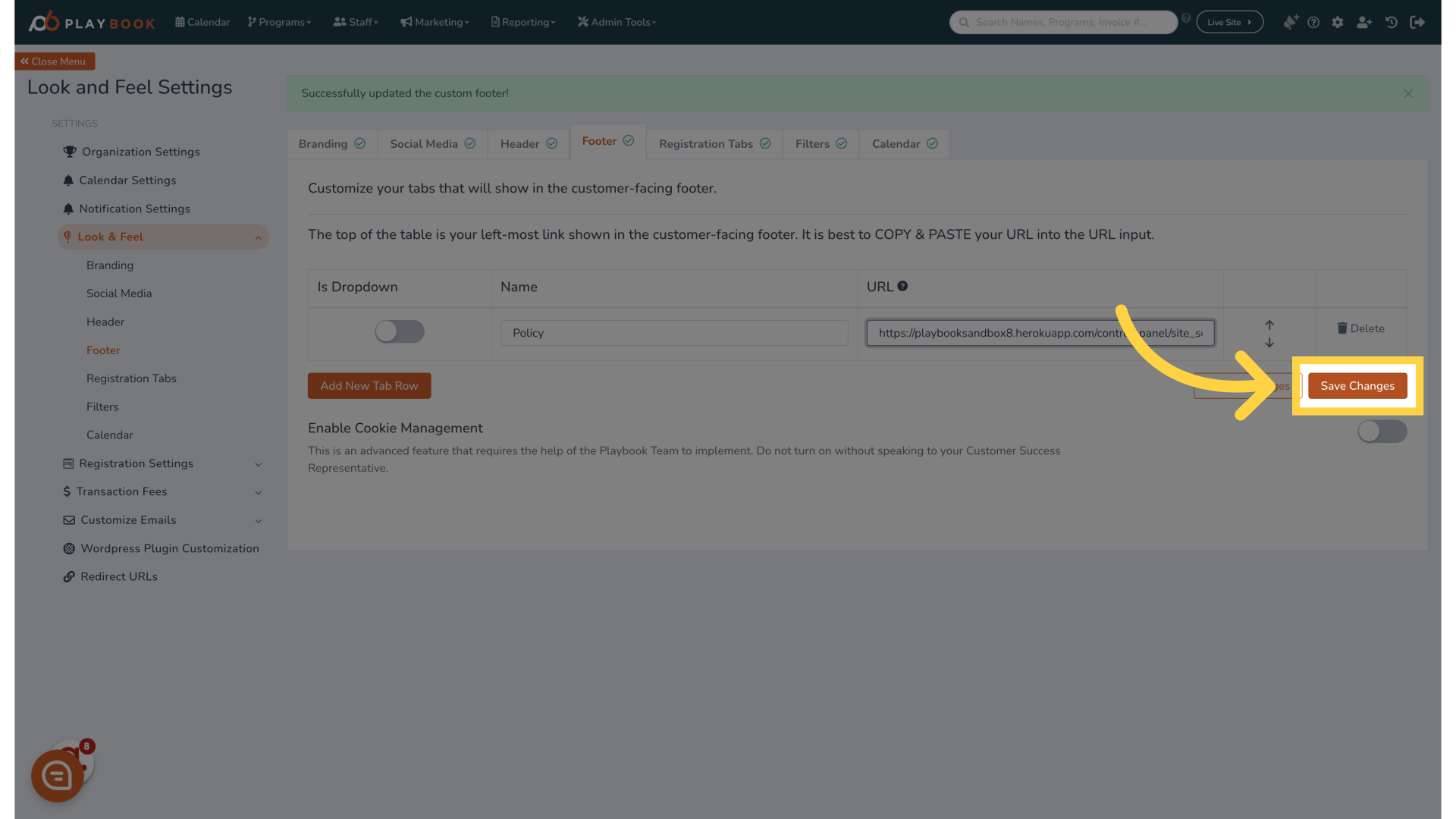
7. Click "Live Site"
Preview the footer links changes on the live site
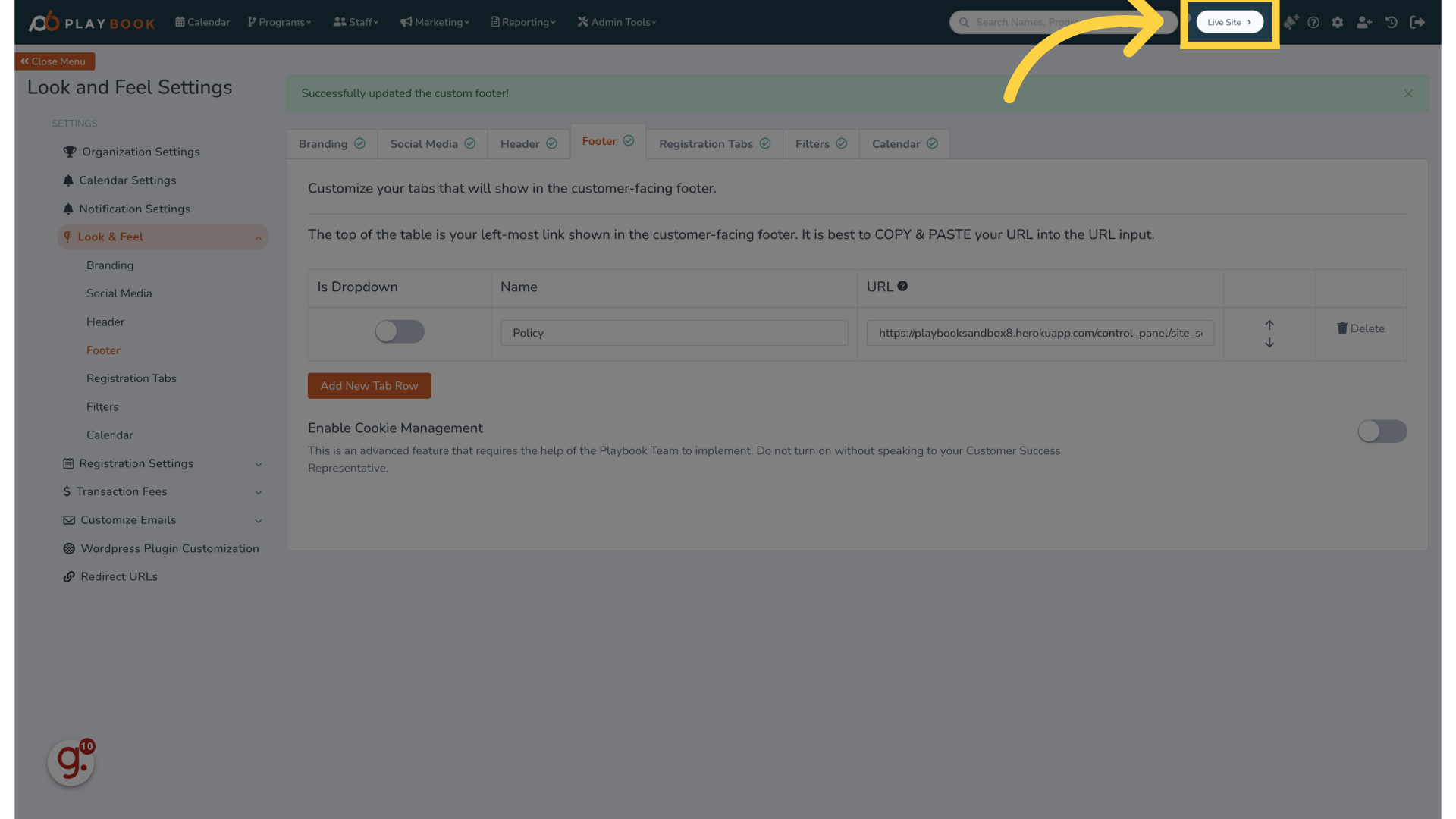
8. You will see your footer at the bottom of the page
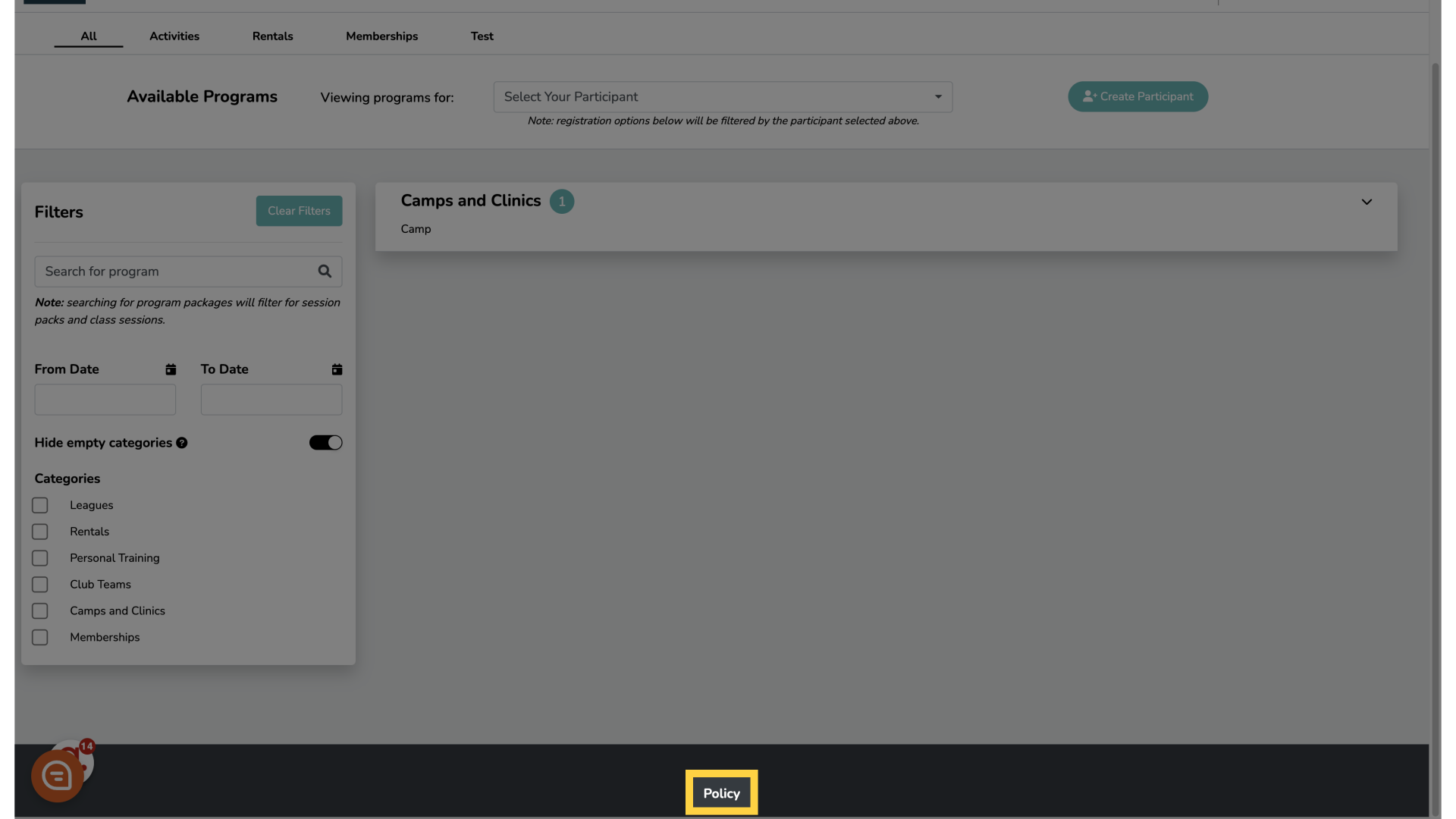
This guide covered adding new tab rows, saving changes, customizing footer links, accessing Policy settings, and previewing modifications on the live site in Playbooksandbox8
