Changing Refund Policy
This guide will walk you through the steps to change the refund policy within your Playbooksandbox8 application
Go to playbooksandbox8.herokuapp.com
1. Introduction
It included accessing the refund policy editor, making modifications, and saving the changes effectively.
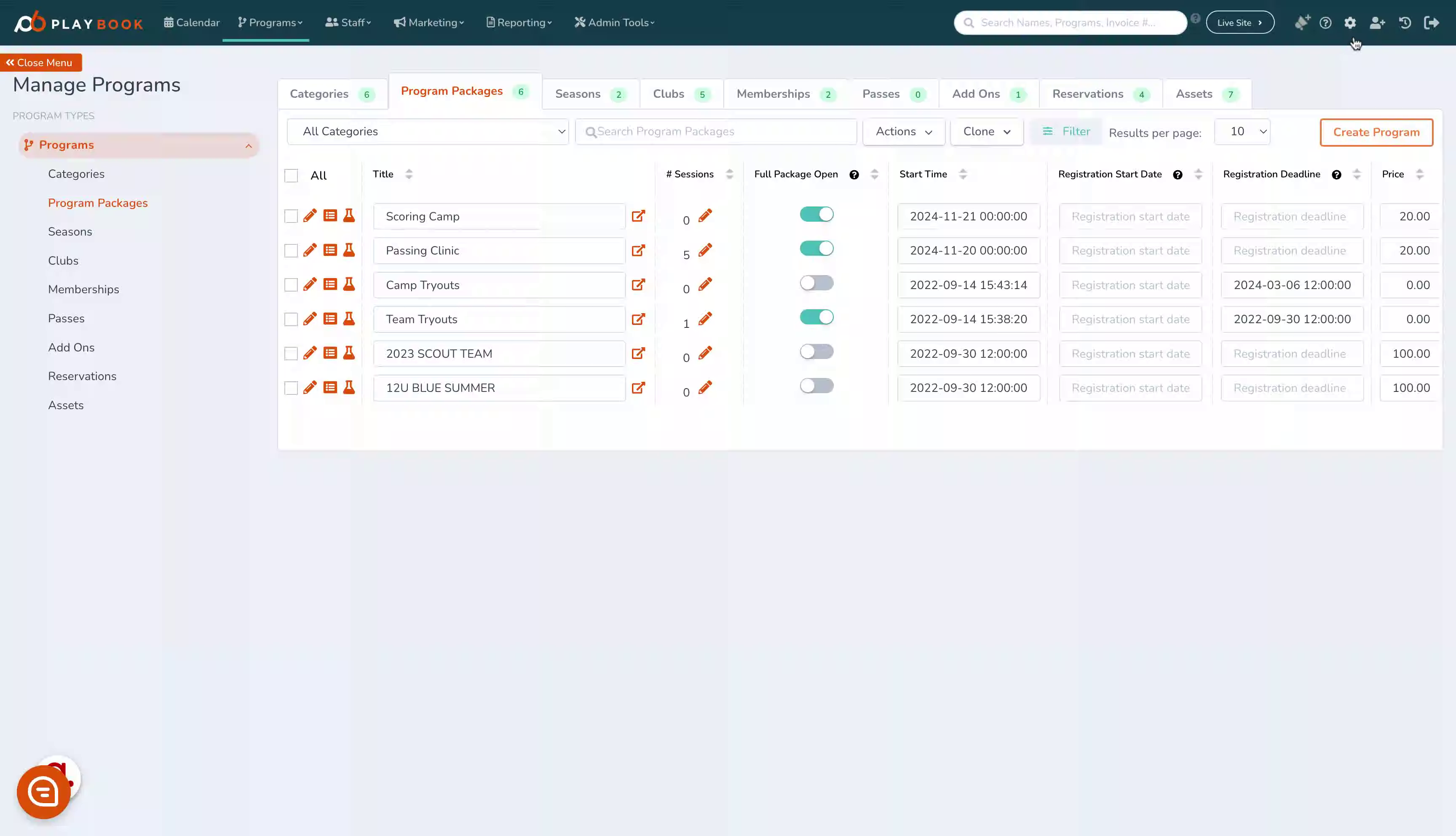
2. Click here
Access the designated area
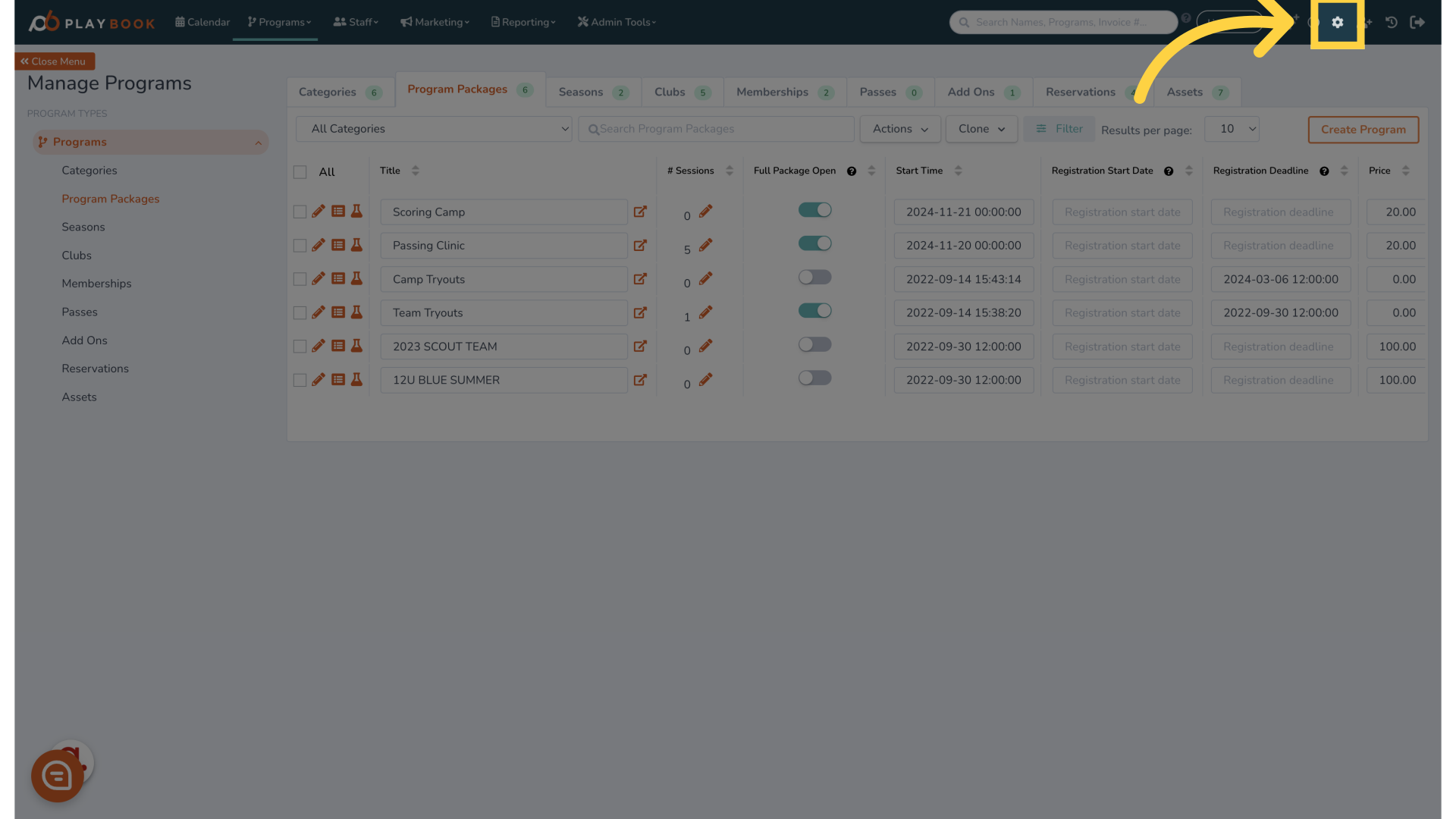
3. Click "Look & Feel"
Navigate to the customization settings

4. Click "Branding"
Access the branding section
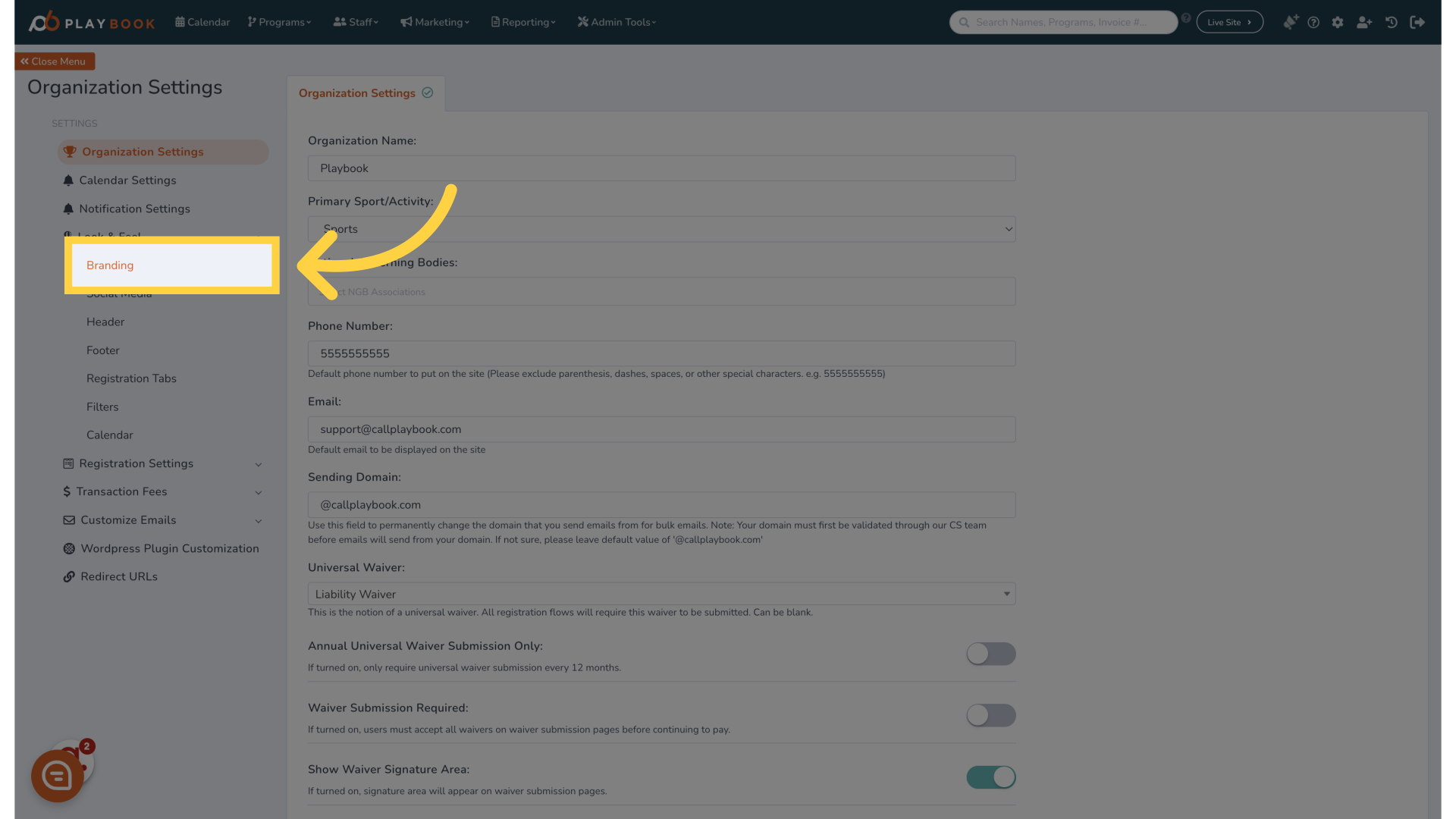
5. Click "Rich Text Editor, id_refund_policyhtml{cursor:text;*cursor:auto} img,input,textarea{cursor:default}.cke_editable{cursor:text}.cke_editable img,.cke_editable input,.cke_editable..."
Access the refund policy editor
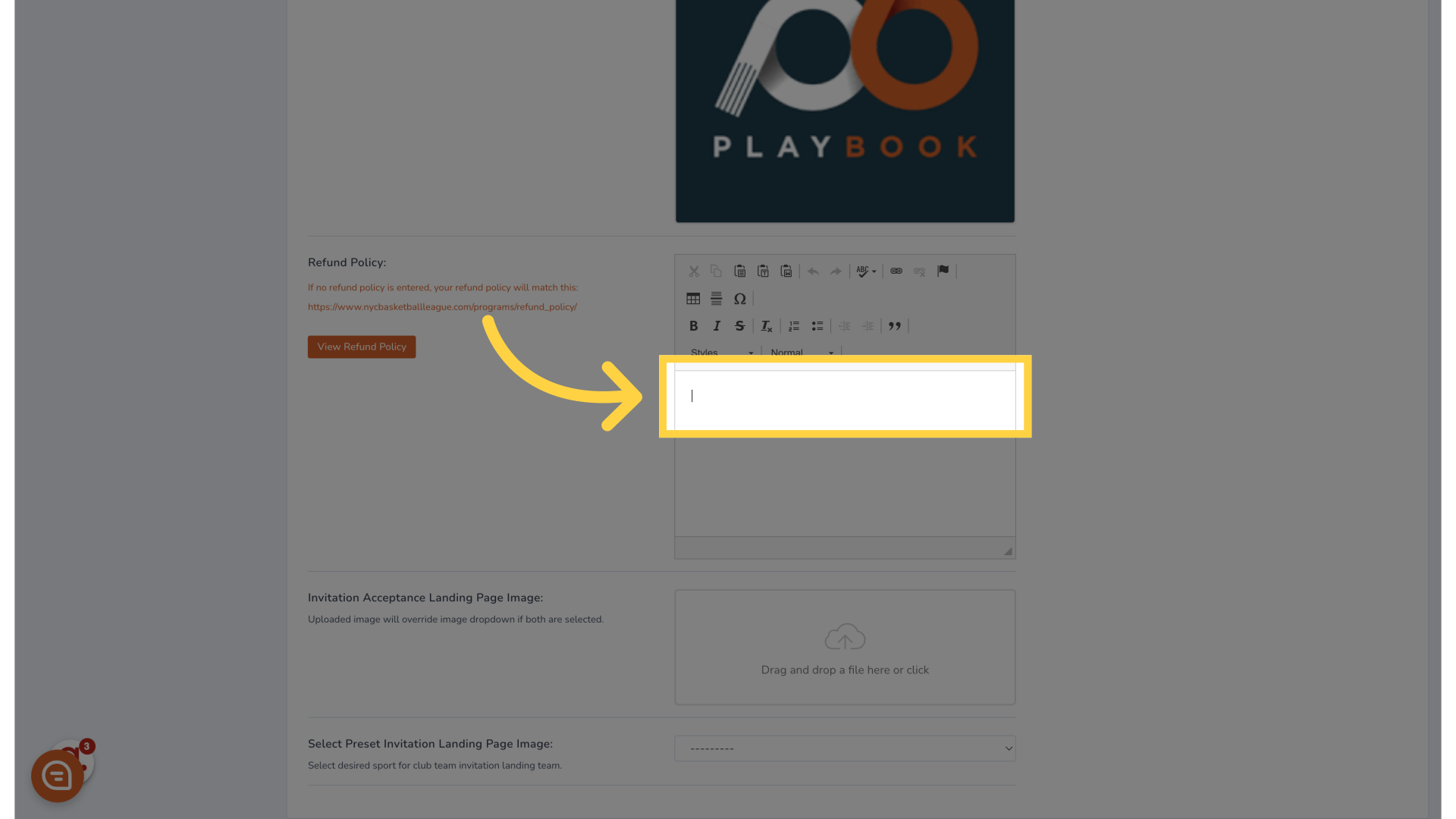
6. Fill "Refund Policy"
Fill in "Refund Policy"
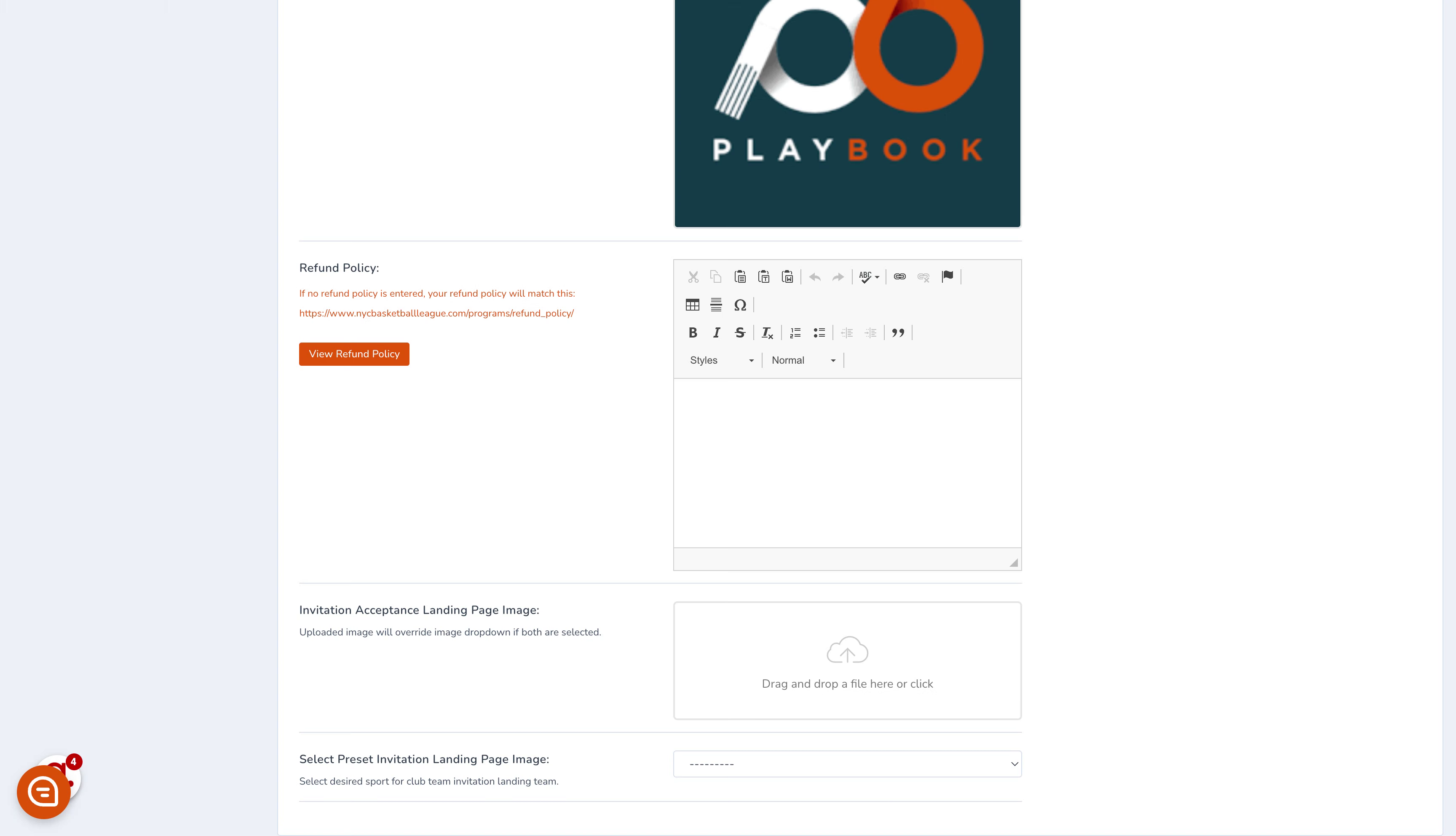
7. Click "Save Changes"
Save the modifications made
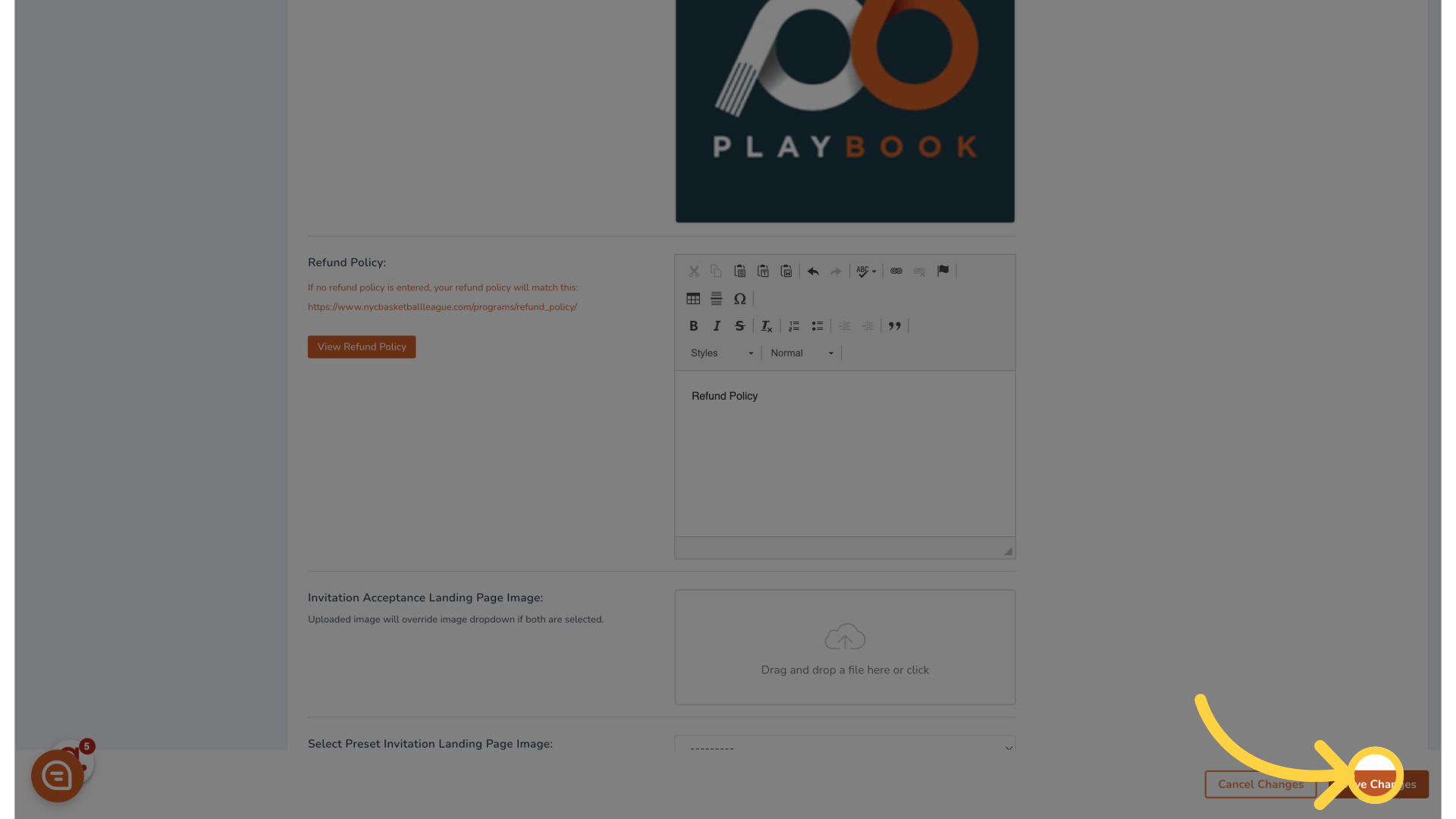
8. Click "View Refund Policy"
Preview the updated refund policy
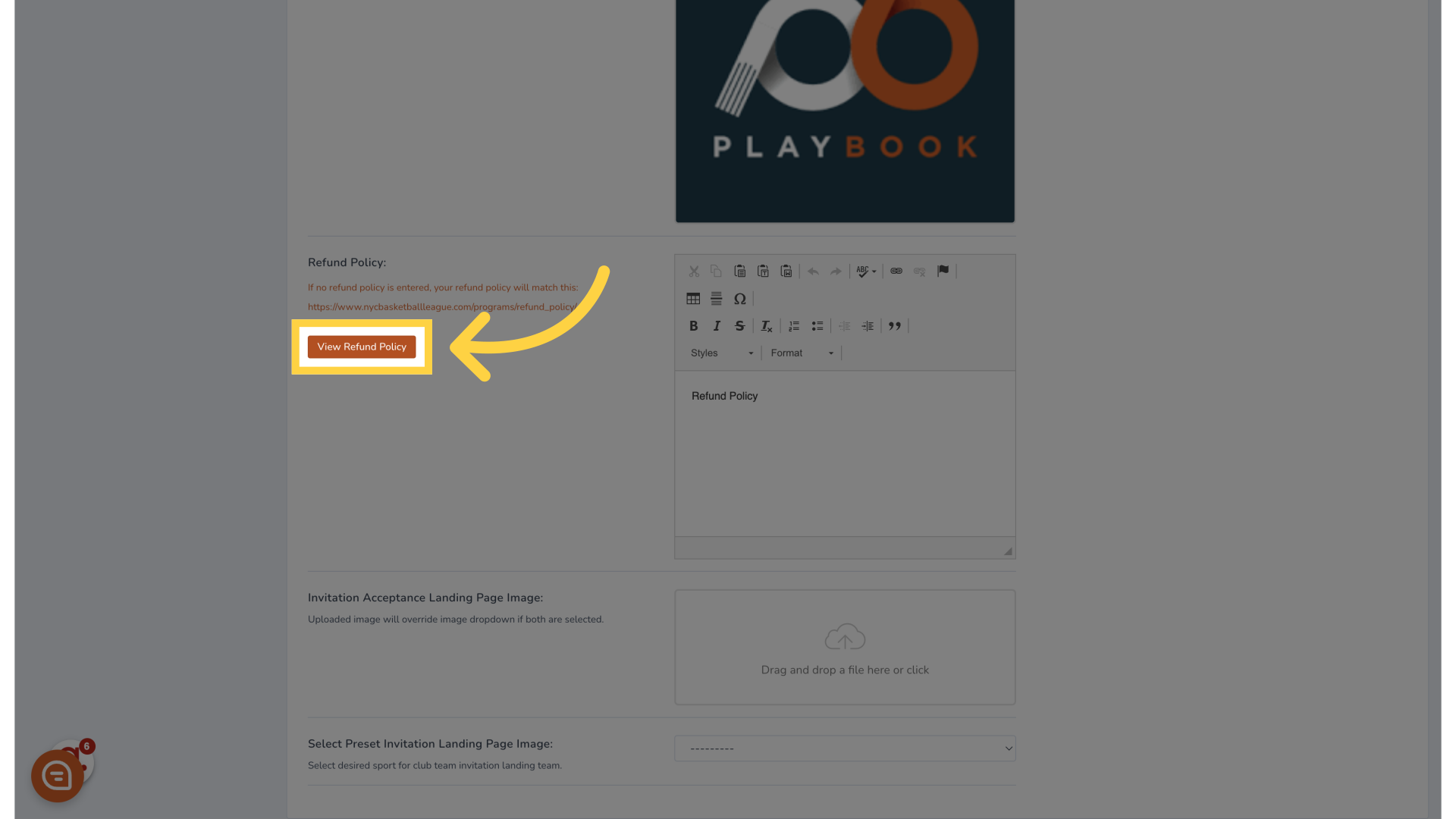
This guide covered the process of changing the refund policy in Playbooksandbox8
