Adding/Editing Header Links
Learn how to add or edit Header Links on Playbookapi using these instructions. From navigating to specific sections to filling in information and saving changes, this guide will help you customize your Header settings effortlessly.
1. Click the gear icon
This will take you to the site settings

2. Click "Look & Feel"
Access the Look & Feel settings.
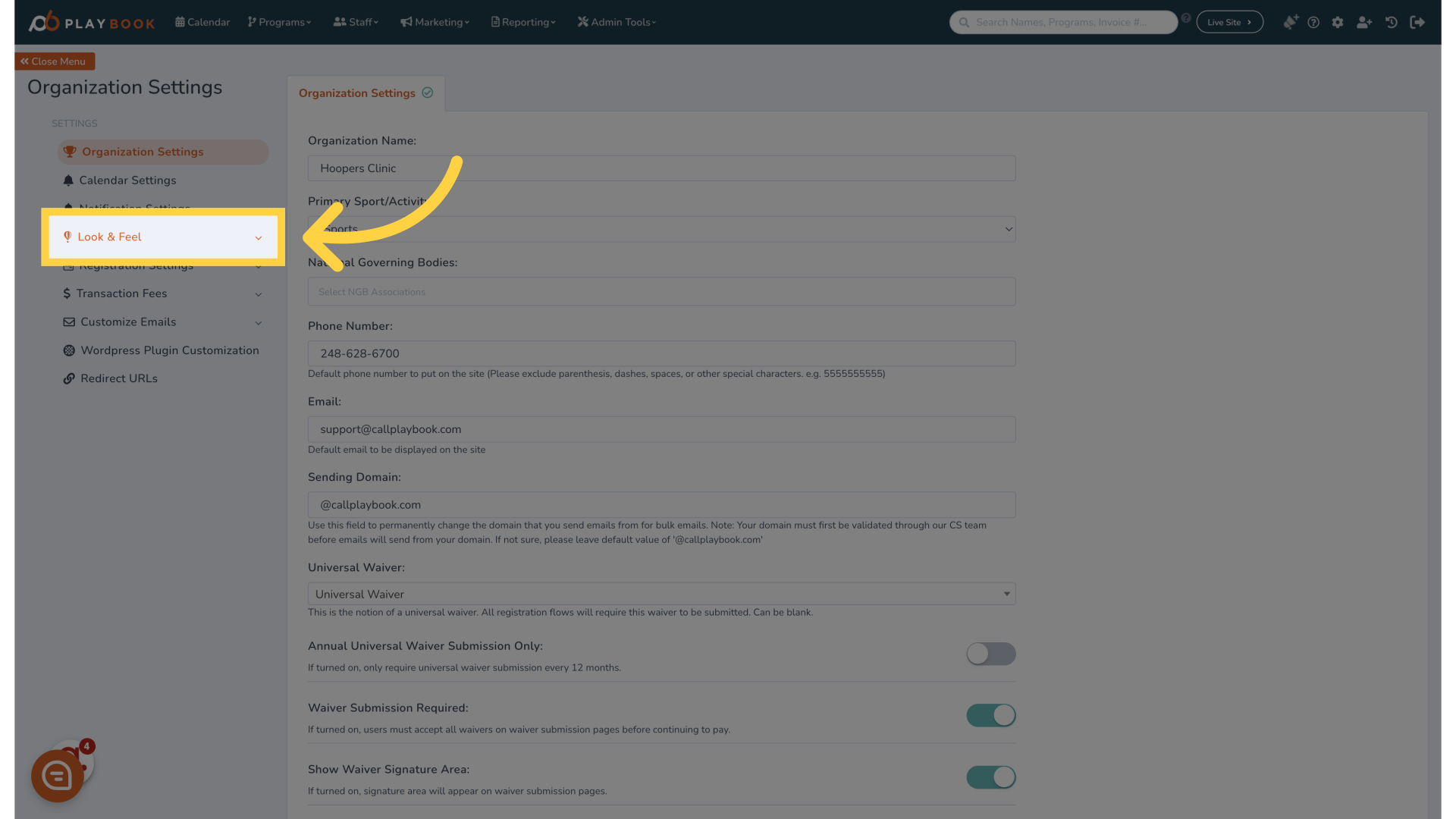
3. Click "Header"
Navigate to the Header settings.
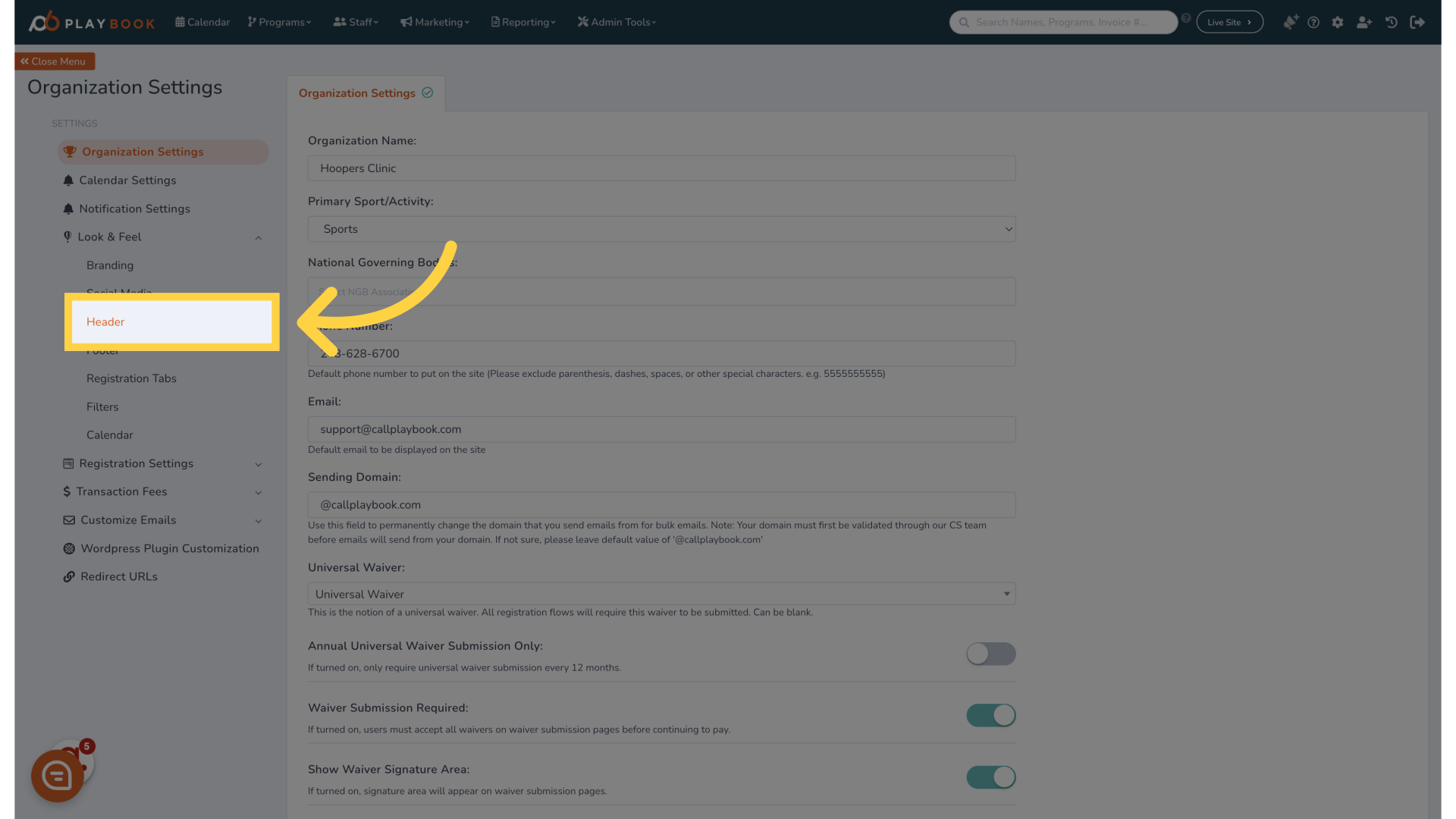
4. Click "Add New Tab Row"
Add a new Tab Row.
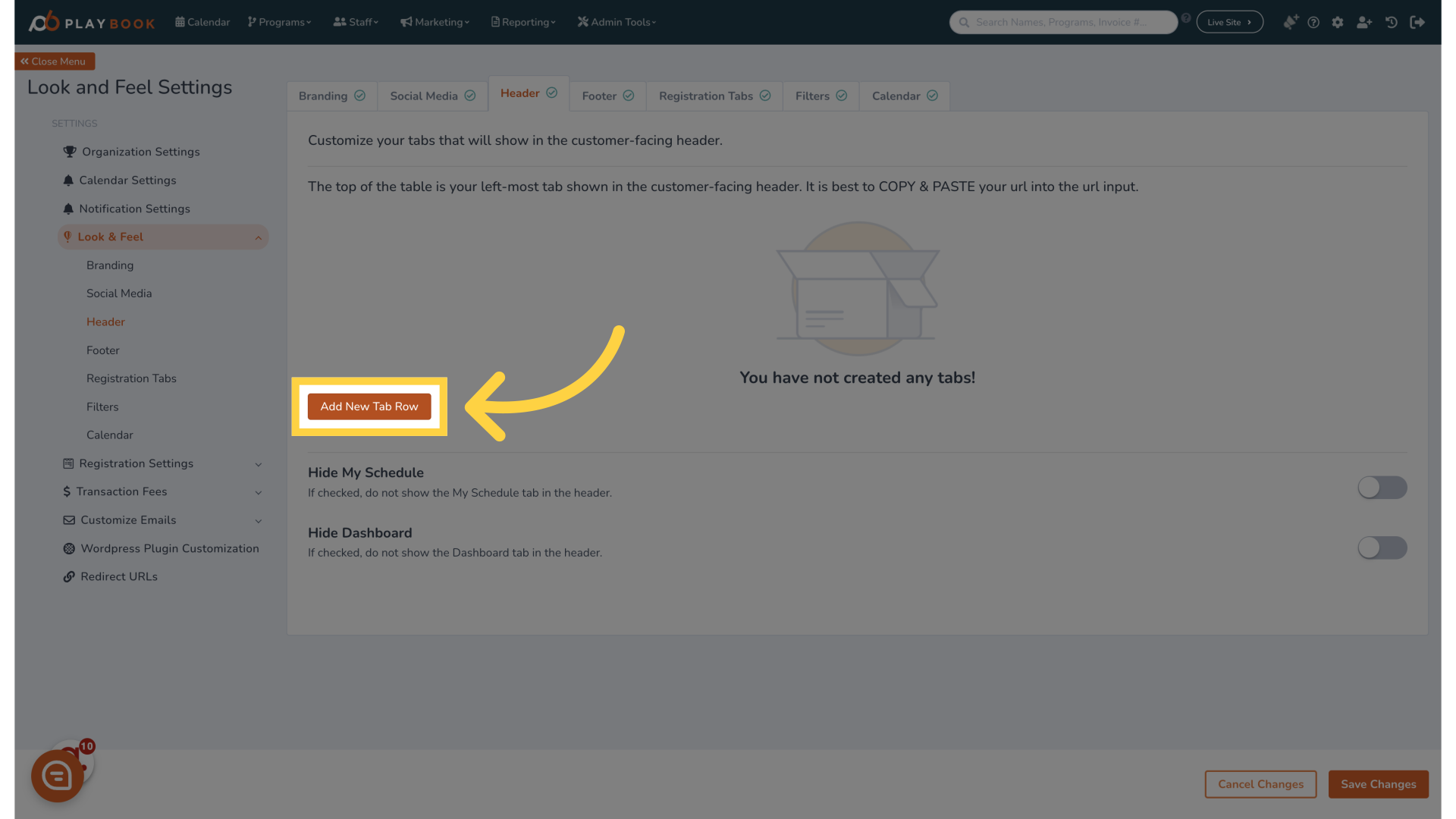
5. Title your Header
This is what will display on the front end
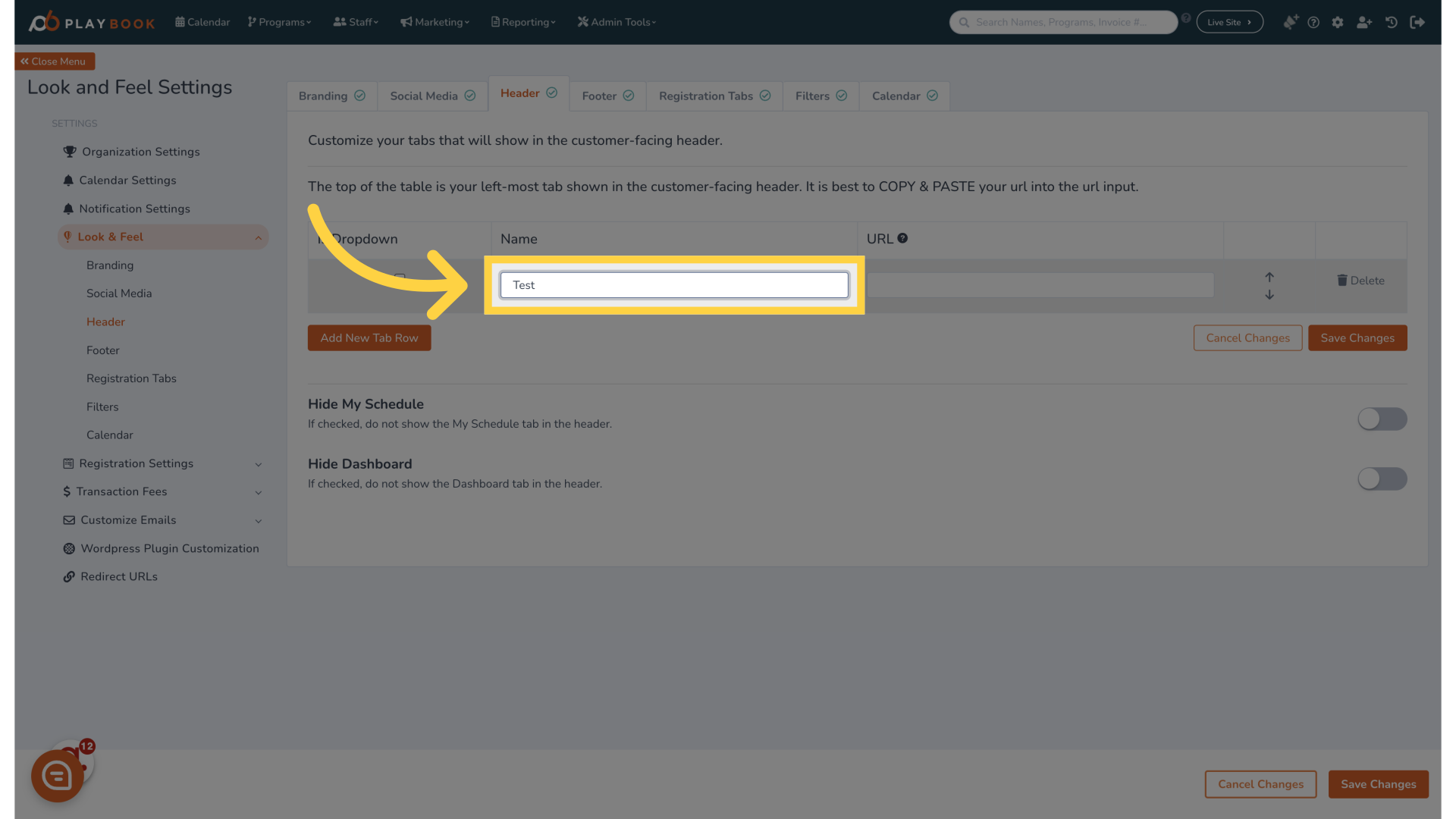
6. Enter the URL of the page you would like your Header to lead to
You can choose to link to another area of the front-end or link out to an external website
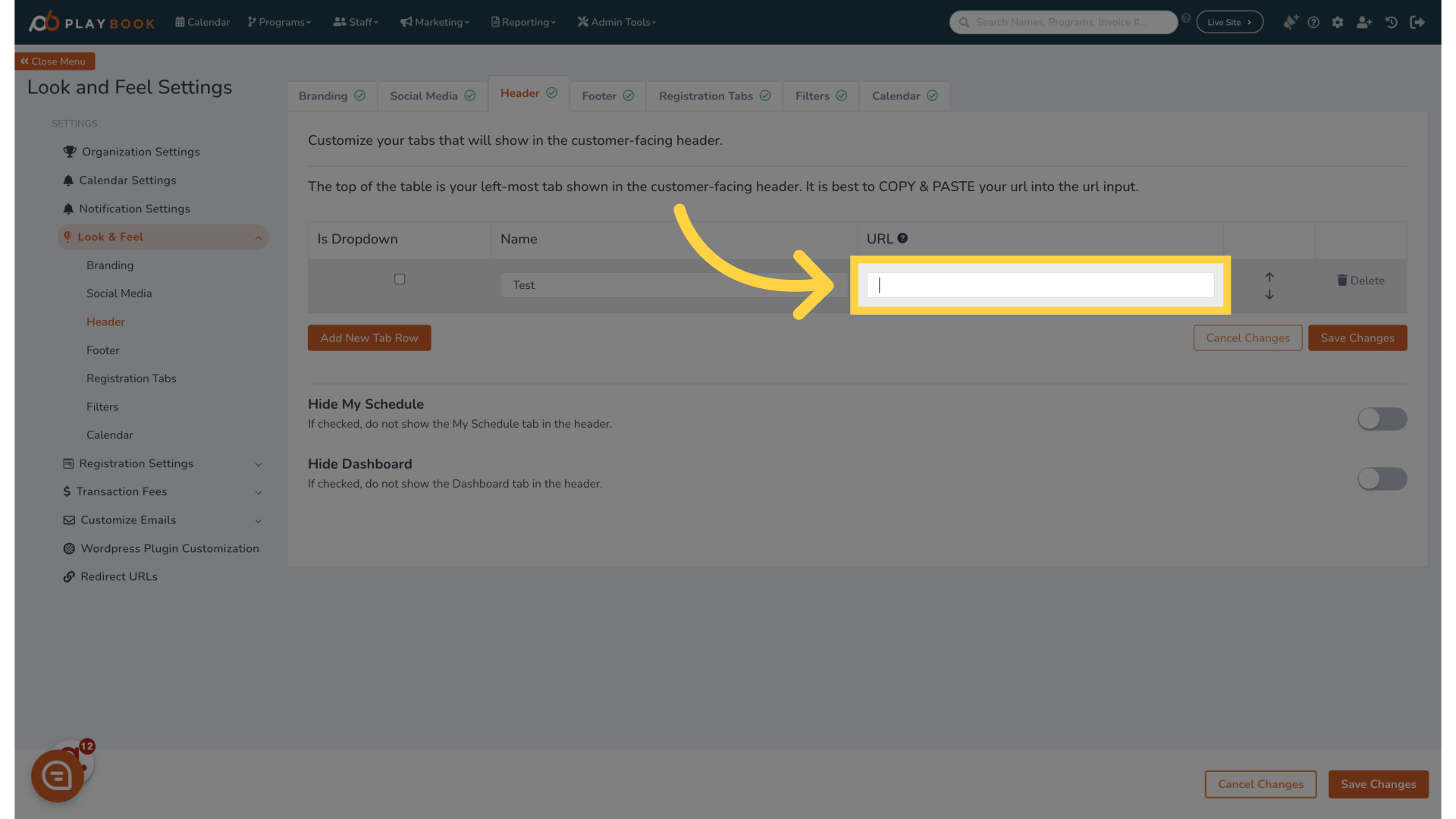
7. Click "Save Changes"
Save the changes made.
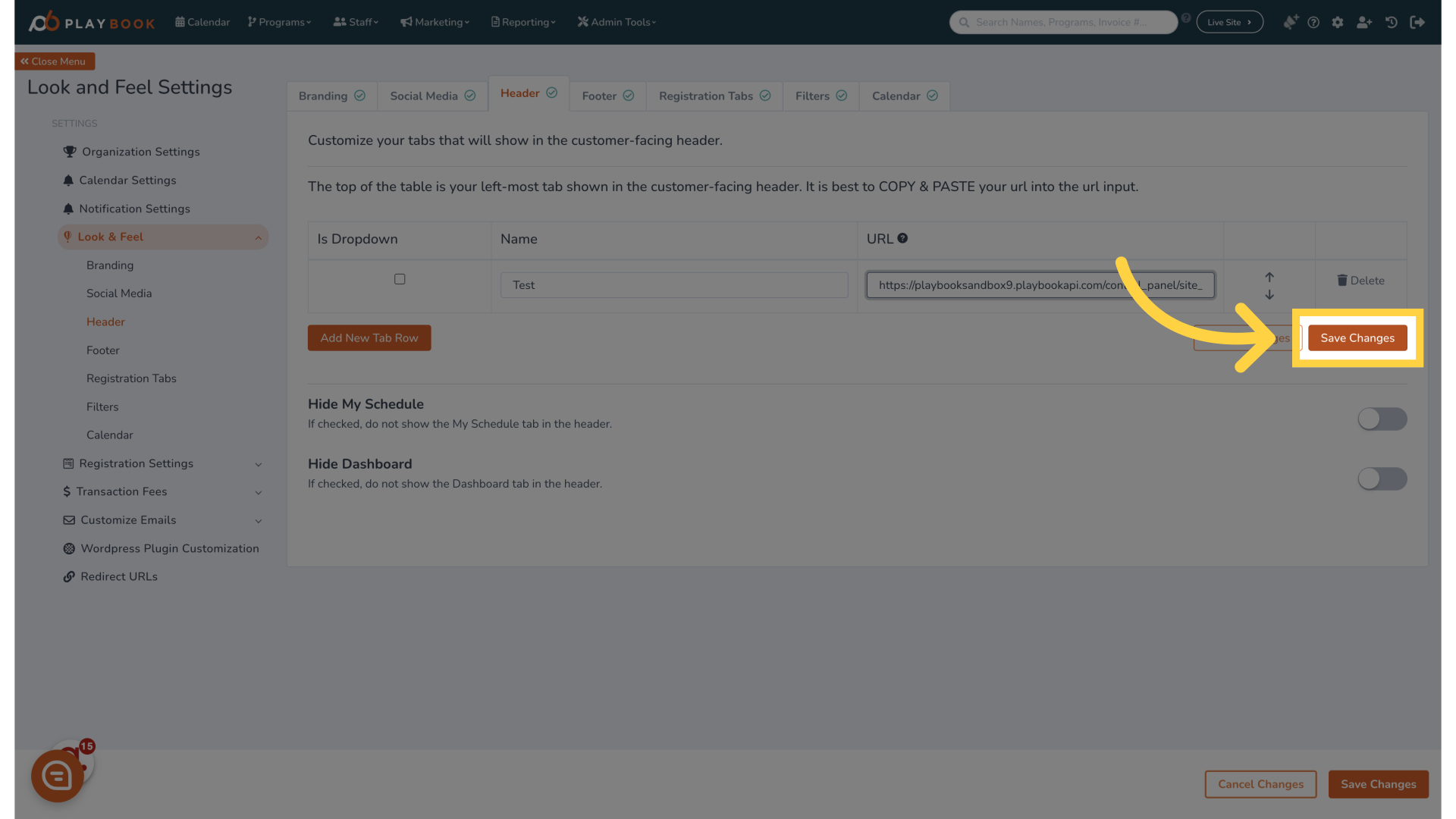
8. The Header will now appear on the front end
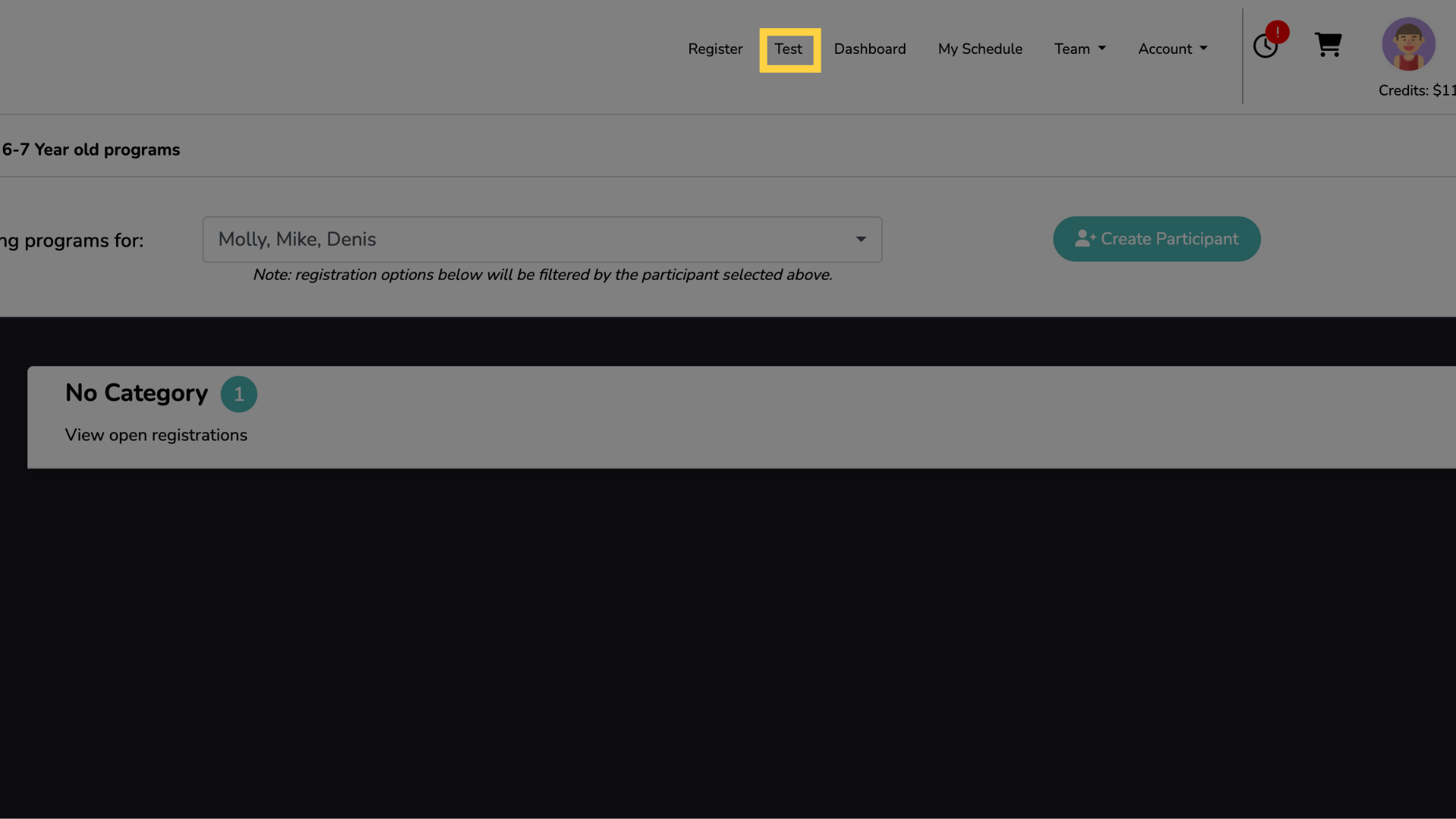
9. You can also hide the default "Schedule" Header
Turn the toggle on
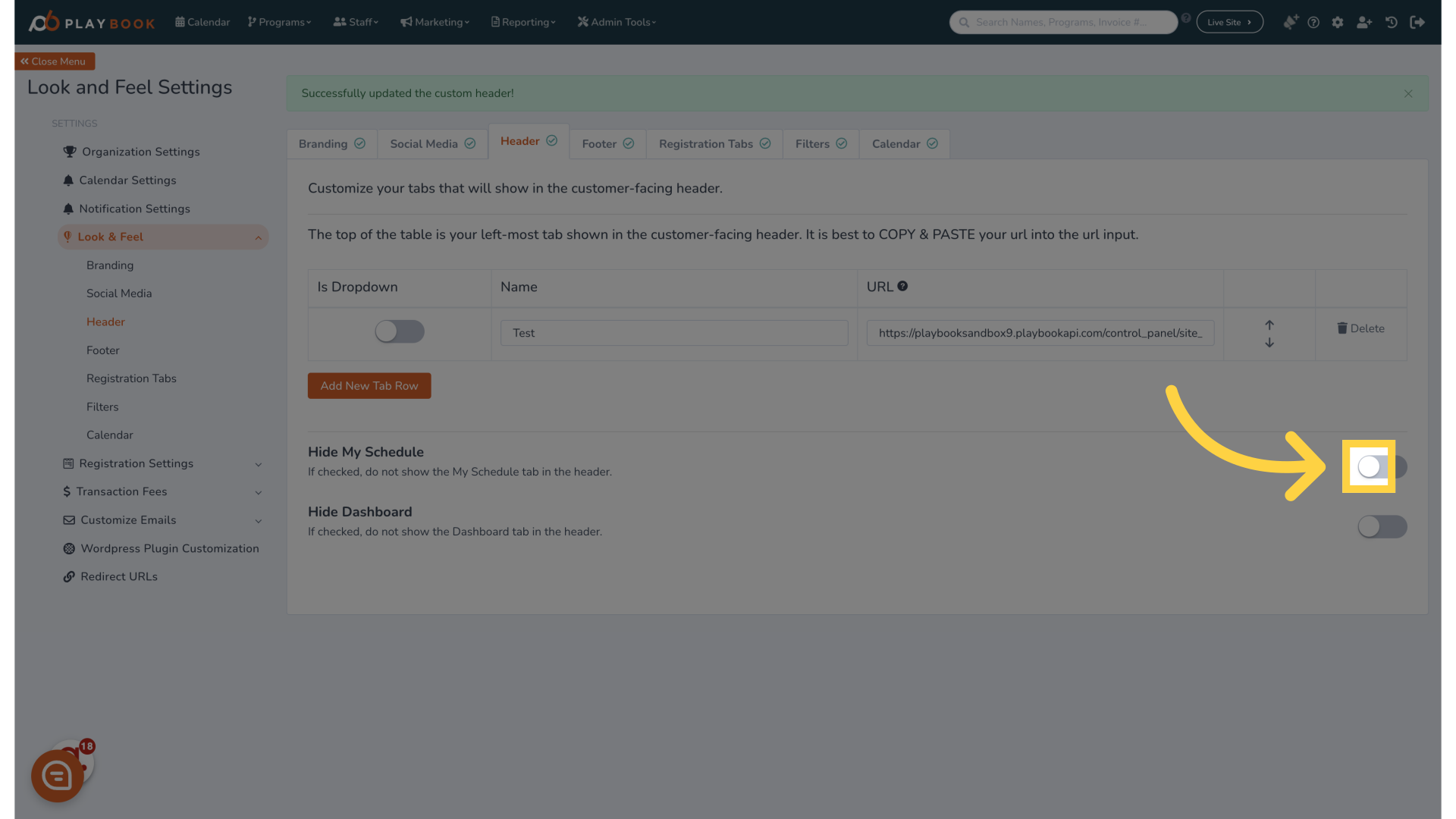
10. You can also hide the default "Dashboard" Header
Turn the toggle on
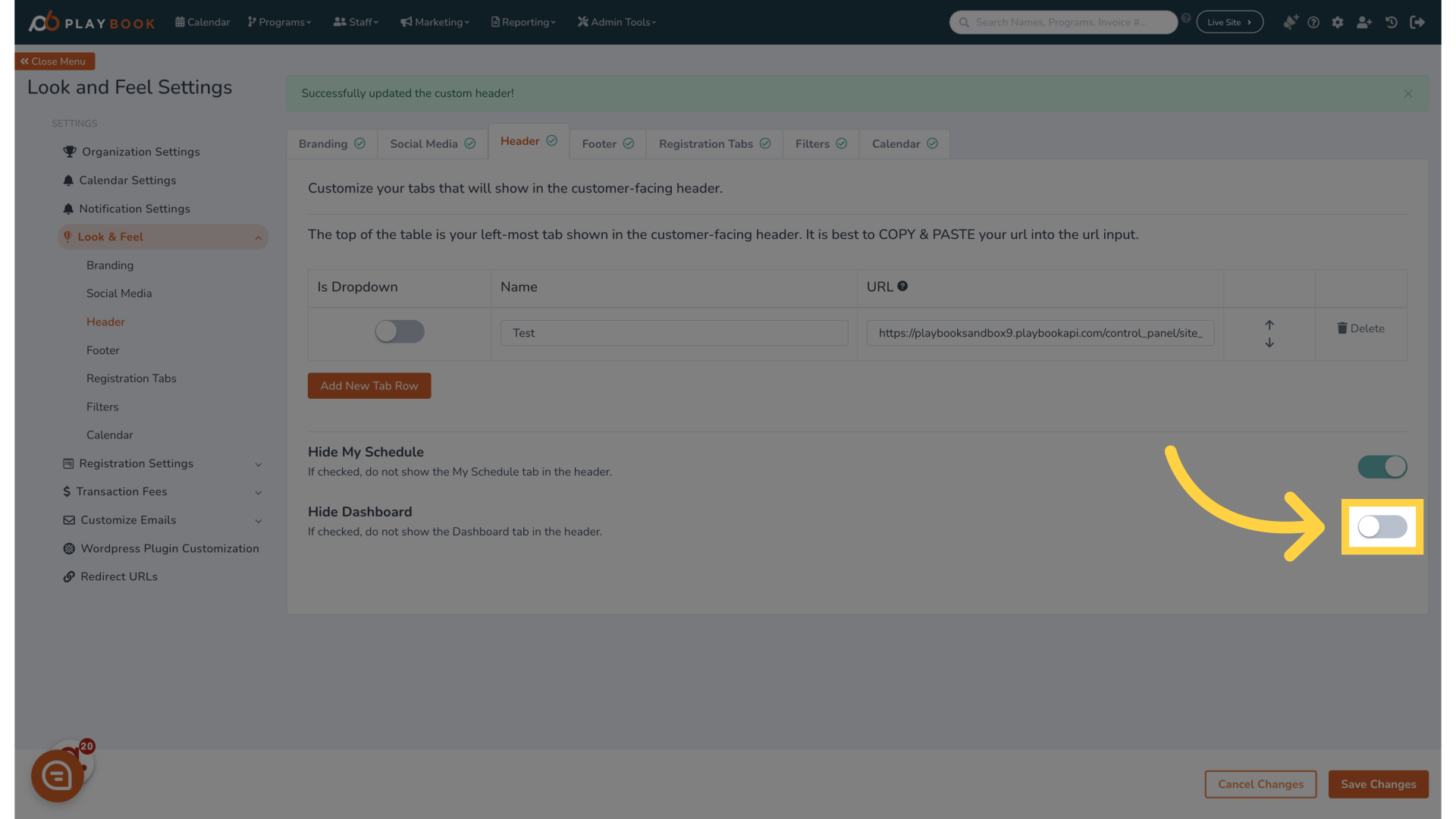
11. Click "Save Changes"
Save the changes made.
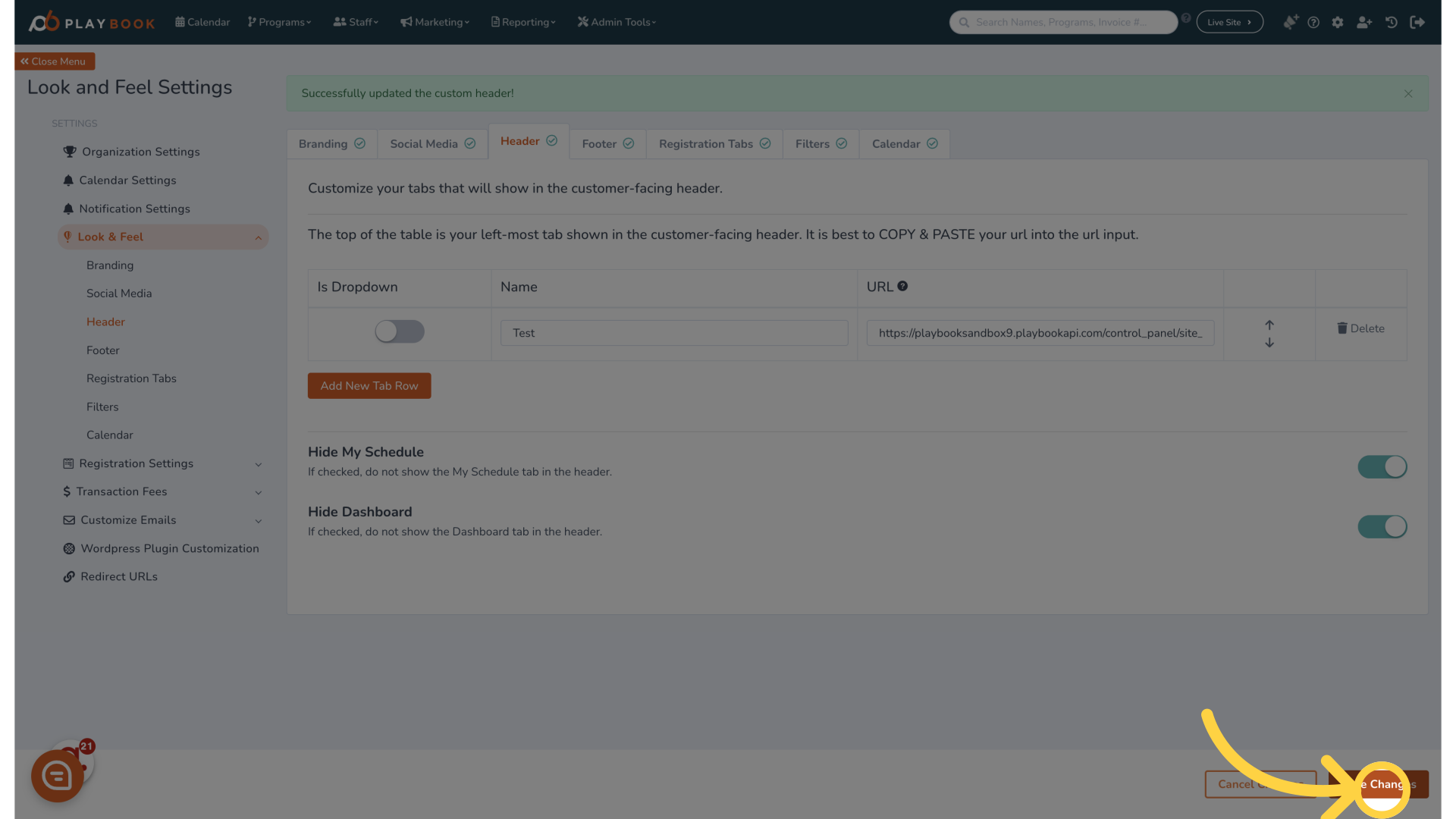
12. Click here
Navigate to the specified section.
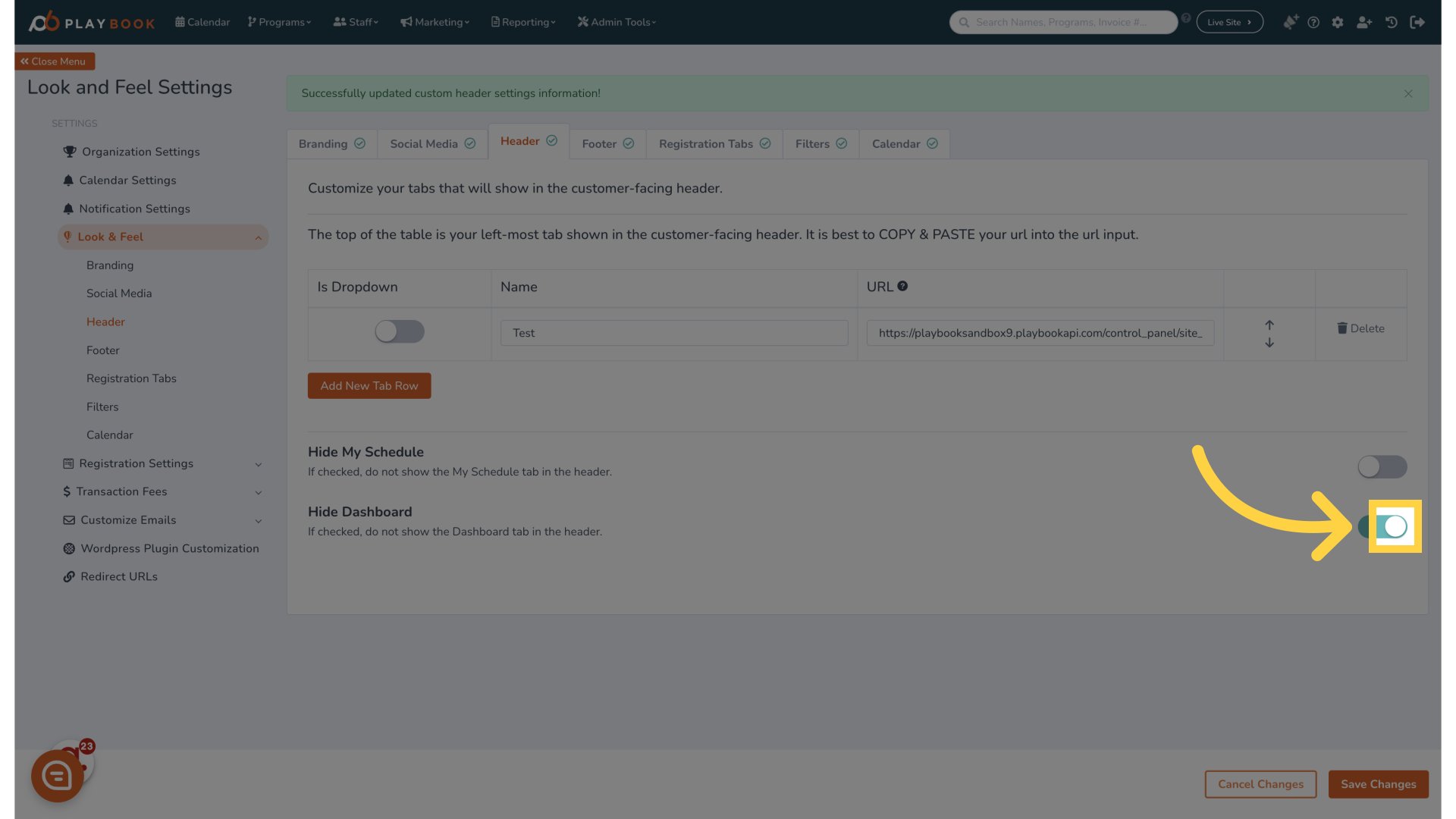
13. Click "Save Changes"
Save the changes made.
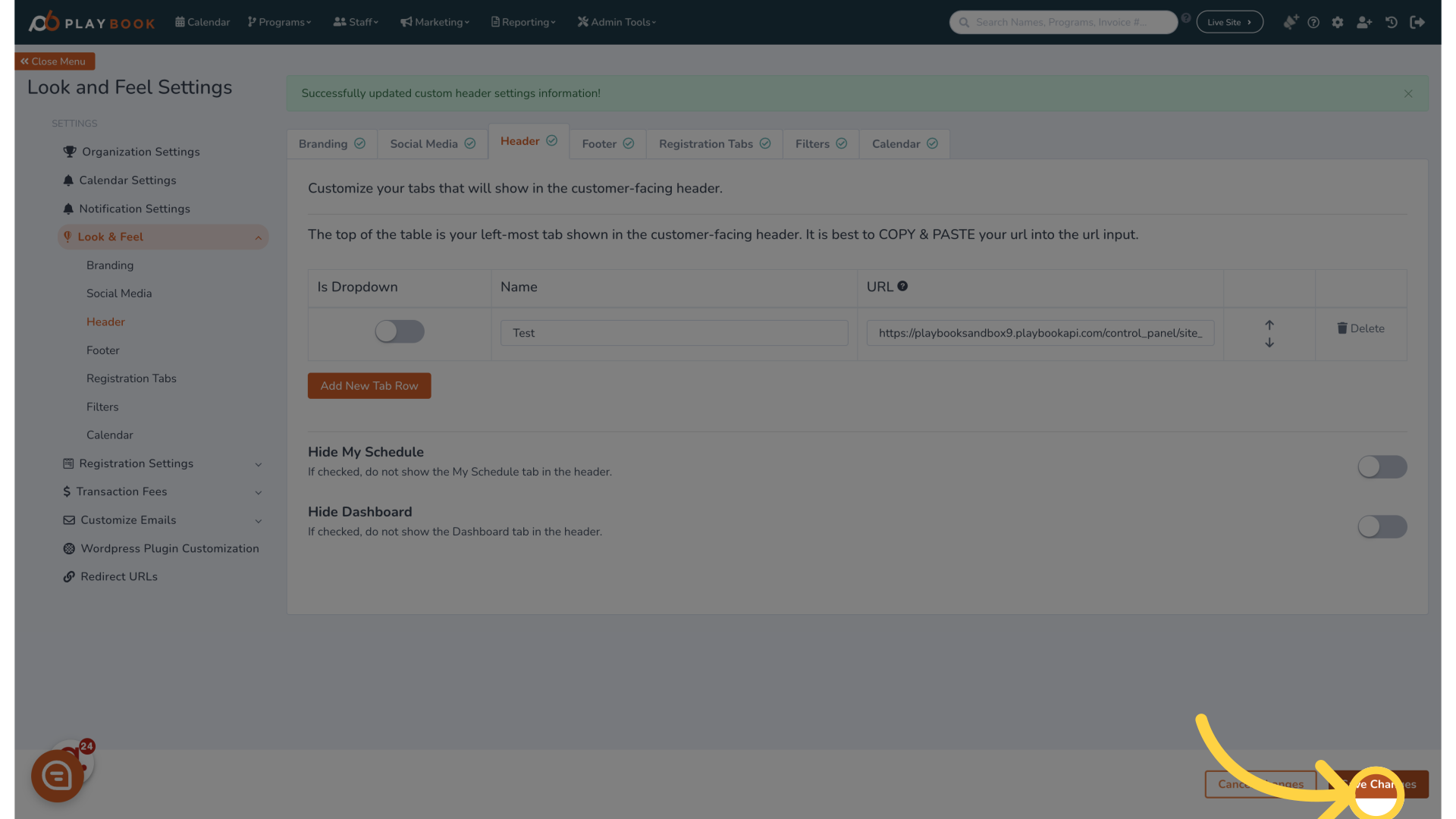
14.
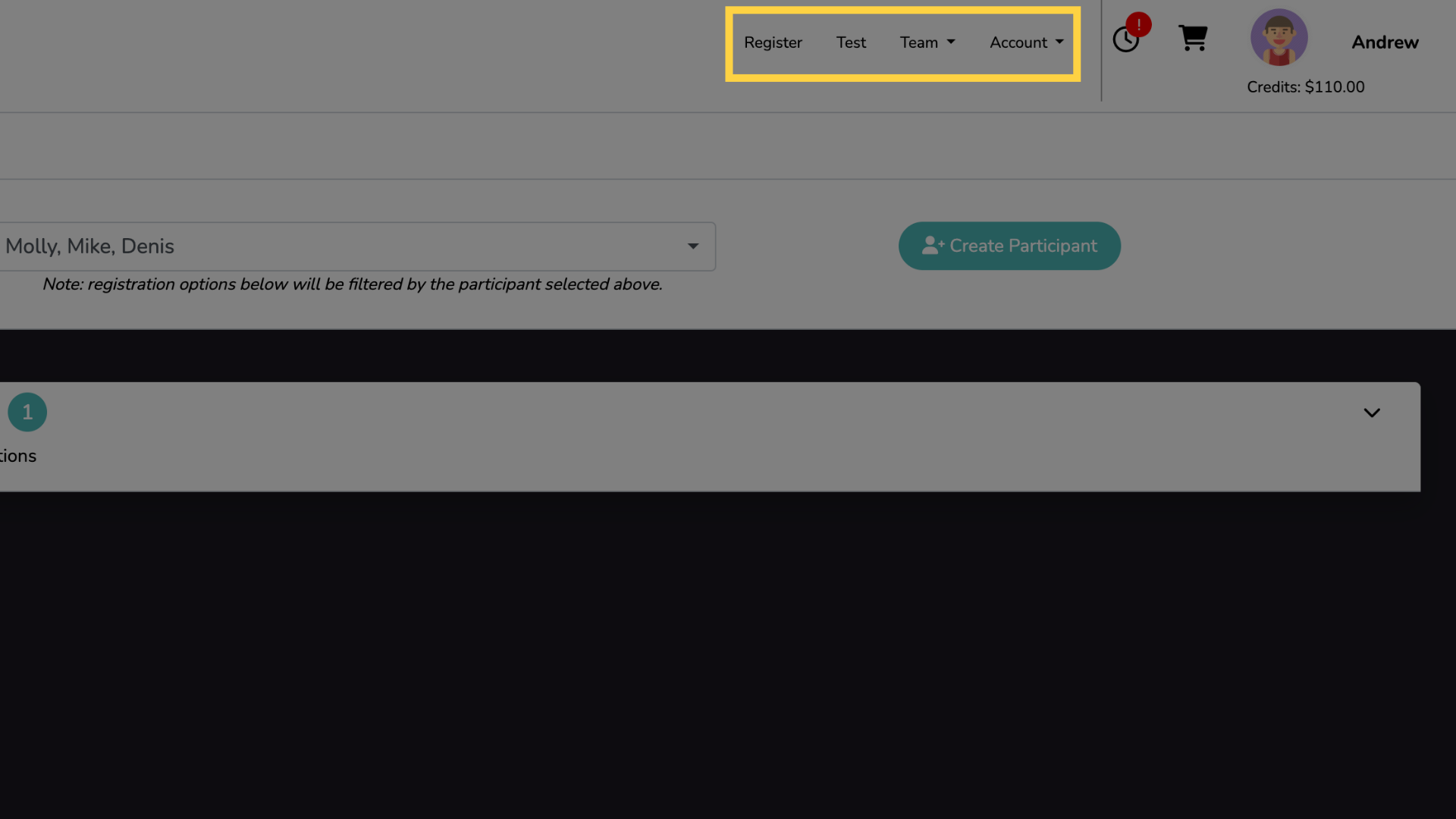
This guide covers the process of adding or editing Header Links on Playbookapi. It includes instructions on navigating to different sections, entering information, and saving changes to personalize your Header settings effectively.
